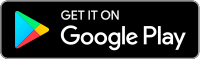操作您的數碼安全卡升級版
數碼安全卡(DSC)是一種靠電池驅動的安全設備,會在每次嘗試登錄時生成需要同您的用戶名和密碼一起輸入的一串隨機代碼。獲取代碼登錄需要持有DSC實物,因而該設備可有效防止那些侵入您電腦或盜取您信息的黑客訪問您的帳戶。下方列出了DSC的操作說明。
安全問題與答案選擇小貼士
安全問題是IB為保護您的帳戶而創建的安全體系中的一部份。您可以參見以下有關選擇安全問題與答案的貼士信息以充分發揮該安全措施的作用:
1. 選擇您能夠記住答案的問題。
2. 問題答案儘量簡短。
3. 小心使用空格。如果您某個安全問題的答案是“San Diego”,系統會拒絕接受“SanDiego”。
4. 避免使用古怪或不合常理的答案,因為您日後很有可能會忘記。
5. 選擇答案不易被猜到或搜索到的問題,最好有多種可能的答案,且被猜中的可能性很小。
6. 選擇其他人不可能知道答案的問題,如家庭成員、好友、親戚、前任或其他重要的人。
7. 選擇答案穩定且不會隨時間更改的問題。
安全登錄系統概述
目錄
我們高度重視您的資産與個人信息安全,幷致力于采取必要措施確保您的賬戶自開立起便受到保護。
參與安全登錄系統的益處
- 單日及五日內的取款限額更高。
- 無需聯繫我司安全部門即可更改銀行指令和電子郵件地址。
- 能够在初次向賬戶注資2萬美元後,發起ACH和EFT資金轉帳。
- 同一個人注册的多個用戶名可共享一個安全設備。
如何參與
設備丟失、損壞或暫不可用
設備類型
- 手機短信 - 通過向您手機發送短信完成雙因素驗證,快速、簡便。
- 移動IBKR – 此移動應用程序提供了一種便捷的數字解决方案來滿足您的雙因素驗證需求。程序中集成的移動IBKR驗證程序(IB Key)支持指紋/人臉識別和PIN碼1,安卓手機和iPhone均可使用。
- 數碼安全卡+ - 適用于資産不低于100萬美元的賬戶。其外形與信用卡相同,爲電子卡片,需要使用者輸入PIN碼作爲額外保護。
注意:
iPhone用戶必須啓用Touch ID、 Face ID或鎖屏密碼(參見設置Touch ID或設置Face ID)。推薦使用Touch ID和Face ID。PIN碼/鎖屏密碼最長可支持12小時的交易訪問,而指紋/人臉識別最長支持超過30個小時。更多詳細信息請參見我們的用戶指南延長交易訪問。
取款限制
參與安全登錄系統的客戶取款更爲自由,而爲參加的客戶則與每日和每周取款限制。參與安全登錄系統的客戶單日和五日可取款或轉帳的金額隨設備的保護性能變化,詳情如下。
| 安全設備 | 單日最高取款限額 | 5個工作日內最高取款限額 |
|---|---|---|
| 無 | 50K USD | 100K USD |
| 手機短信 | 200K USD | 600K USD |
| 移動IBKR驗證程序(IB Key) | 1M USD | 1M USD |
| 安全代碼卡* | 200K USD | 600K USD |
| 數碼安全卡* | 1M USD | 1.5M USD |
| 數碼安全卡+ | 無限制 | 無限制 |
| 鉑金卡*/金卡* | 無限制 | 無限制 |
Verification of Mobile Telephone Numbers
Clients who have completed the steps of verifying their mobile telephone numbers with IB will be able to receive account related communications directly to their phones in the form of a text message (SMS). This will help to reduce the need to access the Account Management Message Center for information on items such as Funding. In addition, a verified mobile number is a prerequisite for using the IB Key Authentication via IBKR Mobile or the SMS as second factor authentication.
Verification of a mobile number may be done through one of the following methods:
- Set up messaging for your mobile telephone number. Please see KB2552 for details
- Activate the IB Key Authentication via IBKR Mobile on your smartphone. Please see KB2260 for details
How to verify your mobile phone number
This article explains how to verify your mobile phone number.
If the verification of your phone number was not completed during the account application, you can complete it at any time by following these steps:
- Log in to Account Management.
- From the side menu, click on Settings and then on User Settings. Click on the configuration gear correspondent to Mobile Number. If you are using the Classic Account Management, this section can be reached from the top menu Manage Account -> Account Information -> Details -> Profile, by clicking on the link "Modify"
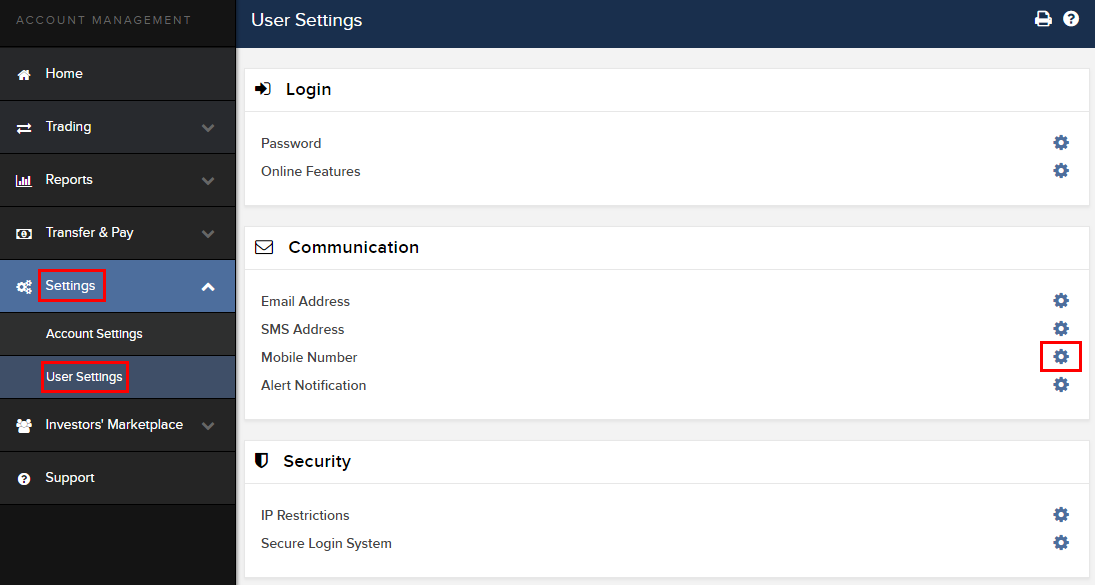
- Click on VERIFY
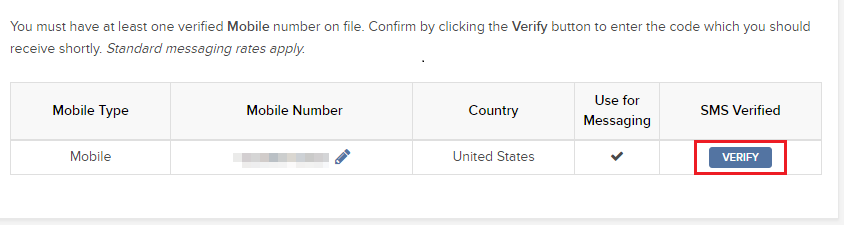
- Open your phone's messages app and you will find the SMS with the Confirm Code we sent to you.
NOTE: message delivery time may vary and in some circumstances it can take few minutes.
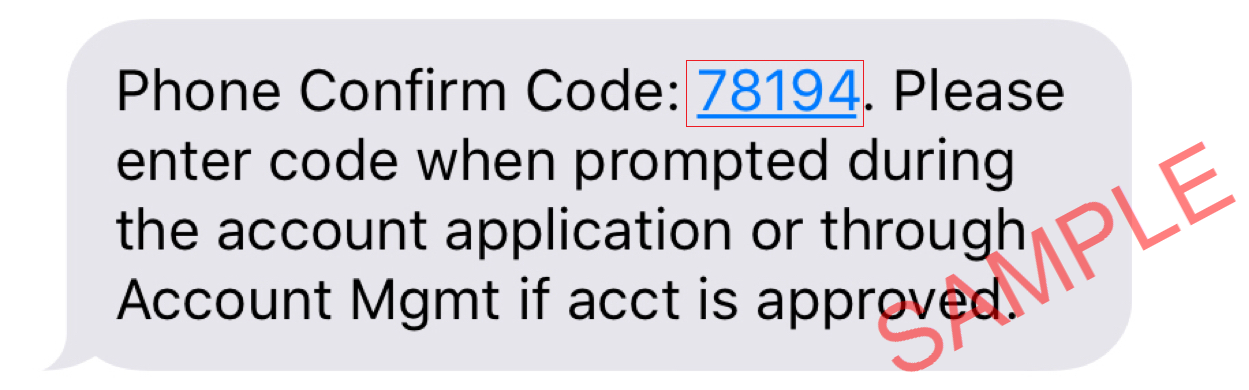
- Enter the Confirm Code you have received into the Confirmation Number field, then click CONTINUE.
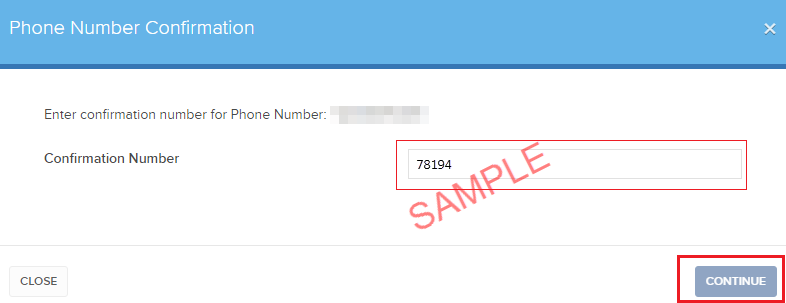
- If the code has been accepted, a green check mark will appear under the column SMS Verified. Click CONTINUE to finalize the procedure.
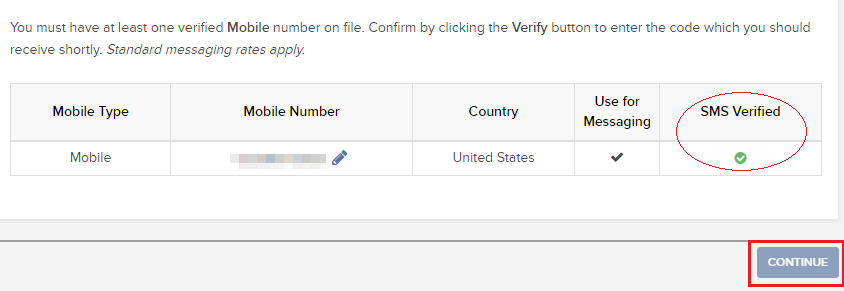
- If your user does not have an active SLS device, it will be automatically enrolled in SMS for Two-Factor Authentication shortly afterwards. For instructions about login authentication via SMS, please see KB3196.
How to opt back into the Secure Login System
Clients who have performed an opt-out from the Secure Login System (SLS) program expose themselves to certain risks and are therefore subject to certain restrictions (e.g. ability to trade Pink Sheet and OTCBB stocks). Considering this, along with the protection benefits afforded through a complete SLS protection, you may decide to opt back into the Secure Login System. The following article provides the step-by-step instructions for accomplishing this.
Please note that in order to modify the security settings for an account, the primary user needs to login to the Client Portal. If your user is not allowed to change the security settings, the system will show you a notice and will point you to the user which has such rights.
In order to opt back into the Secure Login System, please proceed as follows:
1. Open your browser and go to the web page ibkr.com.
(1).png)
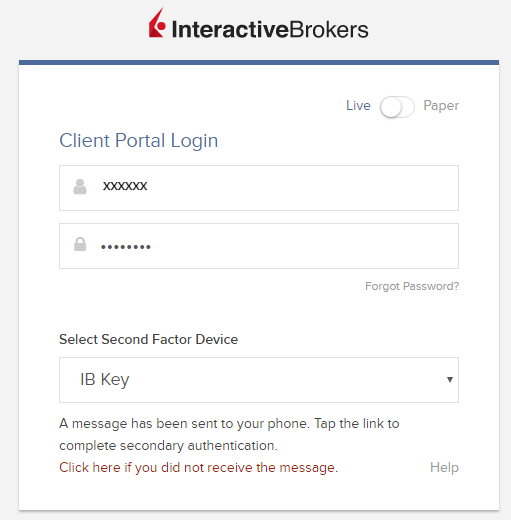
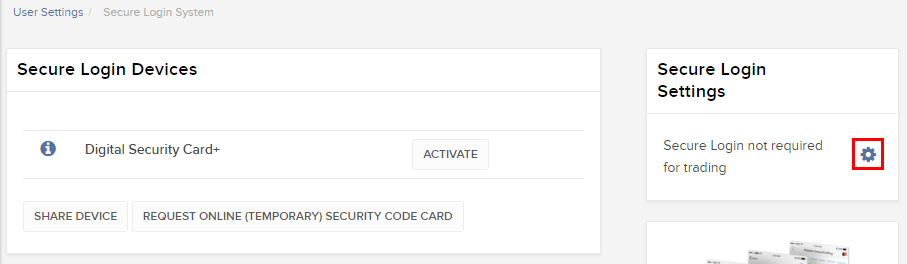
.png)
.png)
References
- See KB1131 for an overview of the Secure Login System
- See KB1943 for instructions on requesting a replacement Digital Security Card+
- See KB2636 for information and procedures related to Security Devices
- See KB2481 for instructions about sharing the Security Login Device between two or more users
- See KB975 for instructions on how to return your security device to IBKR
- See KB2260 for instructions on activating the IB Key authentication via IBKR Mobile
- See KB2895 for information about Multiple 2Factor System (M2FS)
- See KB1861 for information about charges or expenses associated with the security devices
- See KB69 for information about Temporary passcode validity
How to Share a Security Device
IBKR allows individuals to maintain multiple user names within a single account or across distinct accounts under their control. Individuals who do not wish to maintain multiple physical security devices may elect to consolidate and share a single device across their users. The prerequisites and the procedure for sharing devices are outlined below.
Prerequisites
The possibility of sharing a physical security device will be granted only if ALL the conditions below are respected:
a) The participant users belong either to the same entity or to different entities but with the same identification data (Date of Birth, Citizenship, Country of Legal Residence, Identification Document type and number or Social Security Number for US Citizens and residents).
b) The participant users do NOT have a temporary security device (Temporary Code, Online Security Code Card) currently assigned to them.
|
Security level |
Device name |
Device image |
| Highest | Digital Security Card+ (DSC+) | 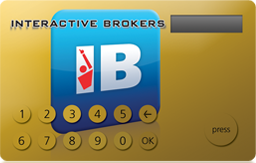 |
| Lowest | Security Code Card (SLS card) | 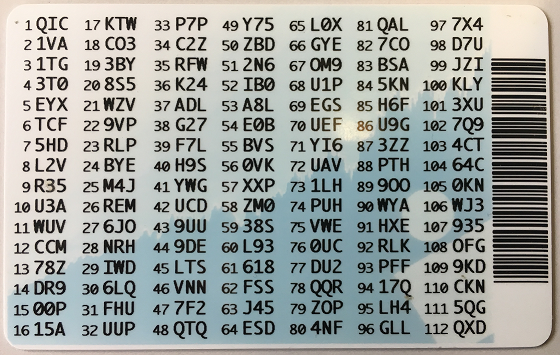 |
Procedure:
1. Among the possible candidates, identify the device offering the highest level of protection and the user that device belongs to. We will call that user the device owner
2. Log in to your Client Portal page with the requesting user (NOT the device owner)
(1).png)
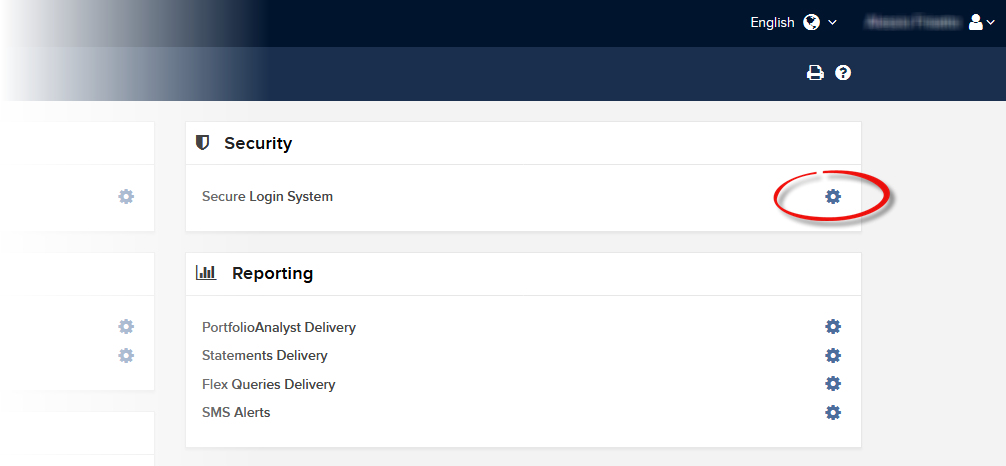
.png)

.png)
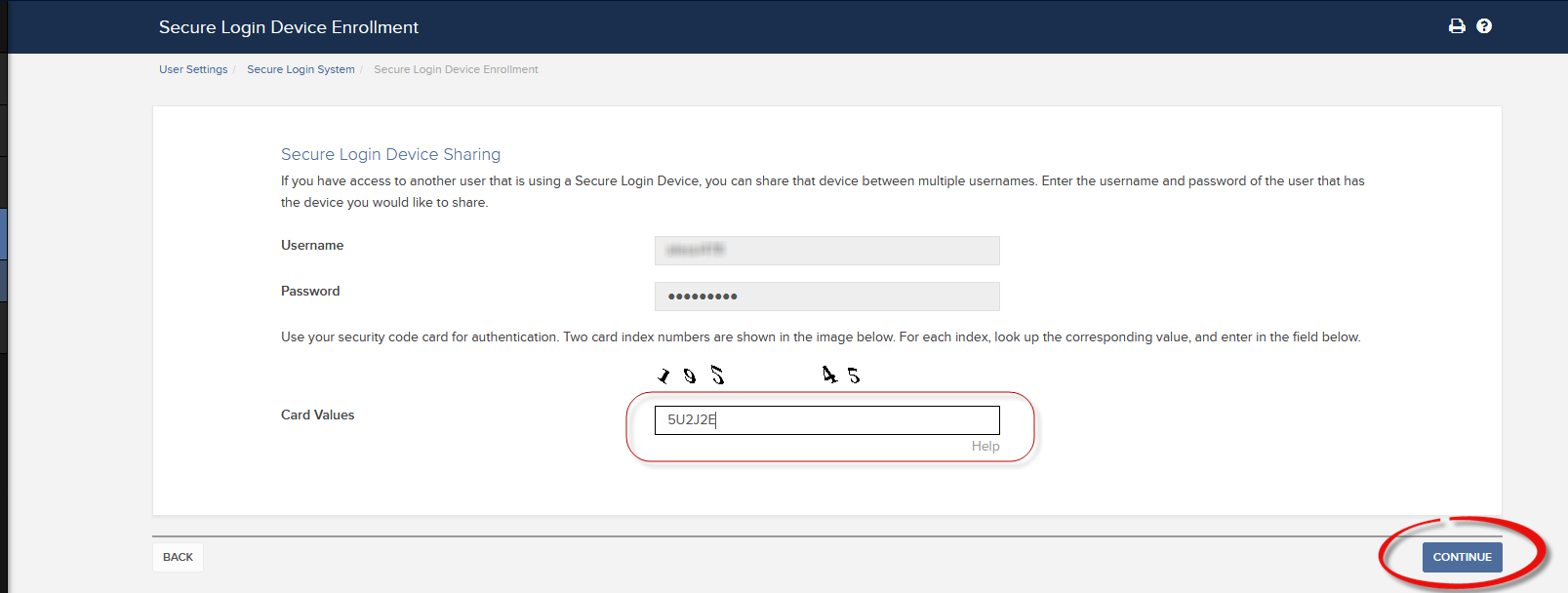
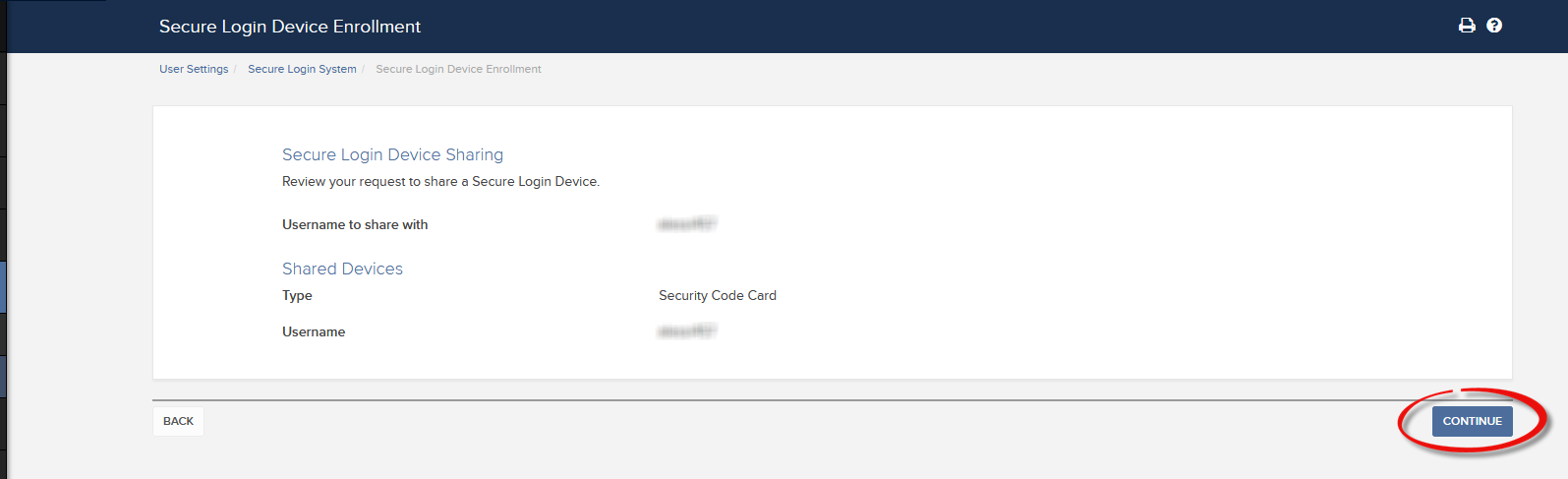
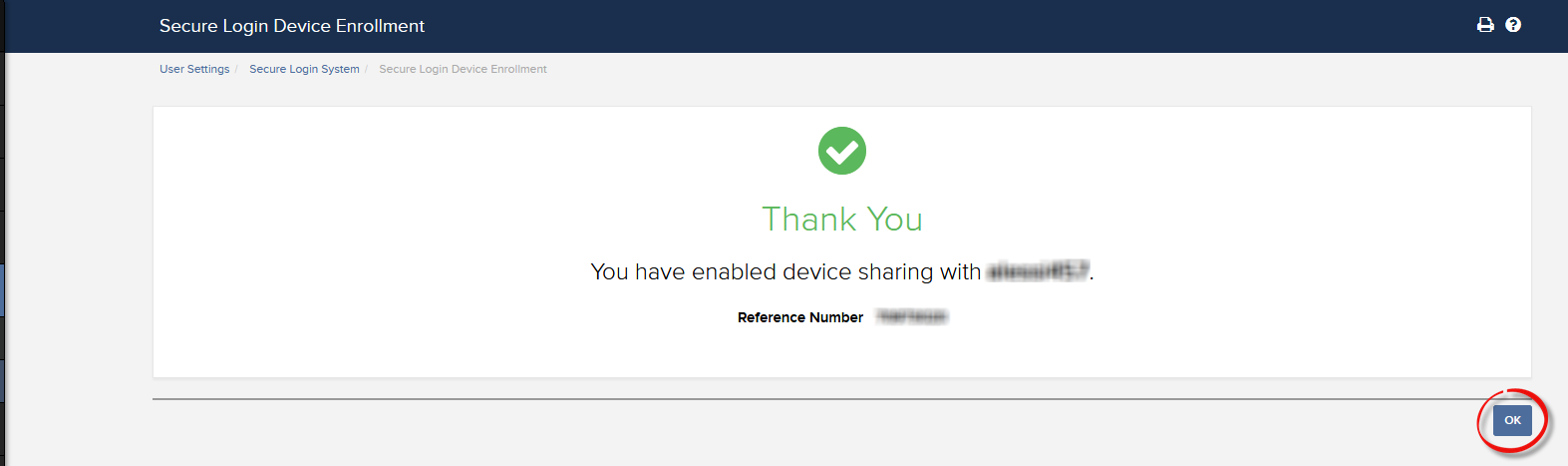
a. In the vast majority of cases your sharing request will be automatically and immediately approved, processed and enforced. In case the approval of our Compliance department is needed, your request will stay in a pending status until this step has been cleared.
c. Here below you can see the most common error messages and their causes:
- Less secure device: This error is returned if you set up the less secure token as the one to be shared. Please identify the most secure device and share that one.
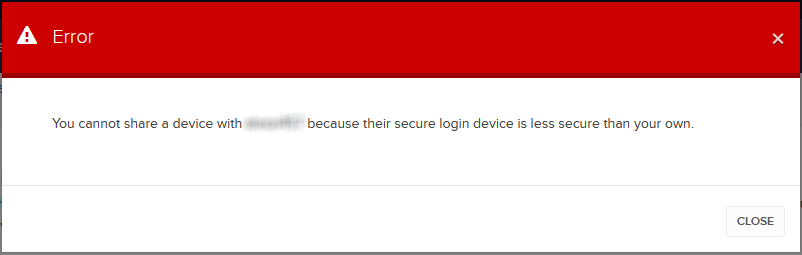
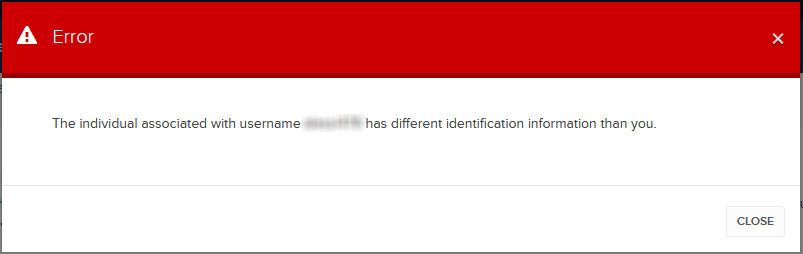
References:
- Overview of the Secure Login System: KB1131 or ibkr.com/sls
- Multiple Two-Factor Authentication System (M2FS): KB2895
- How to share the Security Login Device between two or more users: KB2481
- How to opt back into the Secure Login System: KB2545
- Security considerations following SLS opt-out: KB1198
- Are there any charges or expenses associated with the security devices? KB1861
- How to troubleshoot Client Portal Login Failures: KB1132
- How to troubleshoot Trading Platform Login Failures: KB1133
移動IBKR驗證程序(IB Key)概述—iOS
本文將介紹在iOS設備上安裝和使用移動IBKR驗證程序(IB Key)的相關問題。 有關移動IBKR驗證程序(IB Key)的一般性問題,請參見KB2260。
目錄
要求
- 必須安裝在有Touch ID(指紋識別)或Face ID(人臉識別)的iOS設備上。
- 設備的軟件必須爲iOS 13.0或以上版本。
- 設備必須啓用了Touch ID、Face ID或鎖屏密碼。推薦使用Touch ID或Face ID。請參見設置Touch ID或設置Face ID說明。
安裝
您可直接從App Store將移動IBKR下載到您的iPhone。
如何從App Store下載移動IBKR:
1. 點擊iPhone上的App Store ![]() 圖標。
圖標。
2. 點擊右下角的搜索 圖標 (放大鏡) ,然後點擊頂部的搜索框,輸入移動IBKR 然後點擊搜索。
3. 找到Interactive Brokers LLC的移動IBKR,點擊右邊的獲取 ,然後點擊安裝(圖1)。
(如有彈出窗口,則輸入您的Apple ID密碼或按壓您的指紋。)
4. 安裝完成後,點擊打開 以啓動 移動IBKR程序 (圖2)。
圖 1. 圖 2.
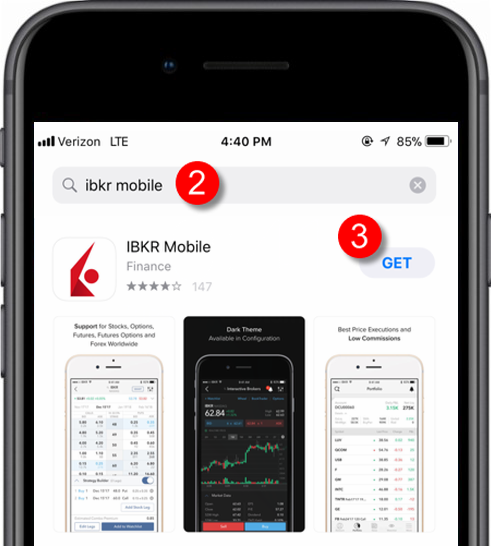
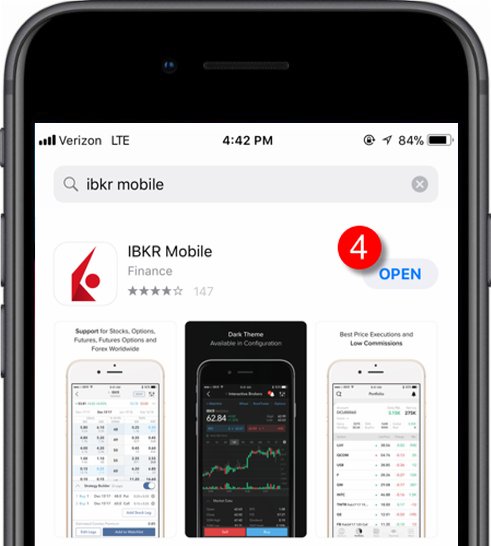
激活
應用程序在設備上安裝完成後,您需要爲想參加驗證項目的用戶名激活該程序。該操作將完全在您的手機上完成,且要求聯網幷能接收SMS (短信)。
- 在您的手機上打開移動IBKR程序:
1.a. 如果是安裝後第一次打開移動IBKR,您會收到一條詢問您是否允許接收IBKR通知的消息(圖3),點擊允許,進入第2步。
1.b. 如果打開移動IBKR後顯示的是登錄界面,請點擊左上角的服務(圖4),然後進入第2步。
1.c. 如果打開移動IBKR後顯示的是程序主頁、投資組合、自選列表或類似界面,點擊右下角的更多(圖5)。然後點擊雙因素驗證(圖6),再點擊激活IB Key(圖7),進入第2步。
圖 3. 圖 4.
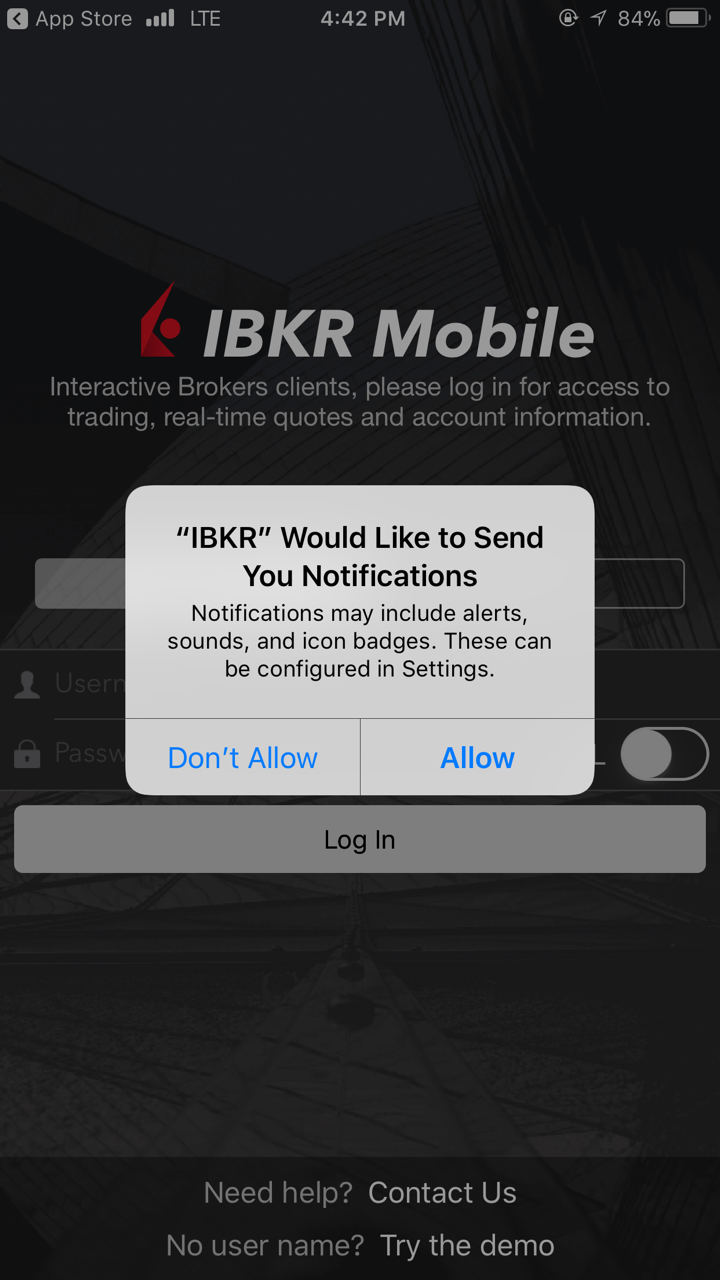
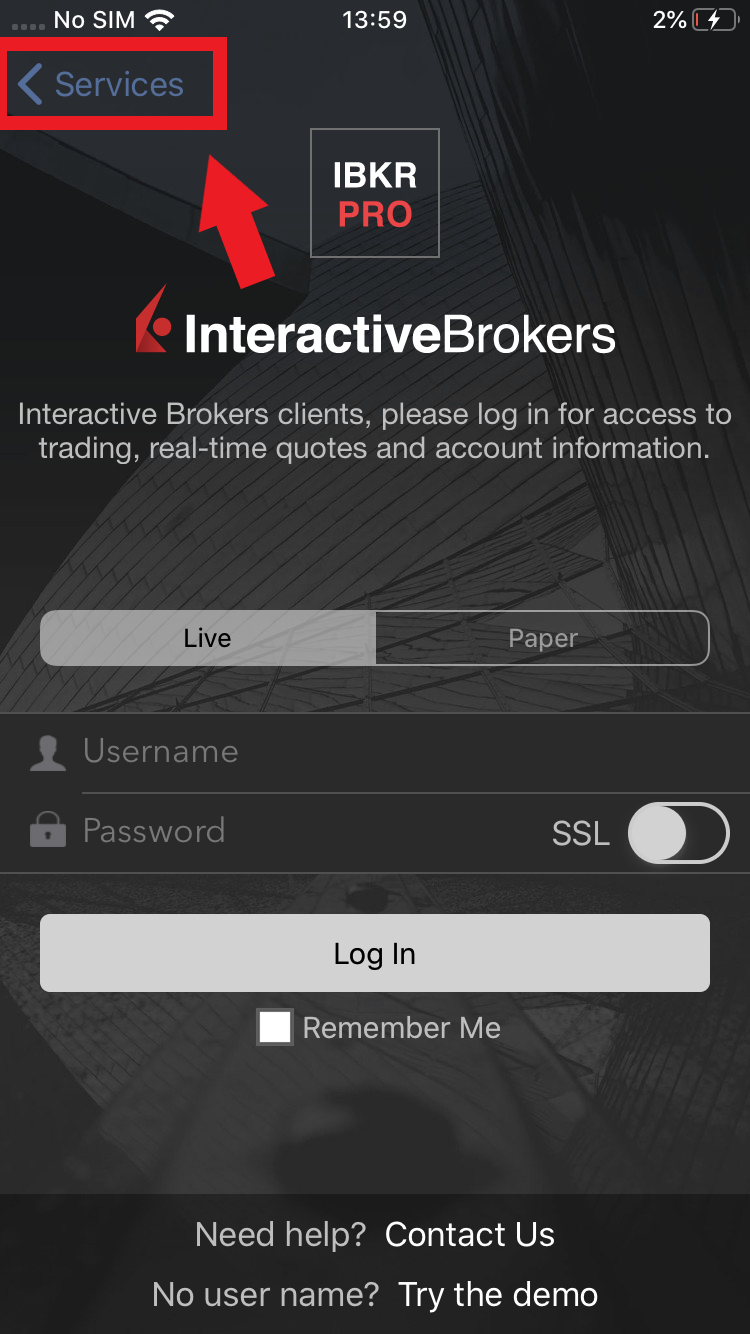
圖 5. 圖 6. 圖 7.
.png)
.jpeg)
.jpeg)
2. 點擊注册雙因素(圖8),閱讀說明然後點擊繼續(圖9)。
圖 8. 圖 9.
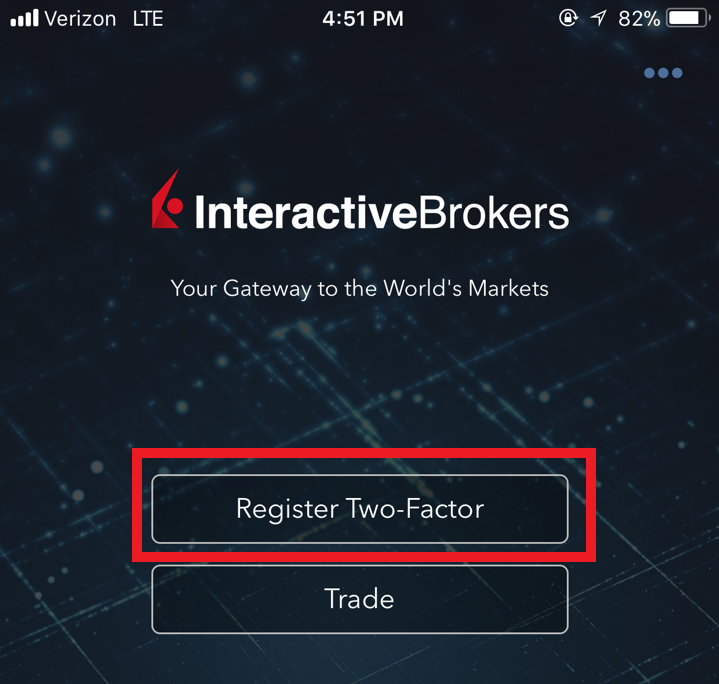
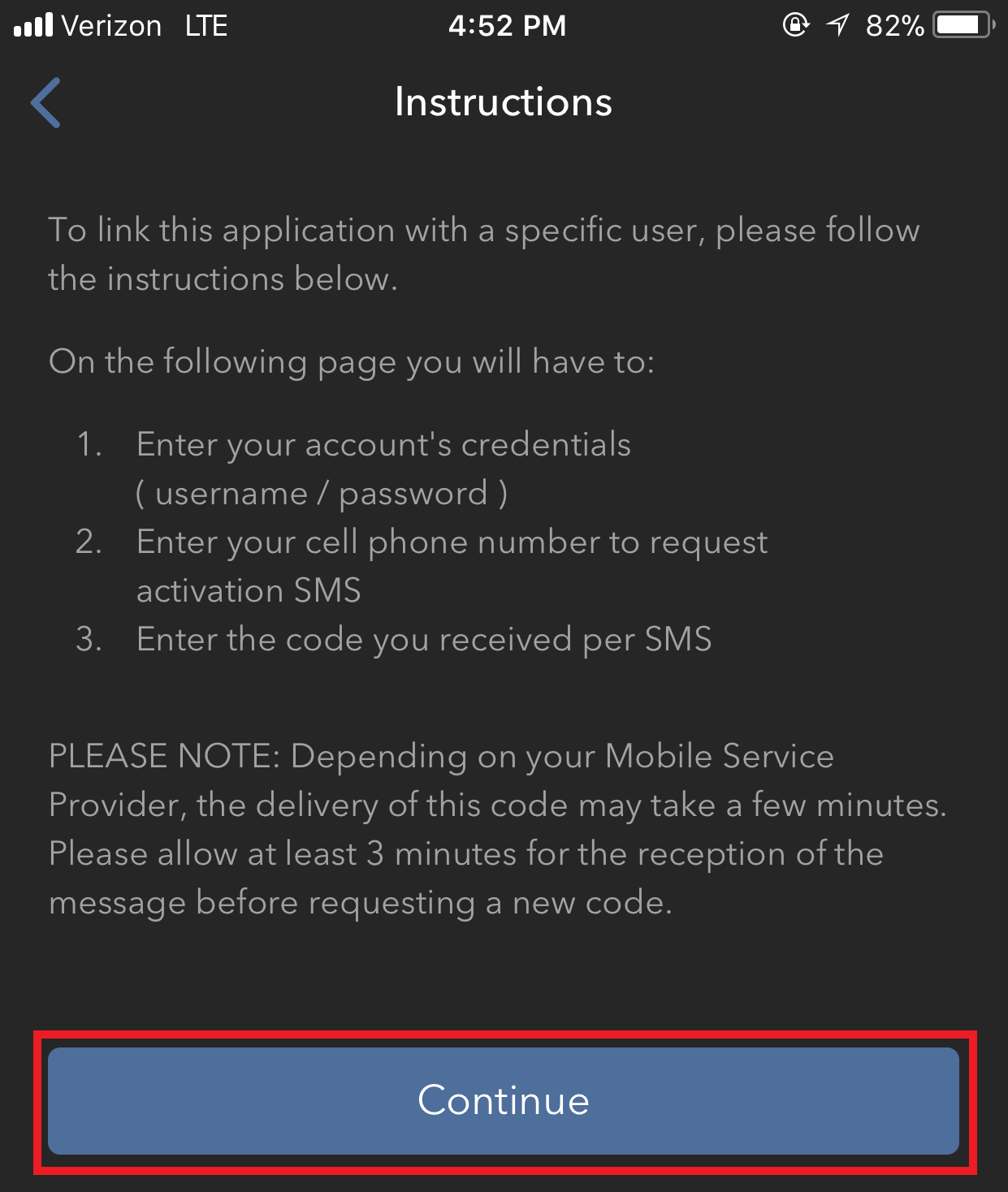
3. 輸入您賬戶的用戶名和密碼,然後點擊繼續。
圖 10. 圖 11.
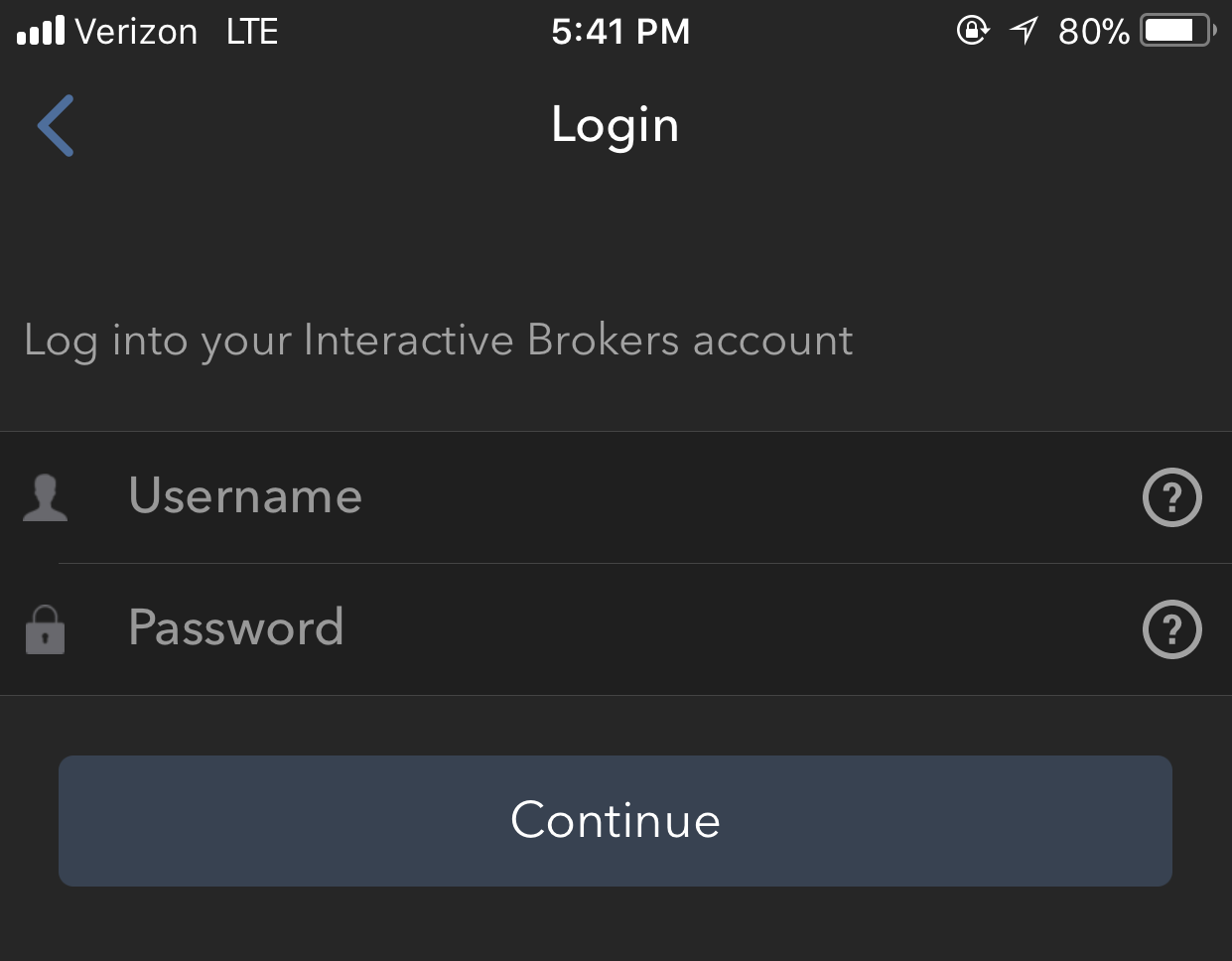
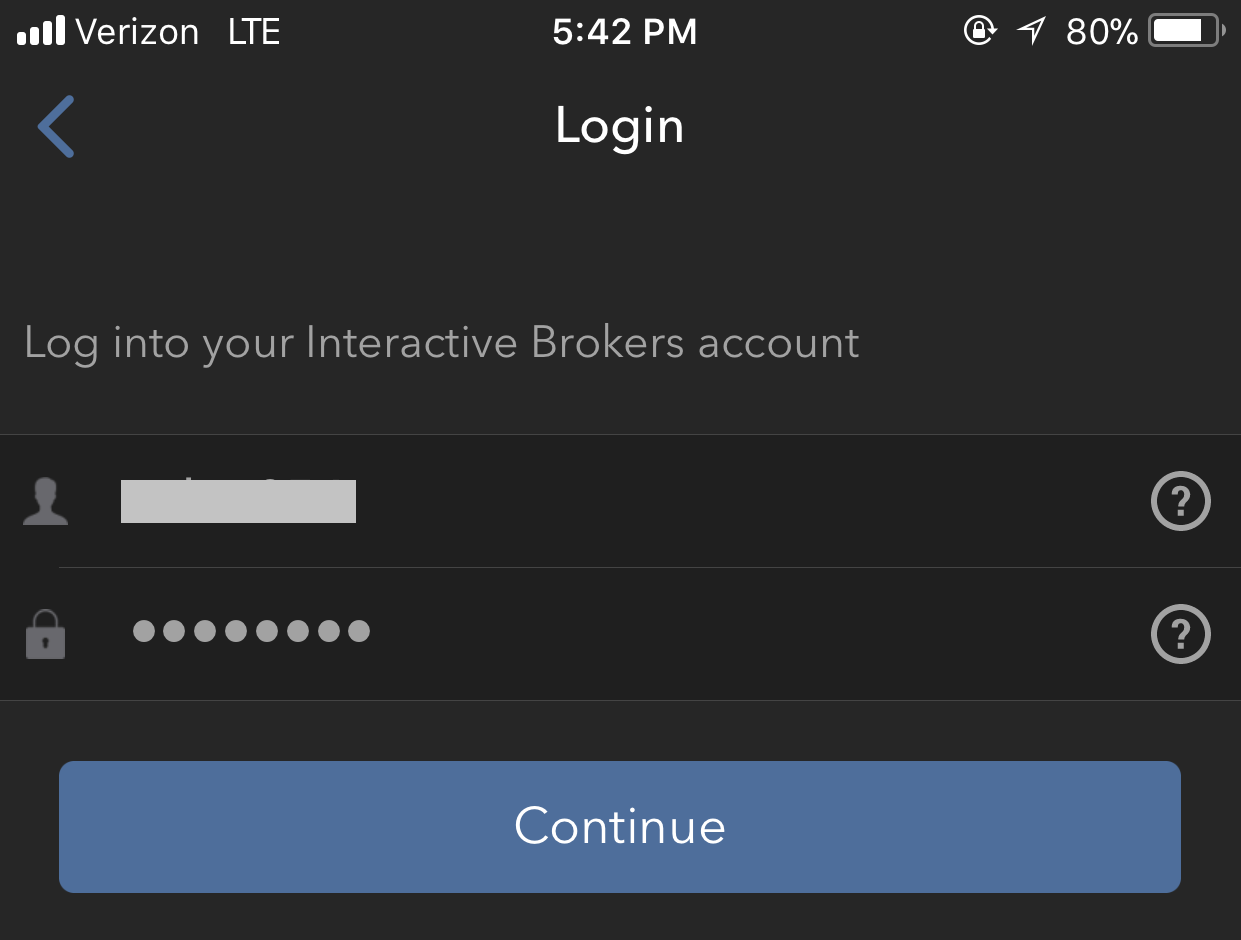
4. 系統將自動選擇您賬戶登記的默認手機號碼。如果該號碼無法接收短信(SMS),您需要從列表(如適用)中選擇其它號碼,或添加新號碼。 要添加新的手機號碼,點擊添加手機號碼,輸入新號碼1及其對應國家。 從列表中選好手機號碼或添加好新的手機號碼後,點擊獲取激活碼 (圖12)。
圖 12.
.png)
5. 系統將發送一條帶有激活碼的短信。在激活碼區域輸入激活碼。然後點擊激活。
圖 13. 圖 14. 圖 15.
.png)
.png)
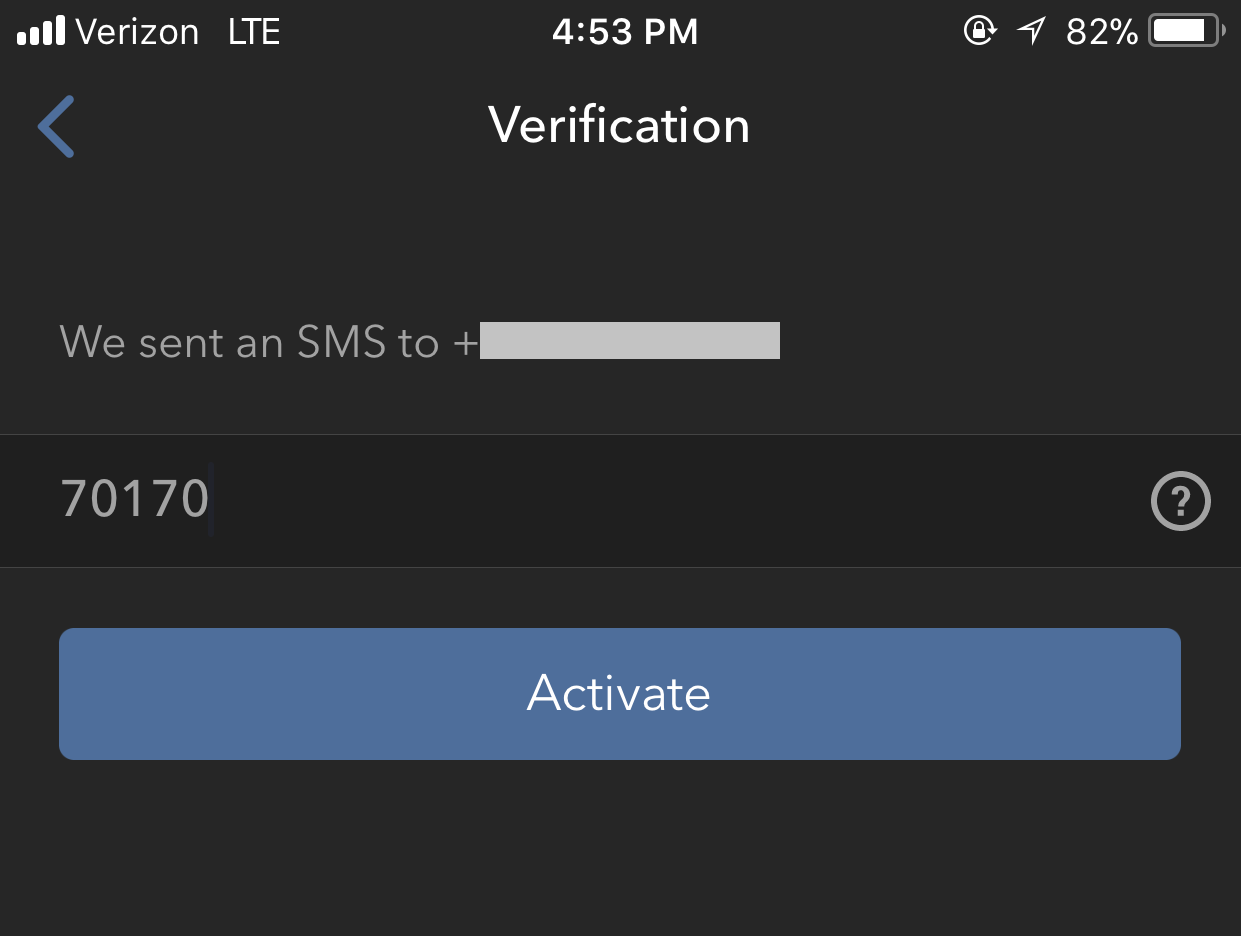
6. 系統會根據您手機的硬件功能,提示您提供或指定用于保護程序的安全要素(指紋、Face ID或PIN碼2)。請提供安全要素。
圖 16.
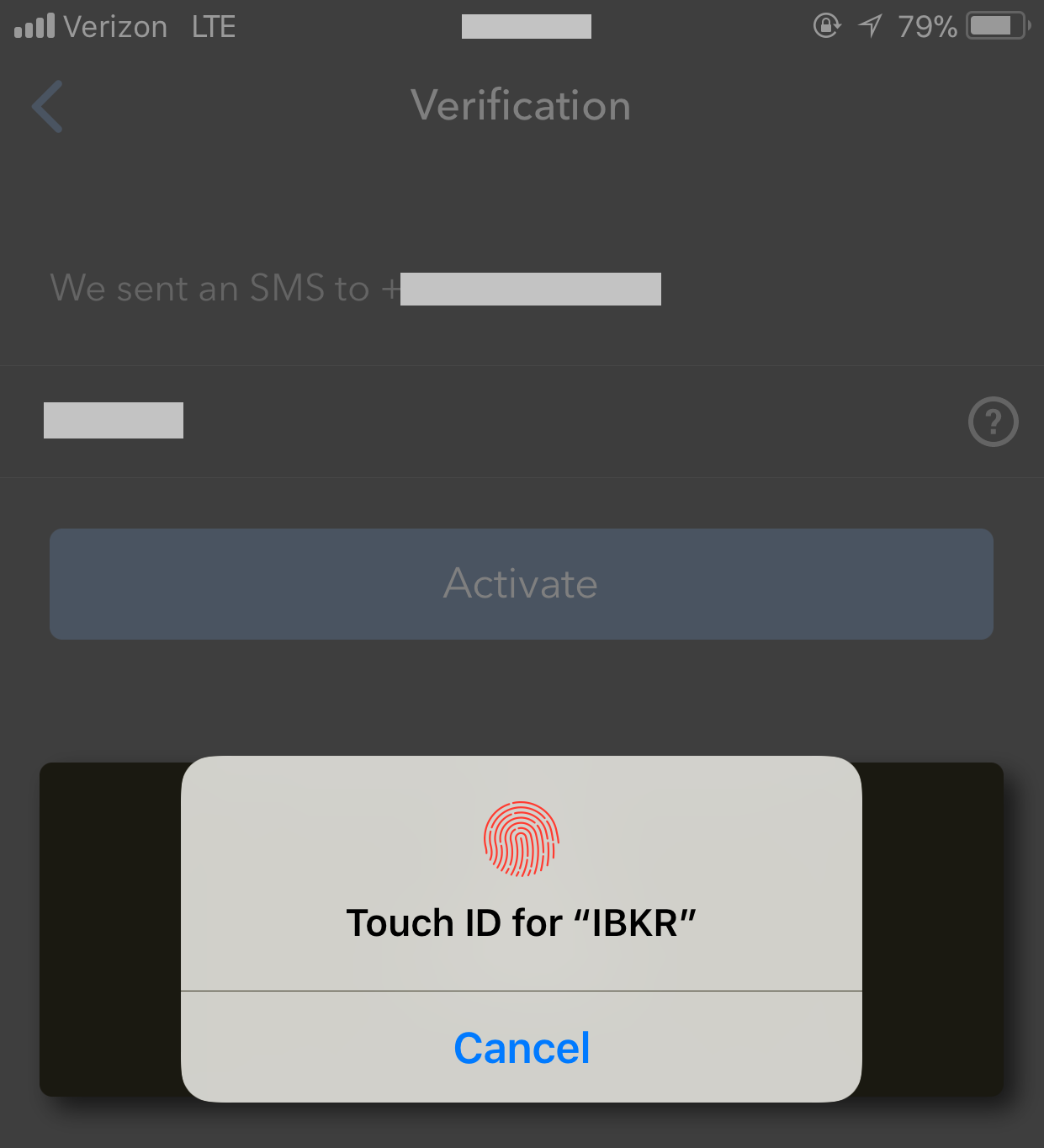
7. 如果激活成功,您將會看到確認頁面。點擊完成以完成程序。
圖 17. 圖 18.
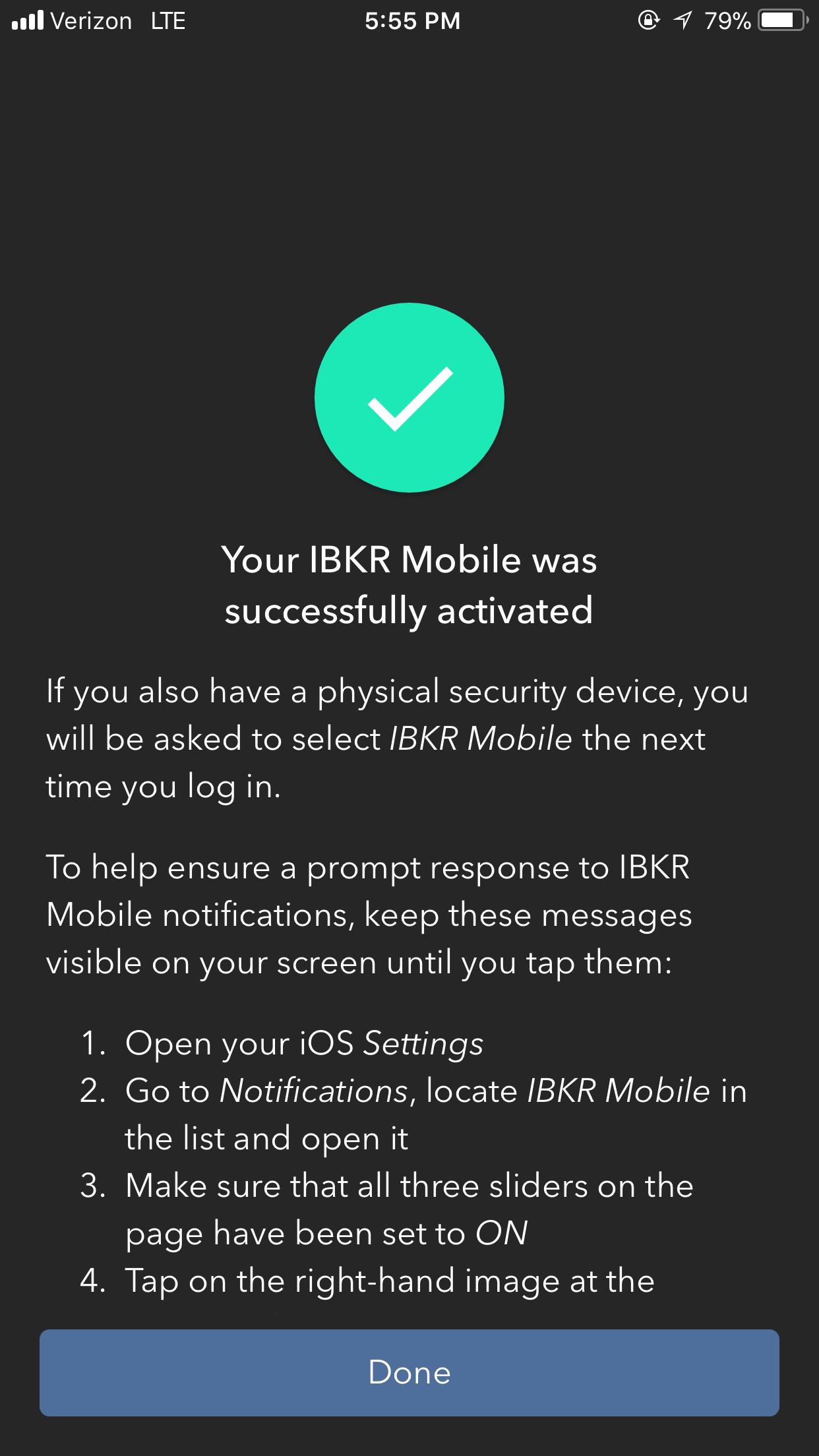
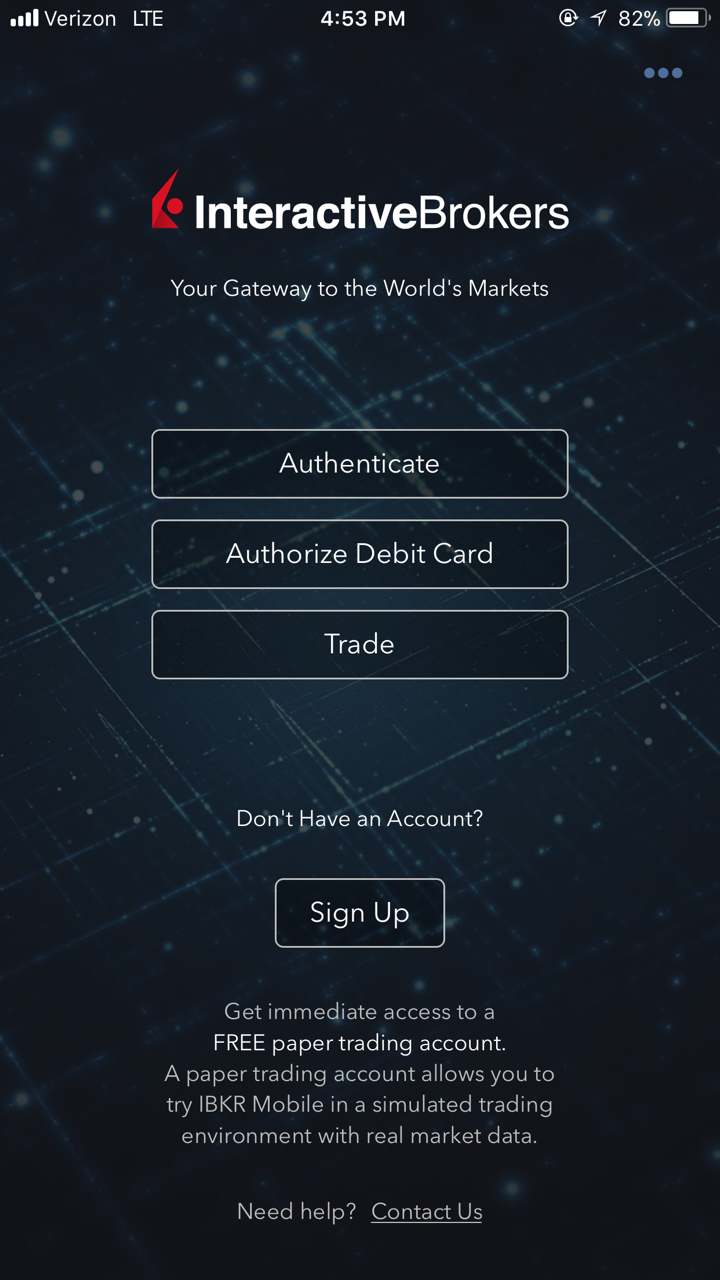
移動IBKR驗證程序(IB Key)激活後,您便可關閉該程序。參見下方的用Touch ID操作或用Face ID操作瞭解如何使用移動IBKR進行驗證。
注意:
- 您輸入的電話號碼必須不帶國家前綴(應爲123,而非1123或0123),且只需輸入數字,無需添加空格或特殊字符。
-
恢復PIN碼將被用于啓用額外的使用者或在移動IBKR被卸載後重新啓用該程序。恢復PIN碼須包含4到6個字符(允許字母、數字和特殊字符)。更多指南請參見KB2269。
用Touch ID操作
激活後,使用Touch ID操作移動IBKR驗證程序(IB Key)的步驟如下:
重要提示:如果在操作移動IBKR時沒有網絡連接,請參考“如果我沒有收到通知怎麽辦?”
1) 在交易平臺或客戶端登錄界面輸入您的用戶名和密碼,點擊登錄。如正確,系統將向您的iPhone發送一條通知。
圖 19.
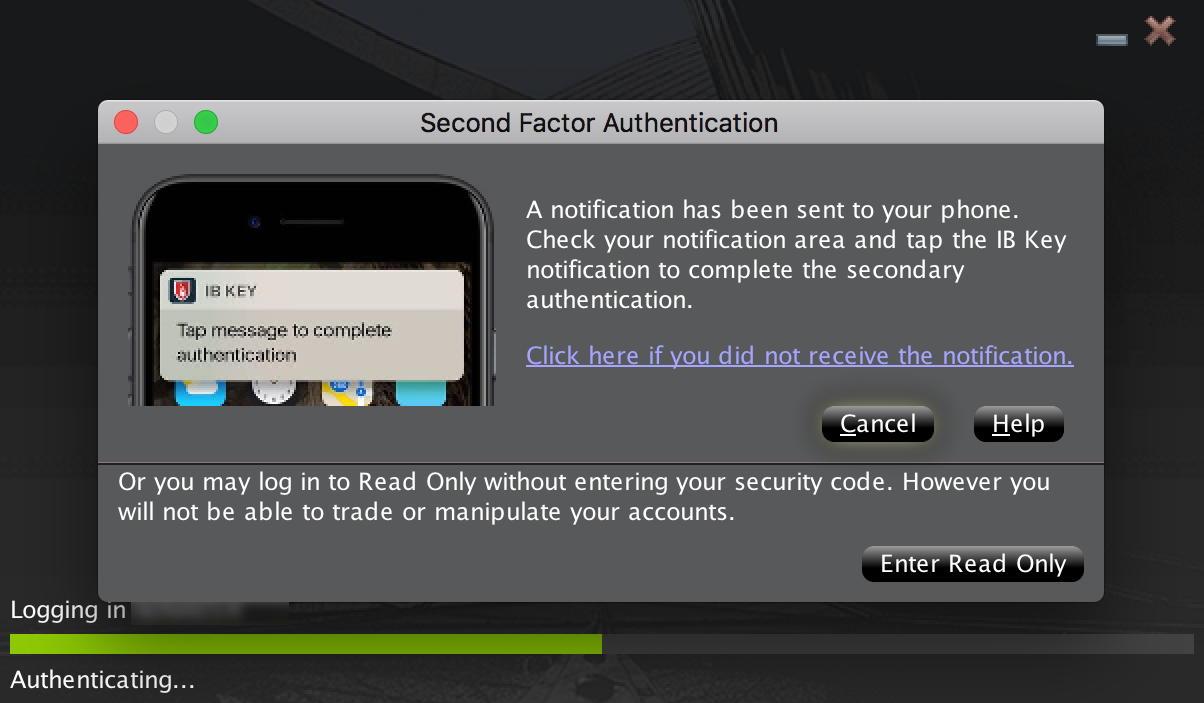
2) 檢查iPhone上的通知菜單幷選擇移動IBKR應用程序通知。
圖 20.
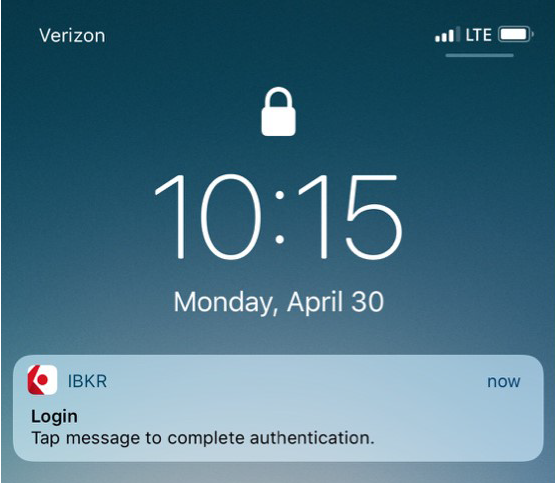
3) 選擇通知將啓動移動IBKR驗證程序(IB Key)。將您注册過Touch ID的手指放置在Home鍵上。如果Touch ID尚未激活,IB Key將提示您輸入鎖屏密碼。
圖 21. 圖 22. 圖 23.
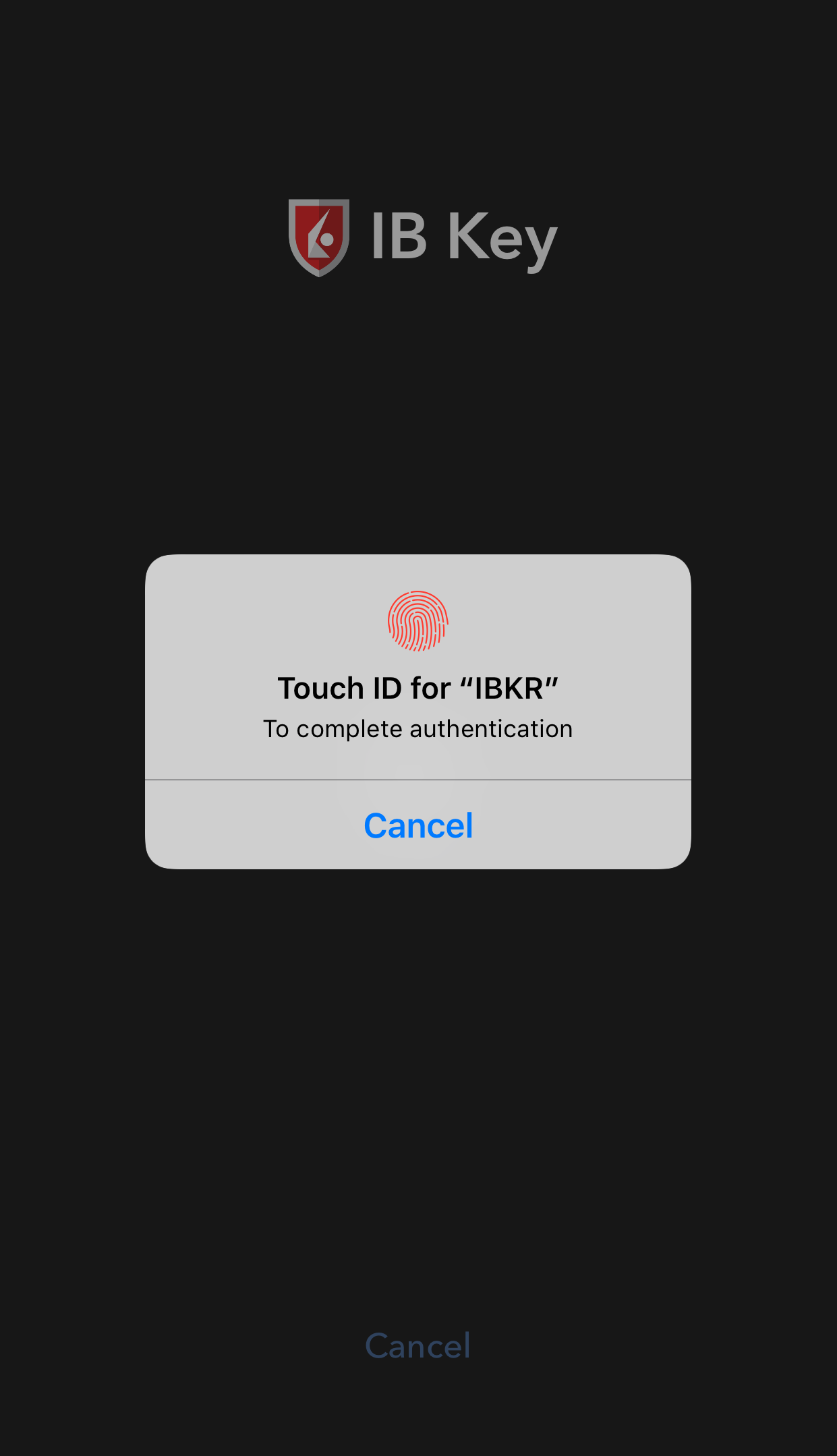
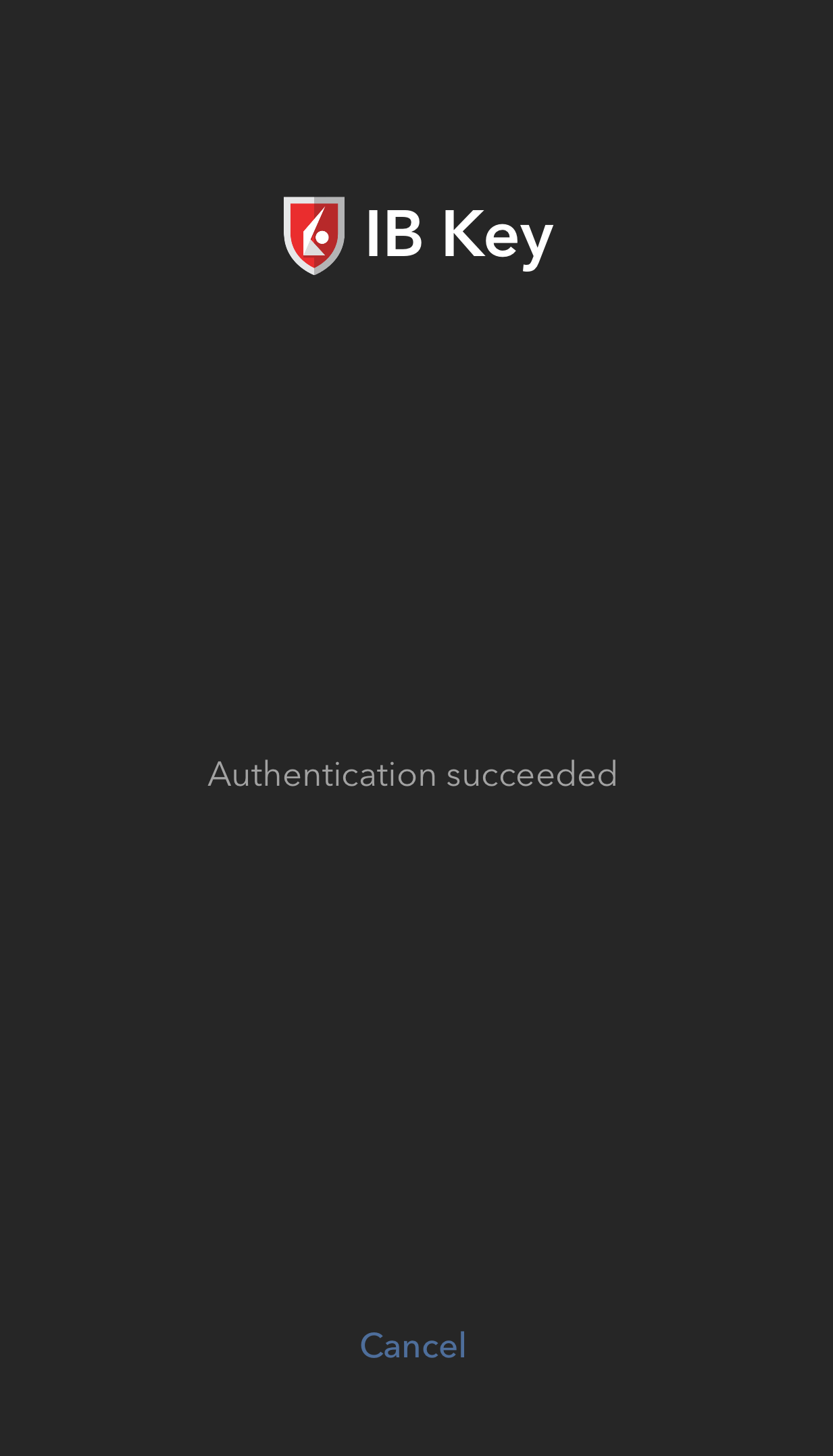
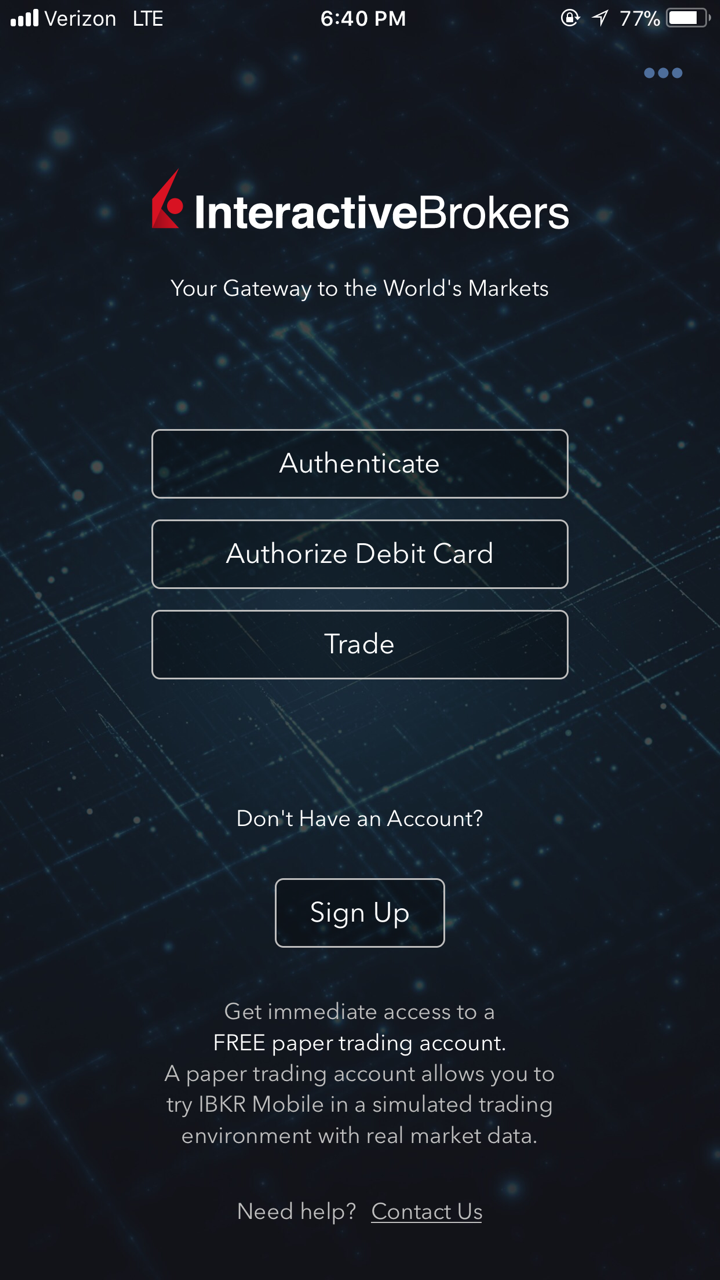
4) 如驗證成功,系統將自動登錄。
圖 24.
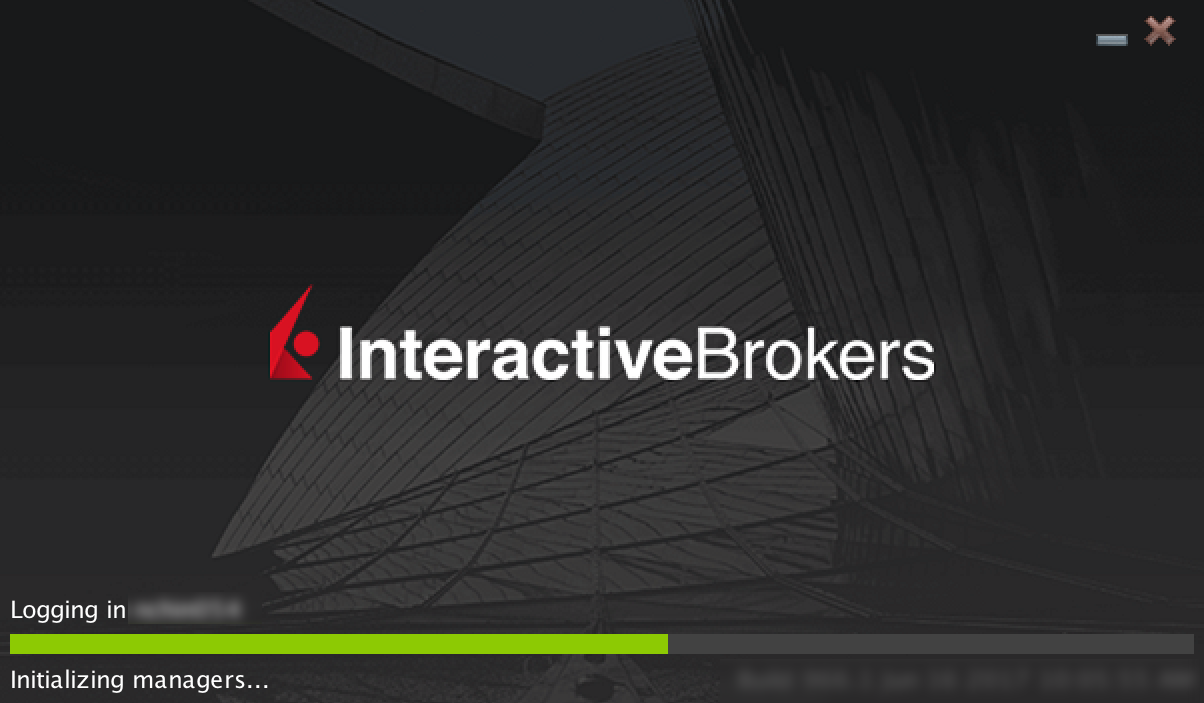
用Face ID操作
激活後,使用Face ID操作移動IBKR驗證程序(IB Key)的步驟如下:
重要提示:如果在操作移動IBKR時沒有網絡連接,請參考“如果我沒有收到通知怎麽辦?”
1) 在交易平臺或客戶端登錄界面輸入您的用戶名和密碼,點擊登錄。如正確,系統將向您的iPhone發送一條通知。
圖 25.
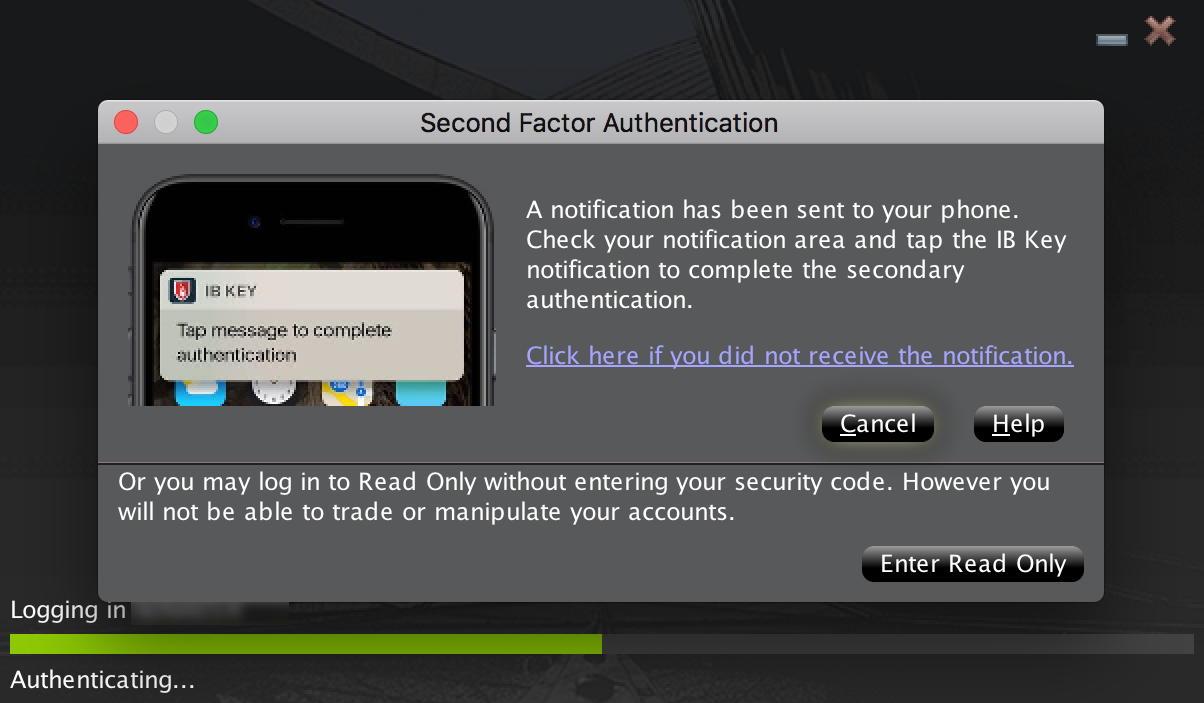
2) 檢查iPhone上的通知菜單幷選擇移動IBKR應用程序通知。
圖 26.
.png)
3) 選擇通知將啓動移動IBKR驗證程序(IB Key)。在您的iPhone上,目視屏幕以通過Face ID進行驗證。如果Face ID尚未激活,IB Key將提示您輸入鎖屏密碼。
Figure 27. Figure 28. Figure 29.
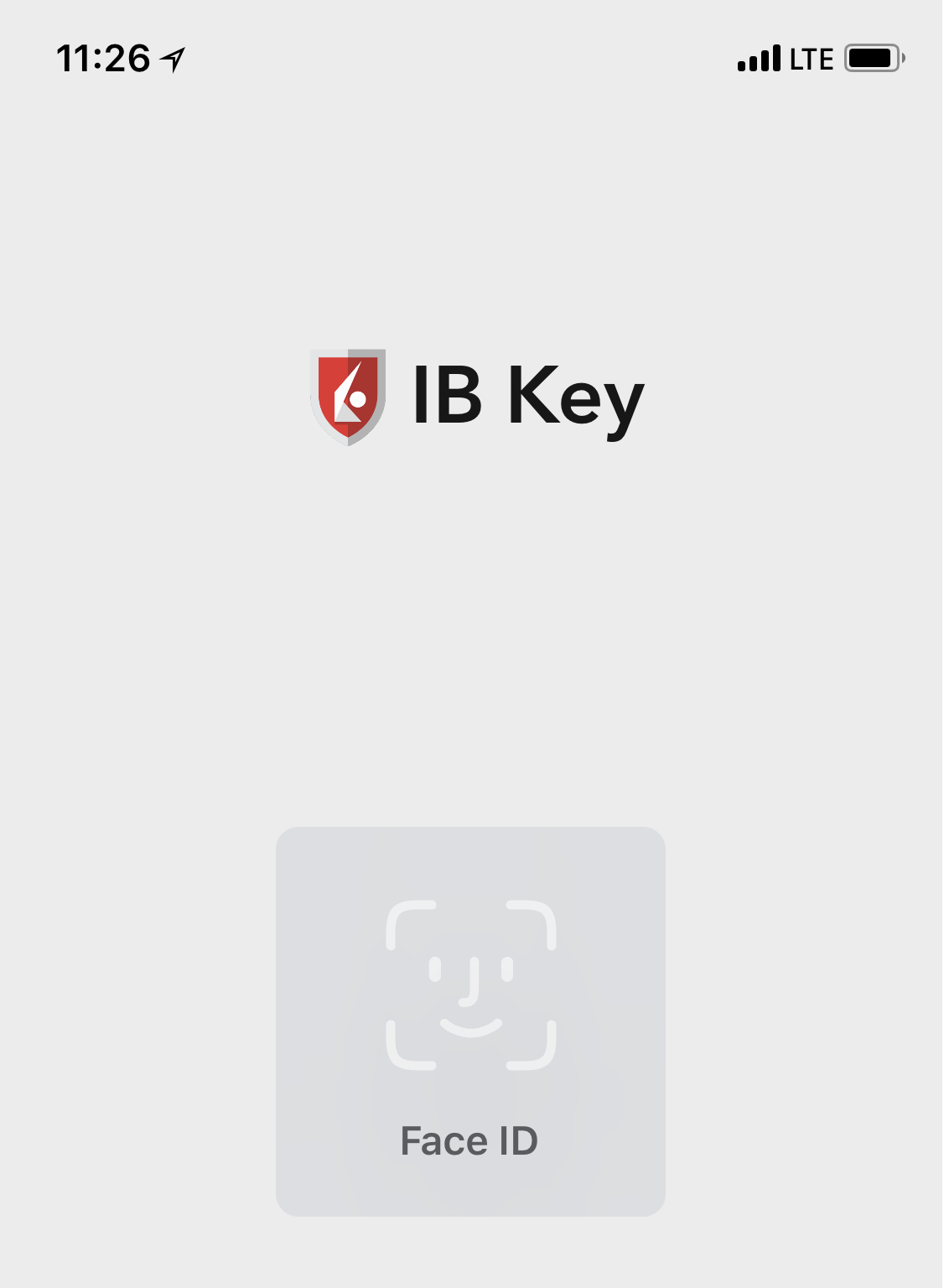
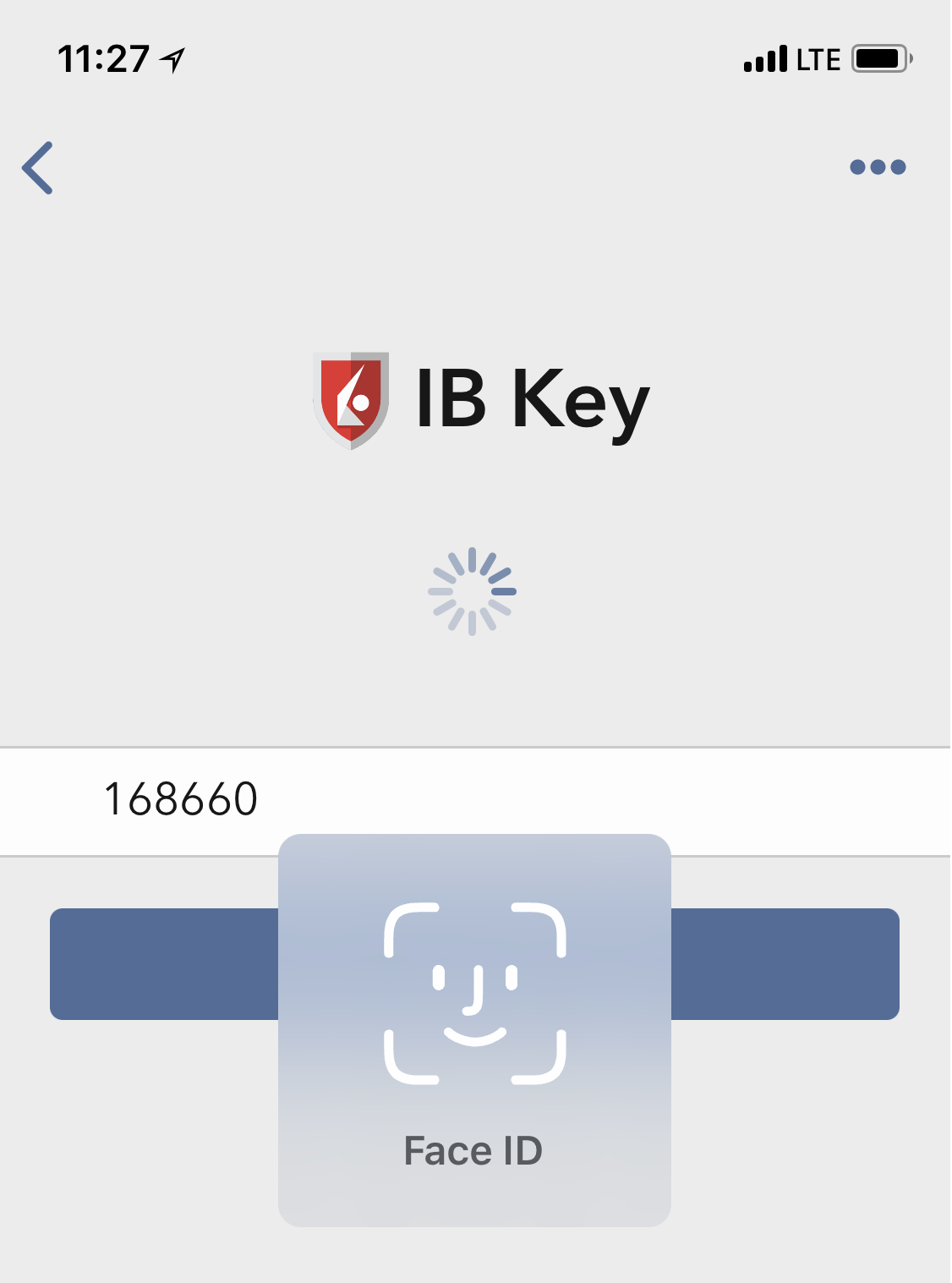
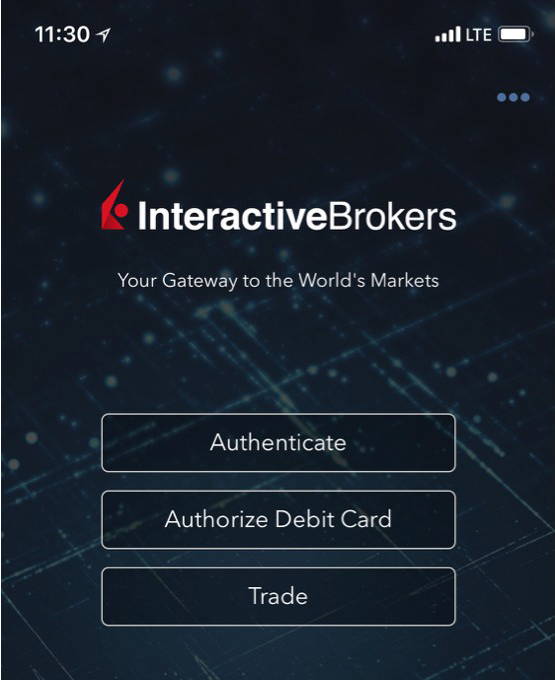
4) 如驗證成功,系統將自動登錄。
圖 30.
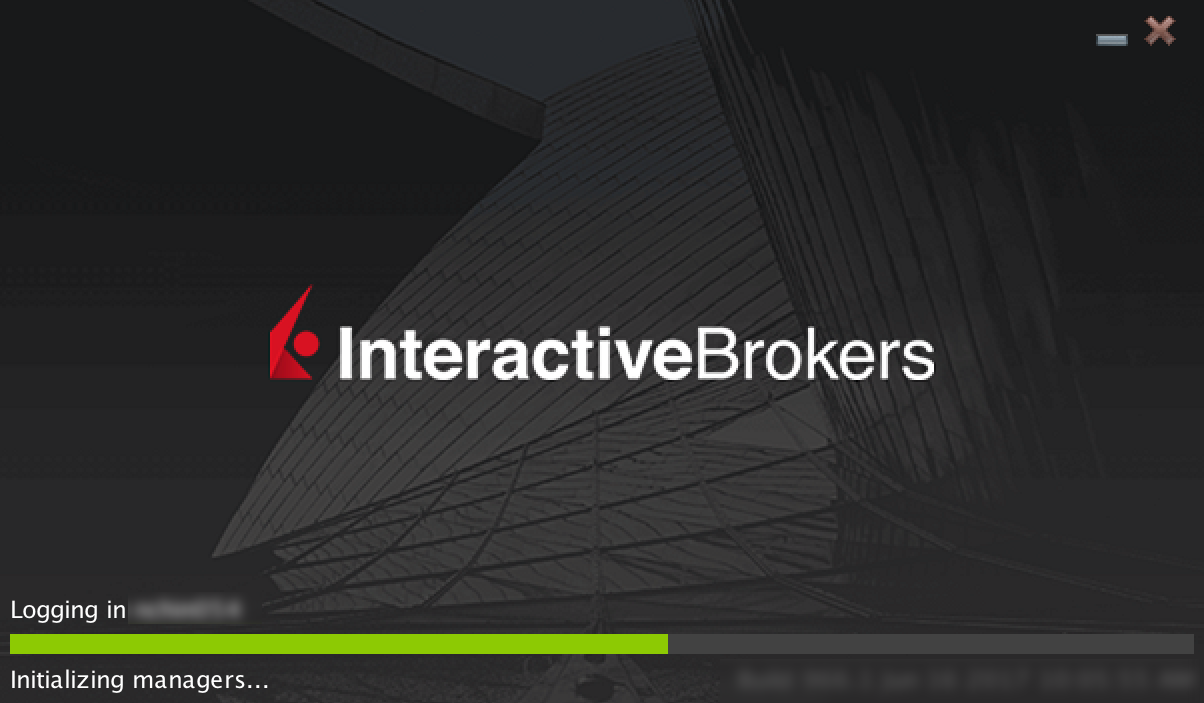
如果我沒有收到通知怎麽辦?
如果通知被禁用、沒有網絡連接或連接不穩定,則有可能無法收到通知。這種情况下,請按以下步驟進行移動IBKR驗證:
1) 點擊如您未收到通知,點擊此處。
圖 31.
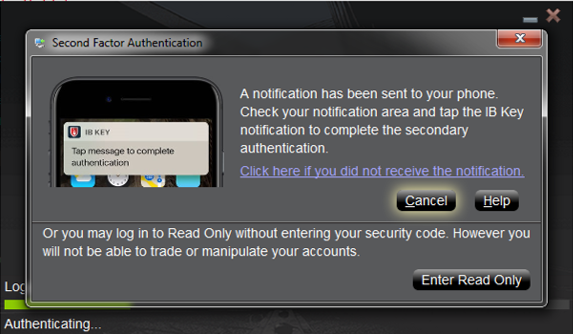
2) 點擊後會生成一個挑戰碼及一個文本框,供您輸入響應代碼。
圖 32.
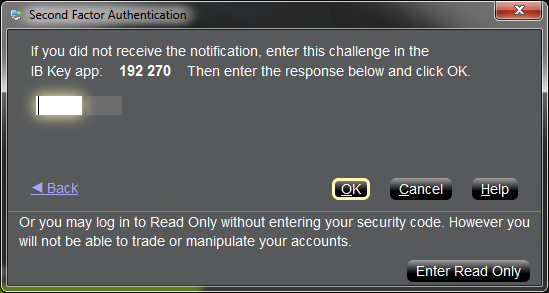
3) 在您的手機上啓動移動IBKR,然後選擇驗證。將挑戰碼輸入到相應的框內。
圖 33. 圖 34.
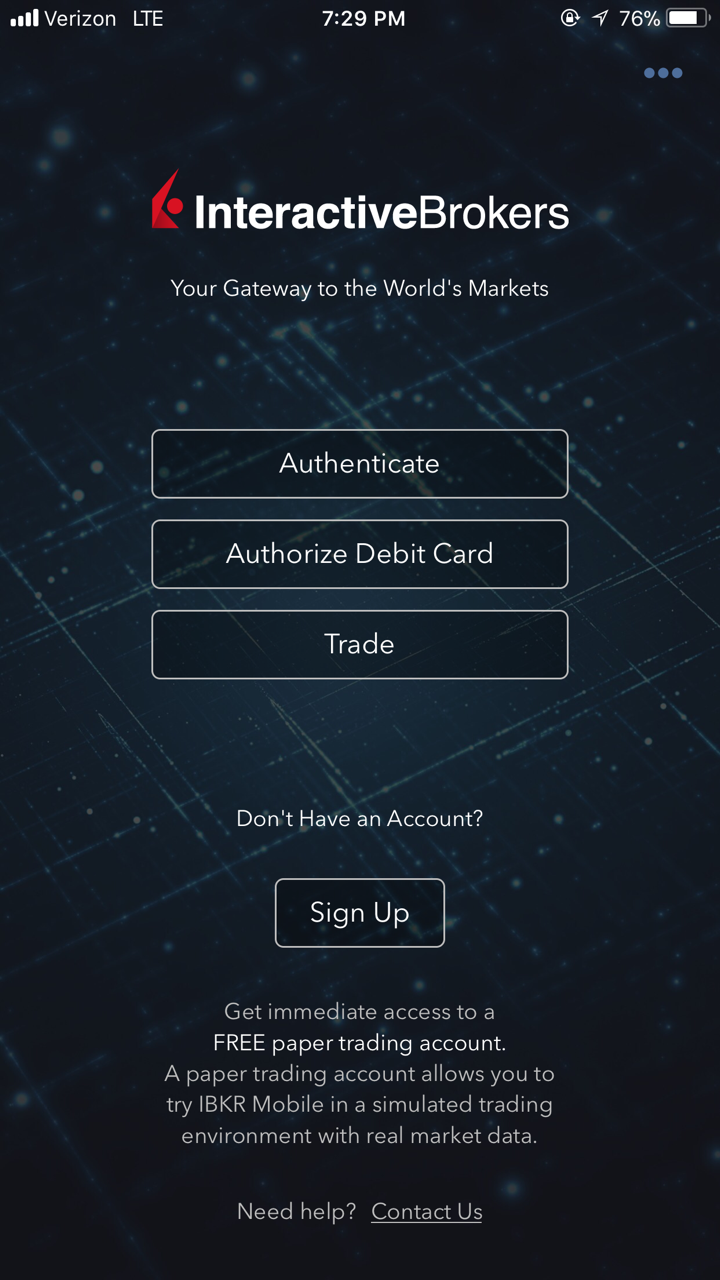
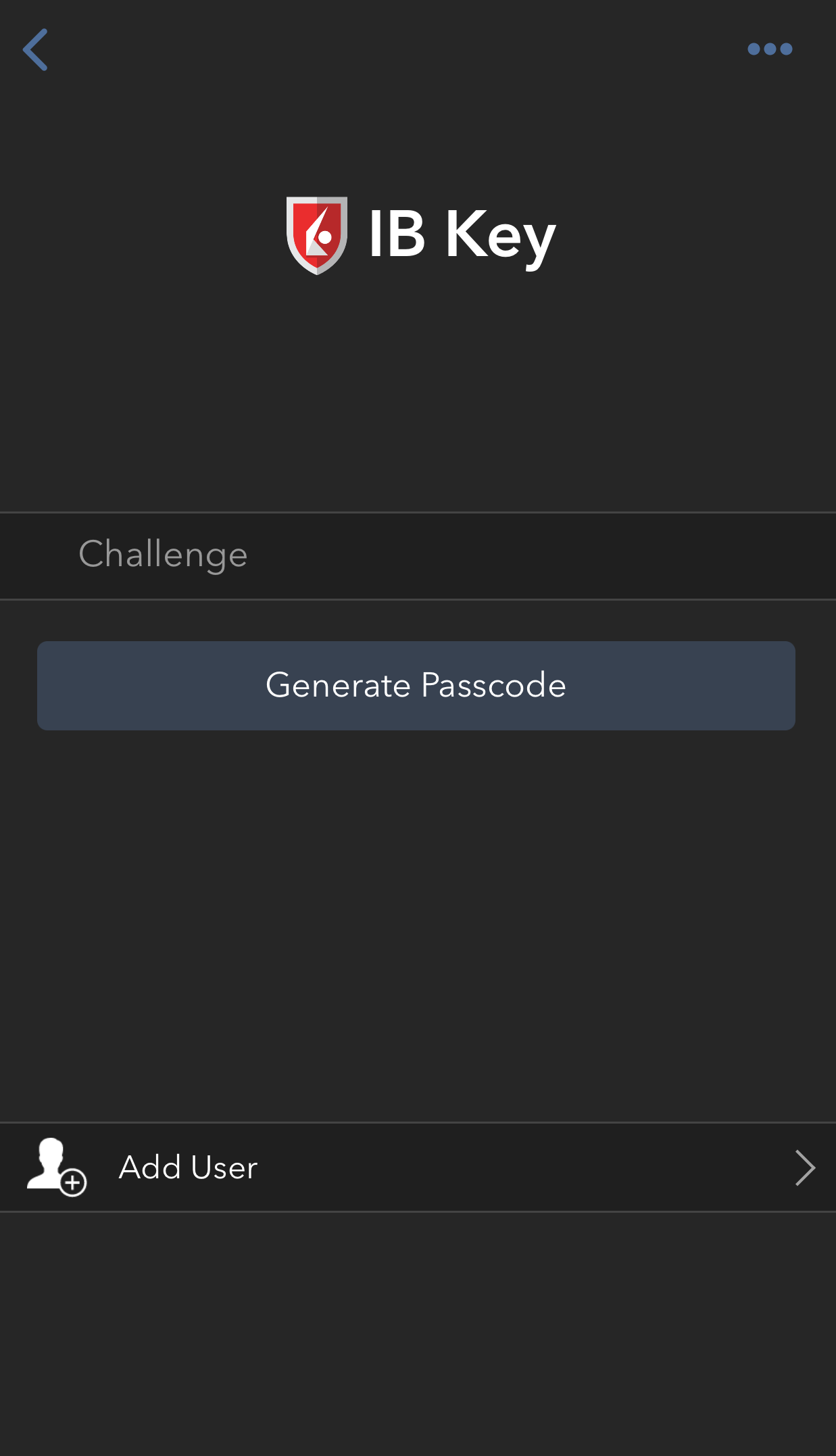
4) 如果是用Touch ID,則請將錄入指紋的手指放到Home鍵上。如果Touch ID尚未激活,移動IBKR將提示您輸入鎖屏密碼。此時將生成一個響應字符串。如果是用Face ID,則請跳過該步驟,前往下一步。
圖 35. 圖 36.
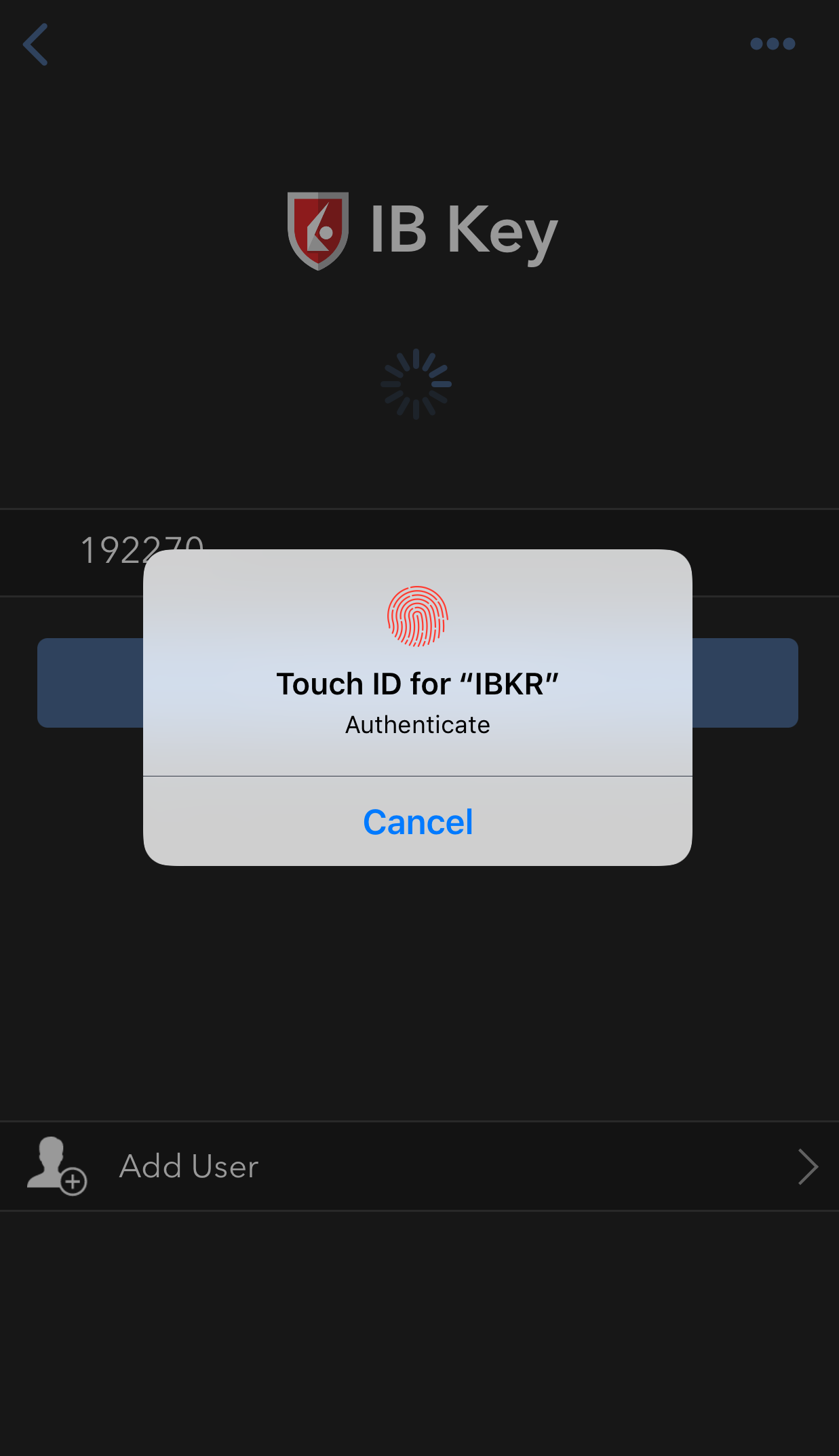
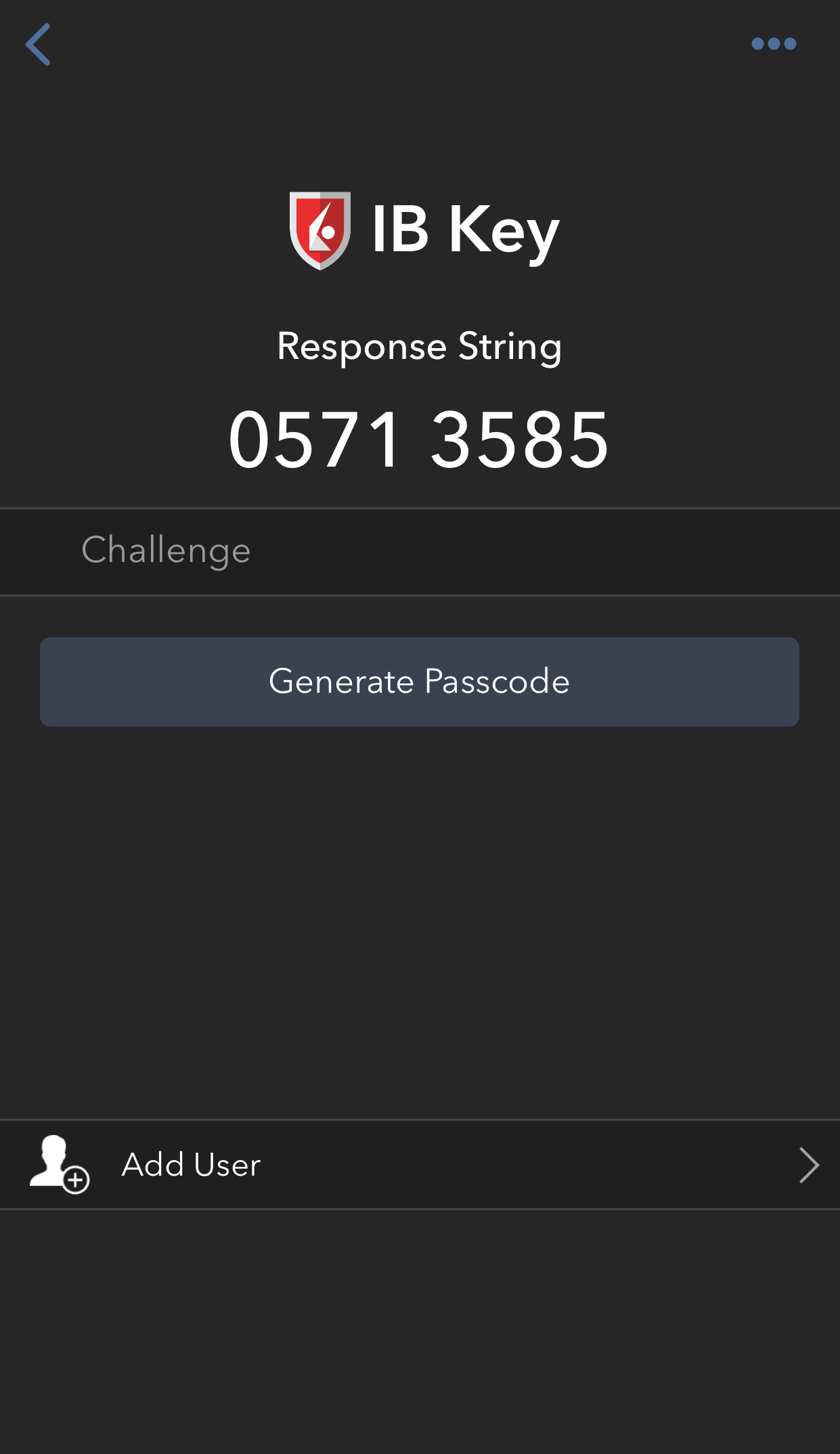
5) 如果是用Face ID,則請目視屏幕。如果Face ID尚未激活,移動IBKR將提示您輸入鎖屏密碼。 此時將生成一個響應字符串。
Figure 37. Figure 38.

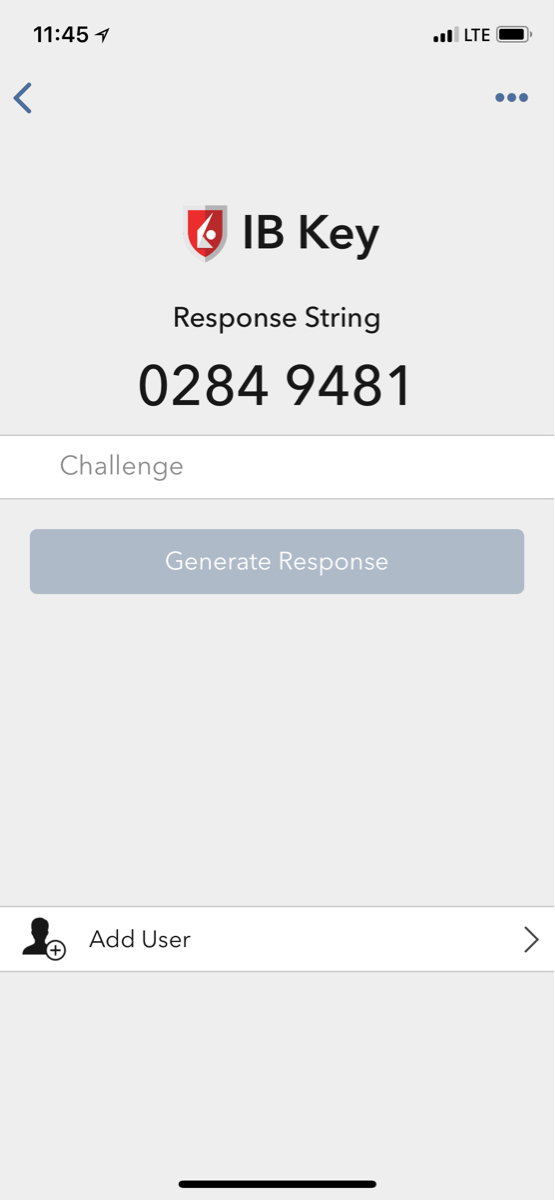
6) 在登錄界面輸入您iPhone的響應字符串,然後點擊確定。
圖 39.
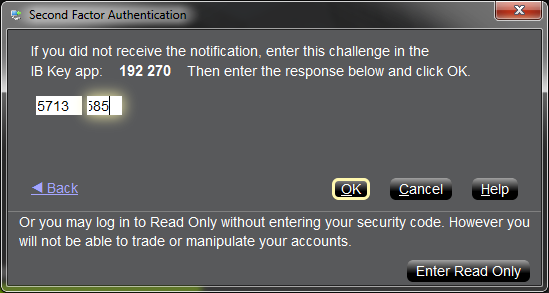
7) 如驗證成功,系統將自動登錄。
圖 40.
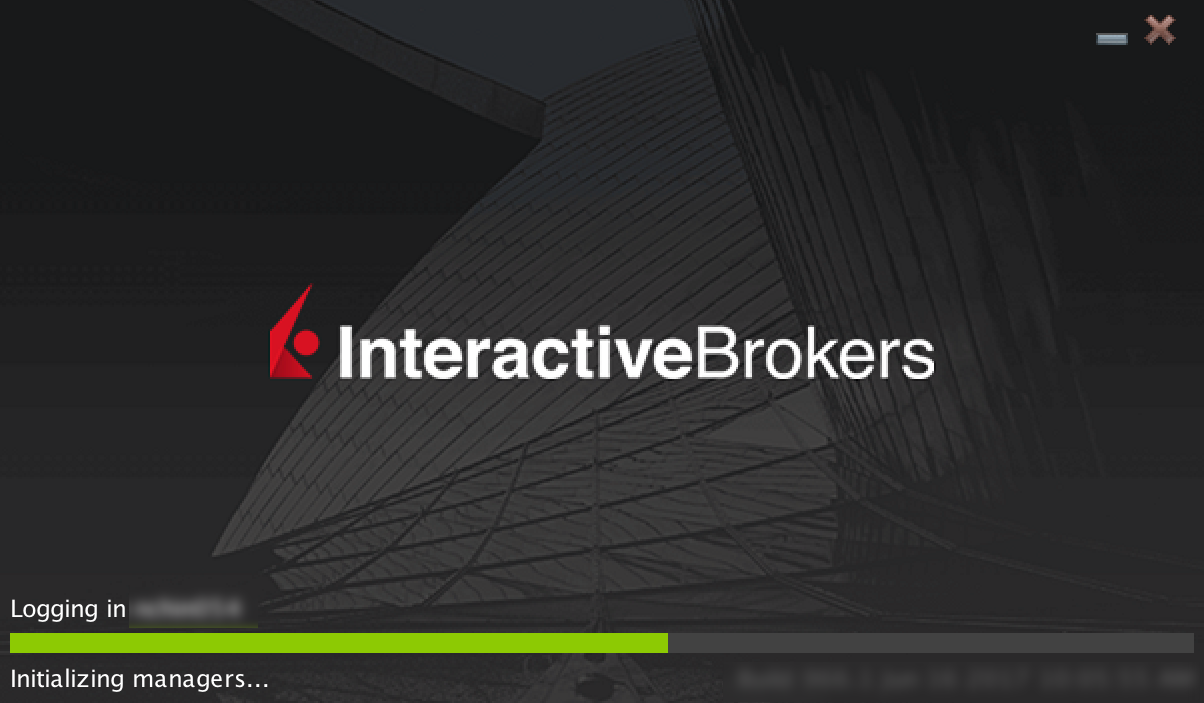
返回頂部
參考:
移動IBKR驗證程序(IB Key)概述—安卓
本文將介紹在安卓設備上安裝移動IBKR和使用移動IBKR驗證程序(IB Key)的相關問題。有關使用移動IBKR驗證程序(IB Key)的一般性問題,請參見KB2260。
目錄
要求
- 必須安裝在沒有被root的安卓手機上。
- 設備的安卓版本必須爲7或以上。
安裝
您可從以下來源將移動IBKR程序直接下載到您的手機:
谷歌應用商店、360手機助手或百度手機助手。
如何通過谷歌應用商店安裝移動IBKR:
- 點擊安卓手機上的應用商店
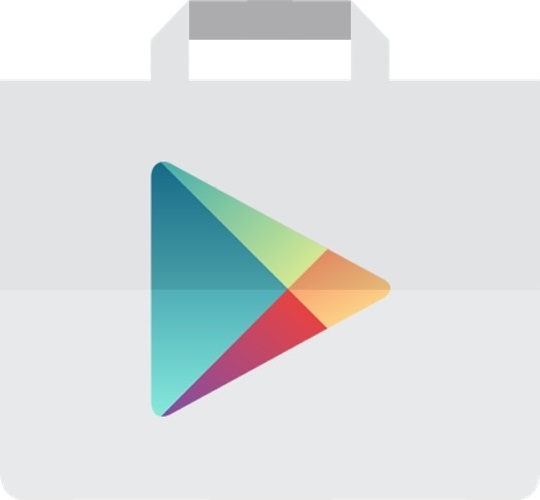 程序。
程序。 - 點擊頂部的搜索框,輸入移動IBKR然後點擊搜索。
- 找到盈透證券集團的移動IBKR,然後選擇(圖1)。
- 點擊右側的安裝(圖2)。
- 安裝完成後,點擊打開以啓動移動IBKR程序。
圖 1. 圖 2.
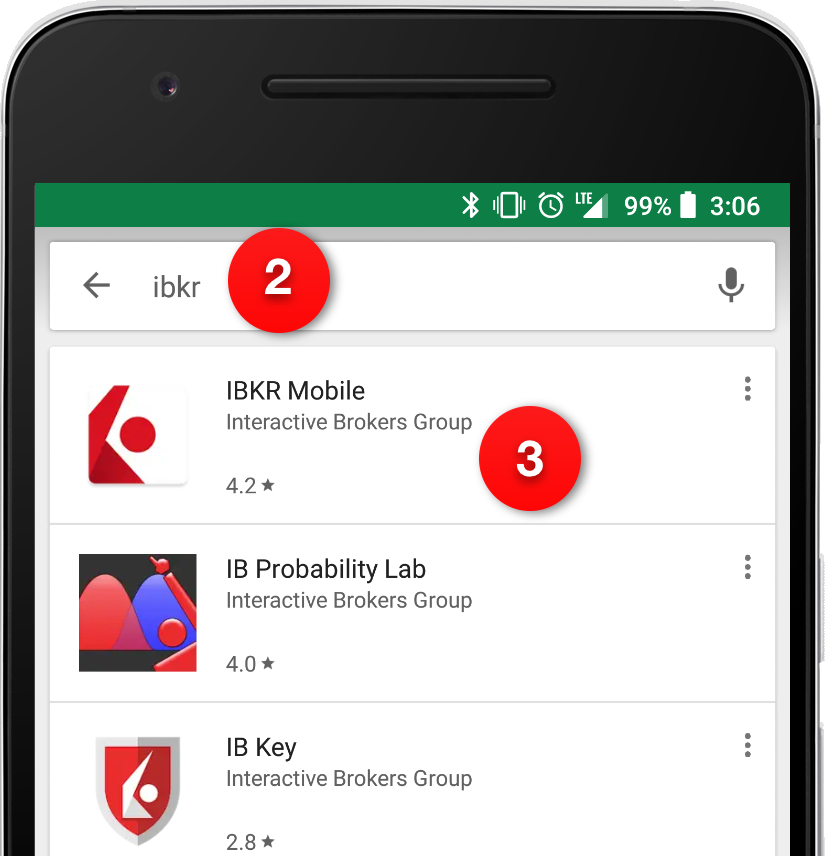
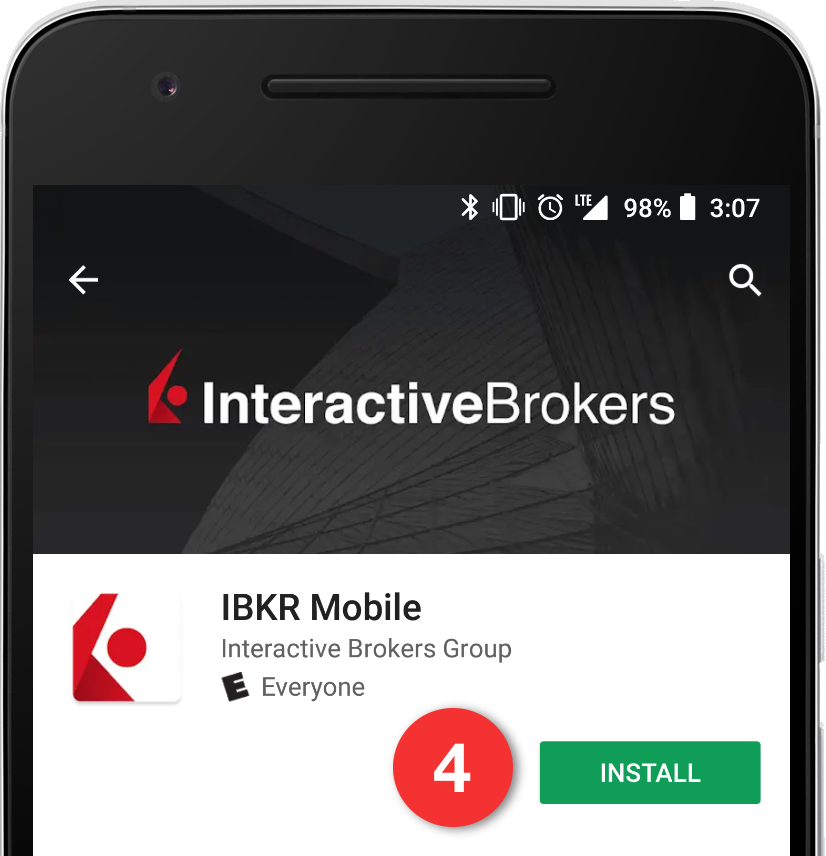
回到頂部
激活
應用程序在設備上安裝完成後,您需要爲想參加驗證計劃的用戶名激活該程序。該操作將完全在您的手機上完成,且要求聯網幷能接收SMS(短信)。
1. 在手機上打開移動IBKR應用程序:
1.a. 如果是安裝後第一次打開移動IBKR,請直接進入第2步。
1.b. 如果打開移動IBKR後顯示的是登錄界面,請點擊左上角的服務(圖3),然後進入第2步。
1.c. 如果打開移動IBKR後顯示的是程序主頁、投資組合、自選列表或類似界面,請點擊左上角的菜單圖標(圖4)。然後點擊雙因素驗證(圖5),再點擊激活IB Key(圖6),進入第2步.
圖 3. 圖 4. 圖 5.
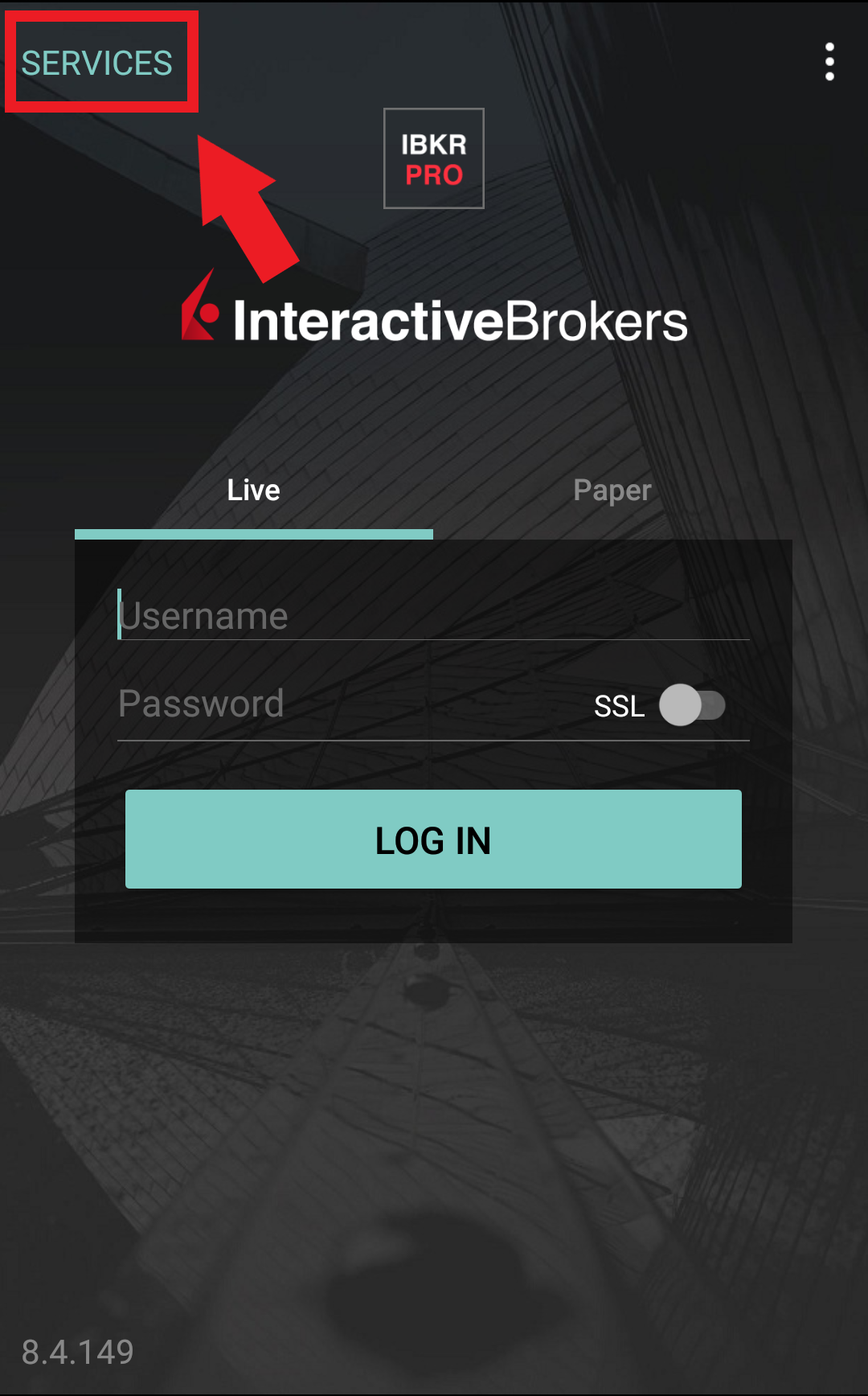
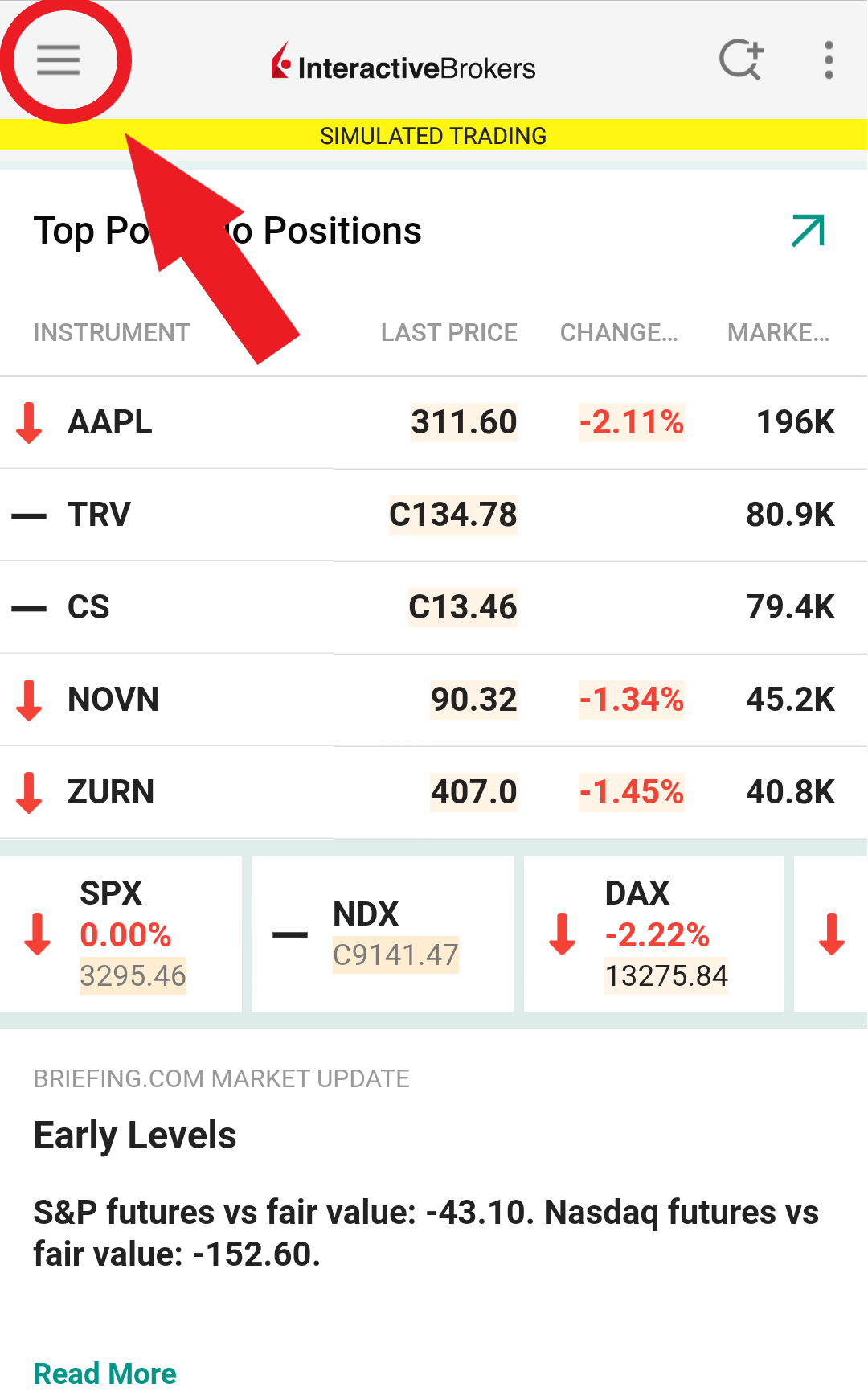
.jpeg)
圖 6.
.jpeg)
2. 點擊注册雙因素(圖7),閱讀說明然後點擊繼續(圖8)。
圖 7. 圖 8.
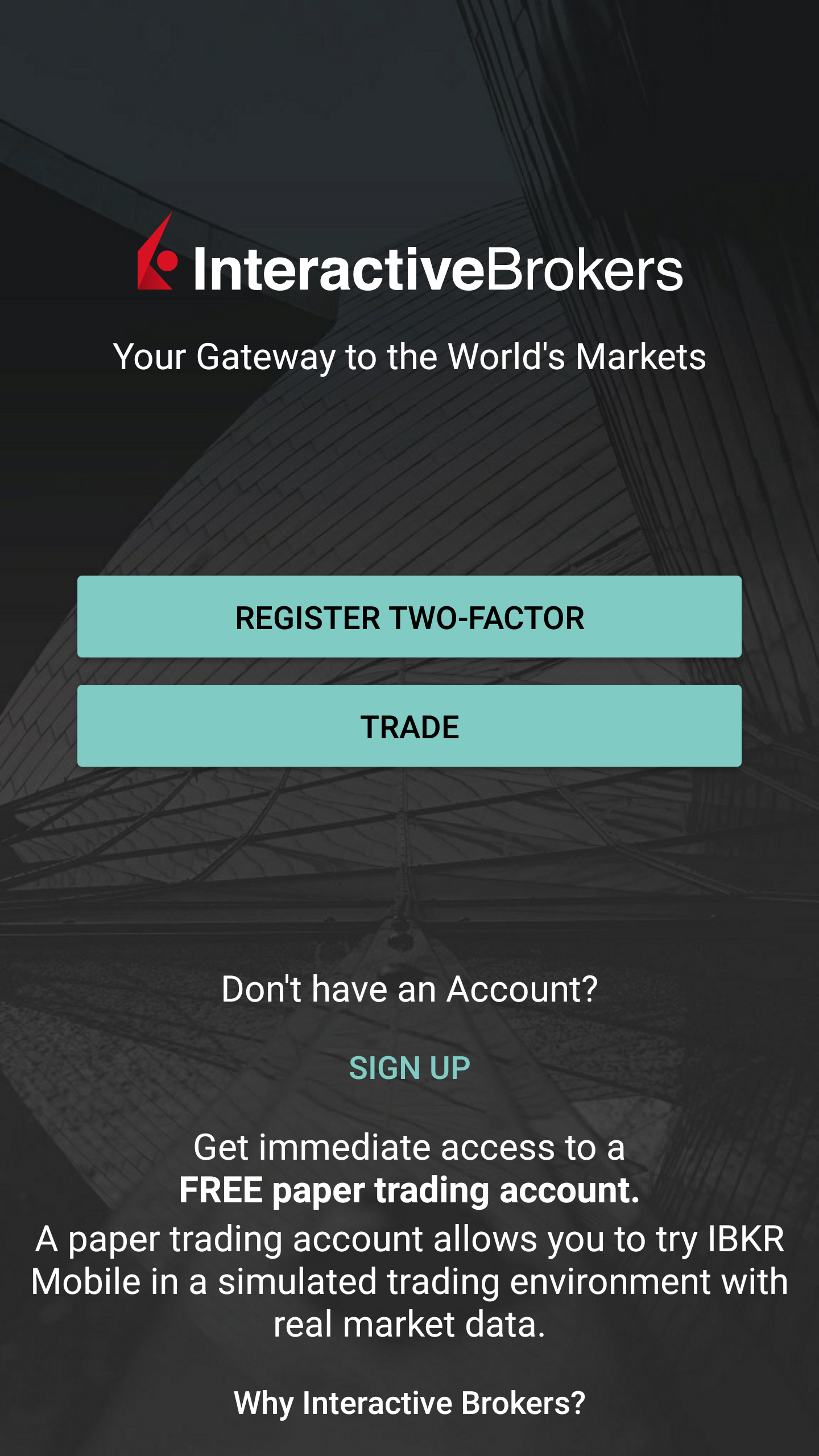
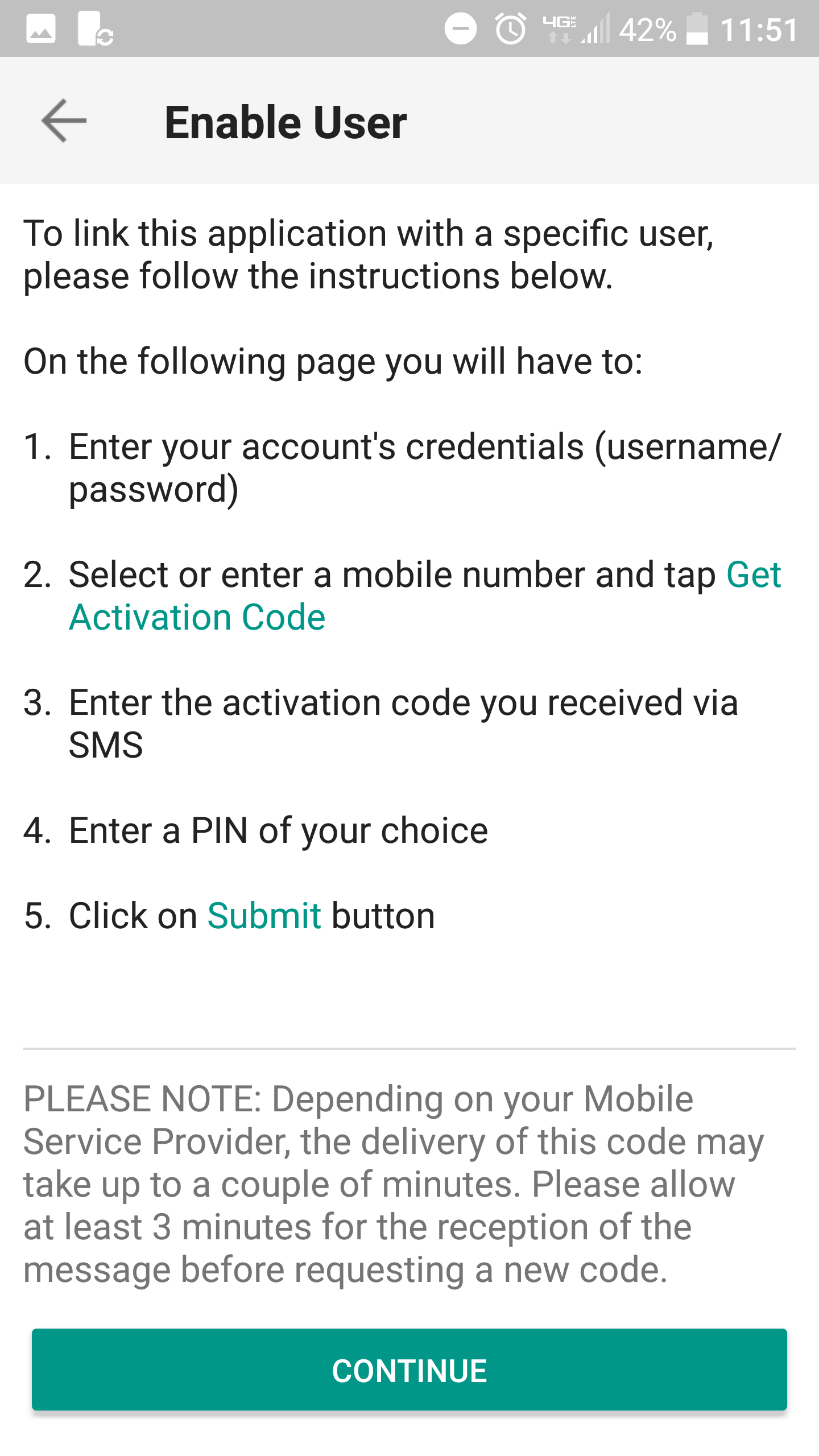
3. 輸入您的IBKR賬戶用戶名和密碼,然後點擊繼續。
圖 9.
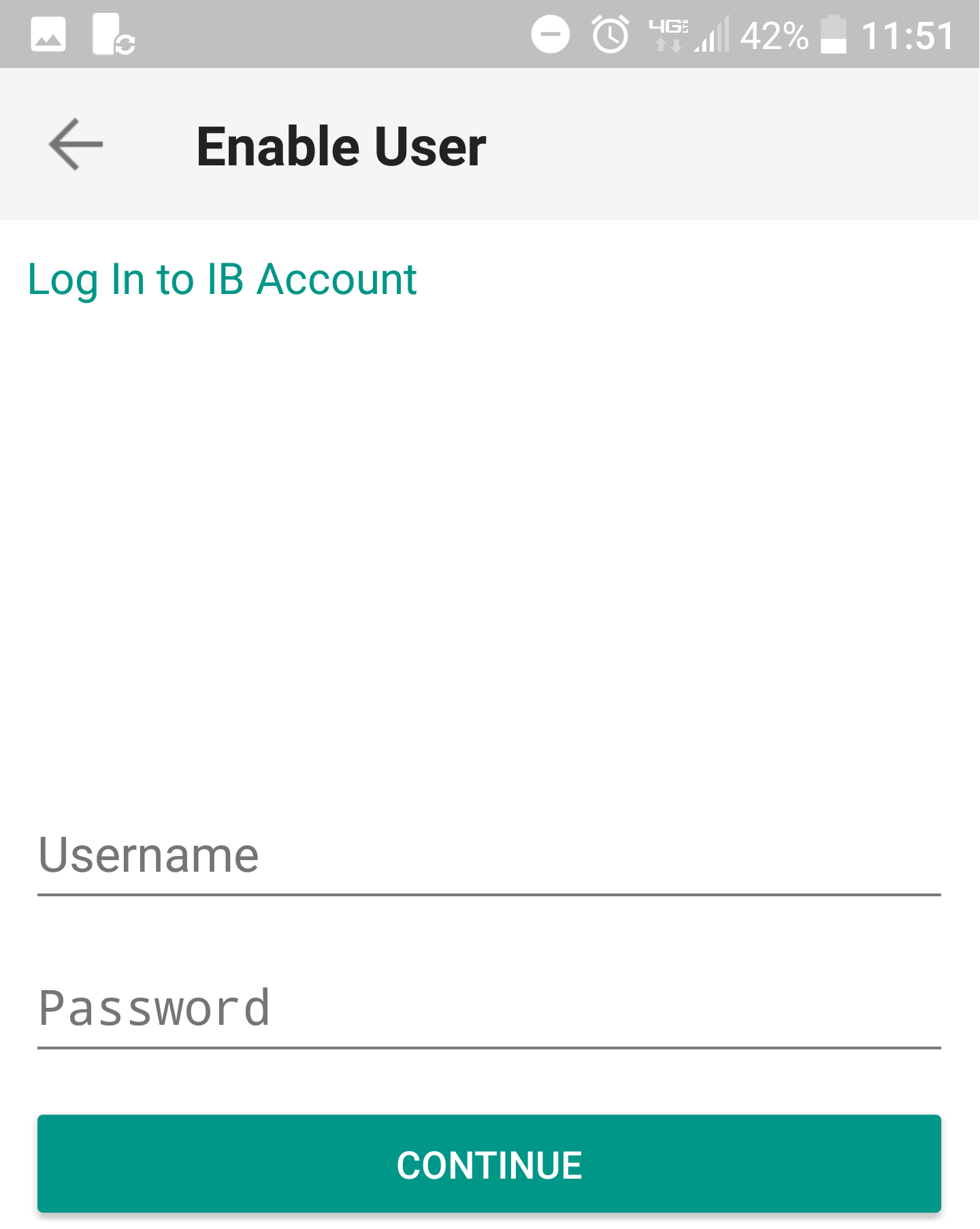
4. 系統將自動選擇您賬戶登記的默認手機號碼。如果該號碼無法接收短信(SMS),您需要從列表(如適用)中選擇其它號碼,或添加新號碼。 要添加新的手機號碼,點擊添加手機號碼,輸入新號碼1及其對應國家。 從列表中選好手機號碼或添加好新的手機號碼後,點擊獲取激活碼。
圖 10.
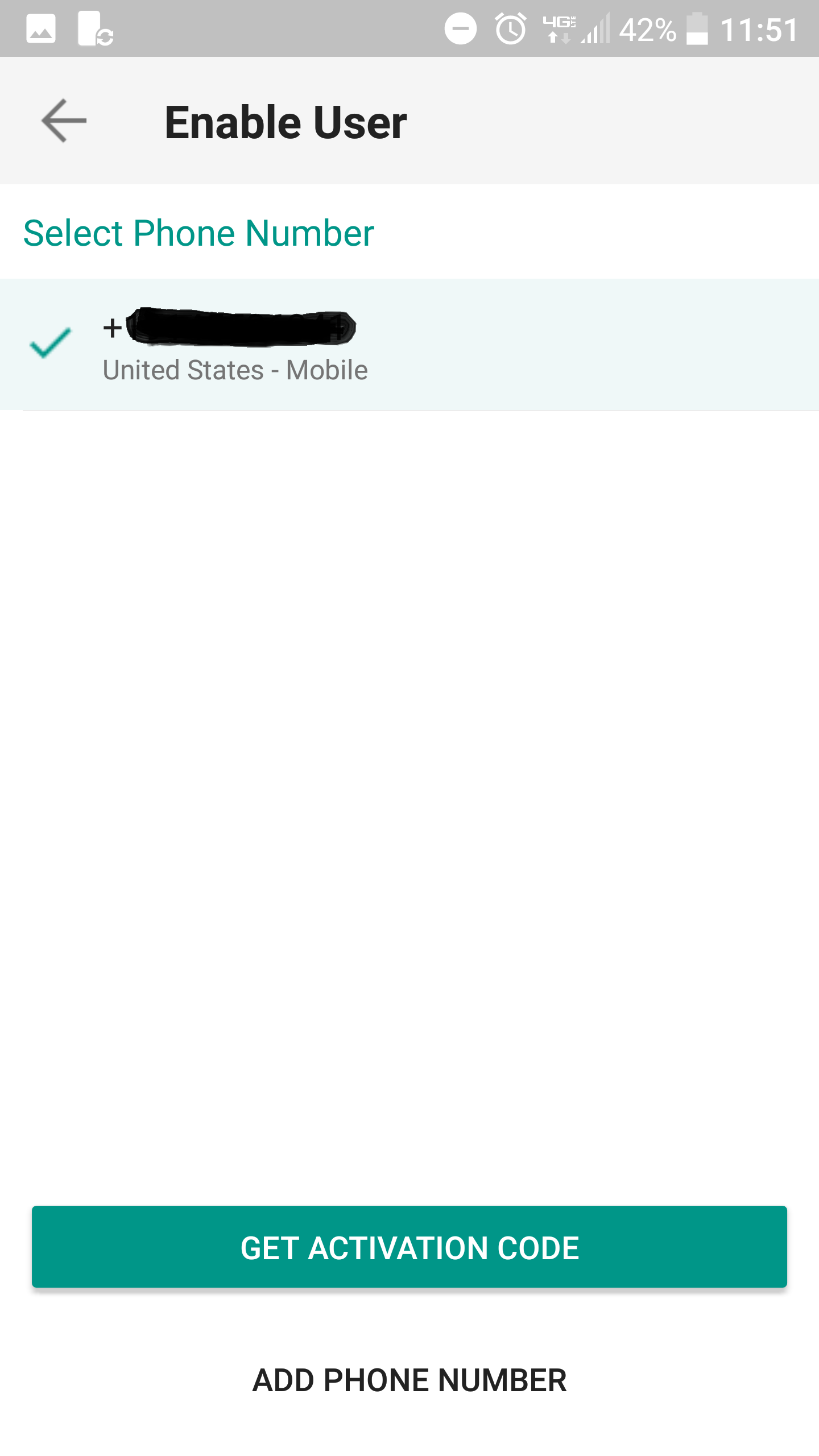
5. 系統將發送一條帶有激活碼的短信。在激活碼區域輸入激活碼,設置一個PIN碼2然後點擊激活。
圖 11. 圖 12.
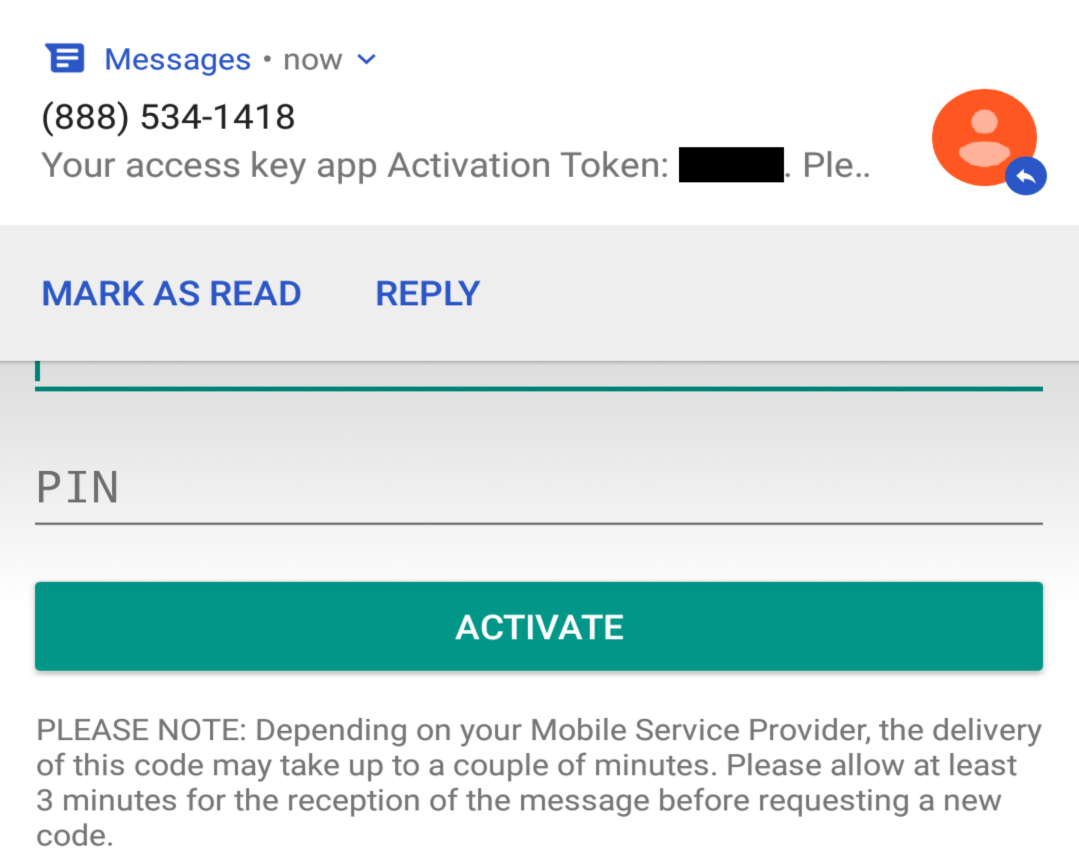
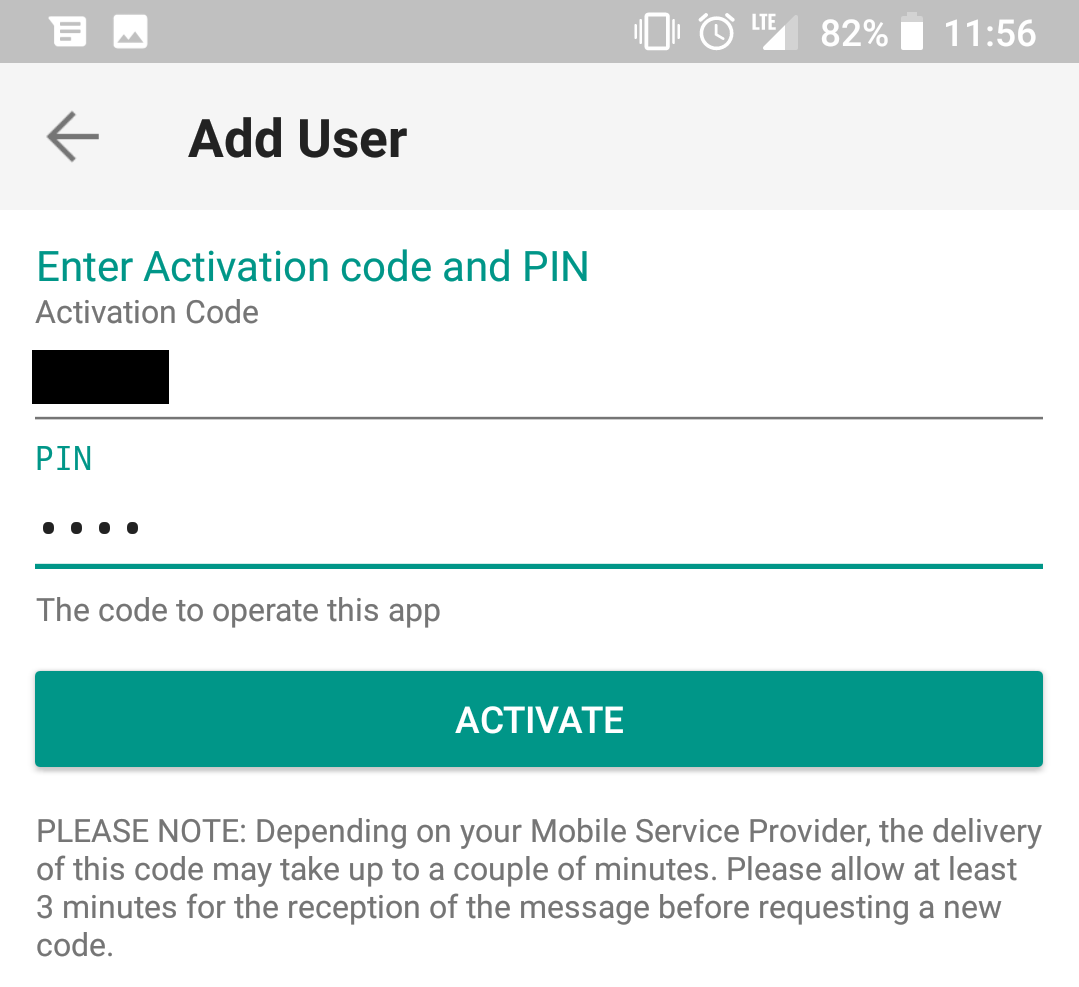
6. 您將會收到一條告知操作結果的消息。點擊完成以完成程序(圖13)。
圖 13. 圖 14.
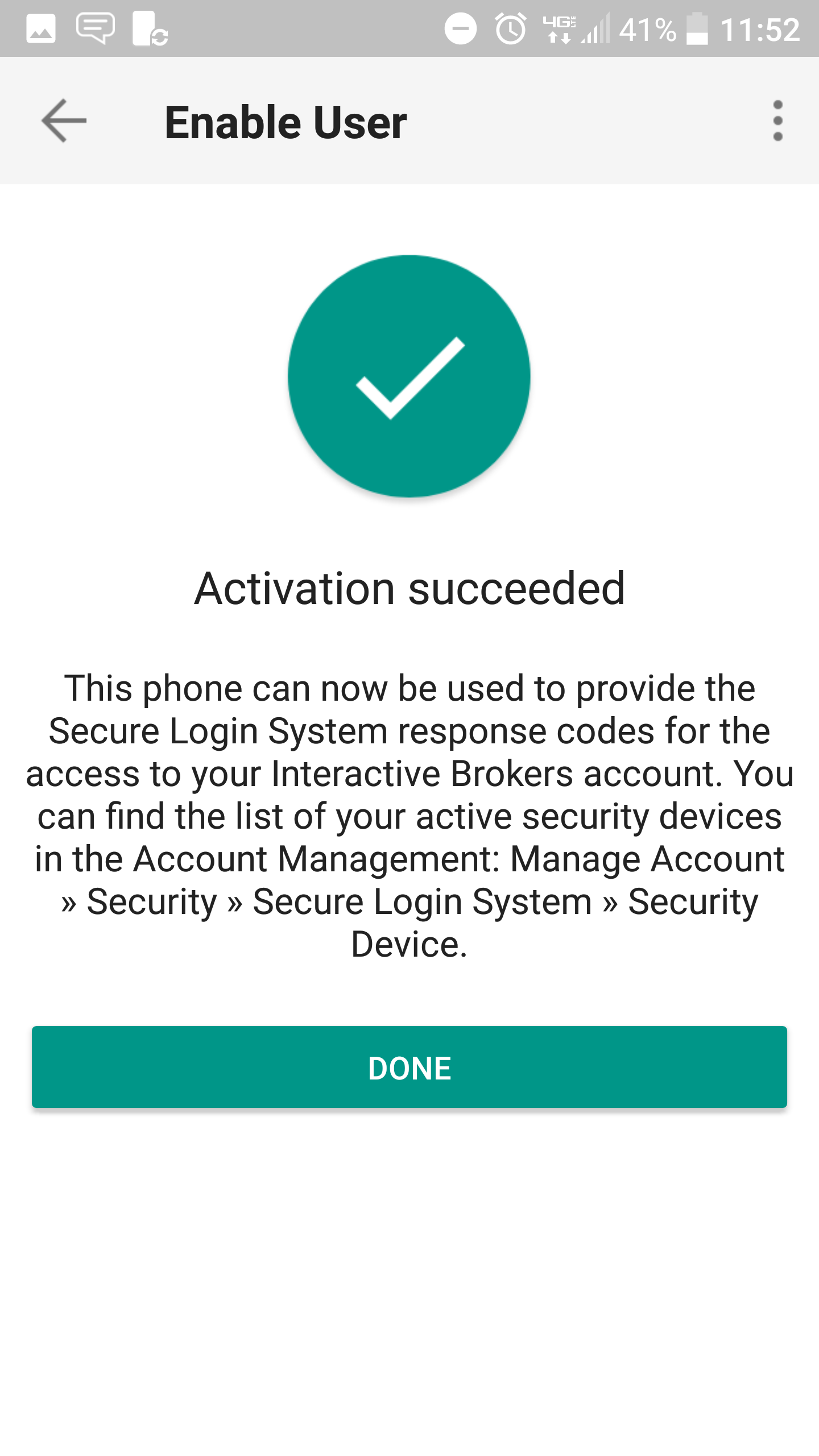
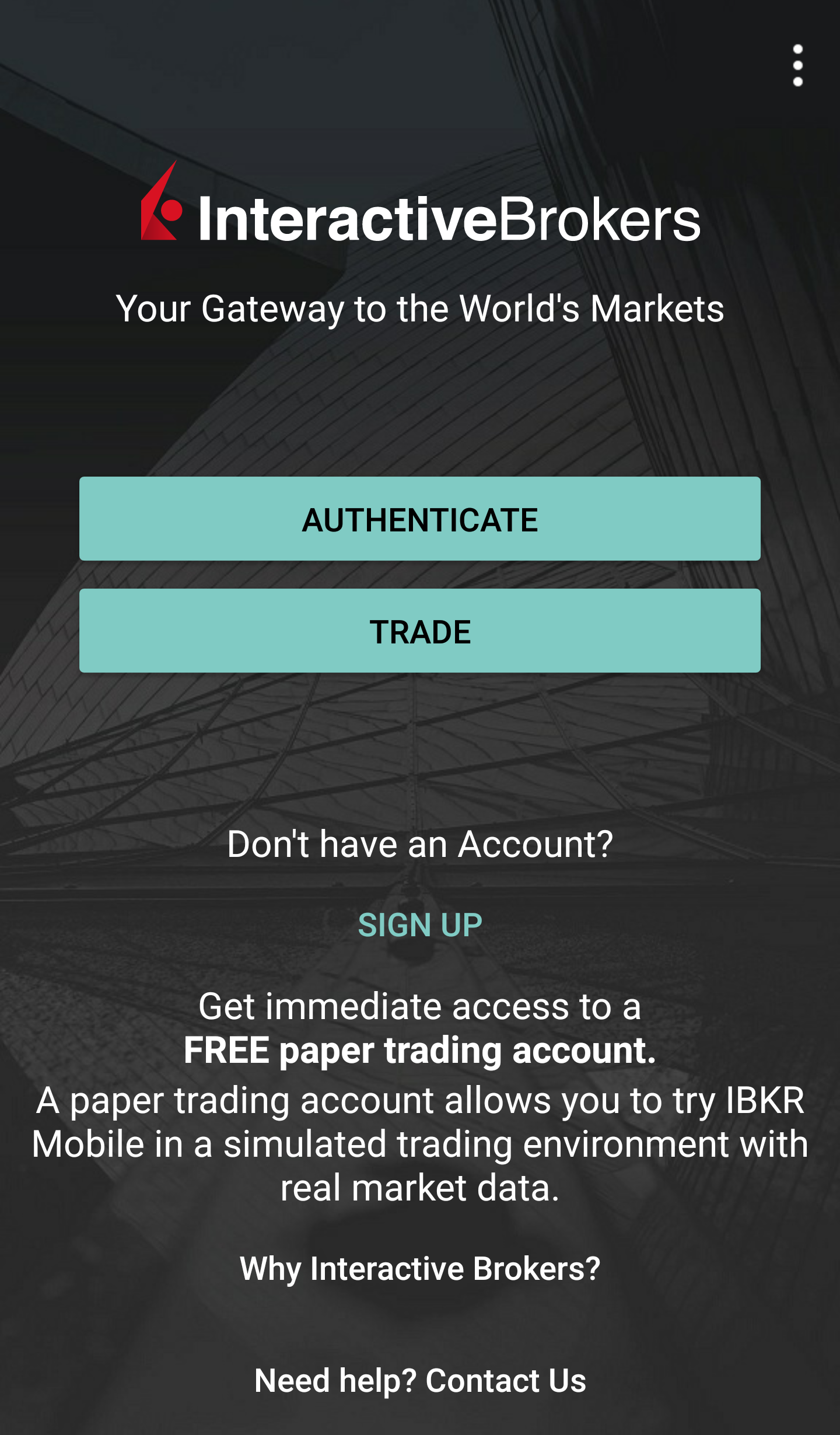
移動IBKR驗證程序(IB Key)激活後,您便可關閉該程序。請參考以下操作指南瞭解如何使用驗證模塊。
-
您輸入的電話號碼必須不帶國家前綴(應爲123,而不是1123或0123),且只需輸入數字,無需添加空格或特殊字符。
-
PIN碼必須包含4到6個字符(允許字母、數字和特殊字符)。更多指南請參見KB2269。
操作
激活後,您便可使用移動IBKR驗證程序(IB Key)驗證登錄:
重要注意事項:如果在操作移動IBKR時沒有網絡連接,請參考“我沒有收到通知怎麽辦?”
1) 在交易平臺或客戶端登錄界面輸入您的IBKR賬戶用戶名和密碼,點擊登錄。如果用戶名和密碼被接受,系統將向您的手機發送一條通知。
圖 15.
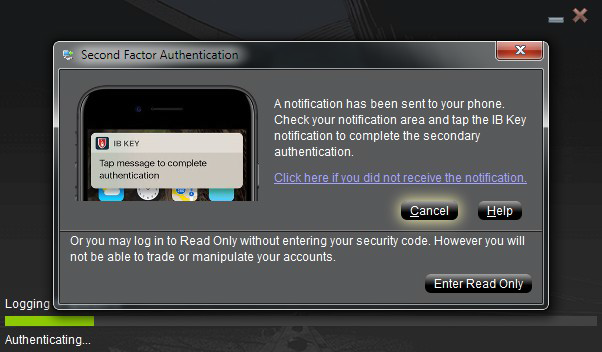
2) 從手機屏幕頂部向下拉,檢查您的通知列表。點擊移動IBKR通知。如您未收到通知,請參見KB3234。
圖 16.
.png)
3) 移動IBKR驗證程序(IB Key)將打開,提示您驗證指紋或輸入PIN碼(具體取决于您手機的硬件功能)。請提供要求的安全要素。
圖 17. 圖 18.
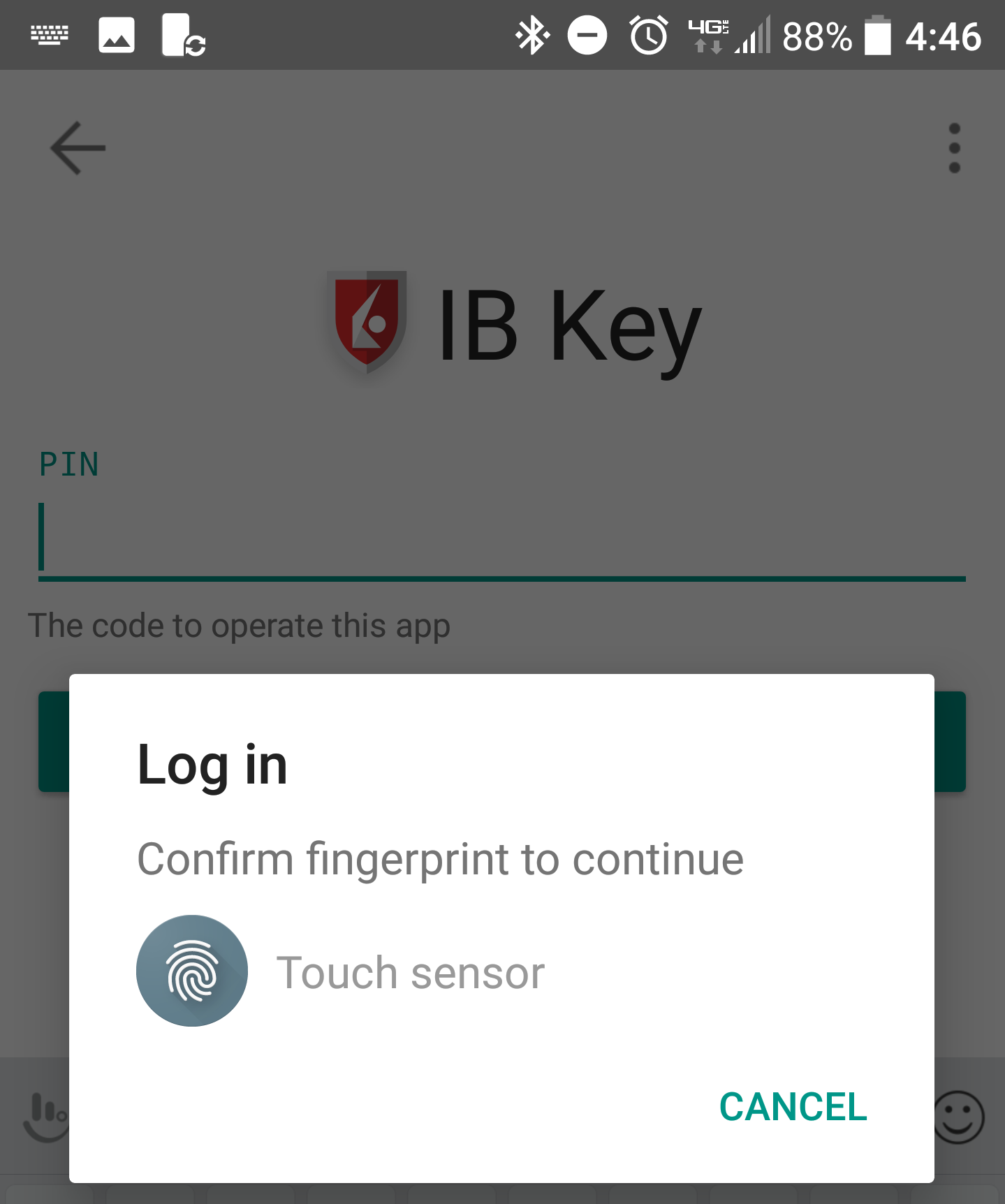
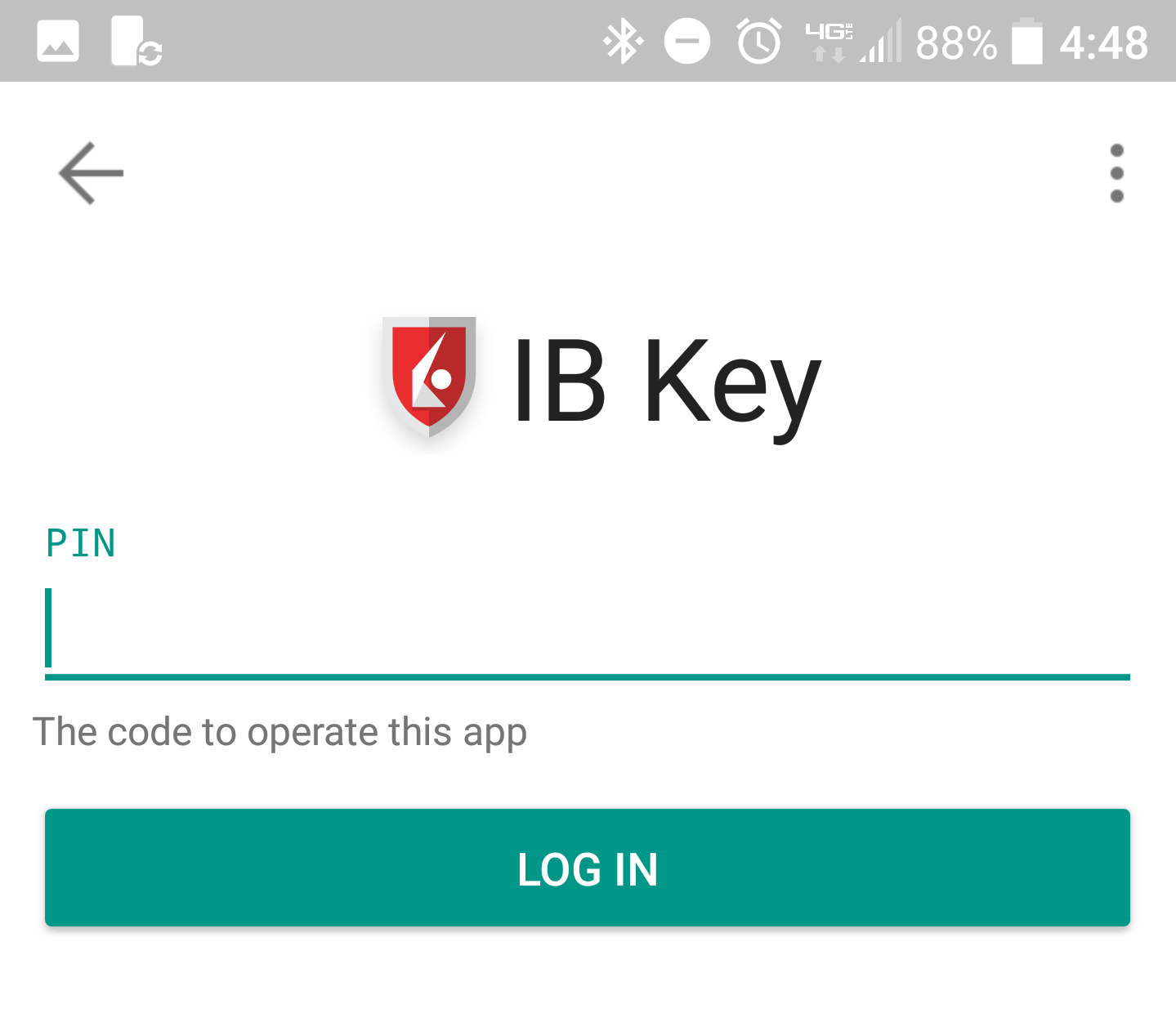 。
。
4) 如果驗證成功,交易平臺或客戶端登錄程序將會自動進入下一步。
圖 19.
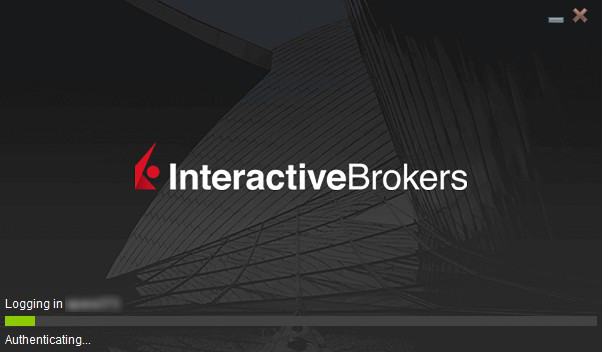
如果我沒有收到通知怎麽辦?
如果通知被禁用、沒有網絡連接或連接不穩定,則有可能無法收到通知。這種情况下,可能無法使用無縫驗證,但您仍可采用手動挑戰/響應驗證方式(如下):
1) 在交易平臺或客戶端登錄界面,點擊“如未收到通知,請點擊此處”。
圖 20.
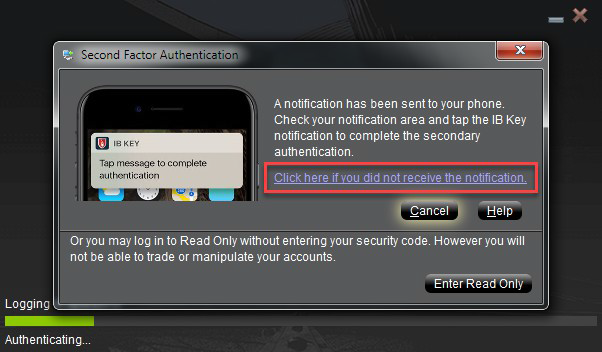
2) 屏幕上會顯示挑戰碼。
圖 21.
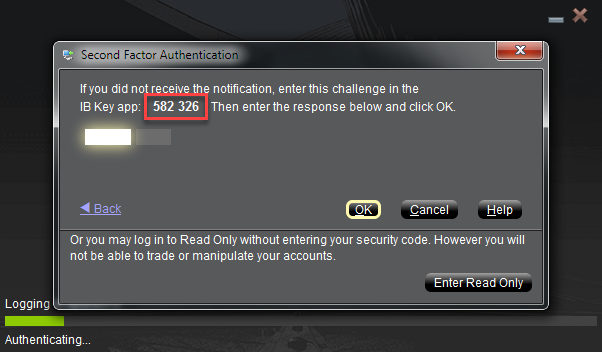
3) 在您的手機上啓動移動IBKR程序,選擇驗證(如有必要),輸入您的PIN碼以及您在上一步獲得的挑戰碼。 點擊生成通關碼。
圖 22. 圖 23.
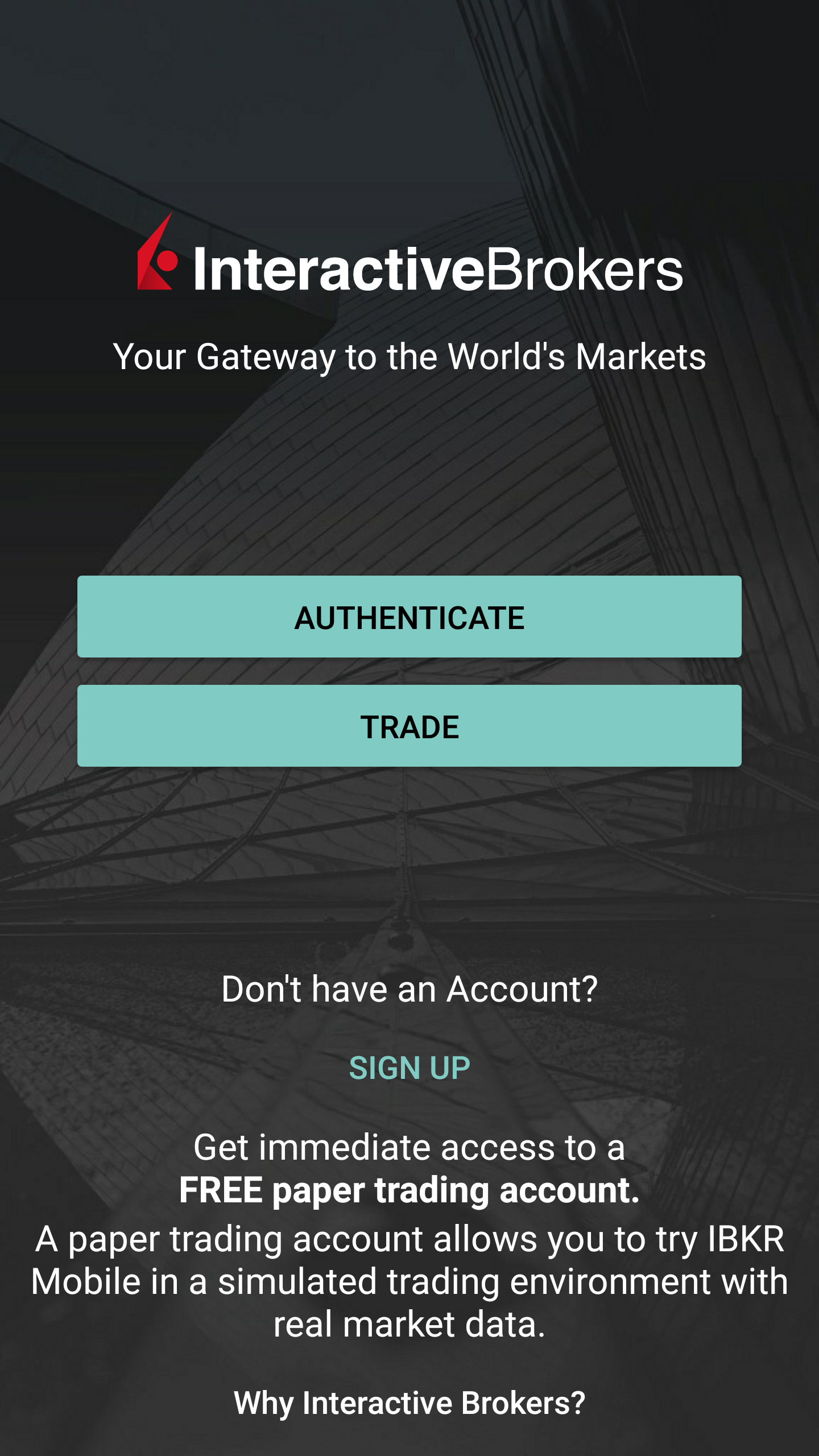
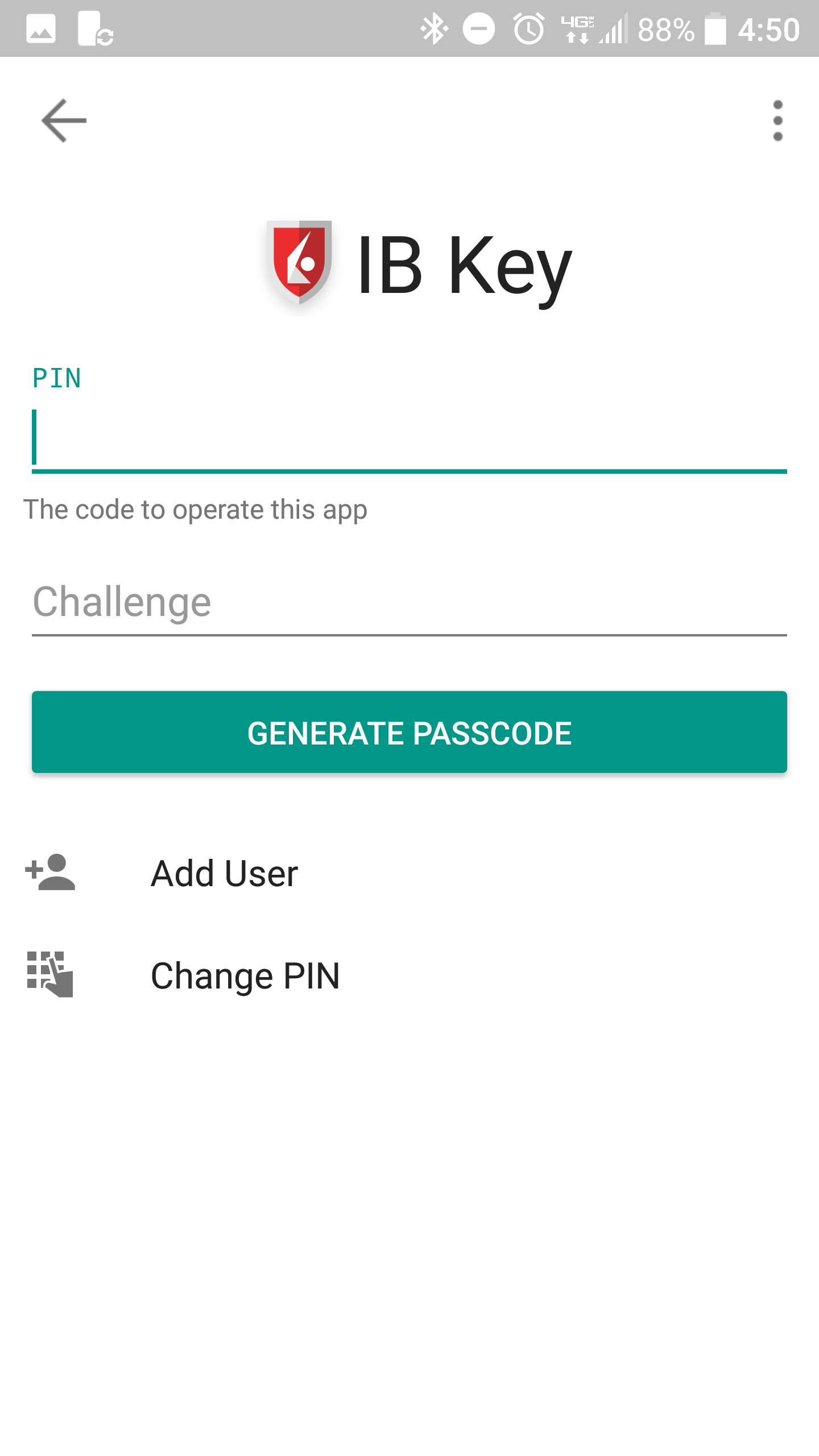
4) 屏幕上會顯示一條響應字符串。
圖 24.
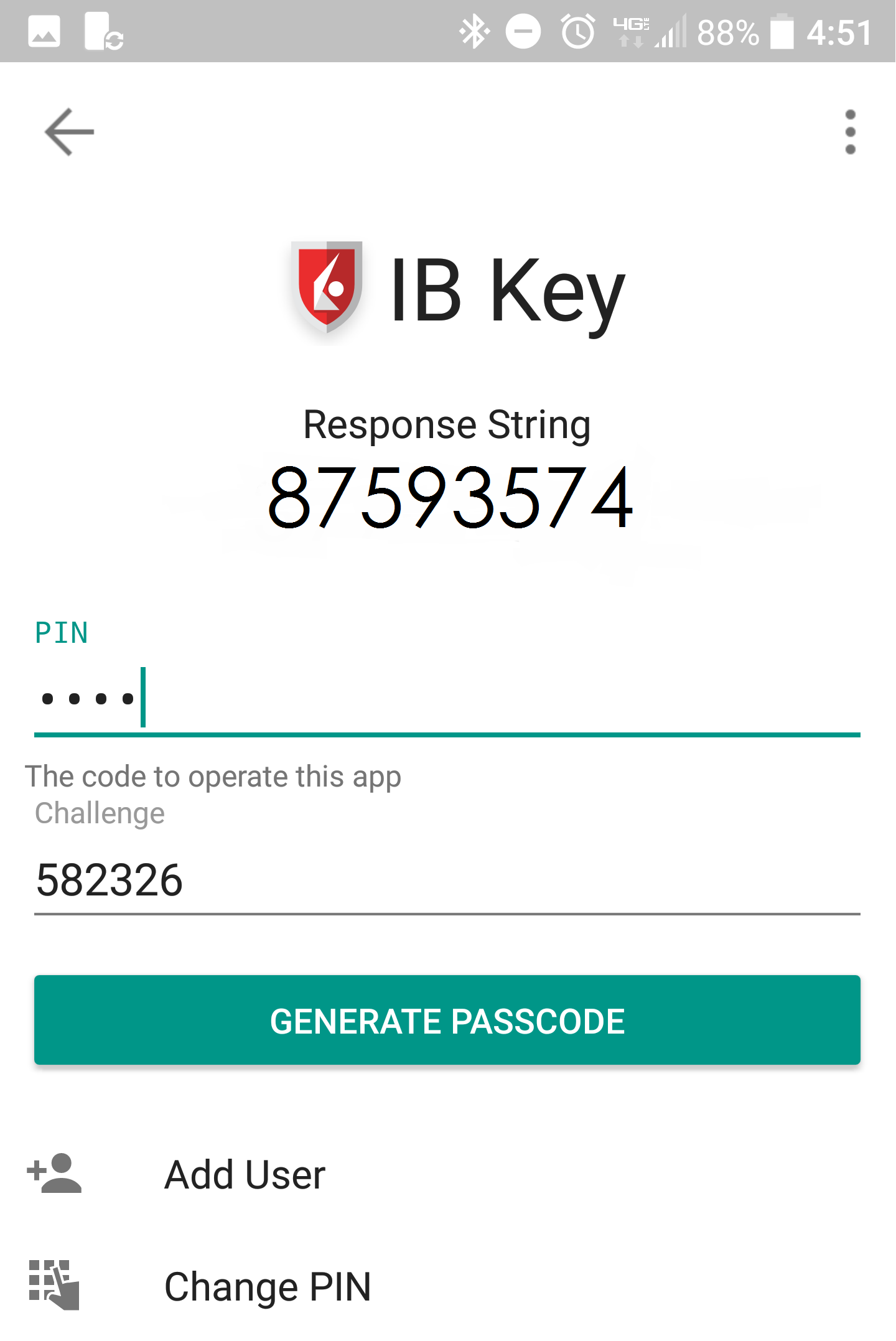
5) 在交易平臺或客戶端登錄界面輸入響應字符串。然後點擊確定。
圖 25.
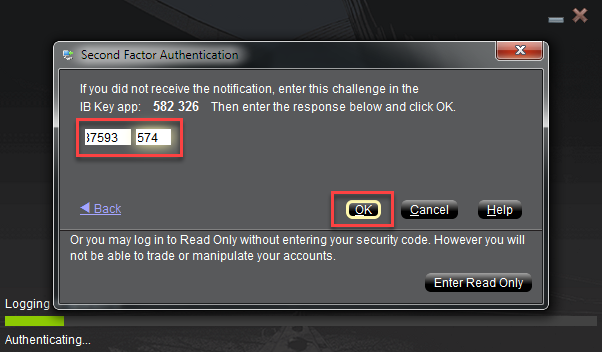
6) 如果驗證成功,交易平臺或客戶端登錄程序將會自動進入下一步。
圖 26.

參考:
移動IBKR驗證程序(IB Key)
目錄
簡介
IBKR高度重視您的資産和個人信息安全,幷致力于采取必要措施確保您的賬戶自開立起便受到保護。 這其中非常重要的一項便是安全登錄系統(SLS),這一登錄程序采用雙因素驗證防止任何其他人訪問或使用您的賬戶,即使他們掌握了您的用戶名和密碼。一旦加入SLS,便只可通過使用兩項安全因素訪問賬戶:1) 您已知的(用戶名和密碼);2) 您已有的(實物安全設備或手機應用程序生成的隨機代碼)。
IBKR提供多種SLS設備,每種設備的技術設計對應一種資産水平(參見KB1131)。下方文章概述了移動IBKR驗證程序(IB Key),一種可直接在手機上啓用的雙因素安全應用程序。
優勢
可直接在手機上通過移動IBKR啓用移動IBKR驗證程序(IB Key),功能與安全設備一樣,因此在登錄IBKR賬戶時便無需再另行携帶實物設備。除了具備與實物設備同樣的可靠性和便利外,這款程序可在數分鐘內完成下載與激活,因此避免了郵寄實物設備所帶來的延遲問題。此外,與實物設備不同,持有多個賬戶且用戶名各不相同的客戶完全可以從同一個移動IBKR應用訪問移動IBKR驗證程序(IB Key)。更多詳情,請參見KB2879。
回到頂部
安裝、激活及運行
移動IBKR驗證程序(IB Key)目前僅可在使用安卓或iOS且可安裝移動IBKR應用程序的智能手機上使用。安裝、激活及運行說明請見下方鏈接:
請注意:禁用或更換任何安全設備,包括移動IBKR驗證程序(IB Key),均需滿足一定條件。該過程中如需幫助,請聯繫客戶服務。
回到頂部
常見問題解答
如果忘記了移動IBKR的PIN碼,請在手機上卸載幷重新安裝移動IBKR。打開應用程序。如果系統提示您進行恢復,請選擇“否”拒絕。點擊“注册雙因素”,再次選擇“否”拒絕進行恢復。然後根據屏幕上的說明操作,繼續進行激活。 請注意,您會需要最初用來激活移動IBKR驗證程序(IB Key)的手機號碼,因爲IBKR會向該號碼發送激活短信(SMS)。
如果您丟了手機幷希望禁用移動IBKR驗證程序(IB Key),請撥打此頁面上列出的號碼聯繫客戶服務。
有些國家,尤其是印度提供“請勿撥打”或“請勿打擾”服務以防止電信營銷。如果您使用的是印度手機號碼或明確請求手機運營商將您從公共聯繫方式中剔除,您可能需要聯繫您的無綫運營商對賬戶進行適當地設置以接收IB的短信。
請注意,上述步驟因國家和手機供應商而异。如果您對此類“請勿打擾”服務有任何疑問,請聯繫您的手機供應商。
您的Pin碼可以是字母數字,也可包含特殊字符。請點擊此處查看有關Pin碼指南的詳細信息。
您的用戶名一次只能激活一個手機/設備。
○ 移動IBKR驗證程序(IB Key)只在啓用使用者時需要聯網
○ 安卓6.0及以上版本。
○ iOS 13.0或以上版本。
[1] 某些特殊機構賬戶類型可能會有一定限制。
[2] 沒有有效數據連接(wifi或蜂窩數據),移動IBKR驗證程序將無法接收登錄通知信息,但仍能以挑戰—響應碼模式進行操作。參見KB2277(安卓)或KB2278(iOS)瞭解在兩種模式下如何使用移動IBKR驗證程序(IB Key)的詳細說明。