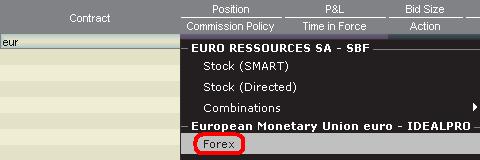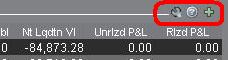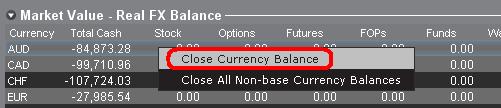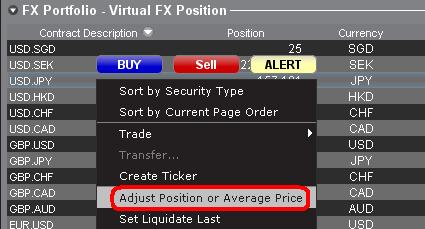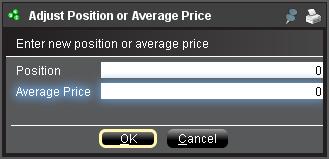Обзор комиссий и сборов
Клиентам и заинтересованным лицам рекомендуется ознакомиться с подробной информацией о сборах на нашем сайте.
Обзор самых распространенных сборов приведен ниже:
1. Комиссии зависят от типа продукта и биржи, а также от выбранного Вами плана комиссий (совокупные или раздельные). Например, в случае с акциями США мы взимаем $0,005 за акцию, а минимальные комиссии за сделку составляют $1,00.
2. Процентные ставки взимаются по маржинальным отрицательным остаткам средств (т.е. по дебету); IBKR использует международно принятые справочные тарифы по однодневным депозитам в основе вычислений этих ставок. Чтобы определить действующую процентную ставку, мы применяем спред к ориентировочной ставке (benchmark interest rate или BM) согласно уровням, где более крупные остатки наличных средств имеют более выгодные коэффициенты. Например, в случае с кредитами в USD ориентировочная ставка состоит из тарифа федеральных фондов (Fed Funds) и спреда в 1,5%, который добавляется, если баланс Вашего счета составляет до $100 000. Вдобавок физ лица, осуществляющие шортинг акций, должны быть в курсе особых сборов в виде ежедневного процента, взимаемого, когда акции, берущиеся в кредит для покрытия короткой продажи, считаются "труднозанимаемыми" (hard to borrow).
3. Биржевые сборы также зависят от типа продукта и биржи. Например, в случае с опционами на ценные бумаги США некоторые биржи взимают сбор за ордера, устраняющие ликвидность (рыночные или реализуемые лимитные), и наоборот платят за ордера, добавляющие ликвидность (лимитные). Помимо этого многие биржи взимают плату за отмену или изменение ордеров.
4. Рыночные данные: Вы не обязаны подписываться на рыночные данные, однако в случае оформления подписки с Вас будет взиматься месячная плата, которая зависит от биржи-поставщика и ее расценок. Наш инструмент под названием "Ассистент по рыночным данным" поможет Вам выбрать подходящие подписки согласно продукту, которым Вы желаете торговать. Для доступа к этому инструменту войдите в "Портал" и там выберите раздел "Поддержка", а затем "Ассистент по рыночным данным".
5. Минимальная месячная плата за услуги: поскольку наша компания ориентируется на активных трейдеров, мы требуем, чтобы каждый счет ежемесячно генерировал минимальную сумму комиссий. Минимум составляет $10 в месяц.
6. Дополнительные сборы - IBKR бесплатно обрабатывает один запрос на вывод средств раз в календарный месяц; за последующие выводы взимается плата. Помимо этого существуют некоторые перелагаемые на клиентов сборы за запросы об отмене сделок, исполнение/переуступку опционов и фьючерсов, а также за депозитарное хранение.
Для просмотра дополнительной информации, посетите наш сайт и выберите один из пунктов в меню "Расценки".
Введение в торговлю валютой
IB предлагает торговые площадки и платформы, предназначенные для трейдеров, специализирующихся на Форекс-торговле, а также для тех, кто осуществляет сделки с мультивалютными акциями и/или деривативами. В статье описаны основы создания валютного ордера в TWS и особенности котировок и (послеторговой) отчетности по позициям.
Валютная (или FX) сделка заключается в одновременной покупке одной валюты и продаже другой, сочетание которых называется "валютной парой". Ниже приводится пример с валютной парой EUR.USD, где первая валюта (EUR) называется валютой транзакции, которую трейдер хочет купить или продать, а вторая (USD) – валютой расчета.
Навигация по разделам статьи:
- Котировки цен валюты
- Как создать строку котировки
- Как создать ордер
- Величина пипса
- Послеторговая отчетность о позиции
Котировки цен валюты
Валютная пара – это курс цены валютной единицы относительно другой валютной единицы на рынке иностранных валют. Валюта, используемая в качестве ориентира, называется котируемой валютой, а валюта, измеряемая в котируемой валюте, называется базовой. В TWS мы предлагаем один тикер на каждую валютную пару. В FXTrader также можно поменять направление конвертации. Трейдеры покупают или продают базовую валюту и продают или покупают котируемую валюту. Например, у валютной пары EUR/USD следующий тикер:
EUR.USD
где:
- EUR – базовая валюта
- USD – котируемая валюта
Цена этой валютной пары выражает, сколько единиц USD (котируемой валюты) требуется для покупки одной единицы EUR (базовой валюты). Другими словами, это цена 1 EUR, выраженная в USD.
Ордер покупки для пары EUR.USD позволит купить EUR и продать эквивалентную сумму в USD исходя из цены сделки.
Как создать строку котировки
Как добавить строку валютной котировки в TWS:
1. Введите валюту операции (например, EUR) и нажмите Enter.
2. Выберите тип продукта "Форекс"
3. Выберите валюту расчета (например, USD) и выберите валютную торговую площадку.
.jpg)
Примечания:
Площадка IDEALFX предоставляет прямой доступ к межбанковским валютным котировкам для ордеров, которые превышают минимальный размер, установленный IDEALFX (как правило, 25 000 USD). Направленные в IDEALFX ордера, не отвечающие данному требованию, будут автоматически перенаправлены для конвертации на площадку мелких ордеров. Узнать о требованиях к минимальному и максимальному размеру на IDEALFX можно ЗДЕСЬ.
Валютные дилеры котируют валютные пары в определенном направлении. Поэтому, чтобы найти нужную валютную пару, возможно, необходимо изменить символ валюты в ордере. Например, если используется символ CAD, в окне выбора контракта не будет доступна валюта расчета USD. Это связано с тем, что пара котируется как USD.CAD, и ее можно найти только указав символ андерлаинга "USD" и затем выбрав "Форекс".
Как создать ордер
В зависимости от отображаемых заголовков, валютные пары будут показаны следующим образом:
В столбцах "Контракт" и "Описание" валютная пара будет отображаться в формате "валюта транзакции.валюта расчета" (пример: EUR.USD). В столбце "Андерлаинг" отображается только валюта транзакции.
Иннструкция о том, как изменить заголовки столбцов, доступна ЗДЕСЬ.
1. Для ввода ордера щелкните левой кнопкой мыши по биду (чтобы продать) или аску (чтобы купить).
2. Укажите сумму валюты, которую Вы хотите продать или купить. Размер ордера выражен в базовой валюте, т.е. в первой валюте в паре в TWS.
Interactive Brokers не признает контракты, выраженные фиксированной суммой базовой валюты в иностранной валюте; размер сделки – это требуемая сумма в базовой валюте.
Например, ордер на покупку 100 000 EUR.USD означает покупку 100 000 EUR и продажу USD на эквивалентную сумму по указанному обменному курсу.
3. Укажите желаемый тип ордера, обменный курс (цену) и отправьте ордер.
Примечание. Ордера могут быть выражены в целых единицах любой валюты и не имеют ограничений по размеру или лоту, кроме установленных торговой площадкой (см. выше).
Как ввести ордер с помощью FX Trader?
Величина пипса
Пипc (базовый пункт) – это мера изменения в валютной паре, которая, как правило, обозначает наименьший шаг изменения, хотя в некоторых случаях допускаются дробные пипсы.
Например, 1 пипс в паре EUR.USD равен 0.0001, а в паре USD.JPY – 0.01.
Рассчитать значение 1 пипса в единицах котируемой валюты можно по следующей формуле:
(условная сумма) * (1 пипс)
Примеры:
- Тикер = EUR.USD
- Сумма = 100 000 EUR
- 1 пипс = 0.0001
1 пипс = 100 000 * 0.0001= 10 USD
- Тикер = USD.JPY
- Сумма = 100 000 USD
- 1 пипс = 0.01
1 пипс = 100 000 * (0.01)= 1000 JPY
Рассчитать значение 1 пипса в единицах базовой валюты можно по следующей формуле:
(условная сумма) * (1 пипс/обменный курс)
Примеры:
- Тикер = EUR.USD
- Сумма = 100 000 EUR
- 1 пипс = 0.0001
- Курс обмена = 1.3884
1 пипс = 100 000 * (0.0001/1.3884)= 7.20 EUR
- Тикер = USD.JPY
- Сумма = 100 000 USD
- 1 пипс = 0.01
- Курс обмена = 101.63
1 пипс = 100 000 * (0.01/101.63)= 9.84 USD
Послеторговая отчетность о позиции
Информация об FX-позиции – это важный аспект торговли в IB, который необходимо изучить до выполнения сделок на счете. Валютные позиции указаны в торговых программах IB в двух местах, доступных в окне счета.
1. Рыночная стоимость
В разделе "Рыночная стоимость" в окне "Счет" отображаются валютные позиции в реальном времени, указанные в виде отдельной валюты (а не валютной пары).
Информация о валютных позициях в реальном времени доступна только в разделе "Рыночная стоимость" в окне "Счет". Если на счете есть несколько валютных позиций, то для их закрытия необязательно использовать ту же валютную пару, которая использовалась для открытия позиции. Например, трейдер, купивший пару EUR.USD (купил EUR и продал USD) и пару USD.JPY (купил USD и продал JPY), может закрыть получившуюся позицию сделкой с парой EUR.JPY (покупка EUR и продажа JPY).
Примечания:
Раздел "Рыночная стоимость" можно свернуть/развернуть. Убедитесь, что над столбцом с чистой ликвидационной стоимостью отображается знак минуса зеленого цвета. Если над столбцом отображается знак плюса, то часть позиций может быть скрыта.
Создать транзакцию для закрытия можно в разделе "Рыночная стоимость", щелкнув правой кнопкой мыши по валюте, позицию с которой Вы хотите закрыть, и выбрав "Ликвидировать валютный остаток" или "Ликвидировать все остатки в небазовой валюте".
2. FX-портфель
Раздел "FX-портфель" дает представление о виртуальных позициях и отображает сведения о позиции в виде валютных пар (а не отдельных валют как в разделе "Рыночная стоимость"). Такой формат предназначен для институциональных валютных трейдеров и, как правило, не требуется розничным и нерегулярным трейдерам. Размеры позиций в FX-портфеле не учитывают всю валютную активность, тем не менее, трейдеры могут менять размер позиций и среднюю стоимость, отображаемые в разделе. Способность управления размером позиций и средней стоимостью без совершения сделки будет полезна трейдерам, торгующим валютой и продуктами в небазовой валюте, и позволит им вручную отделять автоматическую конвертацию (которая происходит при торговле продуктами в небазовой валюте) от чисто валютной торговли.
На вкладке "FX-портфель" собрана информация о валютных позициях и потерях и убытках, отображаемая в остальных торговых окнах. В связи с этим может возникнуть вопрос о том, где найти данные по позициям в реальном времени. Чтобы найти нужную информацию, Вы можете сделать следующее:
a. Свернуть окно FX-портфеля
Сверните окно FX-портфеля, нажав на стрелочку слева от слова "FX-портфель". Теперь информация о виртуальных позициях не будет показываться на всех торговых страницах. (Примечание. В результате перестанут отображаться сведения FX-портфеля, но сведения раздела "Рыночной стоимость" не появятся).
b. Скорректировать позицию или среднюю цену
Вы можете скорректировать позицию или среднюю цену, щелкнув правой кнопкой мыши во вкладке FX-портфеля в окне "Счет". После закрытия всех позиций в небазовой валюте и убедившись, что они отмечены как закрытые в разделе "Рыночная стоимость", трейдеры могут сбросить поля "Позиция" и "Средняя цена" до 0. Размер позиции в FX-портфеле будет обновлен, и в торговых окнах будет отображаться более точная информация о позициях и прибыли и убытках. (Примечание: сброс не производится автоматически; его необходимо делать вручную после каждой ликвидации валютных позиций). Всегда проверяйте данные позиции в разделе "Рыночная стоимость", чтобы убедиться, что передаваемые ордера приведут к желаемому результату при открытии или закрытии позиции.
Перед выполнением транзакций на торговом счете мы рекомендуем ознакомиться с форекс-торговлей на тренировочном или ДЕМО-счете. Если у Вас остались вопросы, обратитесь в службу поддержки IB.
Другие часто задаваемые вопросы:
Overview of Fees
Clients and as well as prospective clients are encouraged to review our website where fees are outlined in detail.
An overview of the most common fees is provided below:
1. Commissions - vary by product type and listing exchange and whether you elect a bundled (all in) or unbundled plan. In the case of US stocks, for example, we charge $0.005 per share with a minimum per trade of $1.00.
2. Interest - interest is charged on margin debit balances and IBKR uses internationally recognized benchmarks on overnight deposits as a basis for determining interest rates. We then apply a spread around the benchmark interest rate (“BM”) in tiers, such that larger cash balances receive increasingly better rates, to determine an effective rate. For example, in the case of USD denominated loans, the benchmark rate is the Fed Funds effective rate and a spread of 1.5% is added to the benchmark for balances up to $100,000. In addition, individuals who short stock should be aware of special fees expressed in terms of daily interest where the stock borrowed to cover the short stock sale is considered 'hard-to-borrow'.
3. Exchange Fees - again vary by product type and exchange. For example, in the case of US securities options, certain exchanges charge a fee for removing liquidity (market order or marketable limit order) and provide payments for orders which add liquidity (limit order). In addition, many exchanges charge fees for orders which are canceled or modified.
4. Market Data - you are not required to subscribe to market data, but if you do you may incur a monthly fee which is dependent upon the vendor exchange and their subscription offering. We provide a Market Data Assistant tool which assists in selecting the appropriate market data subscription service available based upon the product you wish to trade. To access, log in to Portal click on the Support section and then the Market Data Assistant link.
5. Minimum Monthly Activity Fee - there is no monthly minimum activity requirement or inactivity fee in your IBKR account.
6. Miscellaneous - IBKR allows for one free withdrawal per month and charges a fee for each subsequent withdrawal. In addition, there are certain pass-through fees for trade bust requests, options and futures exercise & assignments and ADR custodian fees.
For additional information, we recommend visiting our website and selecting any of the options from the Pricing menu option.
An Introduction to Forex (FX)
IB offers market venues and trading platforms which are directed towards both forex-centric traders as well as traders whose occasional forex activity originates from multi-currency stock and/or derivative transactions. The following article outlines the basics of forex order entry on the TWS platform and considerations relating to quoting conventions and position (post-trade) reporting.
A forex (FX) trade involves a simultaneous purchase of one currency and the sale of another, the combination of which is commonly referred to as a cross pair. In the examples below the EUR.USD cross pair will be considered whereby the the first currency in the pair (EUR) is known as the transaction currency that one wishes to buy or sell and the second currency (USD) the settlement currency.
Jump to a specific topic in this article;
- Forex Price Quotes
- Creating a quote line
- Creating an order
- Pip Value
- Position (Post-Trade) Reporting
Forex Price Quotes
A currency pair is the quotation of the relative value of a currency unit against the unit of another currency in the foreign exchange market. The currency that is used as reference is called quote currency, while the currency that is quoted in relation is called base currency. In TWS we offer one ticker symbol per each currency pair. You could use FXTrader to reverse the quoting. Traders buy or sell the base currency and sell or buy the quote currency. For ex. the EUR/USD currency pair’s ticker symbol is:
EUR.USD
where:
- EUR is the base currency
- USD is the quote currency
The price of the currency pair above represents how many units of USD (quote currency) are required to trade one unit of EUR (base currency). Said in other words, the price of 1 EUR quoted in USD.
A buy order on EUR.USD will buy EUR and sell an equivalent amount of USD, based on the trade price.
Creating a quote line
The steps for adding a currency quote line on the TWS are as follows:
1. Enter the transaction currency (example: EUR) and press enter.
2. Choose the product type forex
3. Select the settlement currency (example: USD) and choose the forex trading venue.
.jpg)
Notes:
The IDEALFX venue provides direct access to interbank forex quotes for orders that exceed the IDEALFX minimum quantity requirement (generally 25,000 USD). Orders directed to IDEALFX that do not meet the minimum size requirement will be automatically rerouted to a small order venue principally for forex conversions. Click HERE for information regarding IDEALFX minimum and maximum quantities.
Currency dealers quote the FX pairs in a specific direction. As a result, traders may have to adjust the currency symbol being entered in order to find the desired currency pair. For example, if the currency symbol CAD is used, traders will see that the settlement currency USD cannot be found in the contract selection window. This is because this pair is quoted as USD.CAD and can only be accessed by entering the underlying symbol as USD and then choosing Forex.
Creating an order
Depending on the headers that are shown, the currency pair will be displayed as follows;
The Contract and Description columns will display the pair in the format Transaction Currency.Settlement Currency (example: EUR.USD). The Underlying column will display only the Transaction Currency.
Click HERE for information regarding how to change the shown column headers.
1. To enter an order, left click on the bid (to sell) or the ask (to buy).
2. Specify the quantity of the trading currency you wish to buy or sell. The quantity of the order is expressed in base currency, that is the first currency of the pair in TWS.
Interactive Brokers does not know the concept of contracts that represent a fixed amount of base currency in Foreign exchange, rather your trade size is the required amount in base currency.
For example, an order to buy 100,000 EUR.USD will serve to buy 100,000 EUR and sell the equivalent number of USD based on the displayed exchange rate.
3. Specify the desired order type, exchange rate (price) and transmit the order.
Note: Orders may be placed in terms of any whole currency unit and there are no minimum contract or lot sizes to consider aside from the market venue minimums as specified above.
Common Question: How is an order entered using the FX Trader?
Pip Value
A pip is measure of change in a currency pair, which for most pairs represents the smallest change, although for others changes in fractional pips are allowed.
For ex. in EUR.USD 1 pip is 0.0001, while in USD.JPY 1 pip is 0.01.
To calculate 1 pip value in units of quote currency the following formula can be applied:
(notional amount) x (1 pip)
Examples:
- Ticker symbol = EUR.USD
- Amount = 100,000 EUR
- 1 pip = 0.0001
1 pip value = 100’000 x 0.0001= 10 USD
- Ticker symbol = USD.JPY
- Amount = 100’000 USD
- 1 pip = 0.01
1 pip value = 100’000 x (0.01)= JPY 1000
To calculate 1 pip value in units of base currency the following formula can be applied:
(notional amount) x (1 pip/exchange rate)
Examples:
- Ticker symbol = EUR.USD
- Amount = 100’000 EUR
- 1 pip = 0.0001
- Exchange rate = 1.3884
1 pip value = 100’000 x (0.0001/1.3884)= 7.20 EUR
- Ticker symbol = USD.JPY
- Amount = 100’000 USD
- 1 pip = 0.01
- Exchange rate = 101.63
1 pip value = 100’000 x (0.01/101.63)= 9.84 USD
Position (Post-Trade) Reporting
FX position information is an important aspect of trading with IB that should be understood prior to executing transactions in a live account. IB's trading software reflects FX positions in two different places both of which can be seen in the account window.
1. Market Value
The Market Value section of the Account Window reflects currency positions in real time stated in terms of each individual currency (not as a currency pair).
The Market Value section of the Account view is the only place that traders can see FX position information reflected in real time. Traders holding multiple currency positions are not required to close them using the same pair used to open the position. For example, a trader that bought EUR.USD (buying EUR and selling USD) and also bought USD.JPY (buying USD and selling JPY) may close the resulting position by trading EUR.JPY (selling EUR and buying JPY).
Notes:
The Market Value section is expandable/collapsible. Traders should check the symbol that appears just above the Net Liquidation Value Column to ensure that a green minus sign is shown. If there is a green plus symbol, some active positions may be concealed.
Traders can initiate closing transactions from the Market Value section by right clicking on the currency that they wish to close and choosing "close currency balance" or "close all non-base currency balances".
2. FX Portfolio
The FX Portfolio section of the account window provides an indication of Virtual Positions and displays position information in terms of currency pairs instead of individual currencies as the Market Value section does. This particular display format is intended to accommodate a convention which is common to institutional forex traders and can generally be disregarded by the retail or occasional forex trader. FX Portfolio position quantities do not reflect all FX activity, however, traders have the ability to modify the position quantities and average costs that appear in this section. The ability to manipulate position and average cost information without executing a transaction may be useful for traders involved in currency trading in addition to trading non-base currency products. This will allow traders to manually segregate automated conversions (which occur automatically when trading non base currency products) from outright FX trading activity.
The FX portfolio section drives the FX position & profit and loss information displayed on all other trading windows. This has a tendency to cause some confusion with respect to determining actual, real time position information. In order to reduce or eliminate this confusion, traders may do one of the following;
a. Collapse the FX Portfolio section
By clicking the arrow to the left of the word FX Portfolio, traders can collapse the FX Portfolio section. Collapsing this section will eliminate the Virtual Position information from being displayed on all of the trading pages. (Note: this will not cause the Market Value information to be displayed it will only prevent FX Portfolio information from being shown.)
b. Adjust Position or Average Price
By right clicking in the FX portfolio section of the account window, traders have the option to Adjust Position or Average Price. Once traders have closed all non base currency positions and confirmed that the market value section reflects all non base currency positions as closed, traders can reset the Position and Average Price fields to 0. This will reset the position quantity reflected in the FX portfolio section and should allow traders to see a more accurate position and profit and loss information on the trading screens. (Note: this is a manual process and would have to be done each time currency positions are closed out. Traders should always confirm position information in the Market Value section to ensure that transmitted orders are achieving the desired result of opening or closing a position.
We encourage traders to become familiar with FX trading in a paper trade or DEMO account prior to executing transactions in their live account. Please feel free to Contact IB for additional clarification on the above information.
Other common questions:
My open order doesn't appear to be working, why not?
In the case of orders that have been placed, but do not appear to be acknowledged, you must contact IBKR via telephone immediately. We will need to contact the exchange in these cases. Communication through web tickets is not real time, and can not be used for issues of an urgent nature. Requests for trade cancellations/fills must be made within the time limits set by the relevant exchange. Many equity exchanges have a notification period of 30 minutes or less. Derivative exchanges have notification periods as short as 5 minutes. Requests for trade cancellations should be made by telephone or the Bust Request tool (no email or other non real-time method) to IBKR within 15 minutes of the erroneous transaction. IBKR requires sufficient time to prepare the necessary information required by the exchanges and this time is included in the exchange-specified reporting period. Requests for cancellation are always handled on a best-efforts basis and IBKR cannot guarantee the reporting time requirements. In addition, exchanges have bust request fees that account holders must agree to before IBKR can proceed with the request. The fees vary by exchange, and you will be informed of what that fee is for the exchange in question prior to the bust request filing.