Устранение проблем авторизации на "Портале клиентов"
Нажмите на одну из ссылок ниже, которая ближе всего описывает Вашу проблему:
- Сообщение об ошибке "Неверное имя пользователя или пароль"
- Сообщение об ошибке "Не удалось войти" после ввода кода безопасности
- Я не помню свое имя пользователя и/или пароль
- У меня временно нет доступа к своему устройству безопасности
- Мое устройство безопасности утеряно или повреждено
- Я получил(а) временный код доступа, и он истек
- Я получил(а) онлайн-карту кодов безопасности, и срок ее действия истек
- Я жду доставку физического устройства безопасности и не могу войти в аккаунт
- Я могу войти с помощью временного кода доступа в "Портал клиентов", но не могу войти в торговую платформу
- У меня есть устройство безопасности и я хочу его активировать
- Сообщение об ошибке "Недопустимый символ" после ввода имени пользователя
ВАЖНОЕ ПРИМЕЧАНИЕ. Если Вам не удалось решить проблему с доступом к аккаунту с помощью данной информации, обратитесь в свой центр службы поддержки. Также примите к сведению, что в целях безопасности обращения за помощью в восстановлении имени пользователя и/или пароля необходимо делать по телефону; во время звонка требуется пройти проверку личности. Перечень центров службы поддержки, контактные телефоны и часы работы можно найти на странице: ibkr.com/support
1. Сообщение об ошибке "Неверное имя пользователя или пароль".
Убедитесь, что при вводе имени пользователя выключен Caps Lock, т.к. это поле чувствительно к регистру и должно быть заполнено строчными буквами.
ПРЕДУПРЕЖДЕНИЕ СИСТЕМЫ БЕЗОПАСНОСТИ. Если в течение 24 часов было совершено 10 неудачных попыток входа подряд, то вход в аккаунт будет заблокирован, даже если после этого будет введено верное имя пользователя и пароль. Эта мера безопасности защищает от взлома методом угадывания пароля. Блокировка будет действовать в течение 24 часов с последней неудачной попытки входа.
Если Вы полагаете, что Ваш счет был (или в скором времени будет) заблокирован из-за нескольких неудачных попыток входа, позвоните в свой центр службы поддержки. Помощь по вопросам авторизации осуществляется только по телефону и после подтверждения личности владельца счета.
2. Сообщение об ошибке "Не удалось войти" после ввода кода безопасности
a. Если Вы подключаетесь с помощью временного кода доступа, обратите внимание, что буквенные символы чувствительны к регистру и должны быть введены заглавными.
b. Если Вы подключаетесь с помощью карты безопасности или электронного устройства, убедитесь, что между символами нет пробелов.
3. Я не помню свое имя пользователя и/или пароль
В целях безопасности обращения за помощью в восстановлении имени пользователя и/или пароля необходимо делать по телефону; во время звонка требуется пройти проверку личности. Звонить необходимо в центр службы поддержки в своем регионе.
4. У меня временно нет доступа к своему устройству безопасности
Если в данный момент Вы не имеете доступа к своему устройству безопасности, то можете обратиться в свой центр службы поддержки по телефону, и после проверки личности Вам предоставят временный код доступа.
Временный код доступа – это фиксированный буквенно-цифровой код, который заменяет случайно сгенерированный код, получаемый с помощью устройства безопасности, и обеспечивает полный доступ к "Порталу клиентов" и торговым платформам на 2 дня. Чтобы получить доступ на более долгий срок и усилить защиту счета, войдите в "Портал клиентов" с помощью временного кода доступа и распечатайте онлайн-карту кодов безопасности, которая будет служить заменой устройства безопасности на срок до 3-х недель.
Когда истечет срок действия временного кода доступа или онлайн-карты кодов безопасности или Вы снова получите доступ к устройству безопасности, войдите в "Портал клиентов" и повторно активируйте свое устройство безопасности.
5. Мое устройство безопасности утеряно или повреждено
В случае утери или поломки устройства безопасности Вам следует обратиться в нашу службы поддержки, чтобы запросить замену устройства и получить временный доступ к счету. Отправка нового устройства занимает от 3-х до 14-ти дней в зависимости от страны проживания. Временный доступ можно получить с помощью онлайн-карты кодов безопасности. Эту карту можно распечатать или сохранить на компьютере как изображение после получения временного кода доступа для входа в "Портал клиентов".
6. Я получил(а) временный код доступа, и он истек
Временный код доступа обеспечивает полный доступ к "Порталу клиентов" и торговым платформам на 2 дня. После этого код нельзя использовать для входа в торговую платформу, но в течение еще 10 дней с его помощью можно войти в "Портал клиентов". Однако доступ к "Порталу клиентов" ограничен, и в нем можно только распечатать или сохранить онлайн-карту кодов безопасности.
Если срок Вашего временного кода доступа для входа в "Портал клиентов" еще не истек, Вы можете распечатать или сохранить онлайн-карту кодов безопасности, которая дает полный доступ к "Порталу клиентов" и торговым платформам на 21 день. Если Вы не можете войти в "Портал клиентов", обратитесь в центр службы поддержки в своем регионе.
7. Я получил(а) онлайн-карту кодов безопасности, и срок ее действия истек
Онлайн-карта кодов безопасности обеспечивает полный доступ к "Порталу клиентов" и торговым платформам на 21 день. Таким образом, держатель счета имеет достаточно времени, чтобы восстановить доступ к старому устройству безопасности или запросить и получить новое.
Если Вы не можете войти с помощью онлайн-карты кодов безопасности, обратитесь в свой центр службы поддержки за помощью, а также чтобы предоставить информацию о состоянии Вашего постоянного устройства безопасности.
8. Я жду доставку физического устройства безопасности и не могу войти в аккаунт
В зависимости от страны проживания, доставка физического устройства безопасности на Ваш адрес может занять от 2-х дней для жителей США до 2-х недель для остальных счетов. Обращаем Ваше внимание, что постоянные устройства автоматически активируются после определенного периода, если держатель счета не активировал его вручную. В таком случае, если Вы не можете войти в свой аккаунт, обратитесь в отдел технической поддержки по телефону 1-877-442-2757.
Если срок Вашего временного кода доступа для входа в "Портал клиентов" еще не истек, Вы можете распечатать или сохранить онлайн-карту кодов безопасности, которая дает полный доступ к "Порталу клиентов" и торговым платформам на 21 день.
Если Вы не можете войти в "Портал клиентов", обратитесь в центр службы поддержки в своем регионе.
10. У меня есть устройство безопасности и я хочу его активировать
Чтобы активировать новое устройство или временно недоступное устройство, для которого необходимо получить временный код доступа, войдите в "Портал клиентов" и выберите в меню повторную активацию устройства безопасности. После активации устройства временный код доступа и онлайн-карта кодов безопасности будут заблокированы.
11. Сообщение об ошибке "Недопустимый символ" после ввода имени пользователя
Введите имя пользователя заново, убедившись, что в нем нет пробелов и специальных символов (например: !@#$%^&*(.,”:...и т.д.).
Устранение проблем авторизации на торговых платформах
Нажмите на одну из ссылок ниже, которая ближе всего описывает Вашу проблему:
a. Если Вы подключаетесь с помощью временного кода доступа, обратите внимание, что буквенные символы чувствительны к регистру и должны быть введены заглавными.
b. Если Вы подключаетесь с помощью карты безопасности или электронного устройства, убедитесь, что между символами нет пробелов.
c. Порты 4000/4001 заблокированы. Часто эти порты блокируются при подключении через открытую сеть, например, в отелях, кафе и т.д. Необходимо открыть порты для правильной работы входящего/исходящего TCP-соединения. Если к Вашему компьютеру подключен роутер, то необходимо также открыть эти порты на роутере*.
*Проверить свой статус подключения к сети можно на этой странице: IBKR Dedicated Connectivity Test Page.
Ninja Trader Integration with TWS - FAQs
* IB Gateway support is available with Ninja Trader 8+
Troubleshooting Trading Platform Login Failures
Click on the link below which best describes your situation:
a. If operating with a temporary passcode, note that alpha characters are case sensitive and are required to be input in upper case format
b. If operating a security card or electronic device, note that there are no spaces between characters
c. Ports 4000/4001 are being blocked. These ports are often blocked from public connections such as hotels, cafes, etc. and required to be open to accommodate Inbound/Outbound TCP protocol. In addition, if you have a router connected to your computer, these ports must be open on the router.*
*Please click here to check your connectivity status: IBKR Dedicated Connectivity Test Page.
Troubleshooting Client Portal Login Failures
Click on the link below which best describes your situation:
- Receiving “Invalid user name password combination” message
- Receiving “Login Failed” message upon entering security device values
- I’ve forgotten my user name and/or password
- I’m temporarily without possession of my security device
- My security device has been lost or damaged
- I’ve been issued a temporary passcode which has expired
- I’ve been issued an online security card which has expired
- I’m awaiting delivery of my physical security device and can now no longer log into my account
- I am able to log into Client Portal with my temporary passcode but not the trading platform
- I am in possession of my security device and wish to activate it
- Receiving “BAD CHARACTER” message after entering my user name
IMPORTANT NOTE: If you are unable to resolve your account access issue from the information above, please contact your local Client Services Center. Also note that for security purposes, all requests for login assistance must be initiated via telephone as it requires prior verification of the account holder's identity. A listing of Client Services Centers, contact numbers and hours of operations may be found via the following website link: ibkr.com/support
1. Receiving “Invalid user name password combination” message.
Make sure that the Caps Lock key is not on as user name is case sensitive and is required to be input in lower case format.
IMPORTANT SECURITY NOTICE: If an account experiences 10 consecutive failed Client Portal login attempts within any 24-hour period, it will be locked out from login regardless of subsequent attempts using the correct user name and password combination. This lock out, intended as a security measure to prevent hackers from random attempts to guess the password, will remain in force until 24 hours have passed since the last unsuccessful log in attempt.
If you believe that your account has or is about to be been locked due to consecutive failed login attempts, you will need to contact to contact your regional Client Services Center via telephone for assistance. Note that assistance for log in matters is only provided via telephone and after the identity of the account holder has been verified.
2. Receiving “Login failed” message upon entering security device values
a. If operating with a temporary passcode, note that alpha characters are case sensitive and are required to be input in upper case format
b. If operating a security card or electronic device, note that there are no spaces between characters
3. I’ve forgotten my user name and/or password
For security purposes, all requests for assistance with a user name and/or password must be initiated via telephone and require prior verification of the account holder’s identity. Requests are to be directed to one of the regional Client Services Center.
4. I’m temporarily without possession of my security device
If you are temporarily without possession of your security device, interim access may be provided by contacting your regional Client Services Center via telephone where, once your identity has been verified, you will be provided with a temporary passcode.
The temporary passcode is a static alpha-numeric code which replaces the randomly generated code provided through your security device and which will provide full access to Client Portal and the trading platforms for 2 days. Should a lengthier period of interim access be necessary, and to obtain enhanced protection, it is recommended that you use the temporary passcode to log into Client Portal and print out the on-line security card which will operate as a replacement to your security device for up to 3 weeks.
After the expiration of the temporary passcode or on-line security card, or if you regain possession of your security device beforehand, you will need to log into Client Portal and select the menu option to re-activate your security device.
5. My security device has been lost or damaged
In the case of a lost or damaged security device, you will need to contact our Client Services Center to arrange for a replacement and to provide for interim access. As the time frame for shipping a replacement device may range form 3 to 14 days depending upon your country of residence, interim access is provided via an on-line security card. The on-line security card may be retrieved for printing or saving as an image to your desktop once a temporary passcode has been provided for Client Portal access.
6. I’ve been issued a temporary passcode which has expired
The temporary passcode is intended to provide full access to both Client Portal and the trading platforms for a period of 2 days. After 2 days, the temporary passcode may no longer be used to access the trading platforms but may be used to access Client Portal for an additional period of 10 days. The Client Portal access, however, is limited solely for the purpose of printing or saving the on-line security card.
If your window of access to Client Portal using the temporary passcode remains, you may print or save the on-line security card through which full access to both Client Portal and the trading platforms is provided for a period of 21 days. If you are unable to log into Client Portal, you will need to contact your regional Client Services Center for assistance.
7. I’ve been issued an online security card which has expired
The on-line security card is intended to provide full access to both Client Portal and the trading platforms for a period of 21 days. This time frame, while limited, is intended to provide sufficient opportunity for the account holder to either regain possession of a temporarily unavailable security device or request and receive a replacement device.
If you are unable to log in using the on-line security card, you will need to contact your regional Client Services Center for assistance and to provide information as to the status of your permanent security device.
8. I’m awaiting delivery of my physical security device and can now no longer log into my account
Depending upon your location, the physical security device should be delivered to the address of record on your account within 2 days in the case of US residents and within 2 weeks for all other accounts. It’s important to note that the permanent devices are set to automatically activate after a set time frame if not yet manually activated by the account holder. If this is the case and you encounter difficulties logging into your account, please contact our Technical Assistance Department at 1-877-442-2757.
9. I am able to log into Client Portal with my temporary passcode but not the trading platform.
If your window of access to Client Portal using the temporary passcode remains, you may print or save the on-line security card through which full access to both Client Portal and the trading platforms is provided for a period of 21 days.
If you are unable to log into Client Portal, you will need to contact your regional Client Services Center for assistance.
10. I am in possession of my security device and wish to activate it.
To activate either a replacement device or one which was temporarily unavailable and which required issuance of a temporary passcode, you will need to log into Client Portal and select the reactivate security device menu option. Once reactivated, neither the temporary passcode nor on-line security card will remain operable.
11. Receiving “BAD CHARACTER” message after entering my user name.
Re-enter your user name and make sure that you do not include any spaces or characters which are not either alpha or numeric (e.g. !@#$%^&*(.,”:...etc.).
Technical FAQs - TWS
You do not need to download or install Java manually. The Java Runtime Environment used by TWS is deployed automatically to your machine during the TWS installation.
The installer packages and related instructions can be found on the Installation Instructions page.
If you have a slower Internet connection or a restrictive firewall / security system, you may use the OFFLINE version of TWS. This version already packages all the needed core application files in the installer and does not need to download any additional component during the installation. Moreover, this version will not perform automatic platform updates during the start-up phase. Please notice that a working Internet connection and network access to our servers is still required in order to run the OFFLINE TWS, as described in the section "DESKTOP TWS" of KB2816.
The beta release is a pre-production version of an upcoming release that allows you to actively trade while you test new features. You must deliberately elect to use the beta when you log in and should be aware that you do so at your own risk. Since the beta is under construction until production release, we welcome your input on its performance. The beta will be promoted to production after it has been tested both in-house and externally over a specified time period.
The TWS update wizard will automatically check for TWS updates each time you log in to the platform.
The login page includes links to both the beta and production release notes. These notes briefly describe new features and problems that have been fixed.
Instant help resources include the TWS Webinars, TWS Release Notes, TWS User's Guide, and the Online Tutorials. If you still cannot find an answer to your question, you can contact our Client Services.
First, remove the TWS software from your machine using your operating system uninstall facility (usually present within the System Settings or within the Control Panel). You can then download and install the TWS again following the instructions on the TWS Software page.
You will receive this message for one of the following reasons:
- you are not entering the proper username (check to be sure the Caps Lock key is not on)
- your account has not been set up yet
- you have entered your password incorrectly more than 10 times
Corporate environment have usually restrictive firewall rules that may limit or block access to external resources. In order to run the TWS in such environments, you would need to contact your IT / Networking department and have them consider the TWS connectivity requirements described in the section "DESKTOP TWS" of KB2816.
IBKR has two distinct departments that handle specific types of TWS questions. The Client Services deals with everything involving trading, accounts, funding and executions while the Technical Assistance Center (TAC) can help you with connectivity and platform issues.
- call while you are experiencing the problem
- have your computer turned on and ready for the troubleshooting
- have your account information at hand
- your username or account number
- a detailed explanation of the problem
- the time-frame during which the problem has occurred or occurs.
- any pattern you have noticed (e.g. the issue surfaced after the last update, the issue surfaces only when market is closed...)
- your operating system and browser (when applicable)
How can I close my open positions in the event my Internet connection is disrupted?
IB maintains a trade order desk within each of its US, European and Asian Customer Service Centers, effectively providing 24 hour support for phone orders. Traders should note that the order desk facilitates closing market orders only and such orders are assessed a Telephone Order fee of USD 30, or equivalent, in addition to all regular commissions. A listing of phone numbers for each of the Service Centers which we recommend you print and maintain in the event you experience an Internet outage may be found here.
How, under the Windows operating system, do I create a screen shot to send to IBKR?
For some support related issues, obtaining a screenshot may provide valuable information that will assist us with resolving the issue being experienced. The following page describes two different methods of creating a screenshot.
Manual Screenshot
For traders not using the TWS, the following describes the process of creating a screenshot and attaching it to a web ticket to submit to Client Service.
To provide an image of your full computer screen select and hold down the ‘Ctrl’ key and then the ’Print Screen‘ key (located in the upper right corner of the keyboard).
For an image of a single window within your screen select and hold down the ‘Alt’ key and then the ‘Print Screen’ key
Next, open a text or image editing program such as Microsoft Word to ‘paste’ and save the shot you’ve just created. Once the program has opened select and hold down the 'Ctrl' key and then hit the “V” key. Verify that this is the image you wish to send and then save the document to your computer. Log in to Advisor Portal and select the Message Center from where you can create a new web ticket and attach your document.
TWS Screenshot / Log File
Traders using the TWS software can use keyboard combinations to capture snapshots of their screen and upload them to assist with support issues.
To create a snapshot of the TWS screen and upload the log file please use the keyboard combination associated with the type of machine being used;
- All PC's except HP's: Ctrl+Alt+H
- Hewlet Packards (HP): Ctrl+Alt+Q
- Mac: Ctrl+Option+H
A window will appear allowing the trader to enter text and check the screenshot box to include an image of the computer screen.
.jpg)
After pressing submit, the following window will appear to acknowledge that the files have been uploaded.
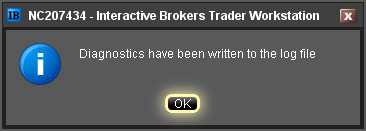
Notes:
- Client Service does not monitor these uploads during the day so be sure to communicate with the Client Service desk prior to uploading files relating to a current issue.
- Traders behind a firewall or proxy may be unable to upload log files and screenshots using the TWS method.
