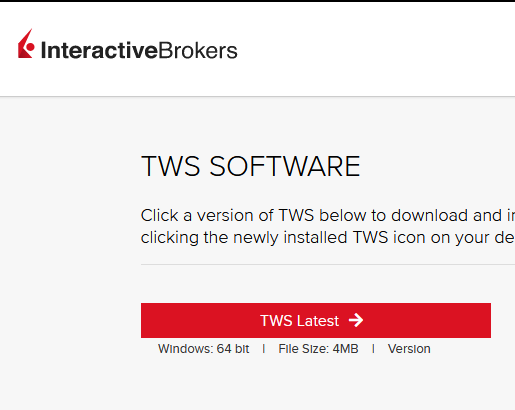How to fix the error: "Ddedll.dll file missing or out of date"
Background:
TWS users running add-on applications in Excel using DDE on a Windows 64-bit operating systems may receive the following error message upon log in or when enabling the DDE client:
.png)
This message is usually displayed for the following reasons:
Issue A - You are not using the 32-bit version of TWS
You are running an instance of TWS that is using the 64-bit version of the Java Virtual Machine while attempting to load the ddedll.dll library, which has been compiled for 32-bit Java. This error can be corrected by re-installing TWS 32-bit from IB website.
Issue B - The API components have not been installed
The API Components (and consequently the library ddedll.dll) have not yet been installed but you already enabled the DDE Client Connection for TWS. This error can be corrected by installing the API Components.
Instructions to resolve issue A
Installing 32-bit TWS
Please open the page http://www.ibkr.com in your browser and perform the steps below:
1) Click on the Log In button at the top right corner of the page.
2) Click on Download Trader Workstation:
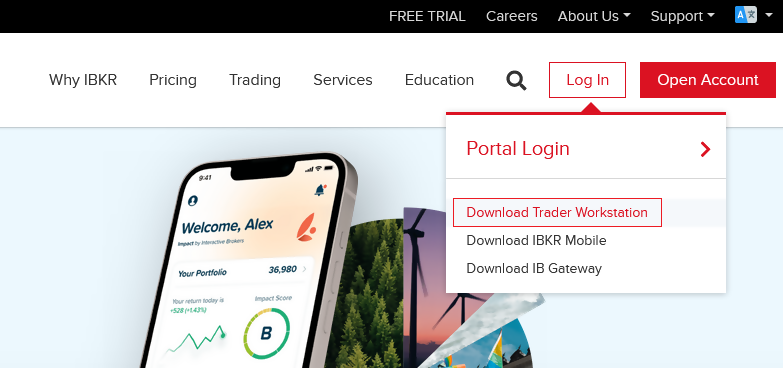
3) Click on the red button TWS Latest:
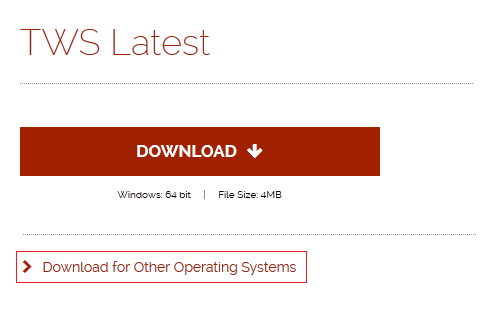
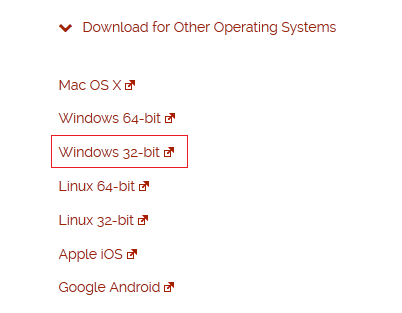
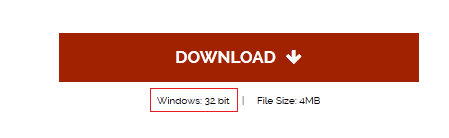
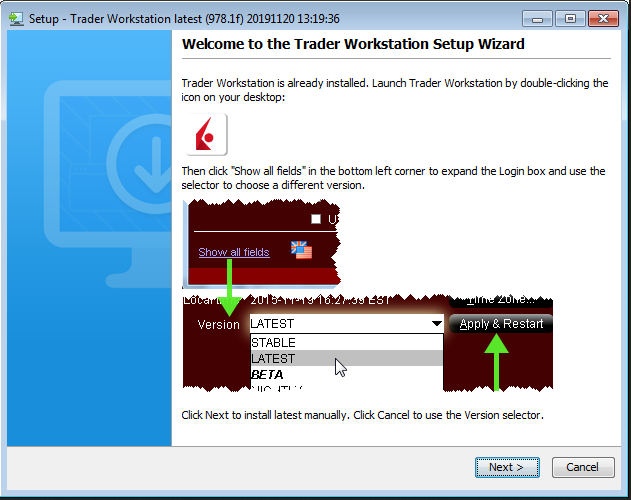
If you have installed and launched the 32-bit TWS but you are still receiving the same error message, please proceed with the instructions below.
Instructions to resolve issue B
Installing the API components
9) Click the GET API SOFTWARE button below:

10) This will direct you to Interactive Brokers API License Agreement, please review.
11) Click the I Agree button at the bottom:

12) Under the section Windows on the left side, download one of the IB API packages listed and install it:
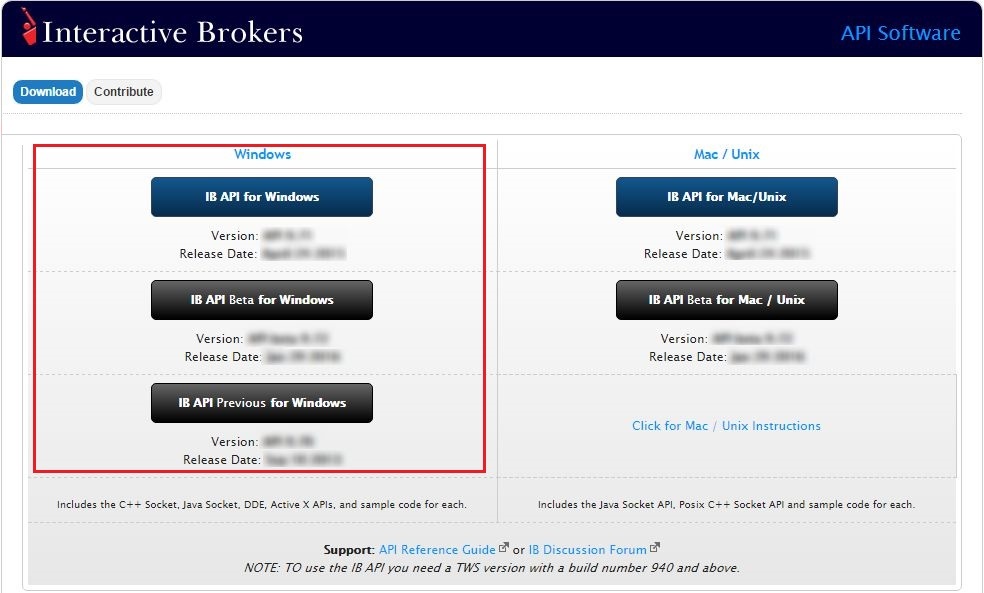
13) Once the installation has completed, log back into TWS.
Other Items: