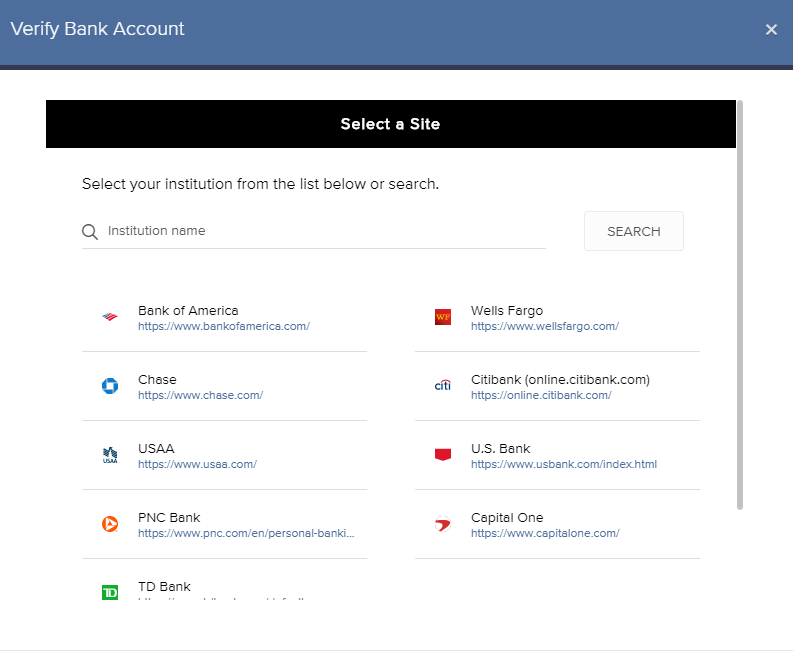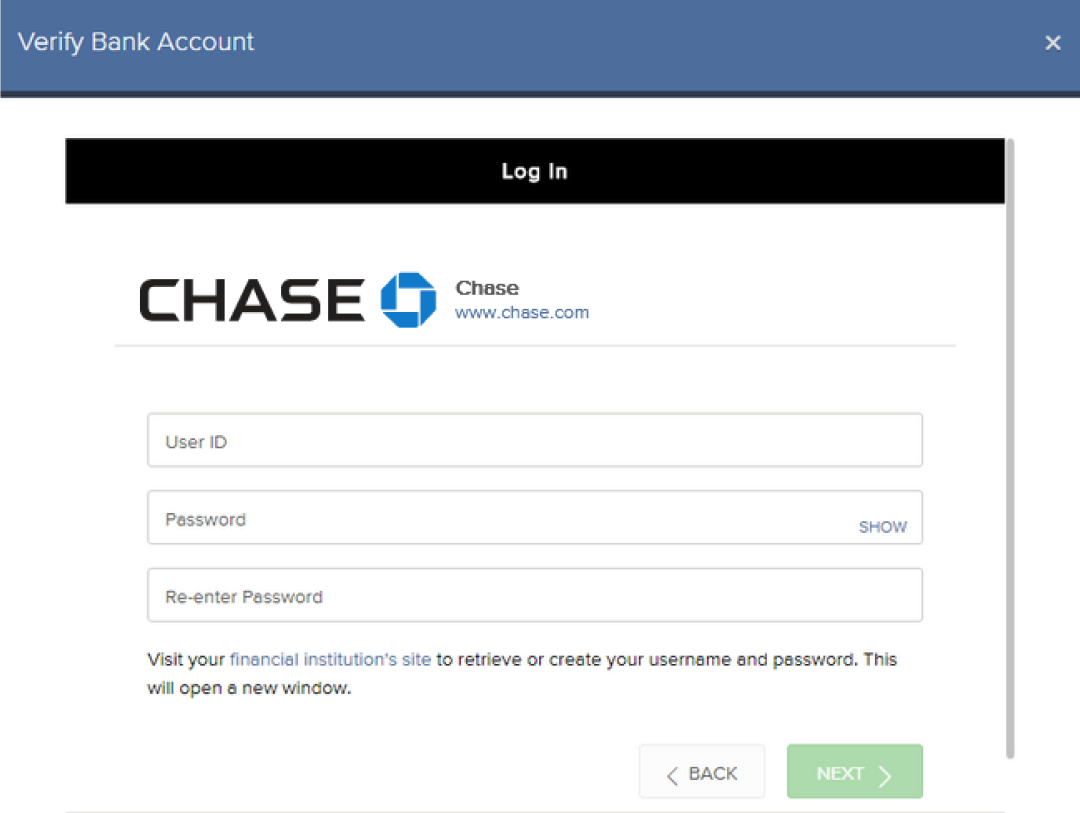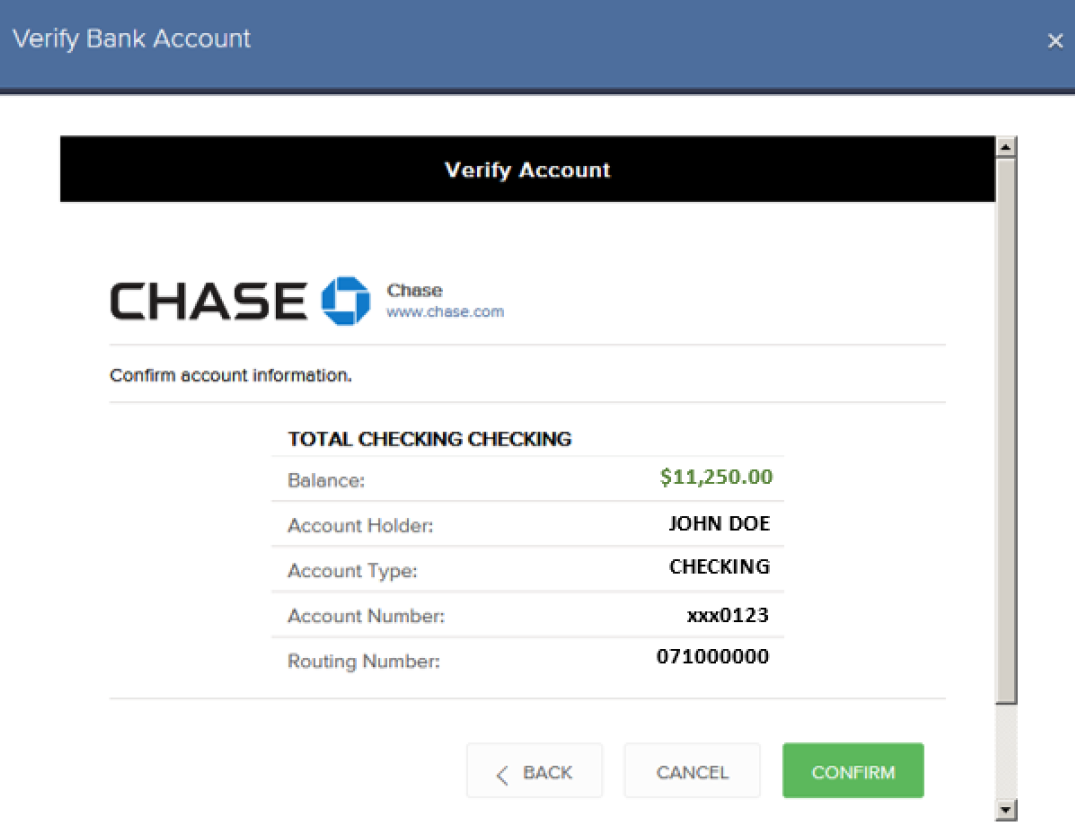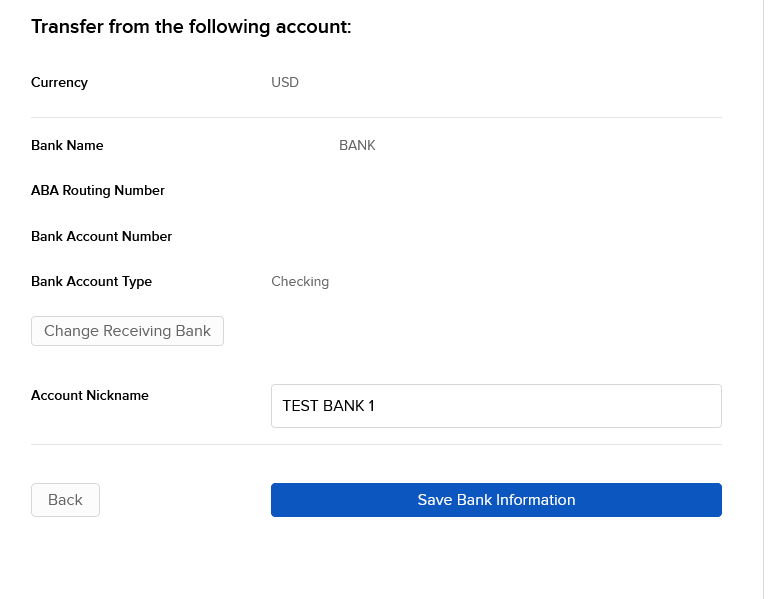How to Initiate ACH Transfers
Automated Clearing House (ACH) deposits/withdrawals may be made to your IBKR account from and to your bank. The method referred to as ‘Connect Your Bank’ means your transfer request will be automatically processed through a message sent to your bank by IBKR. Prior to using this method, you will need to create a standing instruction through Transfer and Pay which authorizes IBKR and your bank to electronically transfer funds between the two accounts. You will be asked to verify your bank in one of two ways:
- Enter your banking information: You will be asked to enter your bank account number and routing number for instant verification. If we cannot verify the account is in your name, we will issue test transactions in the form of small debit and credit amounts to your bank account.
- Note: This request does not actually move your funds.
- Log in at your bank: You will be asked to select your bank and enter your username and password to verify your credentials immediately.
- Note: Verification by logging in at your bank uses a third-party service.
Once established, this transfer method can be used for future deposit and withdrawal requests.
Initiating an ACH Transfer:
- On the Transfer & Pay > Transfer Funds menu, after you select the transaction type, currency and the transaction method, you enter and save your bank information just as you would for any other deposit or withdrawal method.
Note: You do not enter an amount.
- For ACH withdrawals, as part of the bank information you enter, you are asked to enter a bank information name and select the Bank Information Usage. This selection tells us if you would like the ability to reuse this bank information for both withdrawals and deposits (Debit & Credit), or only withdrawals (Credit).
- You will be asked to verify your bank in one of two ways:
Enter your banking information
- Select: Enter your banking information
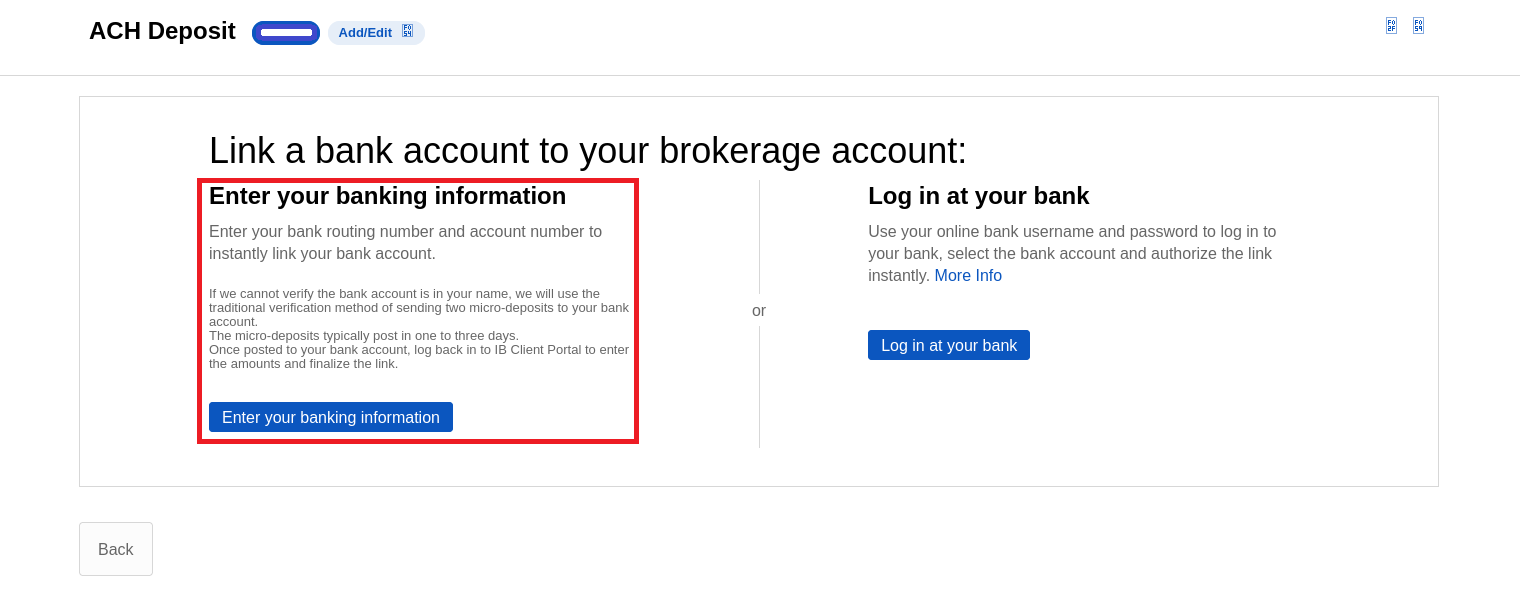
- Select the Bank Account Type
- Enter the Routing Number, Bank Account Number and Confirm the Bank Account Number below
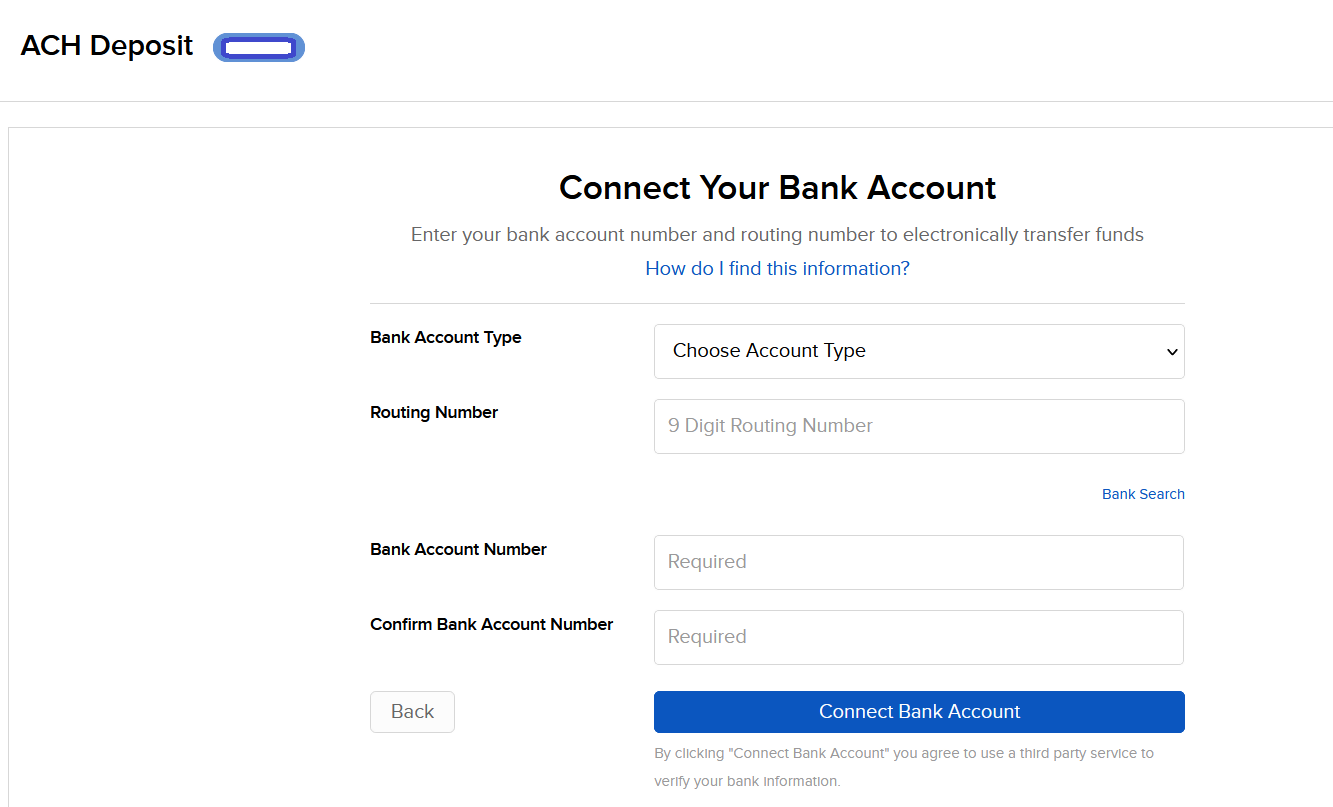
- Or use the Bank Search to find the Receiving Bank
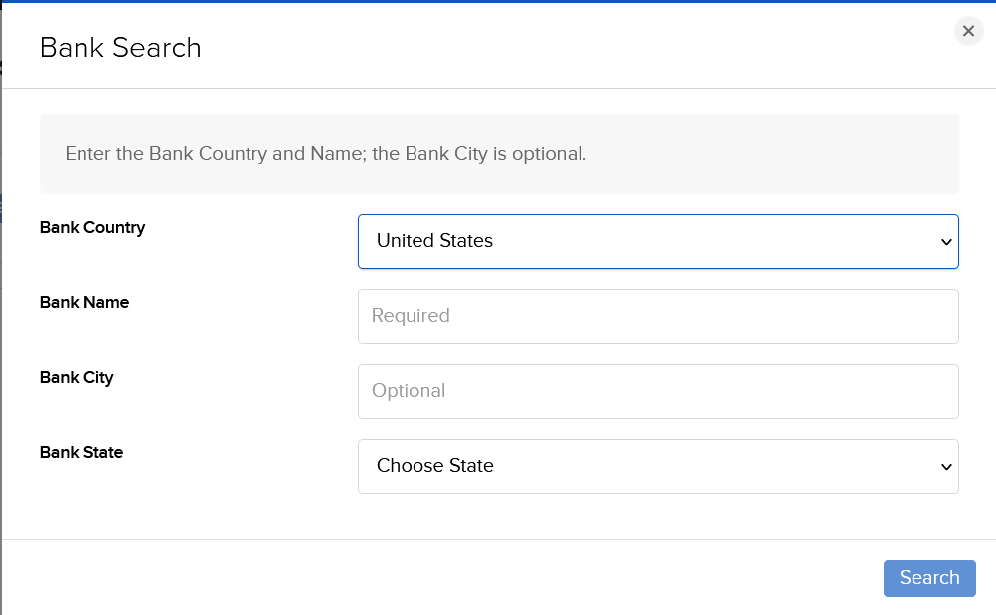
- You will be asked to confirm your request via electronic signature and security token authentication which authorizes both IBKR and your bank to act upon any transfer requests you provide through IBKR;
- If your bank account is in your name then your account will instantly link to your bank account. Then you can set up your deposit or withdrawal transfers.
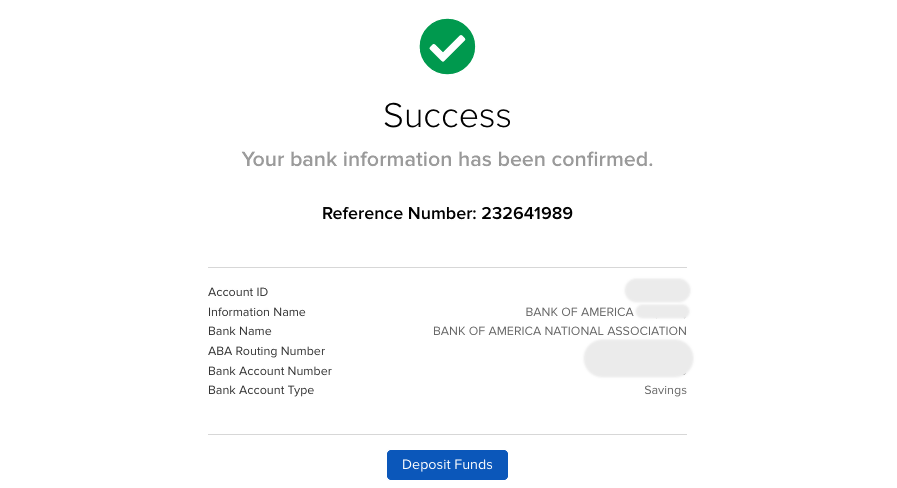
- If we cannot verify the bank account is in your name, we will use the traditional verification method of sending two micro-deposits to your bank account.
- Within 1-3 business days, two random credits (micro-deposits) each less than one dollar and a corresponding debit (withdrawal) will be issued to your bank account.
- You will need to monitor your bank account for these transactions as they will be needed to confirm this funding instruction.
- Note: These transactions may take place on different days.
- Once you have these amounts, log back in to Client Portal and from the Pending Items menu option select the Confirm Amount link adjacent to your instruction enter the credit amounts.
- After you have entered the correct amounts, you may use the ACH instruction for deposit and withdrawal transfers.
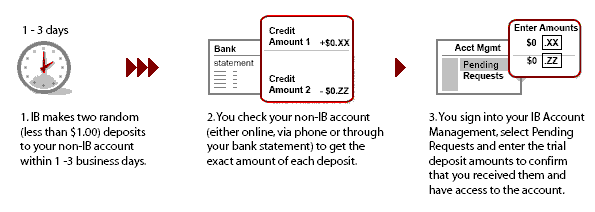
Log in at your bank
- Select: Log in at your bank
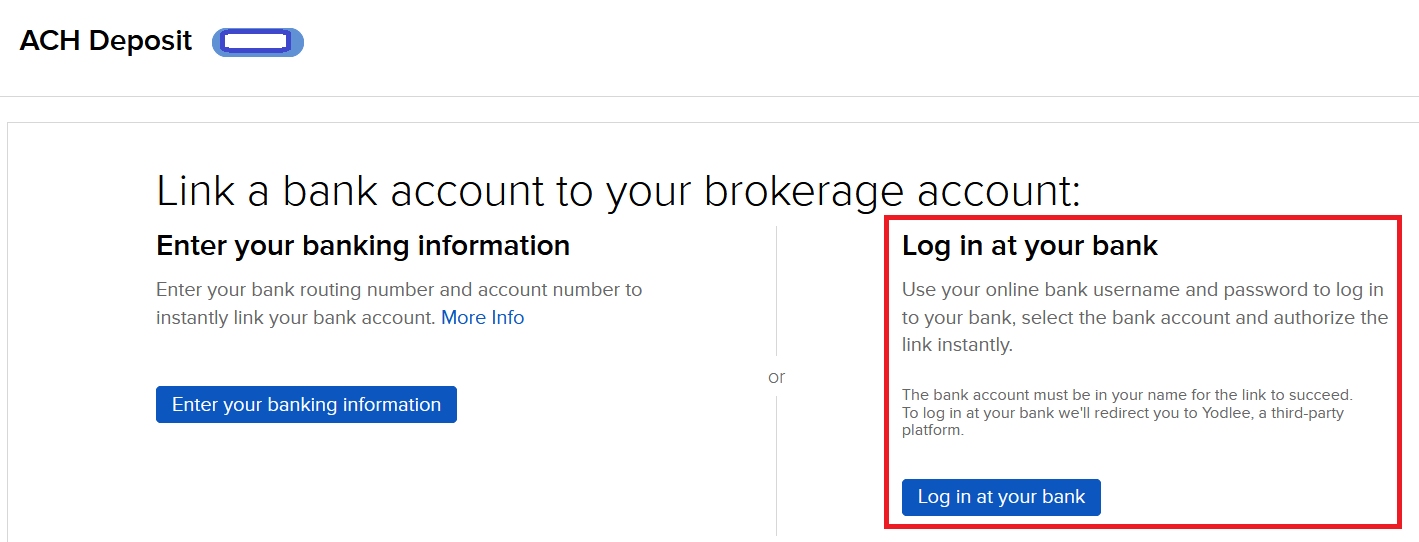
- Enter a Nickname
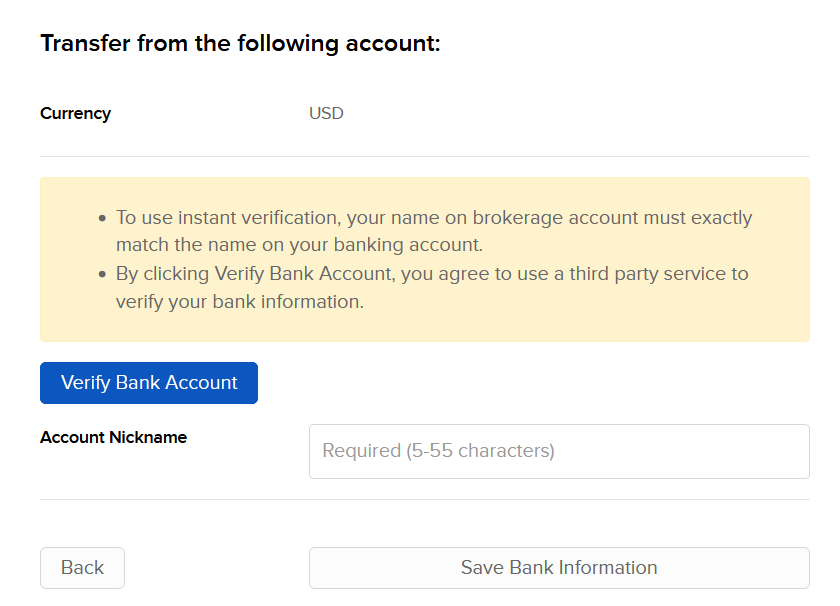
- Click the Verify Bank Account button
- Select your bank from the pop-up window
- Enter the login credentials for your online banking account, and click Next
- On the next screen, select the account you wish to use.
- The Verify Account screen will present the details of the account you selected. Click Confirm.
- Verify banking information and click Continue.
- Confirm and Sign on the next screen. Scroll down to enter your:
- Electronic Signature
- IBKR Username
- IBKR Password
Click Continue when complete. (OR, click Cancel Request if you do not wish to proceed.)
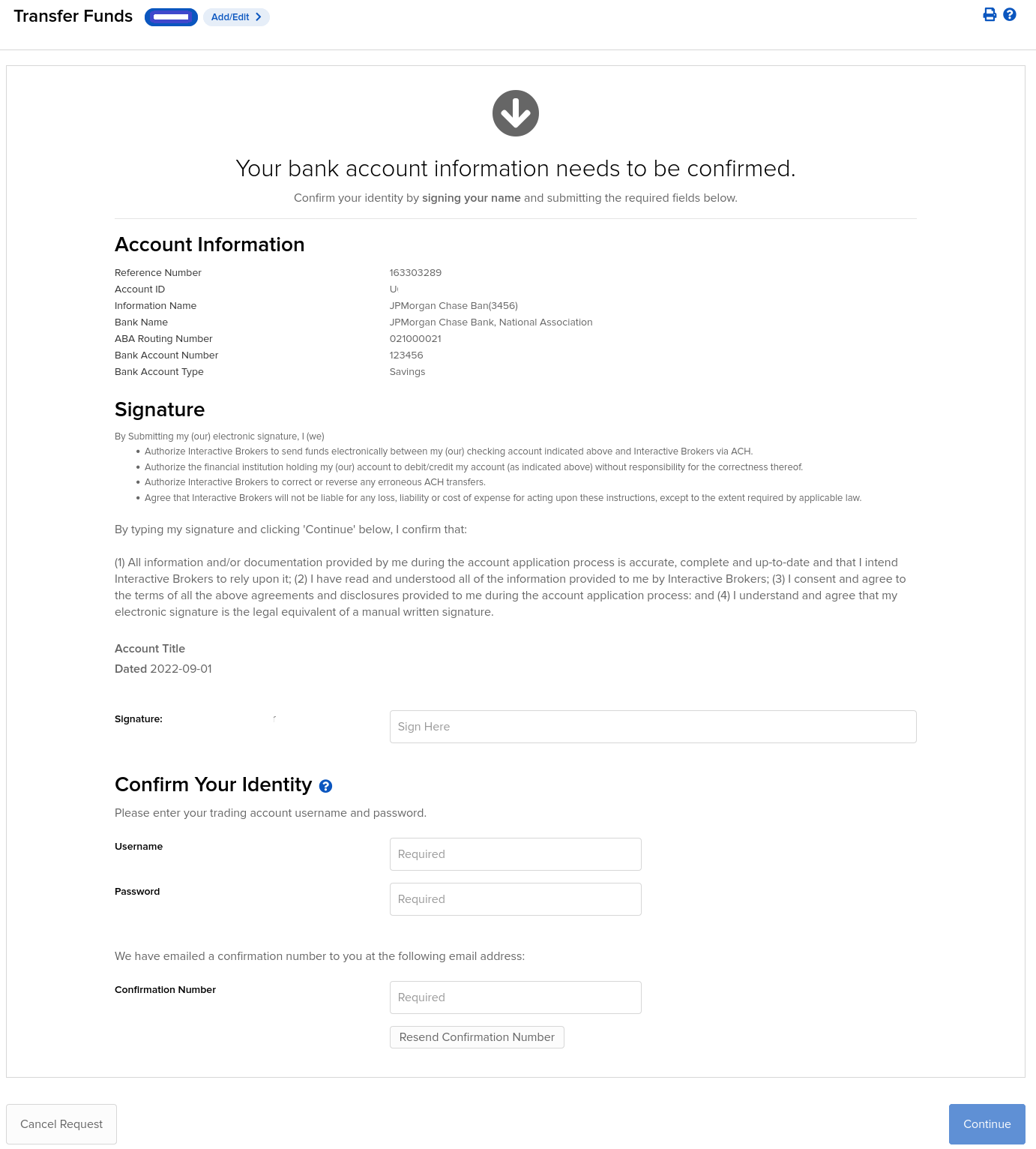
9. What appears next will be based on your Security Device:
If using Security Code Card:
a) The Card Values field will appear.
b) Follow the onscreen instructions and use your card to obtain values.
c) Enter values into Card Values.
If using either the Digital Security Card or IB Key App:
a) The Challenge Code and Passcode fields will appear.
b) Enter the Challenge Code into the Digital Security Card and press OK, OR on your smartphone, launch the IB Key App, enter the Challenge Code, and click Generate.
c) Enter the Response String returned into the Passcode field.
10. Click Continue.
Success! You may use this transfer method for future deposit and withdrawal transfers.
Be Careful…
For steps 4 and 6 above, the following points are important to keep in mind:
Step 4- When logging into your online banking site, be sure the username and password is entered properly. For example, case sensitivity, middle initials, etc. may be a part of your username and password. An error message will appear if there is an issue.
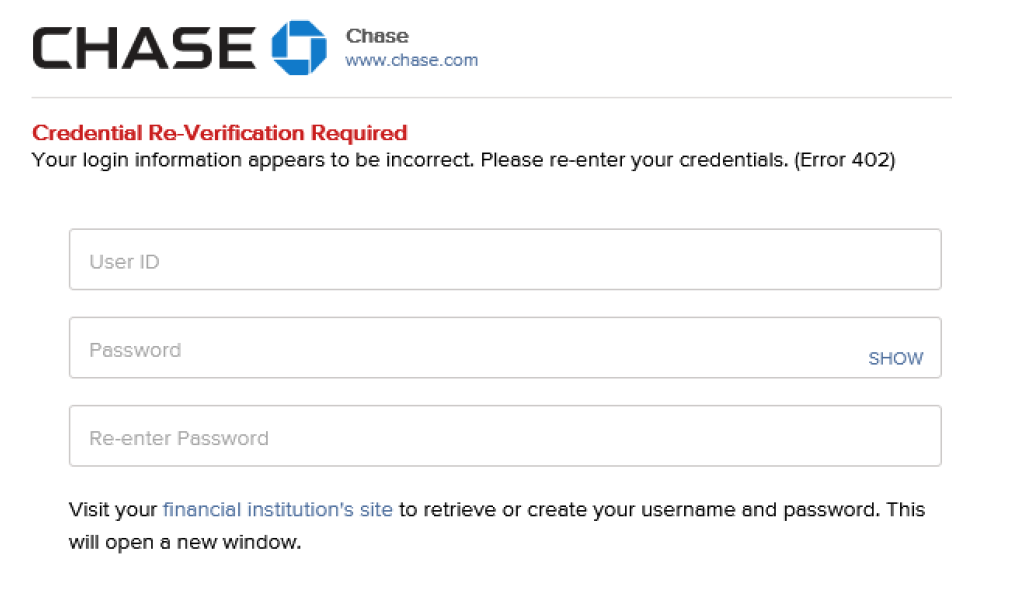
Step 6- For security reasons, the name of the bank Account Holder must match the name on the IBKR account. If the names do not match, the following message will appear.

Note:
- IBKR does not charge any fee for ACH deposits and accounts are afforded one free withdrawal request per month.
- ACH deposits are subject to a possible 4 business day credit hold after arrival prior to being credited to your account.
- If funds are withdrawn to a bank other than the originating bank, a 44-business-day withdrawal hold period will be applied.