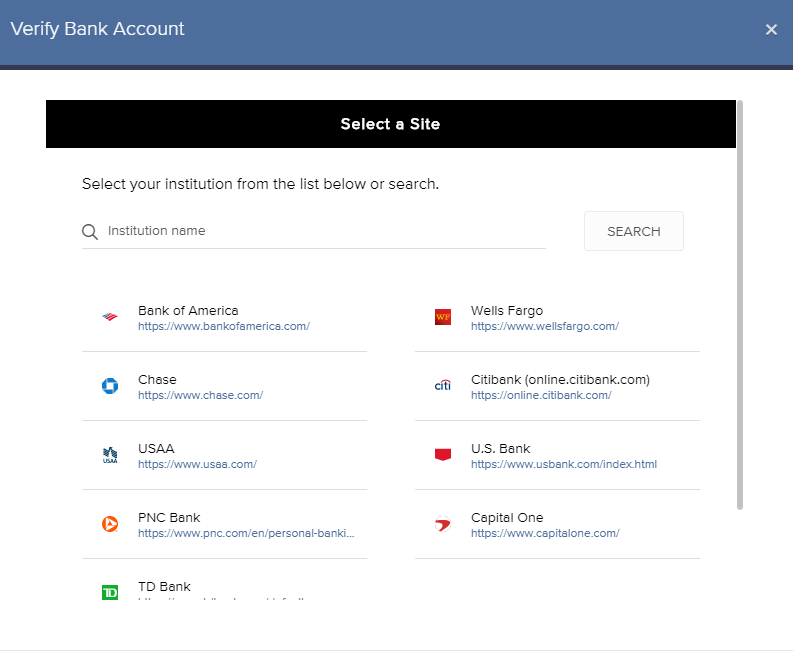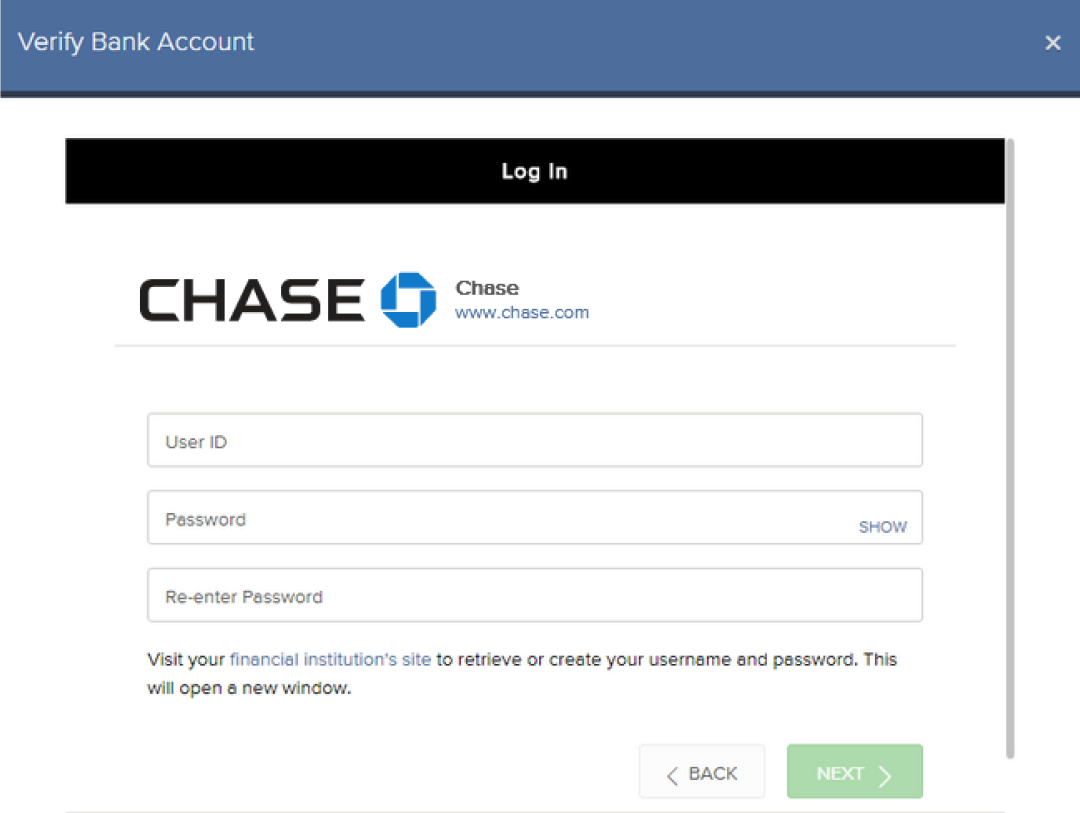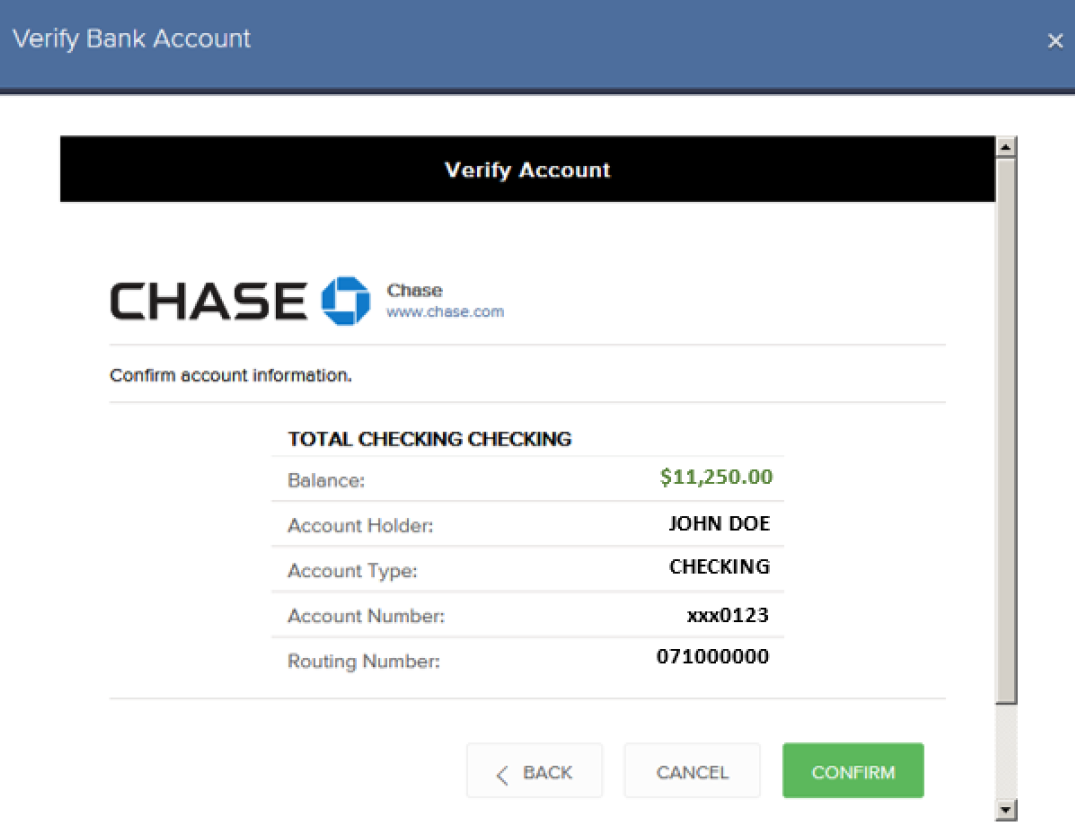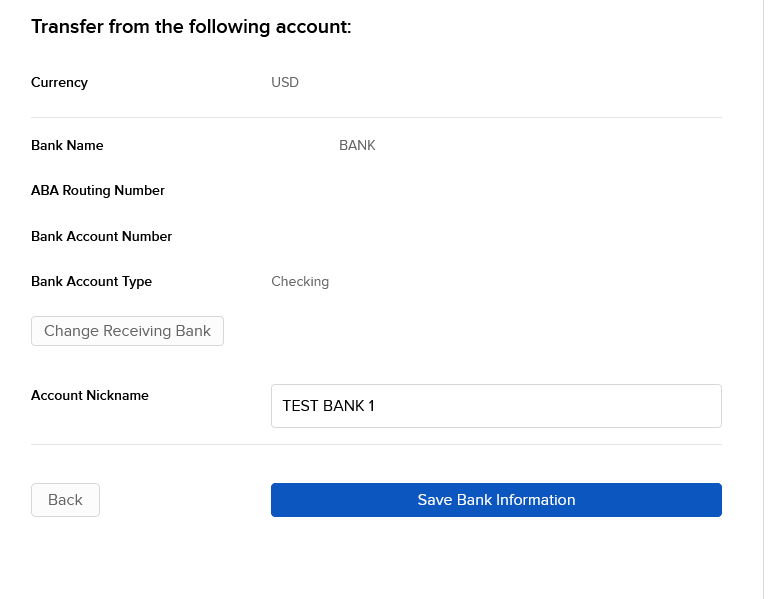Un versamento soggetto al "blocco temporaneo dell'accredito" accumula interessi di credito mentre il blocco è attivo?
La risposta dipende dal metodo di versamento. Nel caso di versamenti effettuati tramite ACH, gli interessi maturano dalla data in cui il versamento arriva, una volta trascorso il periodo di quattro giorni lavorativi dopo il quale viene accreditato sul conto. Nel caso di versamenti con assegni diversi dagli assegni bancari, durante il periodo di attesa per l'accredito non vengono maturati interessi. Gli assegni bancari e i bonifici bancari sono accreditati sul conto dal momento in cui avviene la ricezione e non sono quindi soggetti ad alcun periodo di blocco relativo l'accredito.
Gli interessi che ti verranno corrisposti variano a seconda delle condizioni di mercato. Per maggiori informazioni sull'importo degli interessi attualmente corrisposti sui saldi di credito, consigliamo di visitare la seguente pagina: www.interactivebrokers.com/interest
Le diamo il benvenuto in Interactive Brokers
Una volta finanziato e approvato il proprio conto è possibile iniziare la propria attività di trading. Le informazioni di seguito indicate permettono di muovere i primi passi in qualità di nuovo cliente Interactive Brokers.
- Il proprio denaro
- Configurare il proprio conto per l'attività di trading
- Come effettuare trading
- Negoziare in tutto il mondo
- Cinque punti per ampliare la propria esperienza IB
1. Il proprio denaro
Versamenti e prelievi Informazioni generali. Tutte le transazioni sono amministrate tramite il sistema sicuro di Gestione conto
Versamenti
Innanzitutto, è necessario creare una notifica di versamento tramite Gestione conto > Finanziamento > Trasferimento fondi > Tipo di transazione: “Versamento” Come creare una notifica di versamento. Il secondo passaggio consiste nell'istruire la propria banca in merito al bonifico da emettere utilizzando i dettagli bancari forniti nella propria notifica di versamento.
Prelievi
È necessario creare le istruzioni di prelievo tramite il sitema sicuro di Gestione conto > Finanziamento > Trasferimento fondi > Tipo di transazione: "Prelievo" Come creare istruzioni di prelievo
Qualora si inoltrino istruzioni per un prelievo superiore ai limiti di prelievo previsti, questo verrà considerato un prelievo eccezionale e, di conseguenza, sarà necessario collegare il titolare del conto bancario al conto IB. Se il conto bancario ricevente è stato utilizzato per un versamento, il prelievo verrà processato; altrimenti, sarà necessario rivolgersi all'assistenza clienti e fornire la documentazione necessaria.
Risoluzione delle problematiche
Versamenti: se la propria banca ha inviato il denaro ma l'accredito dello stesso non è visualizzabile sul proprio conto IB. Possibili motivazioni:
a) Il trasferimento di fondi richiede circa 1-4 giorni lavorativi
b) Notifica di versamento mancante. È necessario crearla tramite il proprio sistema Gestione conto e inviare un ticket all'Assistenza clienti
c) Dettagli di modifica mancanti. Il proprio nome o il numero del conto IB non figura nei dettagli del trasferimento. È necessario contattare la propria banca per richiedere tutti i dettagli della modifica.
d) Gli ACH avviati presso IB prevedono un limite di 100K USD in un periodo di 7 giorni lavorativi. Qualora si apra un conto a margine di portafoglio con requisito iniziale di 110K, il bonifico bancario potrebbe rappresentare la soluzione di versamento migliore per ridurre i tempi di attesa relativi alla prima delle proprie transazioni. Qualora si selezioni l'opzione ACH, sarà necessario un tempo di attesa di circa due settimane oppure un declassamento temporaneo del conto a RegT.
Prelievi: se è stato richiesto un prelievo ma l'accredito del denaro non è visualizzabile sul proprio conto bancario. Possibili motivazioni:
a) Il trasferimento di fondi richiede circa 1-4 giorni lavorativi
b) Rifiutato. Oltre la soglia massima consentita per il prelievo. Si prega di controllare il saldo del proprio conto. Si prega di notare che, in base ai requisiti regolamentari, una volta versati i fondi, è previsto un periodo di attesa di tre giorni prima di poter procedere con il prelievo degli stessi.
c) La propria banca ha respinto i fondi. Probabilmente a causa della mancata corrispondenza tra il conto bancario ricevente e quello emittente.
2. Configurare il proprio conto per l'attività di trading
Differenza tra Conti cash e Conti a margine: se si sceglie l'applicazione FastTrack, il proprio conto diverrà automaticamente un conto cash con i permessi per le azioni statunitensi. Se si desidera beneficiare dell'effetto leva e negoziare a margine, si prega di consultare le presenti informazioni relative alla promozione del conto a conto a margine RegT
Permessi di trading
Per poter negoziare una particolare categoria di prodotti in un determinato Paese, è necessario ottenere i necessari permessi di trading tramite Gestione conto. Si prega di notare che i permessi di trading sono gratuiti. Tuttavia, potrebbe essere necessario dover firmare le informative sui rischi richieste dalle autorità di regolamentazione locali. Come richiedere i permessi di trading
Dati di mercato
Se si desidera disporre di dati di mercato in tempo reale per un particolare prodotto/mercato, è necessaria la sottoscrizione a un pacchetto dati di mercato addebitato dalla Borsa valori. Come effettuare la sottoscrizione ai dati di mercato
L'assistente dati di mercato fornisce assistenza nella scelta del pacchetto più adatto. Si prega di guardare questo Video che ne spiega il funzionamento.
I clienti hanno la possibilità di ricevere gratuitamente un pacchetto con dati di mercato differiti cliccando sul pulsante Dati di mercato differiti dalla riga di un ticker privo di sottoscrizione.
Conti per consulenti
Si consiglia di consultare rapidamente la guida utente primi passi per i consulenti per comprendere come aggiungere altri utenti al proprio conto consulente e assegnare loro l'accesso e molto altro ancora.
3. Come effettuare trading
Trader's University è lo spazio che permette di apprendere come utilizzare le nostre piattaforme. Qui è possibile trovare i nostri webinar dal vivo e registrati in 10 lingue diverse, oltre a tour e documentazione relativa alle nostre varie piattaforme di trading.
Trader Workstation (TWS)
I trader che necessitano di strumenti di investimento più sofisticati possono usufruire della nostra interfaccia progettata dai market maker, Trader Workstation (TWS), che permette di ottimizzare la velocità e l'efficienza di trading grazie a un'interfaccia di lavoro intuitiva, supporto su oltre 60 tipologie di ordine, strumenti di investimento specifici per tutte le strategie di trading, saldi contabili e monitoraggio della propria attività. L'offerta comprende due modelli:
TWS Mosaic: utilizzo intuitivo, facile accesso al trading, gestione degli ordini, liste prezzi e grafici, il tutto in un'unica finestra, oppure
TWS classica: gestione degli ordini avanzata per quei trader che necessitano di strumenti e algoritmi più avanzati.
Descrizione e informazioni generali / Guida rapida / Guida utente
Tour interattivi: Concetti base di TWS / Configurazione di TWS / TWS Mosaic
Come effettuare una transazione: Video su TWS classica / Video su Mosaic
Strumenti di trading: Descrizione e informazioni generali / Guida utente
Requisiti: Installazione di Java per Windows / Installazione di Java per MAC / Necessaria l'apertura delle porte 4000 e 4001
Login a TWS / Download di TWS
WebTrader
Quei trader che preferiscono un'interfaccia semplice e lineare possono utilizzare il nostro WebTrader su base HTML, che semplifica la visualizzazione dei dati di mercato, l'invio degli ordini e il monitoraggio del proprio conto e delle proprie operazioni. L'ultima versione di WebTrader è adatta a tutti i browser
Guida rapida / Guida utente di WebTrader
Introduzione: Video su WebTrader
Come effettuare una transazione: Video su WebTrader
Login a WebTrader
MobileTrader
Le nostre soluzioni mobili permettono di negoziare in mobilità con il proprio conto IB. Le applicazioni mobileTWS per iOS e mobileTWS per BlackBerry sono personalizzate per questi modelli più famosi, mentre la versione generica MobileTrader supporta la maggior parte degli altri dispositivi smartphone.
Descrizione e informazioni generali
Tipologie di ordini Tipologie di ordini disponibili e descrizione / Video / Tour / Guida utente
Paper Trading Descrizione e informazioni generali / Come ottenere un conto di Paper Trading
Una volta creato il proprio conto di paper trading, è possibile condividere i dati di mercato del proprio conto reale con il proprio conto di paper trading: Gestione conto > Gestione conto > Impostazioni > Paper trading
4. Negoziare in tutto il mondo
I conti IB sono in molteplici valute. Il proprio conto può detenere differenti valute allo stesso momento, al fine di poter negoziare molteplici prodotti in tutto il mondo da un unico conto.
Valuta di base
La propria valuta di base determina la conversione della valuta per i propri rendiconti e la valuta utilizzata per determinare i requisiti di margine. La valuta di base è determinata al momento dell'apertura del proprio conto. I clienti possono cambiare la propria valuta di base in ogni monento da Gestione conto.
Le valute non vengono automaticamente convertite nella valuta di base del cliente
La conversione valutaria deve essere effettuata manualmente dal cliente. In questo video è possibile apprendere come effettuare una conversione della valuta.
Per poter aprire una posizione denominata in una valuta non presente nel proprio conto, si hanno a disposizione due possibilità:
A) Conversione della valuta.
B) Prestito a margine IB. (Non disponibile per i conti cash)
Si prega di accedere a questo corso che illustra i meccanismi delle transazioni in valuta estera.
5. Cinque punti per ampliare la propria conoscenza IB
1. Ricerca dei contratti
Qui è possibile trovare tutti i nostri prodotti, simboli e specifiche.
2. Knowledge Base IB
Il Knowledge Base è un archivio contenente termini del glossario, articoli esplicativi, suggerimenti e linee guida circa la risoluzione delle problematiche progettato per offrire supporto ai clienti IB nella gestione dei propri conti. È sufficiente digitare un termine nel pulsante di ricerca per ottenere la risposta desiderata.
3. Gestione conto
Mentre le nostre piettaforme di trading offrono accesso ai mercati, Gestione conto garantisce l'accesso al proprio conto IB. Tramite Gestione conto è possibile gestire le operazioni relative al propprio conto come, per esempio, versamento o prelievo di fondi, visualizzare i propri rendiconti, modificare le sottoscrizioni ai dati di mercato e alle notizie, emendare i propri permessi di trading e verificare o modificare i propri dati personali.
Accedere a Gestione conto / Guida rapida di Gestione conto / Guida utente di Gestione conto
4. Sistema di accesso sicuro
Per fornire ai propri clienti il massimo livello di sicurezza online, Interactive Brokers ha messo a punto un Sistema di accesso sicuro (SLS) che sottopone l'accesso al proprio conto a un particolare tipo di autenticazione a due livelli. Il sistema di autenticazione a due livelli serve a confermare la propria identità al momento del login utilizzando due livelli di sicurezza: 1) Le informazioni in proprio possesso (la combinazione del proprio nome utente e della password); e 2) Il dispositivo in proprio possesso (un dispositivo di sicurezza creato da IB che genera un codice di sicurezza casuale monouso). Dato che la procedura di accesso al proprio conto richiede sia la conoscenza delle proprie credenziali (nome utente e password) sia il possesso fisico del dispositivo, la partecipazione al Sistema di accesso sicuro potenzialmente impedisce a qualunque persona non autorizzata di accedere al proprio conto.
Come attivare il proprio dispositivo di sicurezza / Come ottenere una carta codici di sicurezza / Come restituire il dispositivo di sicurezza
In caso di smarrimento della propria password o della propria carta codici di sicurezza, si prega di contattarci per richiedere assistenza immediata.
5. Relazioni e rendiconti
Di facile visualizzazione e personalizzazione, i nostri rendiconti e relazioni coprono tutti gli aspetti del proprio conto Interactive Brokers. Come visualizzare un Rendiconto attività
Welcome to Interactive Brokers
Now that your account is funded and approved you can start trading. The information below will help you getting
started as a new customer of Interactive Brokers.
- Your Money
- Configure your account to trade
- How to trade
- Trade all over the World
- Five points to enrich your IB experience
1. Your Money
Deposits & Withdrawals General Info. All transactions are administered through your secure Account Management
Deposits
First, you create a deposit notification through your Account Management > Funding > Fund Transfers > Transaction Type: “Deposit” How to create a deposit notification. The second step is to instruct your Bank to do the wire transfer with the bank details provided in your Deposit Notification.
Withdrawals
Create a withdrawal instruction via your secure Account Management > Funding > Fund Transfers > Transaction Type: "Withdrawals" How to create a withdrawal instruction
If you instruct a withdrawal over the Withdrawal limits, it will be considered an exceptional withdrawal and we will therefore need to match bank account holder and IB account. If destination bank account has been used for a deposit, withdrawal will be processed; otherwise, you must contact customer service and provide the documents needed.
Troubleshooting
Deposits: My bank sent the money but I do not see it credited into my IB account. Possible reasons:
a) A fund transfer takes 1-4 business days
b) A Deposit Notification is missing. You have to create it via your Account Management and send a ticket to Customer Service
c) Amending details are missing. Your name or IB account number is missing in the transfer details. You have to contact your bank and ask for the full amending details.
d) ACH initiated by IB is limited to 100k USD in a 7 business period. If you opened a Portfolio Margin account where the initial requirement is 110k, a wire deposit might be the better deposit option to reduce wait time for your first trade. If selecting ACH a wait time of almost 2 weeks or a temporary downgrade to RegT can be possible solutions.
Withdrawals: I have requested a withdrawal but I do not see the money credited to my bank account. Possible reasons:
a) A fund transfer takes 1-4 business days
b) Rejected. Over the max it can be withdrawn. Please check your account cash balance. Note that for regulatory requirements, when the funds are deposited, there is a 3 day holding period before they can be withdrawn.
c) Your bank returned the funds. Probably because receiving bank account and remitting bank account names do not match.
2. Configure your account to trade
Difference between Cash and Margin accounts: If you have chosen the FastTrack application, by default your account type is a cash account with US stock permission. If you would like to get leverage and trade on margin, here how to upgrade to a RegT Margin account
Trading Permissions
In order to be able to trade a particular asset class in a particular country, you need to get the trading permission for it via your Account Management. Please note that trading permissions are free. You might however be asked to sign risk
disclosures required by local regulatory authorities. How to Request Trading Permissions
Market Data
If you want to have market data in real-time for a particular product/exchange, you need to subscribe to a market data package charged by the exchange. How to subscribe to Market data
The Market data assistant will help you choose the right package. Please watch this Video explaining how it works.
Customers have the option to receive delayed market data for free by clicking the Free Delayed Data button from a non-subscribed ticker row.
Advisor Accounts
Have a look at the user guide getting started as advisors. Here you see how to create additional users to your advisor account and grant them access and much more.
3. How to trade
The Trader's University is the place to go when you want to learn how to use our Platforms. Here you will find our webinars, live and recorded in 10 languages and tours and documentation about our various Trading Platforms.
Trader Workstation (TWS)
Traders who require more sophisticated trading tools can use our market maker-designed Trader Workstation (TWS), which optimizes your trading speed and efficiency with an easy-to-use spreadsheet interface, support for more than 60 order types, task-specific trading tools for all trading styles, and real-time account balance and activity monitoring. Try the two models
TWS Mosaic: for intuitive usability, easy trading access, order management, watchlist, charts all in one window or
TWS Classic: the Advanced Order Management for traders who need more advanced tools and algos.
General Description and Information / Quick start guide / Usersguide
Interactive Tours: TWS Basics / TWS configuration / TWS Mosaic
How to place a trade: Video Classic TWS / Video Mosaic
Trading tools: General Description and Information / Users guide
Requirements: How to install Java for Windows / How to install Java for MAC / Port 4000 and 4001 needs to be open
Login TWS / Download TWS
WebTrader
Traders who prefer a clean and simple interface can use our HTML-based WebTrader, which makes it easy to view market data, submit orders, and monitor your account and executions. Use the latest WebTrader from every browser
Quick Start Guide / WebTrader User's Guide
Introduction: Video WebTrader
How to place a Trade: Video WebTrader
Login WebTrader
MobileTrader
Our mobile solutions allow you to trade your IB account on the go. The mobileTWS for iOS and the mobileTWS for BlackBerry are custom-designed for these popular models, while the generic MobileTrader supports most other Smart phones.
General Description and Information
Order Types Order Types available and Description / Videos / Tour / Users guide
Paper Trading General Description and Information / How to get a Paper Trading Account
Once your paper account is created, you can share the market data of your real account with your paper trading account: Account Management > Manage Account > Settings > Paper trading
4. Trade all over the World
IB accounts are multi-currency accounts. Your account can hold different currencies at the same time, this allows you to trade multiple products around the world from a single account.
Base Currency
Your base currency determines the currency of translation for your statements and the currency used for determining margin requirements. Base currency is determined when you open an account. Customers may change their base currency at any time through Account Management.
We do not automatically convert currencies into your Base currency
Currency conversions must be done manually by the customer. In this video you can learn how to do a currency conversion.
In order to open a position denominated in a currency that you do not have in your account, you have two possibilities:
A) Currency conversion.
B) IB Margin Loan. (Not available for Cash Accounts)
Please see this course explaining the mechanics of a foreign transaction.
5. Five points to enrich your IB experience
1. Contract Search
Here you will find all our products, symbols and specifications.
2. IB Knowledge Base
The Knowledge Base is a repository of glossary terms, how-to articles, troubleshooting tips and guidelines designed to assist IB customers with the management of their IB accounts. Just enter in the search button what you are looking for and you will get the answer.
3. Account Management
As our trading platforms give you access to the markets, the Account Management grants you access to your IB account. Use Account Management to manage account-related tasks such as depositing or withdrawing funds, viewing your statements, modifying market data and news subscriptions, changing your trading permissions, and verifying or changing your personal information.
Log In Account Management / AM Quick Start Guide / AM Users Guide
4. Secure Login System
To provide you with the highest level of online security, Interactive Brokers has implemented a Secure Login System (SLS) through which access to your account is subject to two-factor authentication. Two-factor authentication serves to confirm your identity at the point of login using two security factors: 1) Something you know (your username and password combination); and 2) Something you have (an IB issued security device which generates a random, single-use security code). As both knowledge of your username/password and physical possession of the security device are required to login to your account, participation in the Secure Login System virtually eliminates the possibility of anyone other than you accessing your account.
How to Activate your Security Device / How to Obtain a Security Code Card / How to return Security device
In case you forgot your password or lost your security code card, please call us for immediate assistance.
5. Statements and Reports
Easy to view and customize, our statements and reports cover all aspects of your Interactive Brokers account. How to view an Activity Statement
Depositing Canadian Dollars via Bill Payment
First you will want to set up IBKR as a payee through your bank. To do this, you will need your account number at IBKR and indicate the name of our institution, “Interactive Brokers Inc.”. Depending upon your particular financial institution and whether IBKR is recognized as one of their program participants, your institution will likely indicate an expected delivery date of 1-2 business days for transfers. Once funds are sent via bill payment, please ensure that a bill payment notification is also submitted through Client Portal. For more details on how to submit a deposit notification, please see our Users' Guide.
Please note, Canadian bill payment is only offered for clients of IB Canada.
Find more information on Canadian Bill Payment on the IBKR website.
How to Deposit Funds Via a Full ACATS/ATON Transfer
How to deposit funds to your Interactive Brokers account via a full ACATS/ATON Transfer
For information on how to initiate a partial ACATS/ATON transfer/ please click here
For Interactive Brokers tradeable products please visit the Contract Search Engine
For a detailed description of the Full ACATS/ATON process flow please click here
For a list of the most common causes for ACATS/ATON rejects, please click here
How to Deposit Funds Via a Check
How to deposit funds to your Interactive Brokers account via a Check
Withdrawal restrictions applicable to assets transferred via ACATS
Assets transferred to IBKR via ACATS are subject to a withdrawal hold period of up to 30 days, the count of which begins the day after the transfer has settled and ends at midnight of the 30th day thereafter. Note that assets are often credited to an account holder’s equity and made available for trade prior to transfer settlement. The date at which a given ACATS deposit is eligible for withdrawal may be determined through the Transaction History function within Client Portal.
How can I check the status of funding transactions?
IBKR provides account holders with a tool that provides real-time updates and current status of all deposit and withdrawal transactions relating to both cash and positions which have taken place over the prior 45 calendar day period. This tool is made available through the secure Account Management application and may be accessed via the Transfer & Pay and then Transaction History menu options.
Display
By default, the Transaction History page shows all of your funding transactions for the past ten days. You can adjust that up to the past 90 days by adjusting the time slider. Click and drag the slider right or left to change the time. The page updates to display all of your funding transactions for the selected period.
By default, transactions are displayed by date in descending order. Change the sort order by clicking any column heading. To change the sort order from descending to ascending, click the column heading again. For example, if you want to view all deposits listed together, click the Type column heading.
Click the Configure (gear) icon to configure the transaction history to display additional information, including Account ID, Account Title and Method.
To view transaction details, click anywhere on a transaction row. Details for the transaction appear in a popup window. From the transaction detail popup window, you can perform any of the following operations:
- Cancel any transaction that has a status of Pending by clicking Cancel. Click Yes to confirm the cancellation.
- Print the transaction details by clicking Print.
- Stop payment on a check withdrawal.
- Close the popup window by clicking the X icon in the upper corner.
- Note: DO NOT CLICK THE CANCEL BUTTON UNLESS YOU WANT TO CANCEL THE TRANSACTION.
Search and Filter
Search for a specific transaction by Account ID, Account Title, Transaction Type (deposit, withdrawal, etc.), Transaction Method (check, wire, etc.), or Status by typing the search criteria in the Search field, and then clicking the Search (magnifying glass) icon. Search words are not case-sensitive.
Filter the transaction history by Transaction Type, Method or Status.
Print and Export
To print the transaction history as currently displayed, click the Print icon located in the upper right corner of the screen.
To export your transaction history to an XLS file (Microsoft Excel-compatible), click the Export icon located in the upper right corner of the page. You are prompted to save or download the .XLS page to your computer (depending on your web browser). Once saved, you can open that file in Microsoft Excel.
How to Initiate ACH Transfers
Automated Clearing House (ACH) deposits/withdrawals may be made to your IBKR account from and to your bank. The method referred to as ‘Connect Your Bank’ means your transfer request will be automatically processed through a message sent to your bank by IBKR. Prior to using this method, you will need to create a standing instruction through Transfer and Pay which authorizes IBKR and your bank to electronically transfer funds between the two accounts. You will be asked to verify your bank in one of two ways:
- Enter your banking information: You will be asked to enter your bank account number and routing number for instant verification. If we cannot verify the account is in your name, we will issue test transactions in the form of small debit and credit amounts to your bank account.
- Note: This request does not actually move your funds.
- Log in at your bank: You will be asked to select your bank and enter your username and password to verify your credentials immediately.
- Note: Verification by logging in at your bank uses a third-party service.
Once established, this transfer method can be used for future deposit and withdrawal requests.
Initiating an ACH Transfer:
- On the Transfer & Pay > Transfer Funds menu, after you select the transaction type, currency and the transaction method, you enter and save your bank information just as you would for any other deposit or withdrawal method.
Note: You do not enter an amount.
- For ACH withdrawals, as part of the bank information you enter, you are asked to enter a bank information name and select the Bank Information Usage. This selection tells us if you would like the ability to reuse this bank information for both withdrawals and deposits (Debit & Credit), or only withdrawals (Credit).
- You will be asked to verify your bank in one of two ways:
Enter your banking information
- Select: Enter your banking information
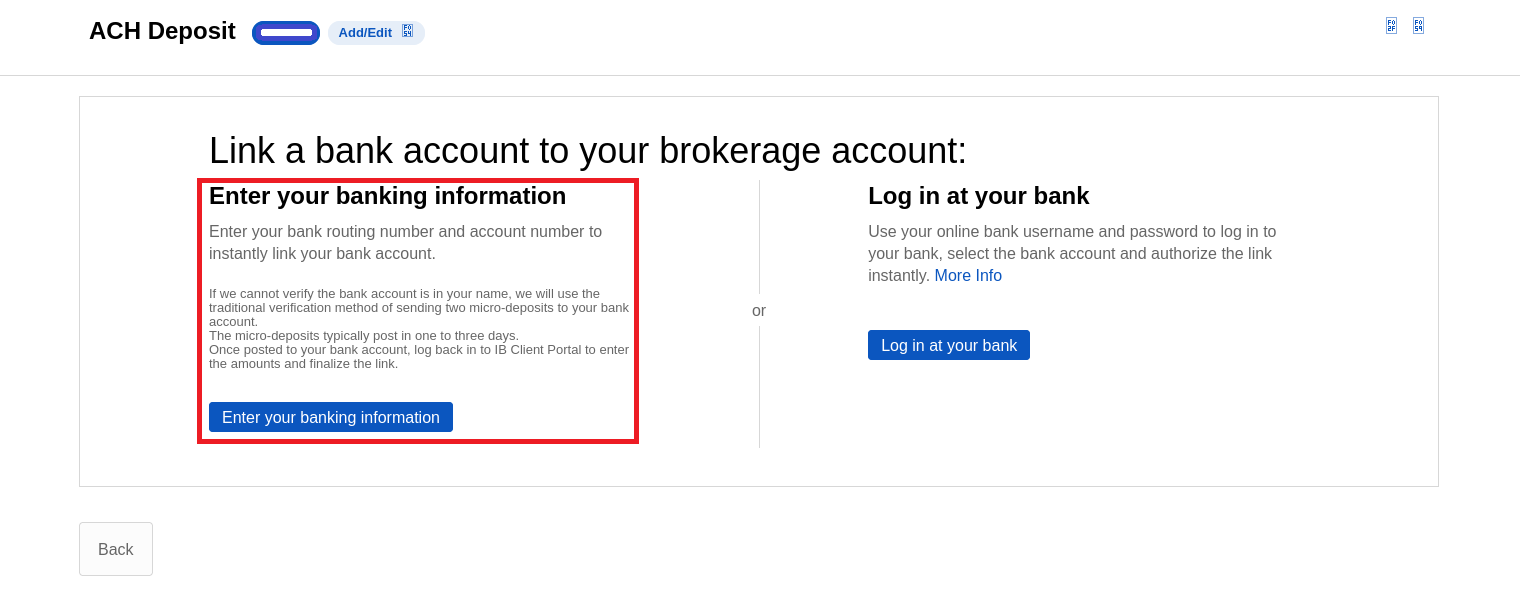
- Select the Bank Account Type
- Enter the Routing Number, Bank Account Number and Confirm the Bank Account Number below
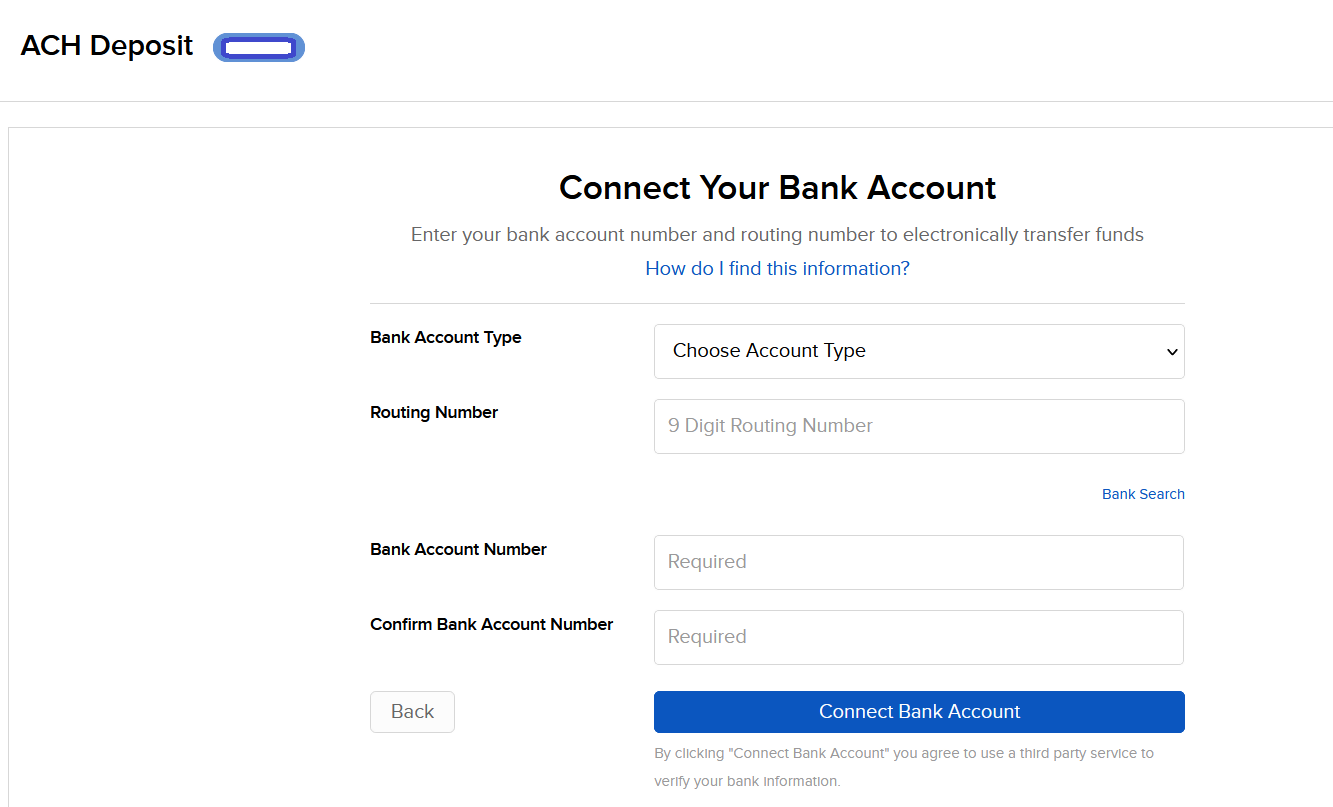
- Or use the Bank Search to find the Receiving Bank
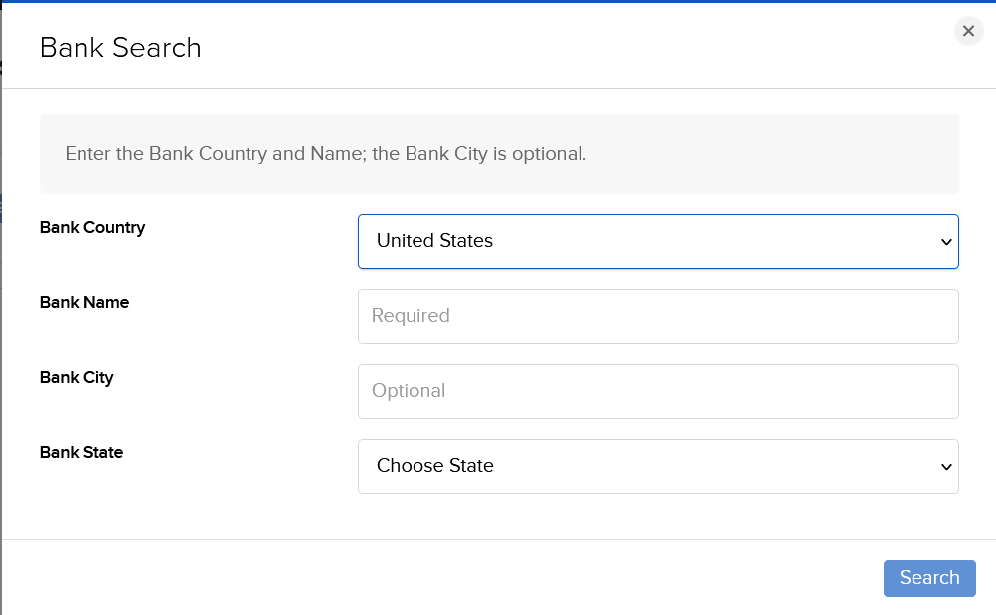
- You will be asked to confirm your request via electronic signature and security token authentication which authorizes both IBKR and your bank to act upon any transfer requests you provide through IBKR;
- If your bank account is in your name then your account will instantly link to your bank account. Then you can set up your deposit or withdrawal transfers.
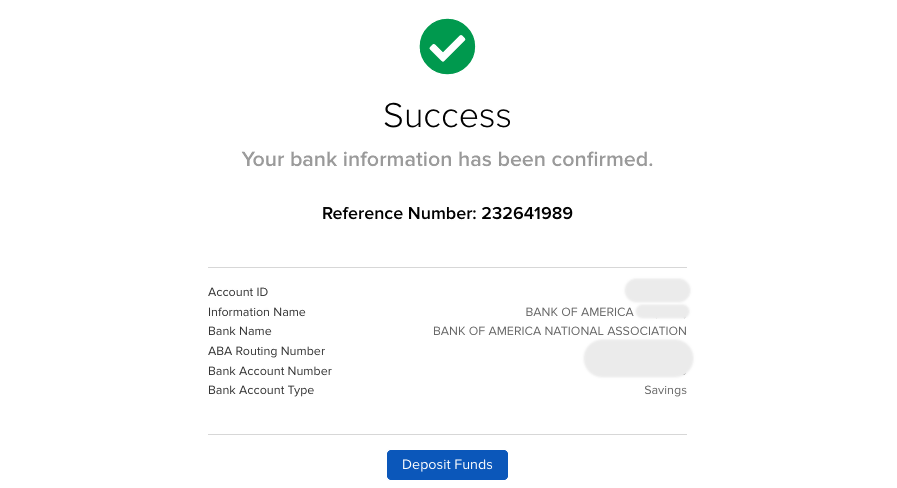
- If we cannot verify the bank account is in your name, we will use the traditional verification method of sending two micro-deposits to your bank account.
- Within 1-3 business days, two random credits (micro-deposits) each less than one dollar and a corresponding debit (withdrawal) will be issued to your bank account.
- You will need to monitor your bank account for these transactions as they will be needed to confirm this funding instruction.
- Note: These transactions may take place on different days.
- Once you have these amounts, log back in to Client Portal and from the Pending Items menu option select the Confirm Amount link adjacent to your instruction enter the credit amounts.
- After you have entered the correct amounts, you may use the ACH instruction for deposit and withdrawal transfers.
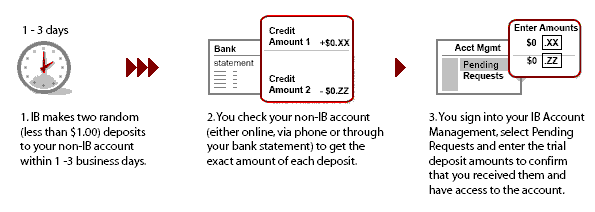
Log in at your bank
- Select: Log in at your bank
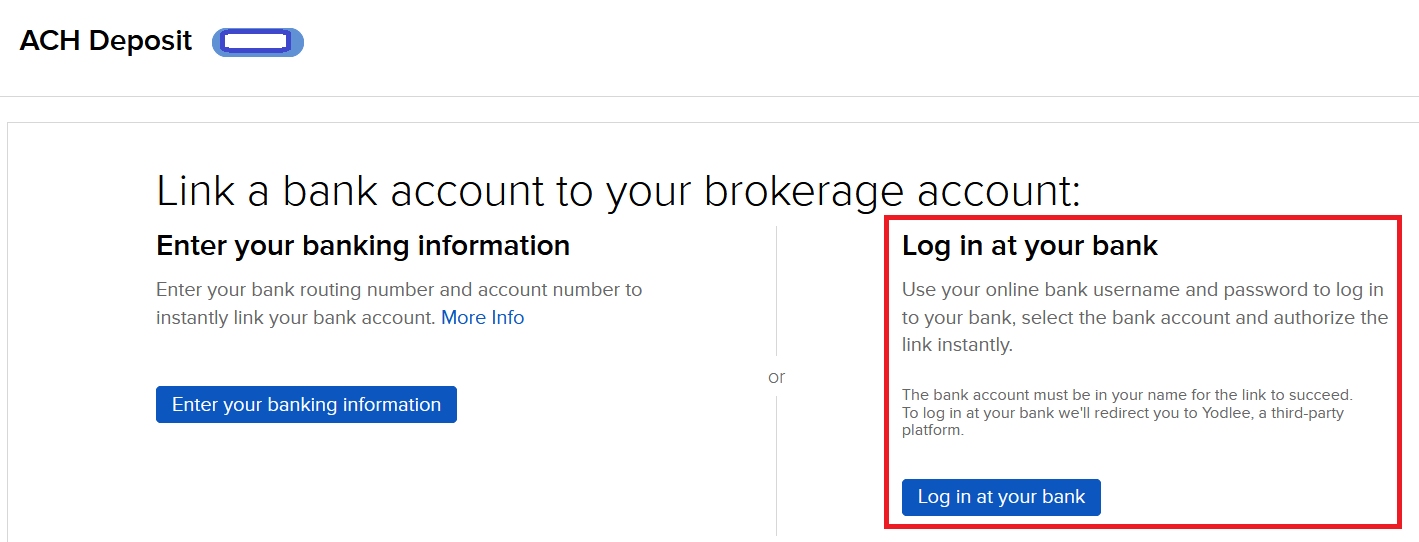
- Enter a Nickname
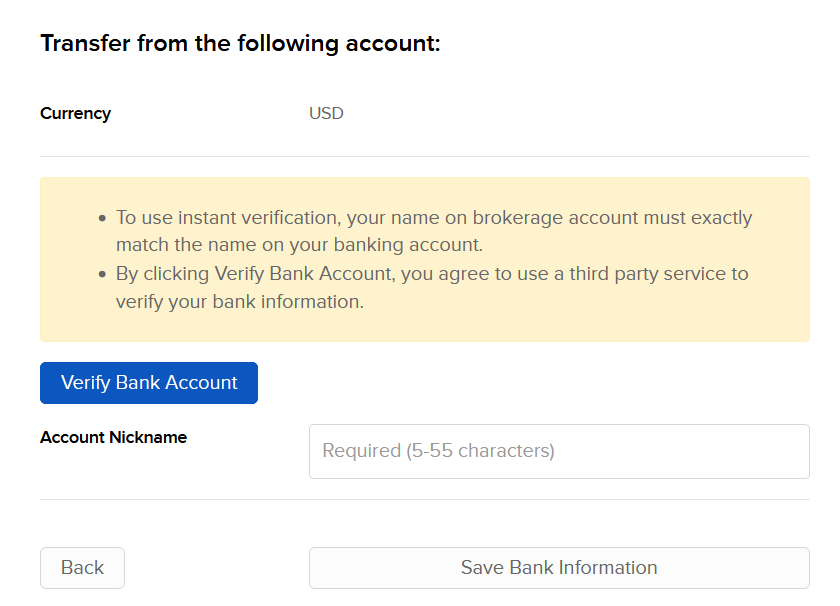
- Click the Verify Bank Account button
- Select your bank from the pop-up window
- Enter the login credentials for your online banking account, and click Next
- On the next screen, select the account you wish to use.
- The Verify Account screen will present the details of the account you selected. Click Confirm.
- Verify banking information and click Continue.
- Confirm and Sign on the next screen. Scroll down to enter your:
- Electronic Signature
- IBKR Username
- IBKR Password
Click Continue when complete. (OR, click Cancel Request if you do not wish to proceed.)
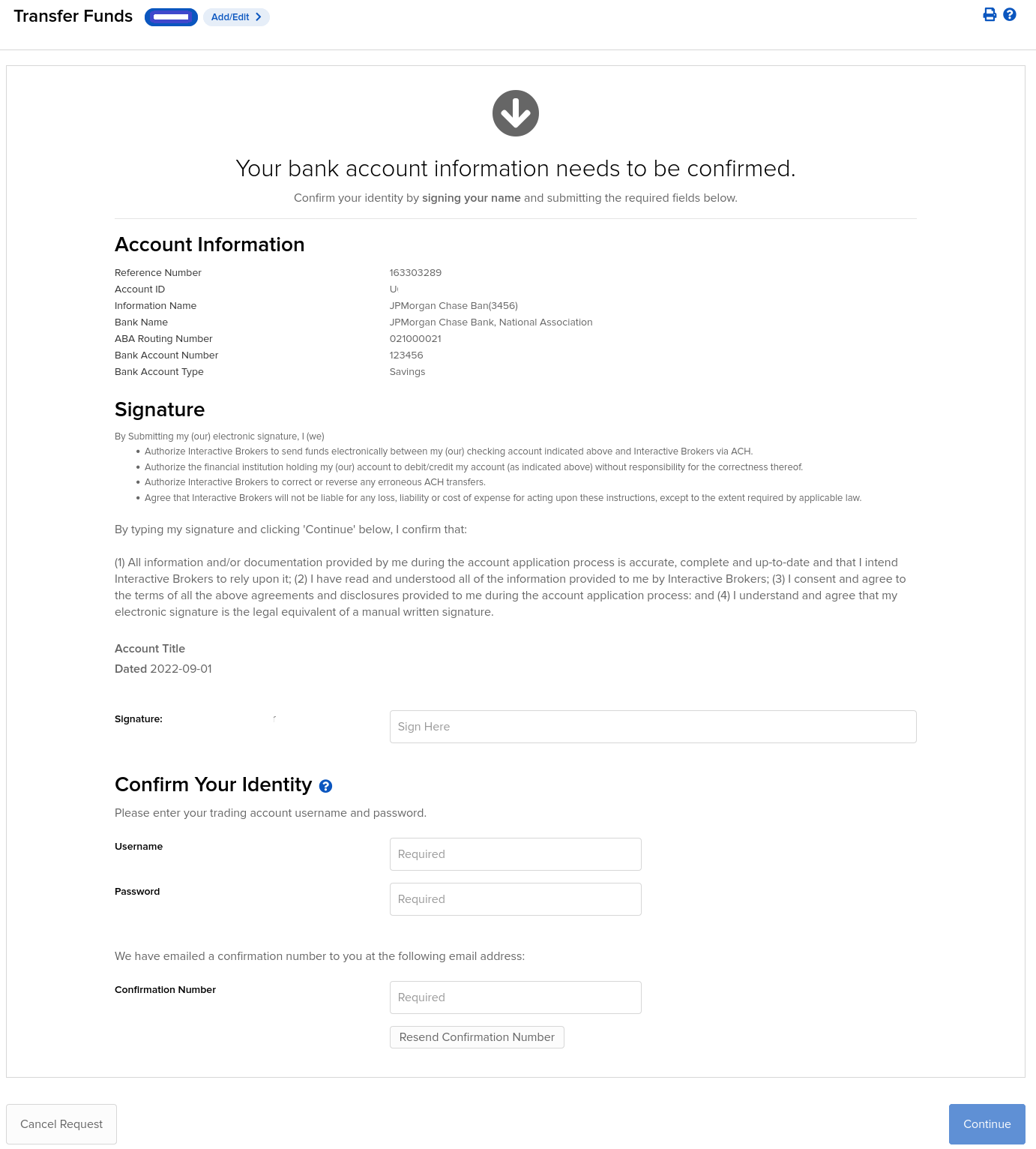
9. What appears next will be based on your Security Device:
If using Security Code Card:
a) The Card Values field will appear.
b) Follow the onscreen instructions and use your card to obtain values.
c) Enter values into Card Values.
If using either the Digital Security Card or IB Key App:
a) The Challenge Code and Passcode fields will appear.
b) Enter the Challenge Code into the Digital Security Card and press OK, OR on your smartphone, launch the IB Key App, enter the Challenge Code, and click Generate.
c) Enter the Response String returned into the Passcode field.
10. Click Continue.
Success! You may use this transfer method for future deposit and withdrawal transfers.
Be Careful…
For steps 4 and 6 above, the following points are important to keep in mind:
Step 4- When logging into your online banking site, be sure the username and password is entered properly. For example, case sensitivity, middle initials, etc. may be a part of your username and password. An error message will appear if there is an issue.
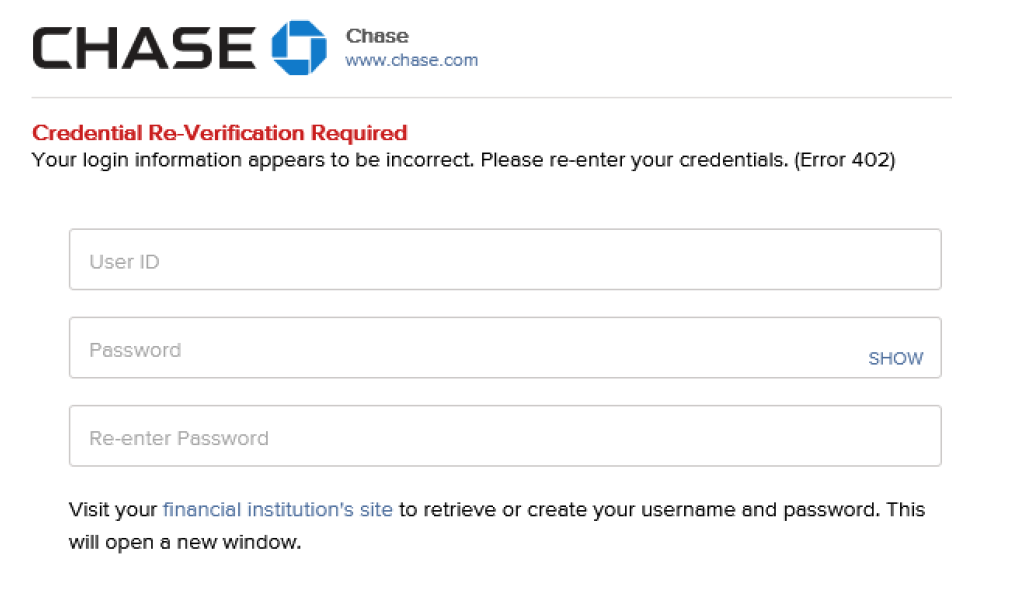
Step 6- For security reasons, the name of the bank Account Holder must match the name on the IBKR account. If the names do not match, the following message will appear.

Note:
- IBKR does not charge any fee for ACH deposits and accounts are afforded one free withdrawal request per month.
- ACH deposits are subject to a possible 4 business day credit hold after arrival prior to being credited to your account.
- If funds are withdrawn to a bank other than the originating bank, a 44-business-day withdrawal hold period will be applied.
Why does IBKR place a hold on the funds deposited via check when my bank has already debited the funds from my account?
IBKR, like any bank client, is subject to the hold periods that banks by regulation are allowed to place upon check deposits. While these regulations generally provide for full availability to be provided within 2 to 5 business days, banks in certain instances may not make the funds available until the 11th business day, and a key factor in determining the availability timeframe is whether the check is drawn upon an institution whose Federal Reserve check processing office is local relevant to IBKR’s bank (which is determined based upon the routing transit number or ABA bank code listed on the check). As it is not operationally feasible to distinguish and track the clearance of individual checks given a large and geographically diverse client base, IBKR has opted to use a uniform hold period of 6 business days for check deposits (with funds made available on the 7th business day). This timeframe had been selected based upon a review of historical data which suggests that the risk of non-payment of funds to be sufficiently minimal after that period.
To minimize any delays associated with the receipt and crediting of deposits, IBKR strongly recommends that clients deposit funds via wire transfer as this process introduces few of the credit risks or operational overhead typically associated with checks. In addition, funds deposited in this manner are immediately credited to your account upon arrival and are not subject to any processing fee by IBKR.