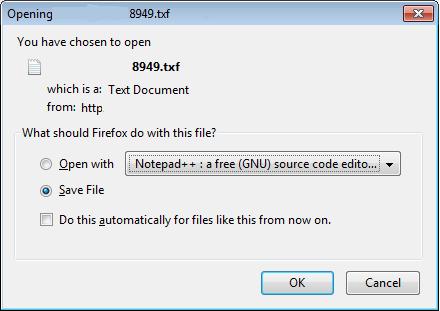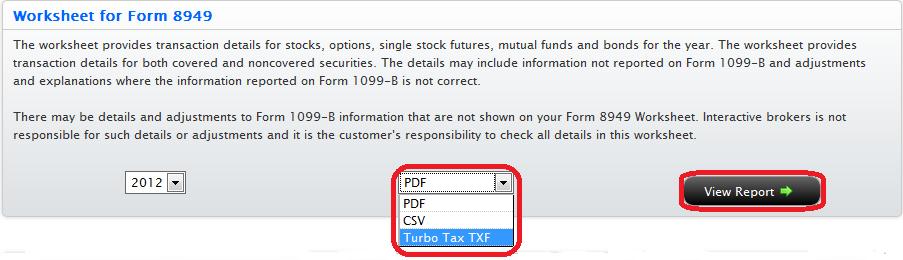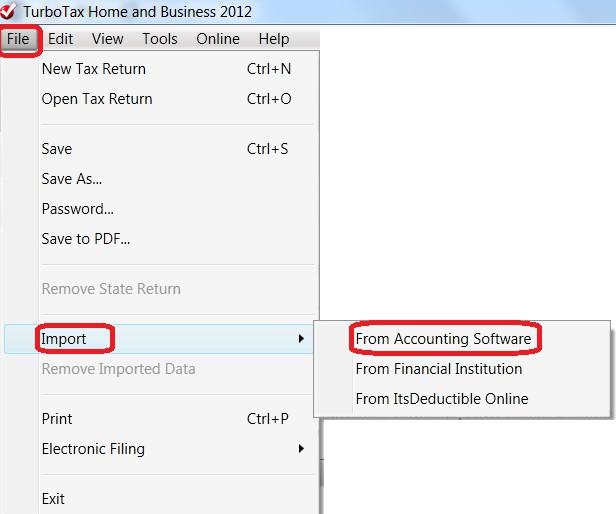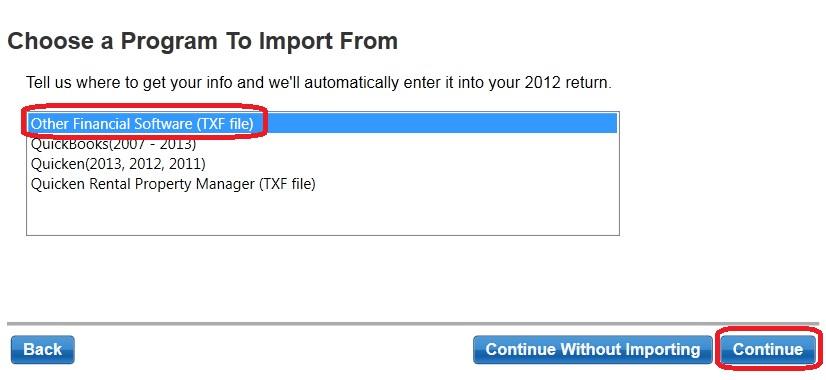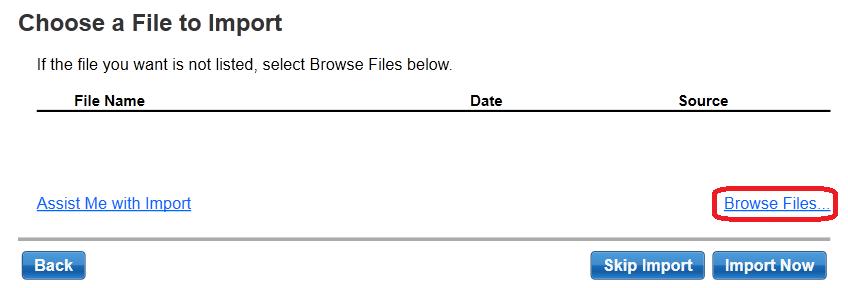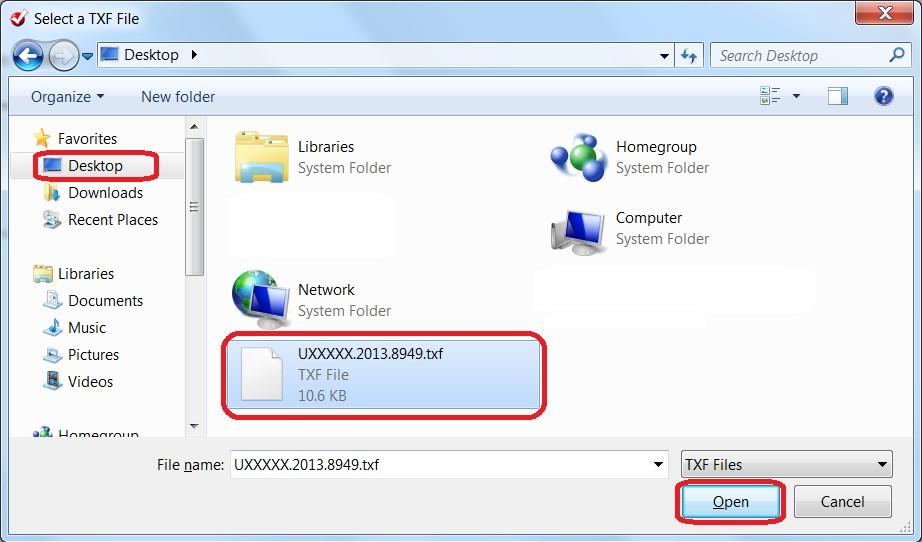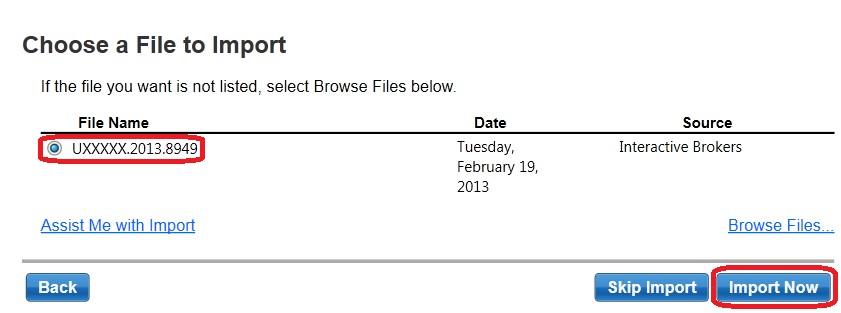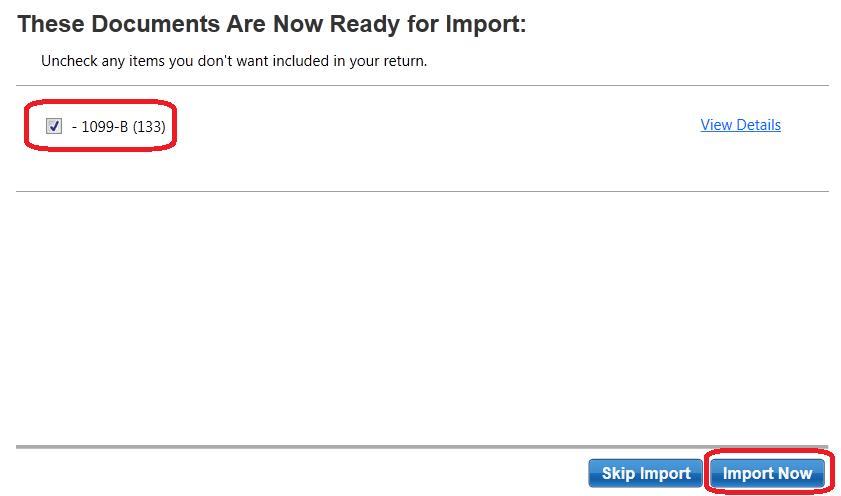Steps for Importing Worksheet for Form 8949 to TurboTax
As a matter of operational convenience and to assist with the preparation of IRS Form 8949 (Sales and Other Dispositions of Capital Assets) IB Prepares a Form 8949 worksheet in each of a PDF, CSV and TXF format on an annual basis. The TXF format allows you to import the information into Turbo Tax Standalone(CD/Download Version) but not the online version. Please click here for to visit our Turbo Tax FAQ's.
How to Import Form 8949 into TurboTax
1. Log into Account Management by going to https://www.interactivebrokers.com and select Login and then Account Management from the upper right hand section and enter username/password to log in.
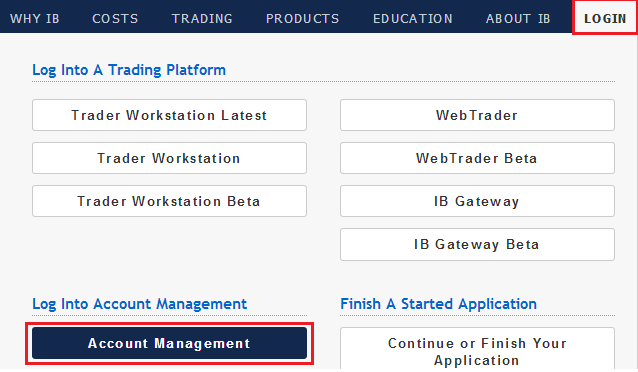
2. Navigate to Reports, Tax and then select Tax Forms
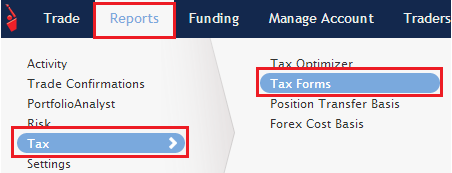
3. Under Worksheet for Form 8949 section, select TurboTax TXF from the drop down menu and select View Report
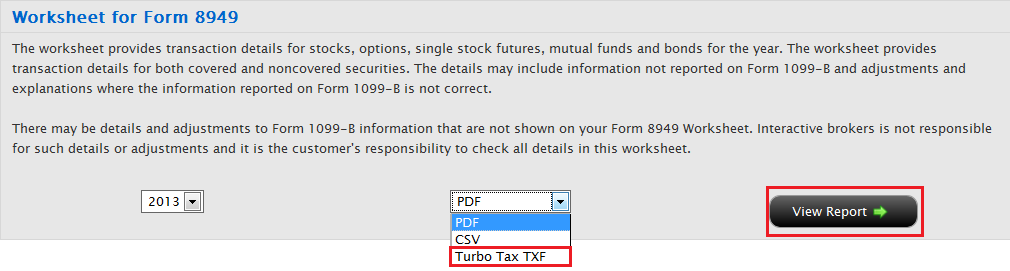
4. A save dialog box will appear. Please select Save File and then OK.
5. Another dialog box will appear. Please select Desktop on the left and then Save. This will save your downloaded file to your desktop
6. Now that the file is downloaded please follow the directions below in Section C to import into TurboTax
Section B (Vertical menu on the left)
1. Log into Account Management by going to www.interactivebrokers.com and select Login and then Account Management from the upper right hand section and enter username/password to log in.
.jpg)
2. On the left please select Report Management and then Tax Forms
3. On the right under Worksheet for Form 8949 section, select TurboTax TXF from the drop down menu and select View Report
4. A save dialog box will appear. Please select Save File and then OK
5. Another dialog box will appear. Please select Desktop on the left and then Save. This will save your download file to your desktop
6. Now that the file is downloaded please follow the directions below in Section C to import TurboTax
Section C (Importing downloaded file into TurboTax)
1. Open TurboTax and navigate to File and select “From Accounting Software” under the Import option.
2. A new window will appear with a few options. Please select Other Financial Software (TXF file) and then Continue
3. On the next screen select Browse Files
4. A new window will appear. Please select Desktop on the left and then select the file you just saved on your desktop and then select Open.
5. A new window will appear with the name of the file. Select Import Now
6. On the next page you will see 1099-B (133). Make sure the box next to it is checked and then select Import Now
7. On the last page select Done and all your transactions will now be imported into TurboTax. If you need any additional help navigating TurboTax please contact them directly at http://turbotax.intuit.com/