パスワードの変更はオンラインでできますか?
口座をお持ちでクライアントポータルにログインできるお客様は、設定の項目から、ユーザー設定と進み、ログインの項目内「パスワード」の横にあるギアのアイコンをクリックして、パスワードを変更することができます。 パスワードは6から40文字の長さで、アルファベットと数字が少なくともひとつずつ必要です。
口座をお持ちでクライアントポータルにログインできないお客様は、オンラインのパスワード再設定ツールからパスワードを変更することができます。パスワードに必要となる上記のルールが同様に適用となります。こちらをクリックして、クライアントポータルのログインページの下にある「パスワードをお忘れですか? 」のリンクを使用するか、TWSログインの際に無効なログイン情報を入力すると表示されるリンクを使用して、パスワードの再設定をリクエストして下さい。
IMPORTANT NOTE
8文字以上の長さのパスワードは、IBKRのソフトウェアでも新しいバージョンのみにサポートされています。詳細は、クライアントポータル内のパスワード再設定に関するページに記載されています。パスワード変更にサポートが必要な場合には、クライアントサービスにお問合せいただくことも可能です。セキュリティ上の理由により、ログインおよびパスワードリクエストに関するお問い合わせは口座名義人のご本人様確認の完了後、承らせていただきます。
How to Access Your Reports Using FTP on MacOS
This tutorial assumes you received reports via email or via FTP that were encrypted with the public key you sent to IBKR. If you need guidance to set up the encrypted statement delivery, please refer to this article, which is a prerequisite to the instructions below.
There are multiple methods to access the IBKR FTP server. FTP clients such as Filezilla can be used or you could as well use Finder. In this article we explain how to realize the connection to the IBKR FTP server using Finder.
Important Note: You will not be able to connect using your browser.
Once you are connected to the IBKR FTP Server, you will have both read and write access to your folder. The retention policy for the files is 100 days - IBKR will automatically purge files after that.
To access your reports using macOS Finder:
1. Open the Finder app. From the top menu Go, select Connect to Server... Alternatively, you can press Command + K on the keyboard while the Finder app is open.
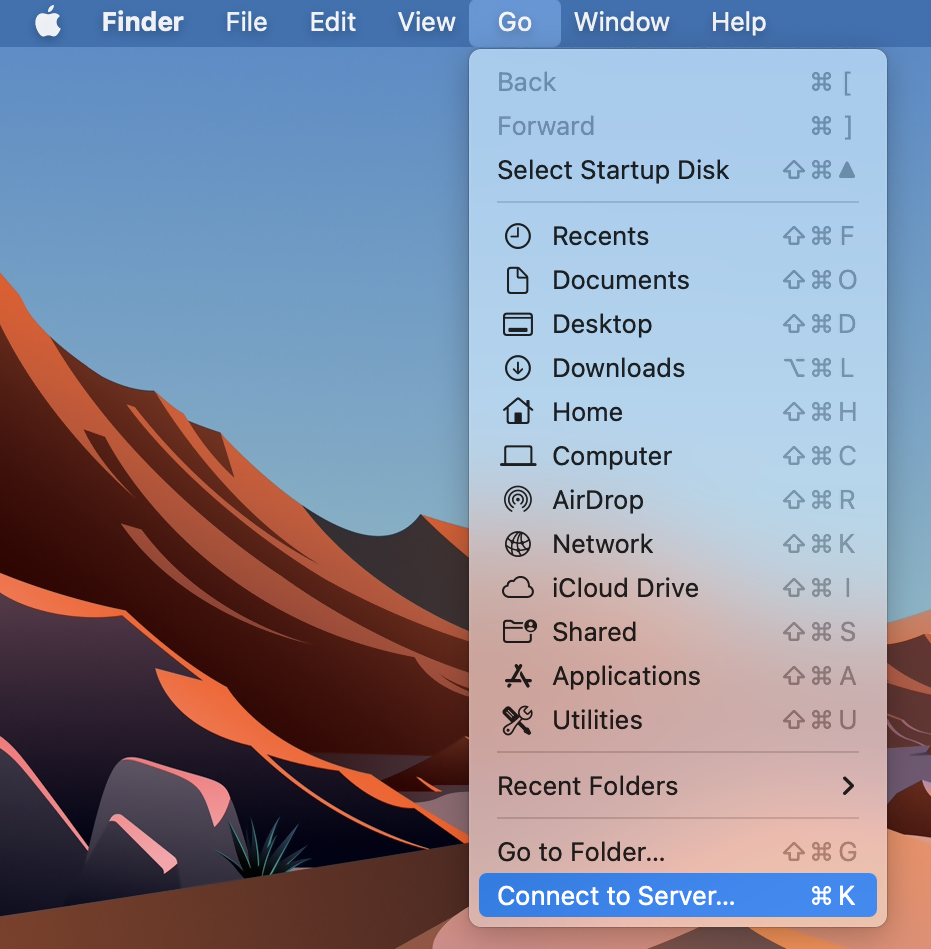
2. Type the FTP address ftp://ftp2.interactivebrokers.com in to the Connect to Server field and click Connect.
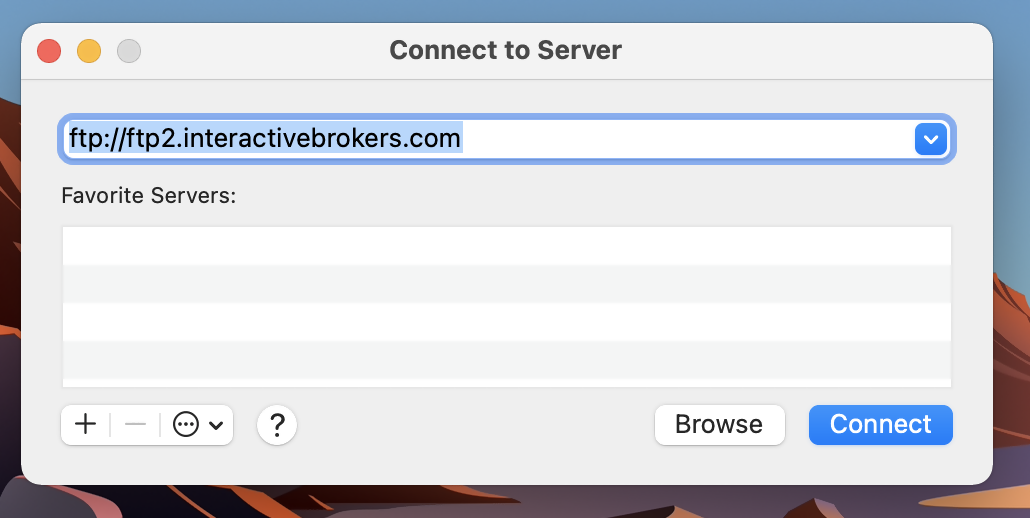
3. A login dialog window will then appear. Select 'Registered User' for the Connect As field. Enter the FTP username and password IBKR provided you with in to the corresponding fields. Then press Connect.
.png)
4. A Finder window will open and you will now have direct access to your FTP folder. Documents and files present there can now be decrypted using your PGP key, as explained in IBKB4210.
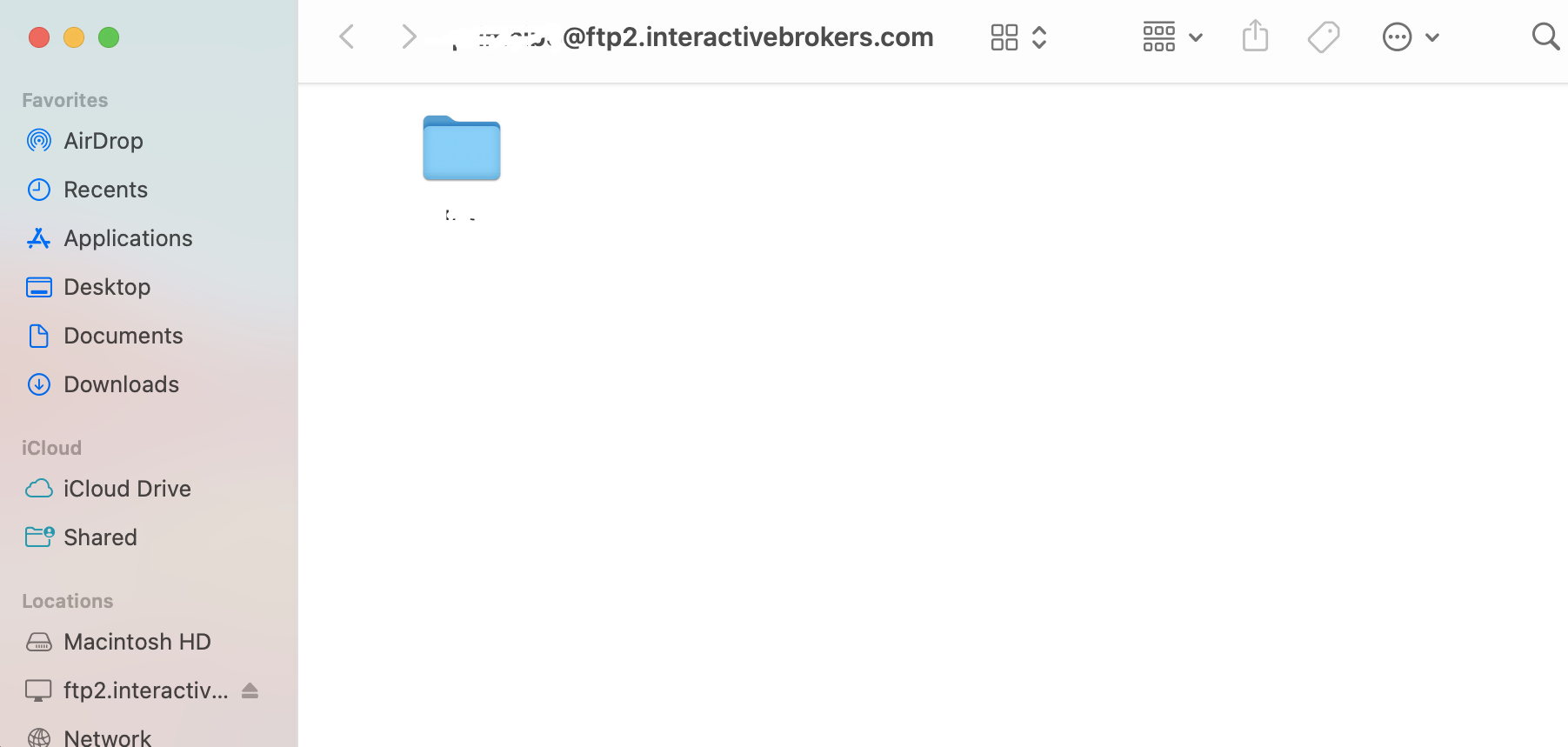
Common issues and solutions
Ensure the correct login details are being used to connect to the FTP server. The username and password you are entering should match the ones you have received from the Reporting Integration Team.
-
Enable the Passive (PASV) mode for FTP connections. Click on the Apple icon on the top left of your Desktop and choose System Preferences. Launch Network. Select your active network connection, then click on the button Advanced and select the Proxies tab. Activate the option Use Passive FTP mode (PASV). The passive mode is more firewall friendly then the active one, since all the connections are initiated from the Client side. If you are using a specific FTP Client, check its connection settings or advanced settings in order to find and enable the Passive (PASV) mode switch.
-
In case you have an antivirus or a security software installed on your machine, make sure it is not blocking the FTP connection attempt. Normally, security software allow to set up exceptions for specific connections in order to whitelist them.
-
Should the above steps be unable to resolve the issue, ask your network administrator/s to confirm that your firewall allows traffic from/to ftp2.interactivebrokers.com. Note: Your network administrator should consider that every time your FTP Client attempts connecting to our FTP server with Passive mode, it establishes two connections: a command channel (outbound, from random TCP port above 1024 to TCP port 21) and a data channel (outbound, from a random TCP port above 1024 to the TCP port above 1024 which was negotiated through the command channel). Both connections are initiated by the Client side. In the picture below, you can find an example of this connections schema. Please notice that the ports 2000, 3000, 4000 are examples of randomly selected ports and may very well not correspond to the ones used within your specific FTP connection attempt.
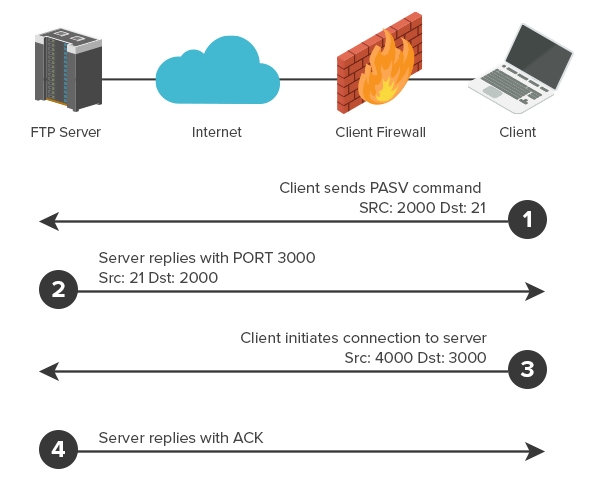
KB3968 - Generate a key pair using GPG for Windows
KB4205 - Generate a key pair using GPG Suite on macOS
KB4108 - Decrypt your Reports using GPG for Windows
KB4210 - Decrypting Reports using your PGP Key pair on macOS
KB4407 - Generate RSA Key Pair on Windows
KB4409 - How to set up sFTP for using Certificate Authentication on Windows
KB4410 - How to set up sFTP for using Certificate Authentication on macOS
KB4411 - How to backup your public/private Key pair
KB4323 - How to transfer your public/private key pair from one computer to another
「.har」ファイルの作成方法
ウェブサイトに関する重要な問題の対処にあたり、弊社のクライアントサービス・チームでは、お客様のブラウザー通信に関する追加情報を必要とする場合があり、.harファイルの記録とご提供をお願いすることがあります。このファイルには、お客様のブラウザーに送信されるまたこれより送信されるネットワークリクエストに関する追加情報が含まれます。ブラウザーは問題が発生している間に、HTTP/HTTPSリクエストおよびレスポンスの内容、タイムライン、およびステータスを記録して、ファイルを作成することができます。
こちらのページでは.harファイルの作成方法をご説明します。以下のリストよりご利用されるブラウザーをクリックして下さい:
1. Google Chromeを開いて問題の発生しているページに進んで下さい。
2. キーボードのCRTL +SHIFT + I を押して下さい。または、Chromeのメニューアイコン(ブラウザーウィンドウの右上端にある3つの縦向きドット)をクリックしてから、その他のツール> 開発者ツールを選択して下さい。
3. 開発者ツールがChromeの横か下に、ドッキングされるパネルとして開きます。ネットワーク(図 1.)のタブを選択して下さい。
図 1.
.png)
4. 開発者ツールのツールバーの左上端にある丸い「記録する」ボタンを探し、これが赤いことを確認して下さい。これがグレーの場合には一回クリックするか、CTRL+E(図 2.)を押して記録を開始して下さい。
図 2.
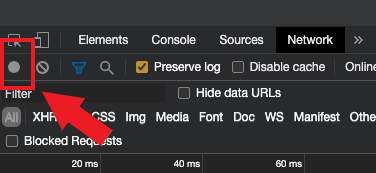
5. 「Preserve log 」(図 3.)のチェックボックスを有効化して下さい。
図 3.
.png)
6. クリアボタンをクリックして、すでにあるログを消去して下さい。クリアのボタンには停止アイコンがついていて、記録ボタンの右横にあります(図 4.)。
図 4.
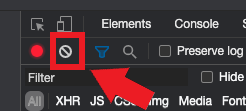
7. ネットワークリクエストが記録されている間に、発生している問題を再現して下さい。
8. 問題が再現できたら、記録されているネットワークリクエストのリストにマウスをかざして右クリックし、HARコンテンツですべて保存を選択してからコンピュータのお好きなロケーションにファイルを保存して下さい(デスクトップなど)。
9. IBKRのクライアントポータルからメッセージセンターに進み、新しいウェブチケットを作成して下さい(すでにこの問題用のウェブチケットがある場合にはこれを使用して下さい)。
10. ウェブチケット内で作成しておいた.harファイルを添付して下さい。 IBKRのクライアントサービスからすでにティッカー番号や担当者名を渡されている場合には、チケットの本文にこれを含めて下さい。
11. ウェブチケットを送信して下さい。
1. Firefoxを開いて問題の発生しているページに進んで下さい。
2. キーボードのF12 を押して下さい。または、Firefoxのメニューアイコン(ブラウザーウィンドウの右上端にある3つの横向きの平行線)をクリックしてから、ウェブ開発者> ネットワークを選択して下さい。
3. 開発者ネットワークツールがFirefoxの横か下に、ドッキングされるパネルとして開きます。ネットワーク(図 5.)のタブを選択して下さい。
図 5.
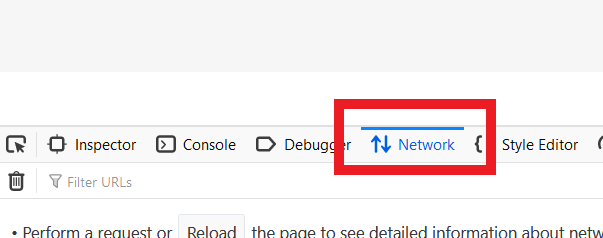
4. 「Persists logs」(図 6.)のチェックボックスを有効化して下さい。
図 6.
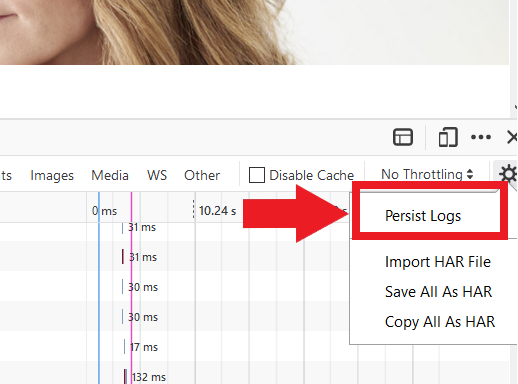
5. 発生している問題を再現して下さい。ネットワークリクエストの記録が自動的に始まります。
6. 問題が再現できたら、記録されているネットワークリクエストのリストにマウスをかざして右クリックし、すべてをHARとして保存を選択して下さい。
7. コンピュータのお好きなロケーションにファイルを保存して下さい(デスクトップなど)。
8. IBKRのクライアントポータルからメッセージセンターに進み、新しいウェブチケットを作成して下さい(すでにこの問題用のウェブチケットがある場合にはこれを使用して下さい)。
9. ウェブチケット内で作成しておいた.harファイルを添付して下さい。 IBKRのクライアントサービスからすでにティッカー番号や担当者名を渡されている場合には、チケットの本文にこれを含めて下さい。
10. ウェブチケットを送信して下さい。
1. Edgeを開いて問題の発生しているページに進んで下さい。
2. キーボードのF12 を押して下さい。または、Edgeのメニューアイコン(ブラウザーウィンドウの右上端にある3つの横向きドット)をクリックしてから、その他のツール > 開発者ツールを選択して下さい。
3. ネットワークのタブをクリックして下さい(図 10.)。
図 10.
.png)
4. ネットワークリクエストが記録されている間に、発生している問題を再現して下さい。
5. 再現できたら、フロッピーディスクのアイコン(HARとしてエクスポート)をクリックするか、CTRL+S(図 11.)を押して下さい。
図 11.
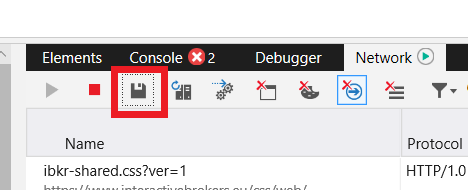
6. ファイル名を付け、コンピュータのお好きなロケーション(デスクトップなど)を選択して下さい。保存ボタンをクリックして下さい。
7. IBKRのクライアントポータルからメッセージセンターに進み、新しいウェブチケットを作成して下さい(すでにこの問題用のウェブチケットがある場合にはこれを使用して下さい)。
8. ウェブチケット内で作成しておいた.harファイルを添付して下さい。 IBKRのクライアントサービスからすでにティッカー番号や担当者名を渡されている場合には、チケットの本文にこれを含めて下さい。
9. ウェブチケットを送信して下さい。
注意事項: HARファイルを作成する前に、Safariに開発メニューがあることを確認して下さい。このメニューがない場合には、Safariのメニューをクリックしてユーザー設定を選択し、詳細タブに進んでメニューバーの横にある開発を表示メニューの横にあるチェックボックスを有効化して下さい。
1. 開発メニューを開いて、Webインスペクタを表示を選択するか、CMD+ALT+Iを押して下さい。
2. ネットワークのタブをクリックして下さい(図 12.)
図 12.
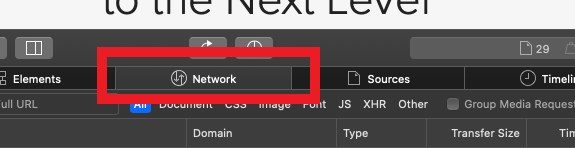
3. 「Preserve log 」(図 13.)のチェックボックスを有効化して下さい。
図 13.
.png)
4. エクスポートのアイコンをクリックし(またはCMD+Sを押して下さい)ファイル名を付け、コンピュータのお好きなロケーション(デスクトップなど)を選択してから.harファイルを保存して下さい。
5. IBKRのクライアントポータルからメッセージセンターに進み、新しいウェブチケットを作成して下さい(すでにこの問題用のウェブチケットがある場合にはこれを使用して下さい)。
6. ウェブチケット内で、作成しておいたWebアーカイブファイルを添付して下さい。 IBKRのクライアントサービスからすでにティッカー番号や担当者名を渡されている場合には、チケットの本文にこれを含めて下さい。
7. ウェブチケットを送信して下さい。
Overview of IBKR's Recurring Investment Feature
IBKR offers an automatic trading feature whereby account holders may set up a 'recurring investment' instruction with the cash amount, asset to invest into and the schedule when to invest (e.g. buy 500 USD of IBKR on the 2nd day of the month). Outlined below are a series of FAQs which describe the program and its operation.
1. How can I participate in the program?
Requests to participate are initiated online via Client Portal. Select the Trade menu option followed by Recurring Investments.
2. What accounts are eligible to use IBKR's recurring investment feature?
Recurring investment is available to any client that has fractional share trading enabled and is under IBLLC, IBUK, IBAU, IBCAN, IBCE, IBIE, IBHK, or IBSG.
3. Which securities are eligible for recurring investment?
The recurring investment feature is available for US, Canadian and European stocks/ETFs. Only stocks/ETFs which are tradable in fractions are eligible.
4. When does the investment occur?
The client is able to choose a date and select a schedule on which to invest (e.g. weekly, monthly, quarterly, etc.). Trades are executed soon after open on the start date and continue on future dates based upon the schedule selected. If the market is closed on the scheduled recurring investment date (e.g.: holiday, weekend) then the recurring investment will be scheduled for the next open market date. If the schedule of monthly, quarterly, or yearly is selected and the recurring investment date does not exist for the month (e.g.: February 29th) then the last date of the month will be used. Please note, there is no guarantee that modifying the recurring investment on the scheduled day of investment will be reflected in your trading activity for that day.
5. What is the minimum amount required to invest when setting up a recurring investment?
The minimum investment amount for a recurring investment is 10 for all currencies except SEK which has a minimum of 100. The minimum investment amount will be displayed to clients in Client Portal if the amount they enter is less than the required minimum.
6. At what price does reinvestment take place?
As shares are purchased in the open market, the price cannot be determined until the total number of shares for all program participants have been purchased using combined funds. Each aggregate order will result in one or more market orders. In the event that the purchase is executed in multiple smaller trades at varying prices, participants will receive the weighted-average price of such shares (i.e., each participant receives the same price).
Recurring investments are filled through Volume-Weighted Average Price (VWAP) orders submitted on a best-effort basis at market open on each scheduled purchase date. The time in force suspends the same day at the close of the market. All customers with recurring investments in the same security on the same date receive the same average price on their investment. If markets are closed on a scheduled recurring investment date, due to a weekend or holiday, recurring investment orders will be placed the next trading day. If there is a partial fill, clients will receive shares valued at less than the requested amount and the next scheduled purchase date will be increased by the instructed frequency. If no fill occurs (IBKR is unable to purchase shares on that trading day) the client experience will be the same as if the markets are closed: recurring investment orders will be placed the next trading day without increasing the next scheduled purchase date.
7. Is the recurring investment program subject to a commission charge?
Yes, Standard Commissions as listed on the IBKR website are applied for the purchase. Commissions are charged based on the Currency and the Region the security is traded on. Please note that the minimum commission charge is the lesser of the stated minimums (USD 1 for the Fixed structure) or 1% of the trade value.
8. What happens if my account is subject to a margin deficiency when the recurring investment occurs?
If your account is in a margin deficit and cannot initiate new positions, the recurring investment will not occur, even if you have the feature enabled. A Deposit Hold can cause a recurring investment to be rejected. The trade will only occur if free cash is available. Clients that are borrowing on margin cannot use the recurring investment feature until they have free cash. Please note that recurring investment orders are credit-checked at the time of entry. Should an account go into margin deficiency at any time after that, including as a result of the end-of-day SMA check and the end-of-day Soft Edge Margin, the account will become subject to automated liquidation.
9. What happens if my account does not have enough funds at the time of the recurring investment?
The system will check the account 3 business days prior to the next occurrence of the recurring investment and if the account is lacking funds then a notification will be sent to the client. If on the occurrence date the account still lacks the funds, the occurrence date will be incremented by the frequency (e.g.: if monthly, update to next month). If on the next occurrence date the account again lacks funds then the instruction will be canceled.
10. Will I receive whole shares or fractional shares?
When using the Recurring Investment program you will receive fractional shares equivalent to the cash amount specified.
11. What are the tax considerations associated with recurring investment?
The purchase of a shares via recurring investment is similar to that of any other share purchase for purposes of tax reporting.
12. Where can I see the recurring investments I have set up?
The "Recurring Investments" screen in Client Portal will display a grid with your current active recurring investment plans.
Please note that open recurring investment instructions are not visible on the Trader Workstation (TWS) or IBKR Mobile order screens. Submitting orders from these platforms will increase your exposure beyond that scheduled for your recurring investment. Your open recurring investment orders are visible in Client Portal from both the Portfolio and Trade > Orders & Trades menus.
13. What happens if I don't hold the currency the stock is denominated in?
If you don't hold the currency the stock is denominated in, IBKR will auto-convert currencies to complete the trade.
14. What happens if my recurring investment involves a security that is no longer available?
Your recurring investment will be cancelled. When a pending order involves a security that is the subject of a reverse split or merger, or a security that is delisted, the order will be cancelled.
15. How do I cancel a Recurring Investment order?
To "Cancel" an open Recurring Investment, login to the Client Portal and select the Trade menu option followed by Recurring Investments. Find the line with the security of the recurring investment you want to cancel and on the right side of the row click on the "X". Then in the next pop up, click on the button to "Confirm Cancel" of the recurring investment.
Becoming a Professional Investor in Hong Kong
A Professional Investor (“PI”) is a high-net-worth investor who is considered to have a depth of experience and market knowledge that makes them eligible for certain benefits.
As per the Securities and Futures Ordinance (“SFO”), a PI includes entities and individual investors holding over HK$40 million in assets or an HK$8 million portfolio value, respectively.
Why become a Professional Investor?
Professional Investors are considered as having sufficient capital, experience and a net worth that lets them engage in more advanced types of investment opportunities, including products such as FX Swaps, ChiNext, or virtual assets.
Generally, Professional Investors do not need to liquidate investment assets in the short term and can experience a loss of their investment without damaging their overall net worth.
Which products are available to Professional Investors?
We are constantly expanding the selection of investments available to clients and periodically adding new products and services that are only available to Professional Investors.
The following products are currently available:
|
Product/ Market |
Professional Investor eligibility |
|
ChiNext |
Institutional - Professional Investor only |
|
Star |
Institutional - Professional Investor only |
|
FX Swap |
Professional Investor |
|
Crypto related products |
Professional Investor |
|
Mutual Funds |
Professional Investor |
How do I qualify as a Professional Investor in Hong Kong?
To qualify as a Professional Investor, you must meet or exceed prescribed financial thresholds, which vary by client category:
|
Client Category |
Financial Threshold / Requirement |
|
Individual |
A High Net Worth Individual in possession of cash and/or securities or have a portfolio held by a custodian of not less than HK$8 million (or its foreign currency equivalent). |
|
Joint* |
A High Net Worth Individual, with either his or her spouse or children in a joint account, in possession of cash and/or securities or have a portfolio held by a custodian of not less than HK$8 million (or its foreign currency equivalent). |
|
Corporation/ Partnership |
A corporation or partnership in possession of cash and/or securities or have a portfolio held by a custodian of not less than HK$8 million (or its foreign currency equivalent) or total assets of not less than HK$40 million (or its foreign currency equivalent). |
|
Trust Corporations |
A trust corporation that has been entrusted under the trust(s) of which it acts as trustee with total assets of not less than HK$40 million (or its foreign currency equivalent). Please note that all trustees, if more than one, must qualify as Professional Investors in order for the trust to qualify. |
* If you are a joint account holder, you must represent and warrant to Interactive Brokers Hong Kong (IBHK) that you and the other account holder are married or parent/ child and that there is no written agreement between you and the other account holder which governs the sharing of your joint portfolio. If you and the other account holder are not married or parent/ child, or if an agreement exists which governs the sharing of your joint portfolio, you must immediately notify IBHK.
What are the risks of becoming a Professional Investor?
Professional Investors are not afforded some of the protections given to general retail investors. In particular, IBHK is not required to fulfill certain requirements under the Code of Conduct and other Hong Kong regulations when providing services to Professional Investors. These include, but aren’t limited to, rules restricting or prohibiting the issuance of advertisements, the making of unsolicited calls and the communication of an offer in relation to securities.
IBHK recommends that prospective Professional Investors obtain independent professional advice, if deemed necessary, in relation to the consequences of being treated as a professional investor (including those set forth in the SFO and the Code of Conduct).
How can I opt out of being classified as Professional Investors?
Professional Investors have the flexibility to withdraw their consent at any point in time by changing their PI classification to “Non Professional Investor” via the Account Settings in Portal Once changed, PI-related trading permissions will be immediately removed and existing open positions will be set to “Closing- Only”. You may continue to hold or close existing position of these exclusive products but cannot expand or open new positions.
You may also cease to be classified as Professional Investor if you take no action to validate your eligibility during IBHK’s annual Professional Investor review. A notification email will be sent to you if your classification is not aligned to the PI financial threshold.
Professional Investor status is subject to IBHK’s validation of your assets. Investing in financial products and services is subject to IBHK’s eligibility and suitability criteria.
証券に利用可能なマーケットデータ購読の見分け方
IBKRでは、口座をお持ちのお客様に、取引をご希望の証券(株式、オプション、またはワラント)に利用可能な購読サービスを選択するためのマーケットデータアシスタントツールをご提供しています。検索結果には商品の取引される取引所すべて、プロフェッショナルおよび一般購読者のお客様向けの購読とその月額料金、またそれぞれの購読に関連する市場の変動の深さが表示されます。
マーケットデータアシスタンスへのアクセス方法:
- クライアント・ポータルにログインしてください
- サポートセンターに続いて、ヘルプ(右上端のクスチョンマークのアイコン)をクリックしてください
- 下にスクロールして、マーケットデータアシスタントを選択してください
- シンボルかISINを入力してから取引所を入力してください
- 任意のフィルターに入力する内容を選択してください: プロフェッショナル/一般購読者のステータス、通貨、資産
- 検索をクリックしてください
- 検索結果より購読可能なものを確認し、ご自身のニーズに合ったものを選択してください
個人口座名義人への2人目のユーザーの追加方法
2人目のユーザー(口座名義人)の追加方法は以下の様になります:
- クライアント・ポータルにログインしてください。
- ユーザーメニュー(右上にある人型のアイコンです)をクリックしてから、口座管理を選択してください。
- ユーザー & アクセス権限パネルが設定コラムの右に表示され、追加されたユーザーすべてが表示されます。
- 設定(ギア)アイコンをクリックして、ユーザー & アクセス権限の画面を開いてください。
- ユーザーの横にある「+」の追加アイコンをクリックしてください。 ユーザーの追加ページが表示されますので、追加するユーザーに使用するユーザー名とパスワードを指定してください。
- この作業は2つ目のユーザー名用ですので、2つ目のユーザーにはいを選択してください。
- 次に進むボタンをクリックしてください。
- 詳細を確認して次に進むボタンをクリックしてください。
- 二段階ログイン認証プロセスのセキュア・ログイン・システムに参加しない場合には、確認番号を含めるメールが送信されます。メールで送信された確認番号を入力して、次に進むをクリックしてください。確認番号が送信されてこない場合には、確認番号をリクエストをクリックして、新しい確認番号がメールで送信されるようにリクエストしてください。
- OKをクリックして追加したユーザ―を保存してください。以降、第一口座名義人の2つ目のユーザー名として使用できるようになります。
重要な留意点:
1. マーケットベンダーの要件に従い、マーケットデータサービスはユーザー名ごととなり、購読するユーザー名ごとに個別のマーケットデータ利用料が課せられます。
2. 2人目のユーザー口座を削除する場合には、 ユーザー&アクセス権限メニュー内にあるユーザー名の横の削除リンクをクリックして削除することができます。
ユーザー(従業員ではない)の個人口座への追加方法
個人口座をお持ちのお客様は、IBKR口座に複数のユーザーを追加することができます。口座名義人は、2つのTWSセッションを同時に開くために(通常のアクセスのためと、API経由での接続のため)、ご自身の名前で登録する2人目のユーザーを追加することができます。また、制限付き委任状に関する同意に基づいて、ご家族のメンバーなど5人までの個人(従業員ではない人物)にアクセスを許可することができます。さらに、許可を受けた個人は2人目のユーザーを追加することができます。
追加ユーザーは各自、クライアント・ポータルと自分で選んだ取引プラットフォームへのログインに必要となるユニークなユーザー名を割り当てられます。個人ユーザー(従業員ではない人物)の追加手順は下記をご参照ください(個人口座名義人用のセカンドユーザーの追加に関するナレッジベースKB1004を検索してください)。
従業員でないユーザーの追加方法は以下の様になります:
- クライアント・ポータルにログインしてください。
- ユーザーメニュー(右上にある人型のアイコンです)をクリックしてから、口座管理を選択してください。
- ユーザー & アクセス権限パネルが設定 コラムの右に表示され、追加されたユーザーすべてが表示されます。
- 設定(ギア)アイコンをクリックして、ユーザー & アクセス権限の画面を開いてください。
- パネルが2つ表示されます。ユーザーパネルには、追加された個人が全員と、第一口座名義人との関連性が表示されます。ユーザーの役割パネルには設定されたユーザーの役割が表示されます。
- 追加、変更、削除には右側のアイコンを使用してください。
- ユーザーの追加とアクセス権限の割当ての手順は、幾つかの画面に分かれています。各画面を完了したら、次に進むをクリックして、次の画面に進んでください。前の画面で訂正が必要な場合には、戻るをクリックしてください。
- 最初の画面には、ユーザー名、パスワード、氏名、第一口座名義人との関連性、およびメールアドレスなどを含める、ユーザーに関する情報を入力します。
- ユーザーが保存されている場合には、次の画面でユーザーの役割を選択します。ユーザーの役割が、事前に設定されているアクセス権限を新しいユーザ―に自動的に適用します。この機能を使用するとこの後の画面をスキップして、確認画面に進むことができます。
- 次に続く画面ではそれぞれ、新しいユーザーが特別な機能にアクセスする権限を設定できます。続く画面で許可する機能の横にあるボックスをクリックして、アクセスを許可してください。
- 最終画面ではアクセス権限を含め、新しいユーザーに関する情報をすべて確認できます。新しいユーザーに許可された権限にはチェックが入って緑で表示され、許可のないものはバツが入って表示されます。すべて正しい場合には、次に進むをクリックしてください。変更が必要な場合には、戻るをクリックしてください。
- 二段階ログイン認証プロセスのセキュア・ログイン・システムに参加しない場合には、確認番号を含めるメールが送信されます。メールで送信された確認番号を入力して、次に進むをクリックしてください。確認番号が送信されてこない場合には、確認番号をリクエストをクリックして、新しい確認番号がメールで送信されるようにリクエストしてください。
- ユーザー & アクセス権限のパネルに表示されるOKをクリックして、追加したユーザ―を保存してください。
重要な留意点:
1. マーケットベンダーの要件に従い、口座の第一名義人には、追加するユーザー口座ごとに個別のマーケットデータ利用料が課せられます。
2. ユーザー口座を削除する場合には、ユーザー&アクセス権限メニュー内にあるユーザー名の横の削除リンクをクリックして削除できます。
スマートフォンを利用してIBKRにドキュメントを送信する方法
インタラクティブ・ブローカーズでは、お客様がスキャナを利用できない場合にドキュメントのコピーを受付けています。スマートフォンで必要ドキュメントの写真を撮ってお送りください。
こちらでは、以下のスマートフォンのOSで、写真を撮ってメールで送信する方法をご説明致します:
スマートフォンで写真を撮ってメールで送信する方法をすでにご存知の方は、こちらの「メールの送信先および件名に含める内容」をご覧ください。
iOS
1. スマートフォン画面の下から上にスワイプして、カメラのアイコンをタップしてください。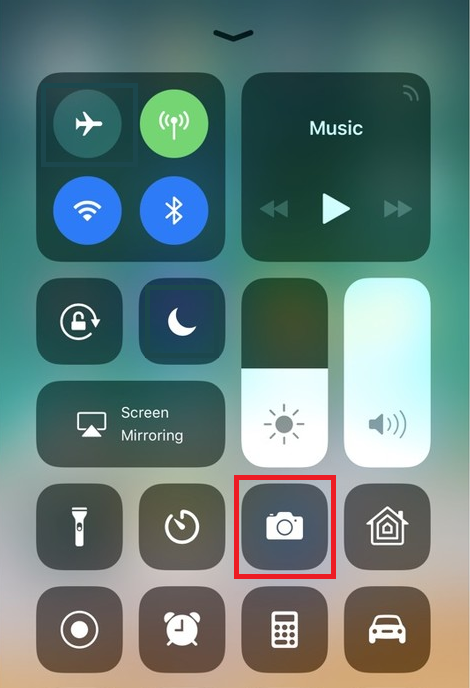
カメラのアイコンがない場合には、ホーム画面のカメラアプリのアイコンをタップしてください。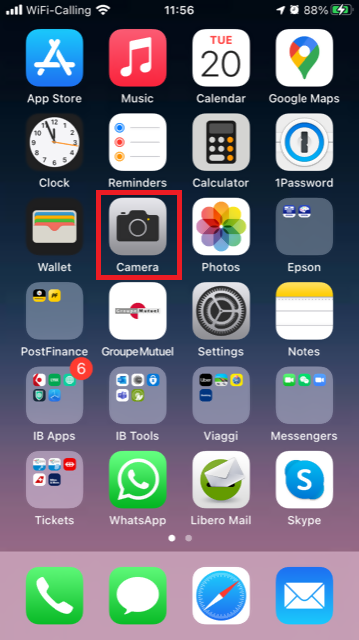
通常はこの時点でリアカメラが有効化されています。フロントカメラが有効化されている場合には、切り替えボタンをタップしてください。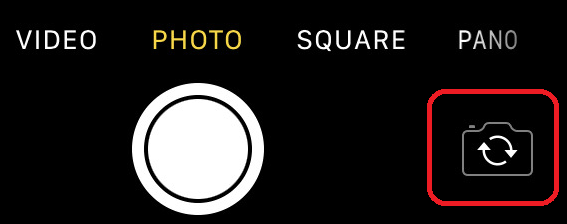
2. ドキュメントにiPhoneをかざし、必要な部分またはページを枠内に入れます。

3. 光が十分に当たっていて、ポジションのせいでドキュメントに影ができないようにしてください。 スマートフォンが震えないように、手でしっかり持ってください。シャッターボタンをタップして写真を撮ります。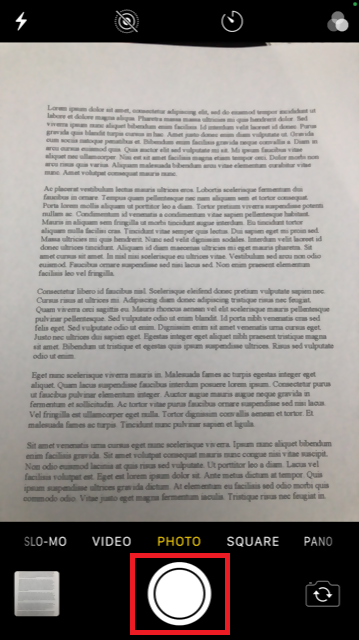
4. 左下のサムネイルイメージをタップして、写真にアクセスしてください。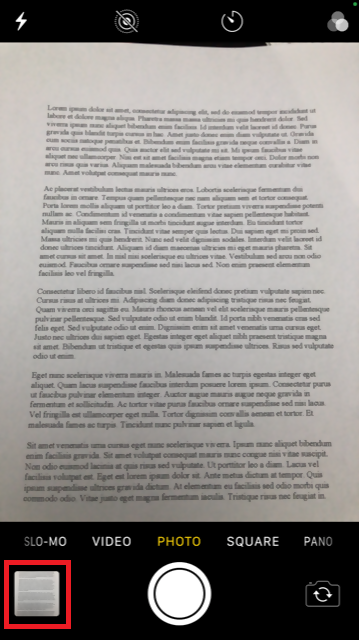
5. 写真がはっきりしていて、ドキュメントが読めることを確認してください。詳細を見る場合には、2本の指で写真を拡大して確認してください。

良く見えない場合や、光が十分でない場合には、前の手順を繰り返して、はっきりとした写真を撮ってください。
6. 画面の左下にある共有アイコンをタップしてください。
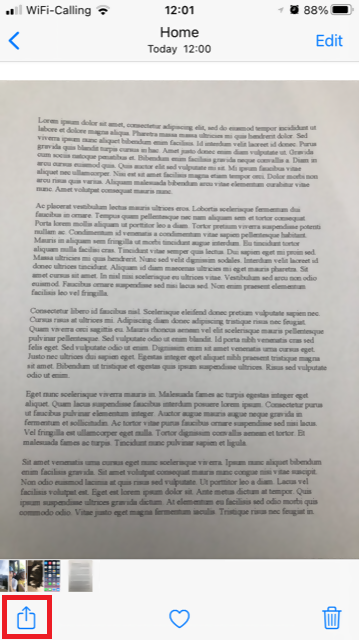
7. メールアイコンをタップしてください。
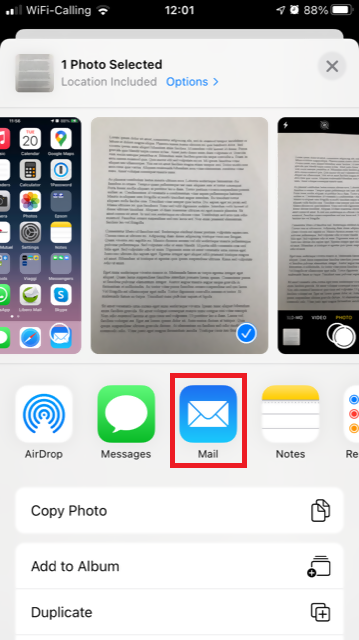
注意事項: メールの送信にはこの機能が設定されている必要があります。この手順を使い慣れていない場合には、メールプロバイダーにお問合せください。
8. メールの送信先:と件名:欄の表示の仕方は、こちらをご参照ください。メールが完了したら、右上の上向きの矢印をタップして送信してください。
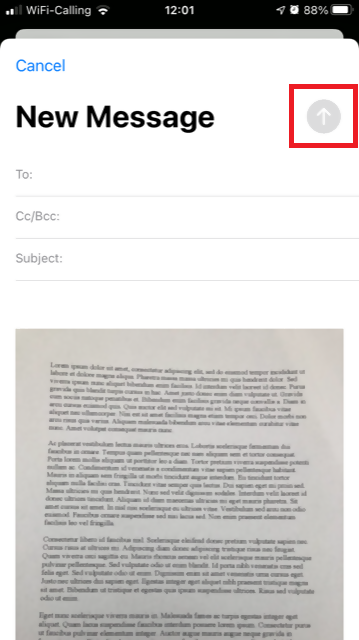
アンドロイド
1. アプリのリストを開いて、カメラアプリを起動するか、ホーム画面から起動してください。スマートフォンのモデル、ブランド、または設定によってアプリの名前が異なることがあります。
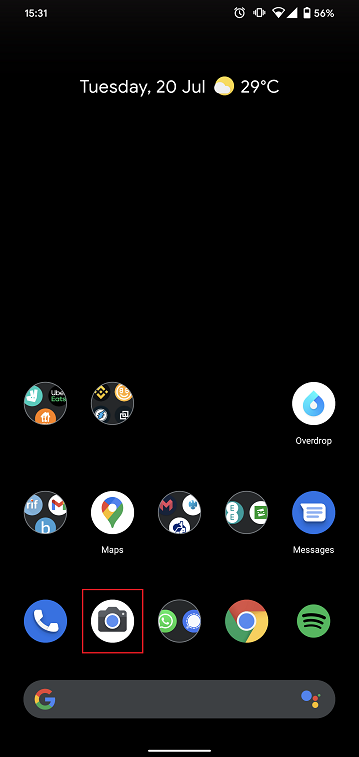
通常はこの時点でリアカメラが有効化されています。フロントカメラが有効化されている場合には、切り替えボタンをタップしてください。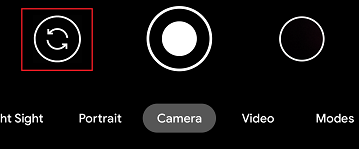
2. ドキュメントにスマートフォンをかざし、必要な部分またはページを枠内に入れます。

3. 光が十分に当たっていて、ポジションのせいでドキュメントに影ができないようにしてください。 スマートフォンが震えないように、手でしっかり持ってください。シャッターボタンをタップして写真を撮ります。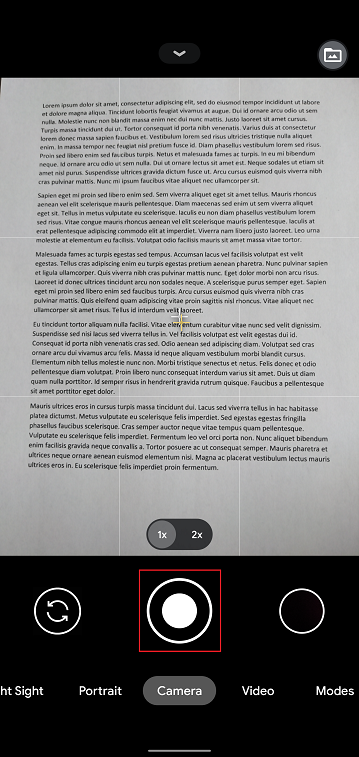
4. 写真がはっきりしていて、ドキュメントが読めることを確認してください。詳細を見る場合には、2本の指で写真を拡大して確認してください。

良く見えない場合や、光が十分でない場合には、前の手順を繰り返して、はっきりとした写真を撮ってください。
5. 画面の右下にある、黒丸のアイコンをタップしてください。
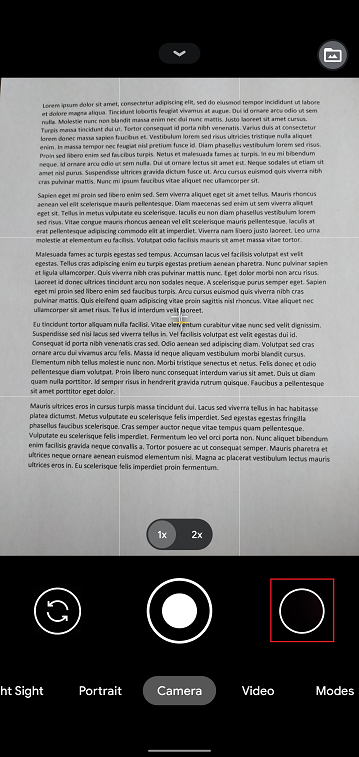
6. 画面の左下にある共有アイコンをタップしてください。
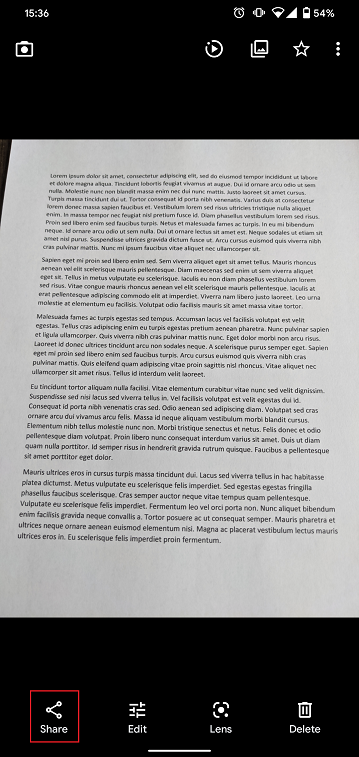
7. ここで表示される共有メニューから、スマートフォンに設定されているメールクライアントのアイコンをタップしてください。下記の例ではGmailですが、お客様の設定により別の名前のことがあります。
.png)
注意事項: メールの送信にはこの機能が設定されている必要があります。この手順を使い慣れていない場合には、メールプロバイダーにお問合せください。
8. メールの送信先と件名欄の表示の仕方は、こちらをご参照ください。メールが完了したら、右上の飛行機の矢印をタップして送信してください。
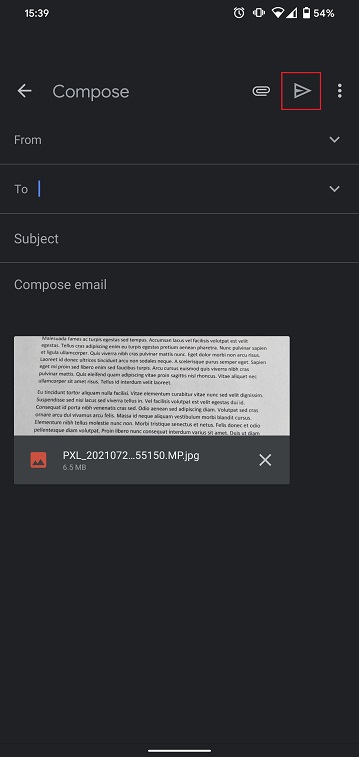
メールの送信先および件名に含める内容
メールの作成にあたっては、下記のインストラクションをご参照ください:
1. 送信先:の欄に以下を入力してください:
- ヨーロッパ以外の国に居住される方は、newaccounts@interactivebrokers.comをご利用ください。
- ヨーロッパに居住される方は、newaccounts.uk@interactivebrokers.co.ukをご利用ください。
2. 件名:の欄には、下記をすべて入力してください:
- お客様の口座番号(通常はxが数字で、Uxxxxxxxのフォーマットになります)またはユーザー名。
- ドキュメントの送信目的。以下の名前付け規則を使用してください:
- PoRes:居住地住所を証明する書類
- PID:本人確認書類
携帯電話でIBKRからのテキストメッセージ(SMS)を受信することができません
携帯電話の番号がクライアント・ポータルで認証され次第、IBKRより直接お客様の携帯電話にテキストメッセージ(SMS)が送信されるようになります。こちらのページではメッセージの受信に問題がある場合の基本的な解決策をご説明します。
1. 二段階認証プロセス用にIBKRモバイル認証(IB Key) を有効化する
無線/通信会社の問題に左右されずに、IBKRより送信されるすべてのメッセージを安定して受信するために、スマートフォンでIBKRモバイル認証(IB Key)を有効化することをお勧めします。
IBKRモバイルアプリで利用可能な携帯電話でのIB Key認証は二段階認証プロセスとして機能します。このためIBKR口座にログインする際に、SMSで認証コードを受信する必要がなくなります。
現在、IBKRモバイルアプリは、アンドロイドまたはiOS のOSを搭載したスマートフォンに対応しています。インストール、有効化および管理に関する手順は以下のリンクよりご確認ください:
2. 携帯電話の再起動:
デバイスのスイッチを完全に切ってから再起動してください。通常はこの作業でテキストメッセージを受信できるようになります。
通信会社のカバー圏外(外国)でローミングが必要な場合などは、すべてのメッセージを受信できないことがあります。
3. ボイスコールバック機能の使用
スマートフォンを再起動してもログイン認証コードが配信されない場合には、代わりに「ボイス」機能を選択することもできます。この機能を選択すると自動音声によるコールバックでログイン認証コードを受信することができます。ボイスコールバック機能の使用方法は、IBKB 3396をご参照ください。
4. 通信会社がIBKRからのSMSをブロックしているかの確認
通信会社によってはIBKRからのテキストメッセージをスパムなどと認識し、自動的にブロックすることがあります。お住まいの地域に応じて、お使いの電話番号にSMSフィルターが適用されているかどうかの確認に、以下のサービスにお問合せください:
米国内:
- すべての通信会社: Federal Trade Commission Registry
- T-Mobile: メッセージブックの設定は、T-Mobileウェブサイトまたは、T-Mobileアプリで直接行うことができます
インド内:
- すべての通信会社: Telecom Regulatory Authority of India
中国内:
- 通信会社に直接電話して、IBKRからのメッセージをブロックしているかどうか確認してください
参考文献:
