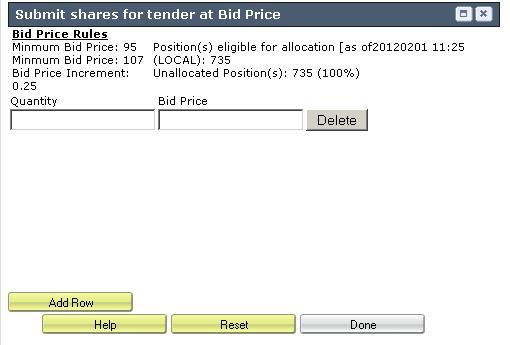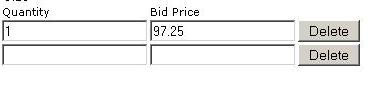Information Regarding IB's Voluntary Corporate Action Tool
Overview of Topics
General use of the tool
Information specific to Dutch Auction elections
Important information regarding elections
Important information regarding short subscription rights
General use of the tool
IB’s Voluntary Corporate Action (CA) Election tool allows customers to submit instructions on voluntary corporate actions during an open election period.
The screen is divided into 5 sections
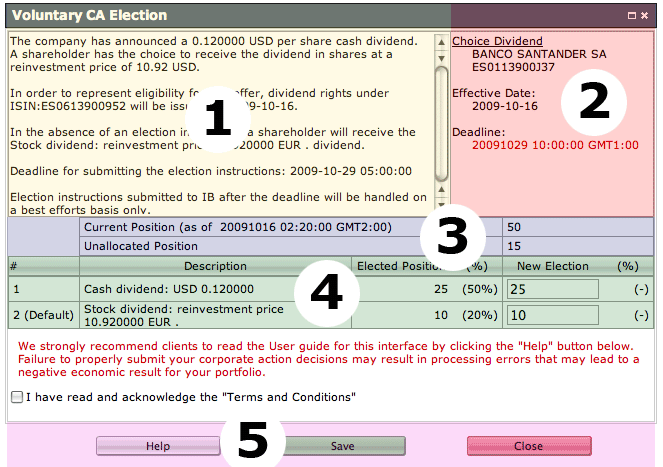
Section 1 - CA description– this section provides the term details on the corporate action. This section will be located in the upper left of the screen.
Section 2 - CA summary – this section provides a quick snapshot of the relevant dates on the action. The section, located in the upper right corner of the screen, will provide the corporate action type, security information, effective date of the action and the deadline for submitting instructions on the account.
Section 3 - Position or Value – this section provides a summary of the current position eligible for participation in the account as well as the number of shares currently unallocated to the voluntary offer. Shares which remain unallocated at the deadline of the offer will be automatically allocated by IB to the default choice. Accounts which are deemed ineligible for participation in the offer will see a 0 in this section. When reviewing a Stock Purchase Plan (SPP) offer, this section will reflect the maximum eligible stock value which may be purchased as well as the eligible value currently allocated to the offer.
Section 4 - Choice table – this section, provided as a table, will list the options which are available under the given corporate action as well as the current position allocated to a given option. On each line IB will provide the following:
a. Description of the option available
b. Current Elected position (value) – reports the quantity of shares previously submitted to the option as well as that quantity as a percentage of the current available position. Stock Purchase Plan (SPP) offers will reflect the value of stock submitted for purchase.
c. New election – box which allows entry of the number of shares you wish to submit to the option. IB accepts instructions as a share quantity, not as a percentage of shares held for all offers other than Stock Purchase Plans (SPP). In a Stock Purchase Plan, elections must be entered as a value of stock you wish to purchase in the offer.
Section 5 - Action Buttons – the 4 buttons available are as follows:
a. Help – this will provide additional information on how to use the Voluntary CA Election tool
b. Revisions - this will provide an overview of changes which have been made to the description / terms of the corporate action. This will be available only if applicable to the action
c. Save – this will submit the instructions to IB for processing
d. Close – this will close the screen without submitting instructions to IB for processing
Information specific to Dutch Auction elections
In the event a shareholder wishes to take part in a dutch auction tender offer at a specific bid price or prices, the following steps may be taken to submit the election through IB's Corporate Action Tool.
1. Navigate to the appropriate line item which indicates you wish to submit shares at Bid Price
2. Click on the Change link on the far right
You will be presented with a new screen which provides information on the bid price rules and the position eligible for election.
3. Enter the quantity you wish to submit and the associated bid price you wish to submit for. Note, we do not accept percentage of shares held therefore the entry must in the form of a share quantity.
4. Once you have entered the information, you may either select
- Add Row, which will provide another election row should you wish to submit shares at a second bid price
- Done, located on the bottom right of the screen, if you have completed your election
5. Once you have selected Done from the bid price election screen, you will be returned to the main election screen where you will see the quantity of shares you intend to submit. Should you wish to review your election or edit your bid price, you may select Change again.
6. Once all of your elections have been made, review and check that you agree to the Terms and Conditions and select Save to submit your election
.jpg)
Frequently Asked Questions
How to allocate shares to a voluntary corporate action?
- Enter the number of shares you wish to allocate to a given option in the column “New Election”.
- Once the “New Election” accurately represents the desired election instruction, select Save
- Read the voluntary corporate action agreement and if you agree to the terms therein, select I Agree
- IB will send confirmation to the IB Message Center within 30 seconds of the acceptance of your submitted choice. In the event a confirmation is not received, a customer must contact IB as non-confirmed elections will not be processed
Note
The above steps may also be followed when submitting an election to a Stock Purchase Plan (SPP); however note that the election must be submitted as a value of stock you wish to purchase in the offer.
What will happen if I do not elect?
In the event no election is submitted and acknowledged by IB, the default allocation will be processed for the non-electing shares.
Am I able to see my election history?
Yes. Once an election has been submitted and acknowledged by IB, customers may view the information in either the Message Center as a ticket or by selecting the Election History link on the election screen (next to the position information). This will provide an overview of the elections submitted to IB.
Will my election be processed if I do not receive an acknowledgement from IB?
No. In the event IB does not supply an electronic acknowledgement of a voluntary corporate action election, the customer must contact IB to confirm the election. IB will process only those elections which have been acknowledged electronically.
Can I submit an election after the deadline?
Elections cannot be made through Account Management once the deadline of the offer has passed. After the stated deadline, a customer may submit instructions through an Inquiry Ticket; however please note that all instructions submitted in this manner will be handled on a best efforts only basis. IB cannot guarantee that instructions submitted after the deadline will be successfully processed.
Why is the screen reflecting a 0 as the eligible position when I own 1,000 shares?
In the event the account is ineligible to participate in an offer, the election screen will reflect a 0 eligible position. Eligibility may be restricted based on the terms of the offer. In the event an account is deemed eligible but the account holder believes the account should be eligible to participate, please contact IB by creating a ticket in the Message Center.
Am I able to modify my election?
Provided the election deadline has not been reached, clients may update their election through the same Account Management Corp Action Manager tool. Once you launch the offer details you may edit as follows
- Enter a zero as the New Election to remove an existing submission, or
- Select Remove All Allocations if you are a master user acting on behalf of your client accounts
Once the election has been removed, re-enter your new quantity.
Important information regarding elections
Please know that in the event the total quantity of shares submitted to a voluntary corporate action exceeds the total share quantity held in the account at the time of the offer deadline, IB reserves the right to pro-rate each election previously submitted without sending notification to the customer. Please monitor the account to ensure that an over-election has not been made.
Example of pro-rated instructions
Scenario
At the time of the initial election, an account is long 2,000 shares of stock ABC. Elections are submitted as follows:
Option 1 (default) elect 1,500 shares
Option 2 elect 500 shares
In the event 500 shares are sold prior to the election deadline, the elections will be adjusted as follows:
Option 1 (default) elect 1,125 shares
Option 2 elect 375 shares
In the event 500 shares are purchased prior to the election deadline, the elections will be adjusted as follows:
Option 1 (default) elect 2,000 shares
Option 2 elect 500 shares
Important information regarding short subscription rights
In the event an account is short the target security the day prior to the effective date of a subscription rights offering, the account will be allocated a short position in the subscription right security at a rate determined by the terms of the offer.
In the event the subscription rights are not listed for trading
Customers who are short the subscription rights may be held liable in the event the long holder submits a request to subscribe to the rights offer. Customers should be aware of the potential liability to the account based on all or a portion of the short rights position being subscribed to plus any over-subscription allocation. Customers should monitor their accounts in order to ensure they will be able to properly deliver any required shares if they are held liable.
IB will not know the liability for a given account until shortly after the close of the subscription rights offer.
In the event the subscription rights are listed for trading
Customers who are short the subscription rights may attempt to close their position by submitting an order through IB's Trader Workstation or IB's WebTrader. In the event a customer is unable to close the position through the placement of an order, the customer may contact the IB Trade Desk by telephone in order to request a closing transaction be placed on their behalf.
IB will set a close out deadline for the subscription rights offer. This close out date will typically, though not definitively, be set as follows:
(External processing deadline) - (Settlement period of the market + 1) business days
For example:
For a subscription rights offering with an external processing deadline of Thursday in the United States the close out date would typically be:
Thursday - (3 business days + 1) = the prior Friday
IB will attempt, on a best efforts basis, to close out any remaining short positions on the close out date (standard commission rates apply). IB does not guarantee the date, time, price, or ability to execute such a closing trade. In the event IB is unable to close out the remaining short positions, customers will be responsible for any associated liability in the event the long holder requests to subscribe to the rights offer.
Once IB executes a closing trade for the remaining short positions, a notification will be sent to the account holder indicating that a close out has been processed. IB will post the closing transaction to the account as soon as practical. IB may not be held liable in the event the notification is not delivered in a timely fashion. In the event a customer elects to close out a short rights position after the IB close out date without first confirming with IB regarding the status of the close out, such action may result in the account being long the rights position.
Setting preferences to receive SMS text messages
Short Message Service, or SMS, allows for the interchange of short text messages between mobile phone devices. IB uses this technology to allow customers to receive text messages when, for example, a response to your webticket or a corporate action notification has been sent to your Message Center. As SMS accommodates messages of only up to 160 characters, the text message solely serves to advise one that a message has been posted and is viewable through login to Account Management. Character limitations and security concerns preclude sending a message which contains the complete text of the Message Center item.
To request this feature, log into Account Management, click on the Message Center icon and then the Preferences link. A window will open which allows you to select the SMS/CELL notification check box after which you will need to specify the country code along with the phone number (including city code) of your mobile device.
This feature may be disabled at any time by un-checking the SMS/CELL notification check box.
IMPORTANT DISCLAIMER ABOUT CORPORATE ACTION INFORMATION PROVIDED BY IB
Information regarding corporate actions (i) is compiled by IB on a best efforts basis from information IB received from third party vendors; (ii) may contain errors or omissions; and (iii) is subject to change without prior or additional notice. IB does not warrant that the information provided is accurate, timely, or complete. Corporate action information is intended for only IB Clients, and it does not constitute a recommendation or advice by IB, and IB Clients may not rely upon it. IB Clients are urged to verify the information prior to using it in their investing and trading decisions, including through reference to independent financial news resources.
If a dividend or split is declared on a stock I have a position in, will IBKR automatically adjust my working stop orders accordingly?
IBKR does not automatically adjust existing orders after the ex-dividend date on stocks which have declared an ordinary dividend. On the other hand, IBKR will automatically cancel existing orders when the following conditions have been met:
- If a corporate action on a security results in a stock split (forward or reverse), exchange for shares, or distribution of shares.
- If you do not log into your IBKR account for 90 days.
- At the end of the calendar quarter following the current quarter. For example, an order placed during the third quarter of 2011 will be canceled at the end of the first quarter of 2012. If the last day is a non-trading day, the cancellation will occur at the close of the final trading day of that quarter. For example, if the last day of the quarter is Sunday, the orders will be cancelled on the preceding Friday.
- Orders that are modified will be assigned a new “Auto Expire” date consistent with the end of the calendar quarter following the current quarter.
Generally speaking, it is the client's responsibility to be aware of pending corporate actions and how such events will affect their outstanding orders and portfolio.
The average price shown for one of my positions in the Trader Workstation is incorrect.
Average trade prices may be susceptible to reporting error on the Trader Workstation, particularly in situations where a corporate action or position transfer takes place. While this information is intended for advisory purposes only and such errors have no impact upon the account equity or any ultimate tax obligation of the account holder, this information is adjustable by the account holder. To adjust the average cost of a particular security, open the Account Window within the Trader Workstation and scroll down to the Portfolio section. Select the asset in question from the Portfolio section and right click on it to display the drop-down window and the Adjust Average Price menu option. Enter the desired average price into the dialog box and click OK to update the Trader Workstation view.
What are the key dates relating to stock Dividends?
Key dates relating to stock dividends are as follows:
1. Declaration Date - date at which company's board of directors approves dividend payment and designates the Payment Date and Record Date.
2. Record Date - the date which determines which stockholders are entitled to receive the dividend payment. You need to own the shares as of the close of the Record Date in order to receive the dividend.
3. Ex-Dividend Date - the date on or after which the stock will be traded without the right to receive the dividend. Because most stock trades in the US settle regular way; that is, one business day after the trade, an individual must purchase the stock one business day before the Record Date to qualify for the dividend. The Ex-Dividend Date is therefore the same day as the Record Date.
4. Payment Date - the date on which the declared dividend is paid to all stockholders owning shares on the record date.
* Please note these key dates may be different for special dividends. Please reference KB 3043 for information regarding special dividends.
Are non-US residents subject to withholding for tax purposes?
Information relating to tax obligations is reported as required to the tax authorities within your country of residence as well as other countries if trading products subject to any local withholding requirements. Unless specifically directed by a taxing authority, IBKR does not withhold taxes on proceeds from security sales. We are required by US tax law, for example, to withhold US taxes on dividends paid by US corporations to foreign persons at a rate of 30%. This rate may be lower if the US has entered into a tax treaty with your country. In addition, investment interest income is not subject to US withholding. All withholdings for non-US persons and most entities will be reported on Form 1042-S at the close of each year. For further information refer to IRS publication 901 and/or your tax advisor.
- « first
- ‹ previous
- 1
- 2
- 3