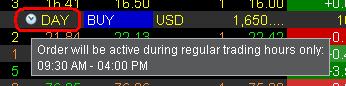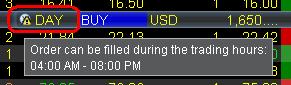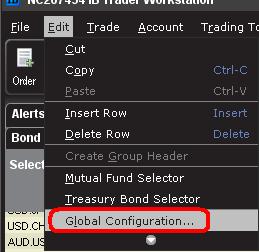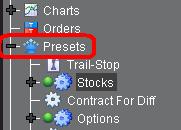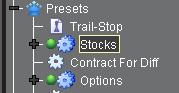How can I trade stocks during the pre-market or post-market?
By default, orders for some products are entered with a restriction referred to as Regular Trading Hours (RTH) Only. This restriction may prevent submitted orders from executing during the pre and post market sessions. The following article will clarify this time restriction as well as how it can be modified.
There are risks inherent in trading outside of Regular Trading Hours (RTH) including reduced liquidity, increased volatility, and expanded error trade guidelines that traders should be aware of and willing to assume prior to transmitting active orders into the market during these times.
Contents:
How to determine if a submitted order has a RTH restriction applied.
Changing Default Settings
Other Important Notes
How to determine if a submitted order has a RTH restriction applied.
Trader Workstation (TWS)
Orders restricted to RTH only will display a clock icon in the Time in Force (TIF) field.
Hold your mouse over the clock icon to display information regarding when the order can be filled.
Orders without a time restriction will either display no clock icon or will display the clock icon with an exclamation point over it to indicate that it will be active outside of the regular trading session.
Traders may change the RTH setting by clicking this field before the order has been transmitted. From the dropdown that appears, check the box that says "Fill outside RTH".
IBKR Mobile
To check to see if your order is eligible to fill outside of regular trading hours, go to the Orders & Trades tab (iOS) or the Orders tab (Android) and tap on the order in question. If using the iOS app, there will be a line item stating if the order is eligible to fill outside of regular trading hours:
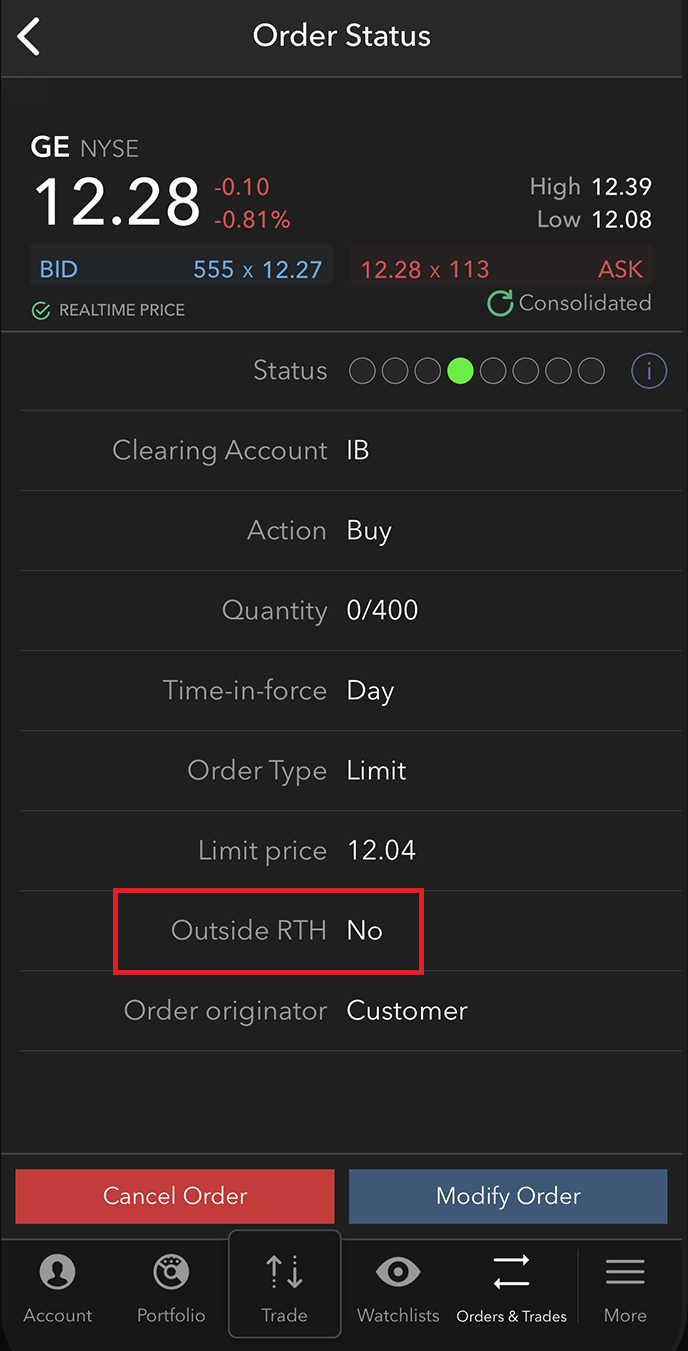
If using the Android app, there will be a line item for Time-in-force. Click the small arrow on the right side to expand the section. There will be a line item for Outside RTH with a toggle that will be set to ON (eligible to fill outside RTH) or OFF (not eligible to fill outside RTH).

Clients can set their order to fill outside regular trading hours through the IBKR Mobile Order Ticket. In both the iOS and Android versions of IBKR Mobile, the Order Ticket will have a line item where you can toggle Outside RTH on or off. Once you have made your election, fill out the remainder of the Order Ticket and submit when ready.
iOS:
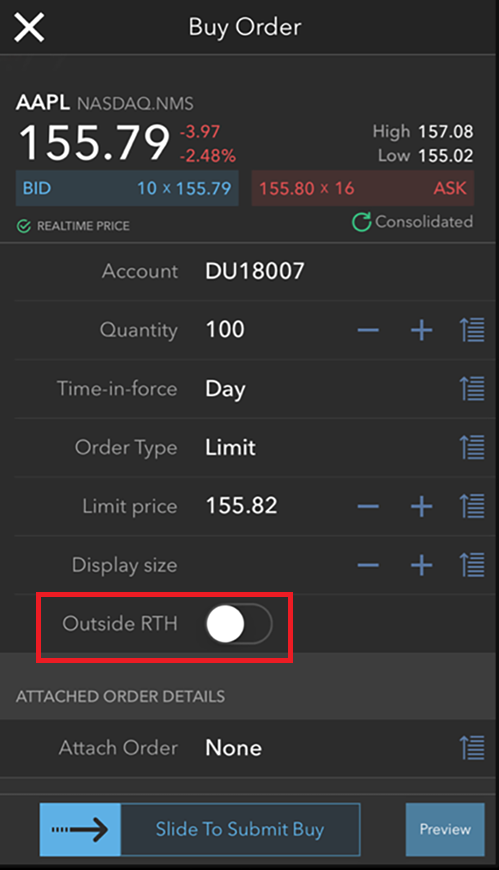
Android:
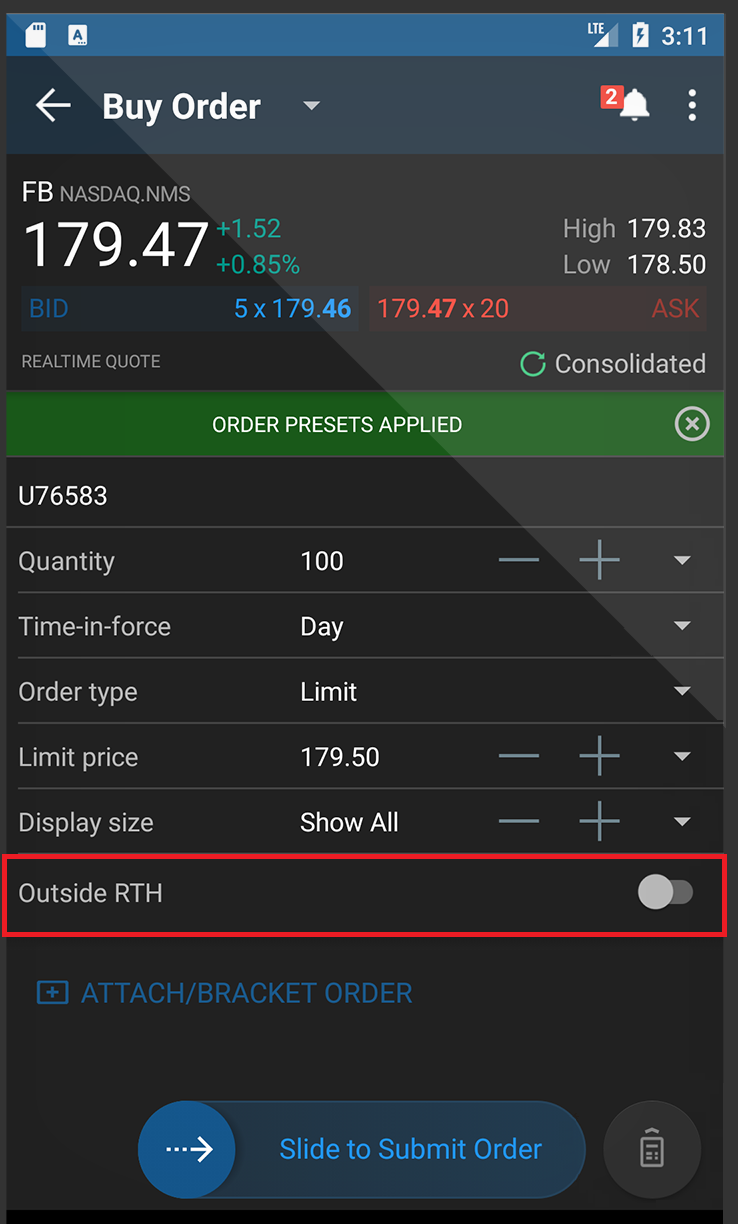
Note: The RTH restriction cannot be modified once an order has been transmitted. In order to change the RTH restriction the submitted order must be canceled and a new order entered with the appropriate RTH selection.
Changing Default Settings
Trader Workstation (TWS)
Traders can adjust the default RTH setting in the TWS as follows;
1. Select the Edit menu followed by Global Configuration at the top of the main TWS screen.
2. On the left side of the window that appears, click the "+" next to the word Presets to expand the section.
2. Next, select the product type (Stocks, Futures, etc.) by clicking on the word so that it is highlighted.
3. In the Primary Order section, be sure the Order Type is set to LMT. (if MKT or STP is set as the default the RTH setting will not be applicable).
4. In the Timing section, check the box that says "Allow order to be activated, triggered, or filled outside of regular trading hours".
5. Click Apply and then OK at the bottom of the window.
6. Orders that support modification of the RTH restriction (for the product selected in step #1) will be created with the new default applied.
IBKR Mobile
Traders can adjust the default RTH setting in IBKR Mobile (iOS or Android) as follows;
- Tap the menu (More) button and select Configuration
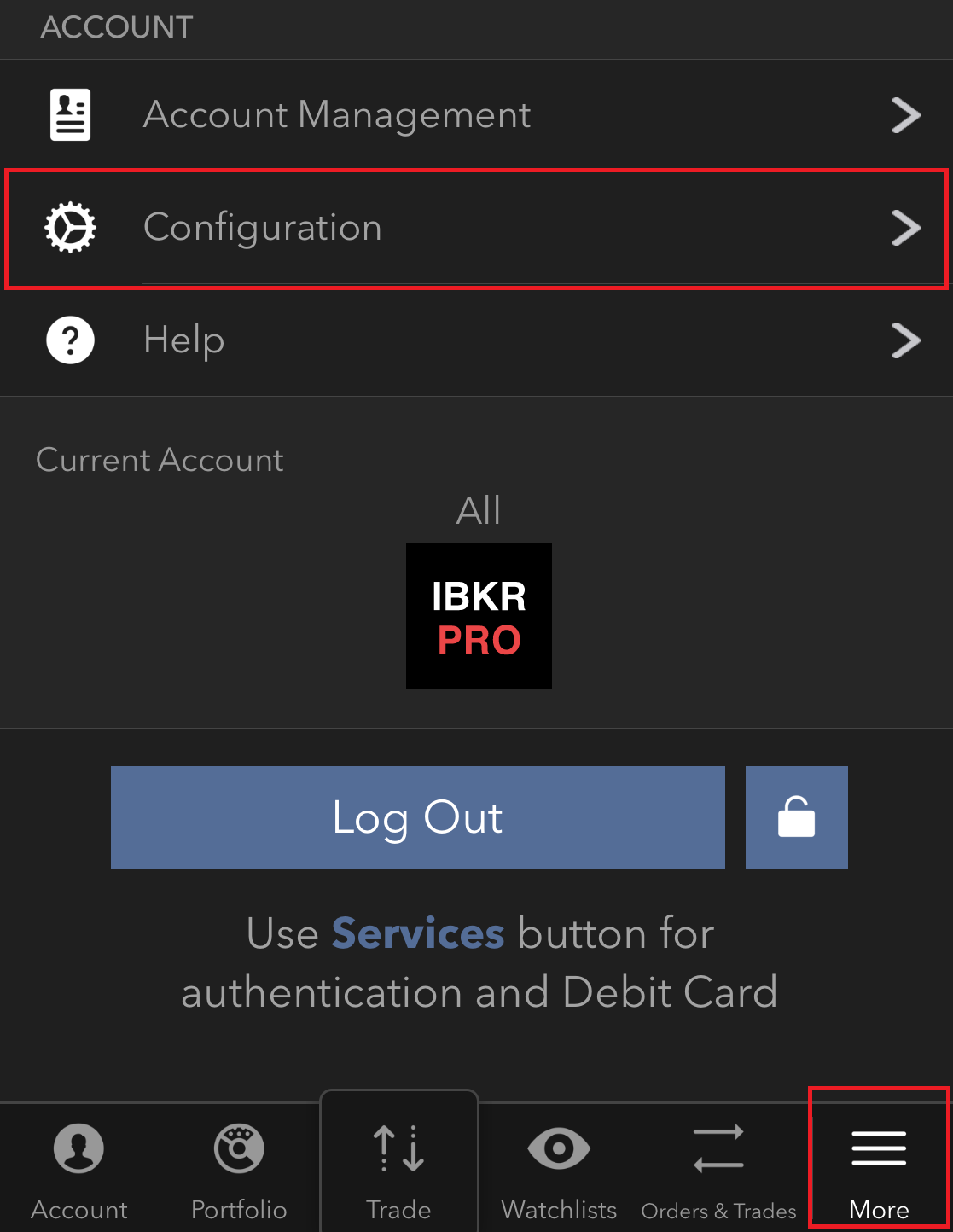
- Look for the Cloud section and tap Trading Settings
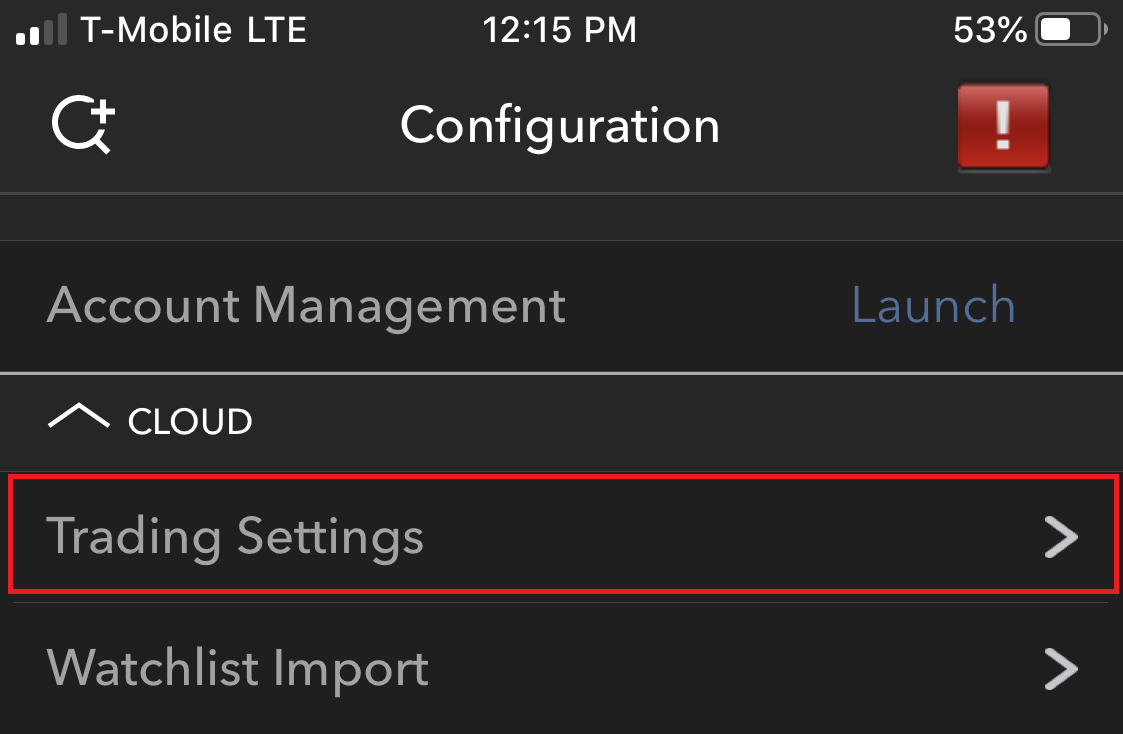
- Tap the Product that you wish to edit the Presets for
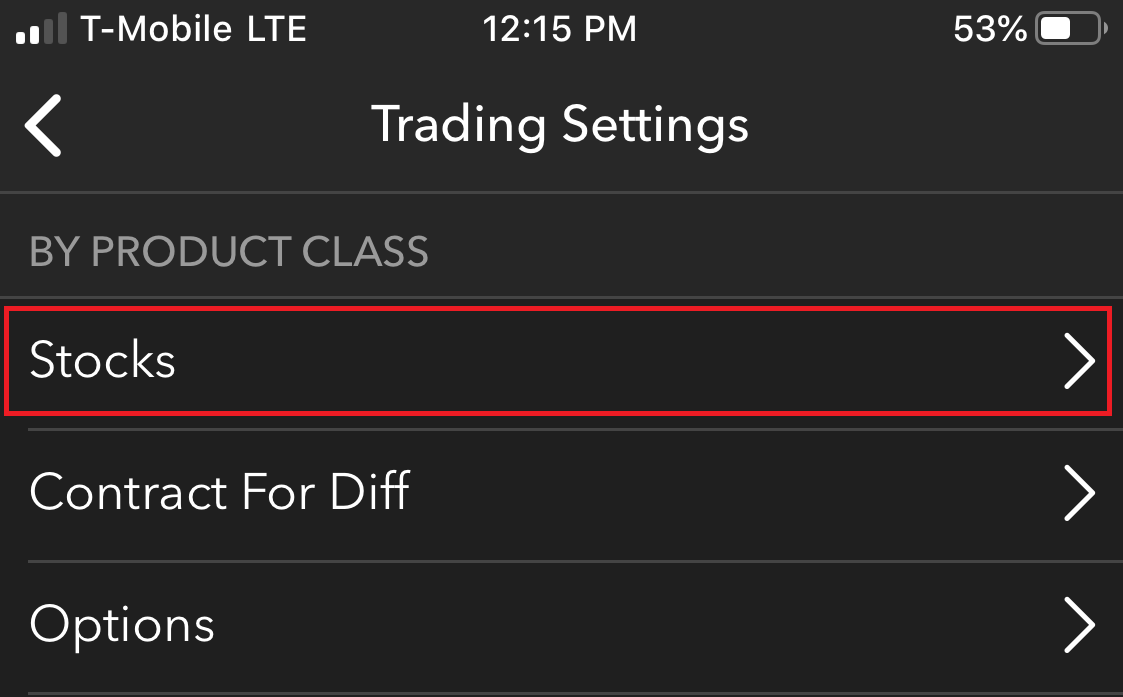
- Tap the Timing line item
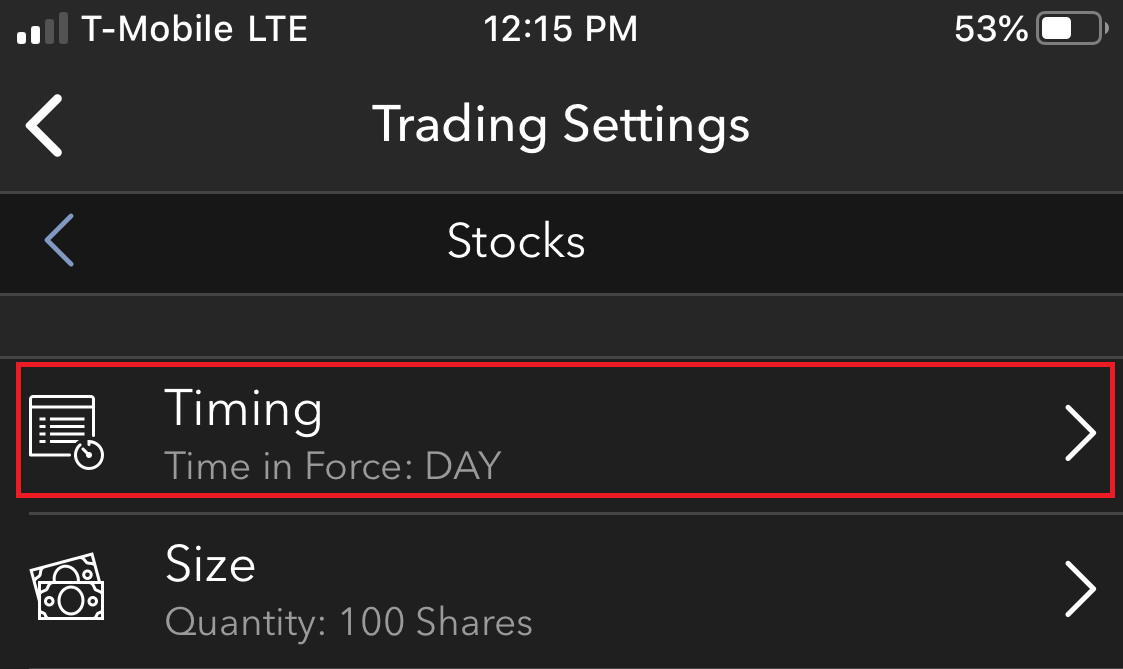
- Toggle Outside RTH on or off. Once finished simply tap the back button to save your changes to the Cloud.
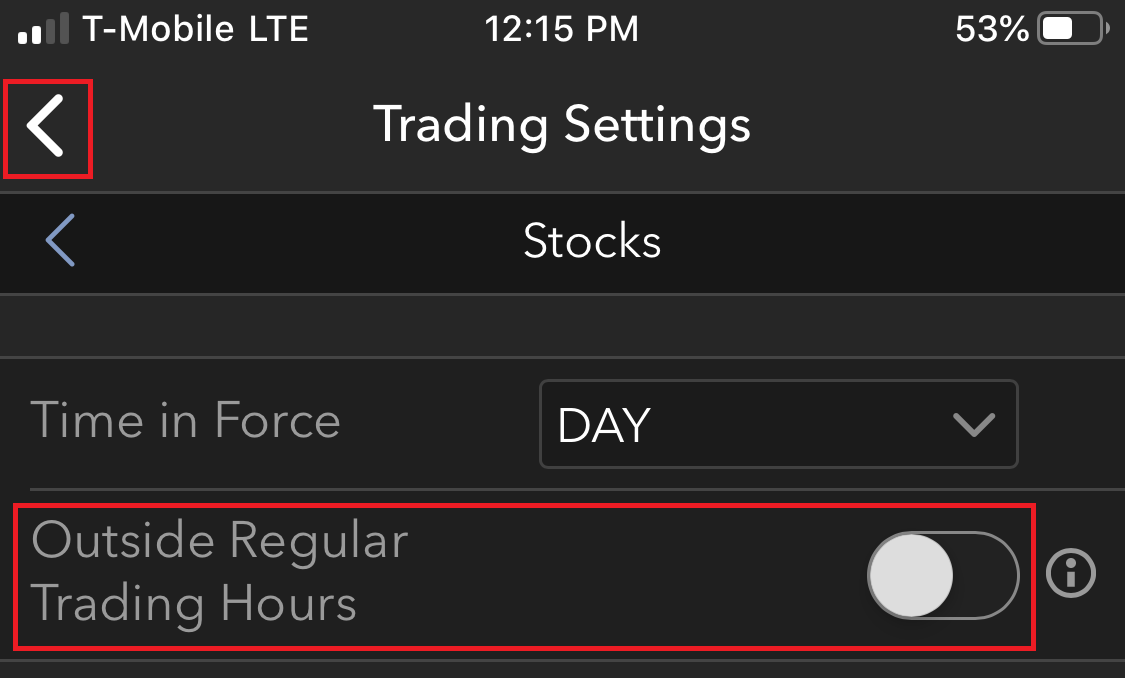
Other Important Notes:
* Traders unfamiliar with the Regular Trading Hours for a particular product may right click on the market data line and choose Contract Info followed by Description. This window will list the Regular Trading Hours for the selected product.
* Forex, OTCBB, and Pink Sheet securities do not have a Regular Trading Hours designation as there is no centralized marketplace or primary exchange. Traders should use caution when trading these products during the early and late sessions as orders will execute regardless of any default RTH restriction previously applied.
* Outside Regular Trading Hours for IBKR Pro accounts begins at 4:00 EST and lasts until market open, and restarts at market close until 20:00 EST. Outside Regular Trading Hours for IBKR Lite accounts begins at 7:00 EST and lasts until market open, and restarts at market close until 20:00 EST. Regular Trading Hours for both account types are 9:30-16:00 EST.
* For stocks, Market orders and Stop orders (which, when triggered, become Market orders) are only active from 09:30 until 16:00 EST (the Nyse's regular trading hours session). To have the order active in all sessions including the Premarket hours, Regular Trading Hours and the Aftermarket hours, you must use a Limit or Stop Limit type order and add the attribute "Allow Outside RTH". The same settings apply for CME/CBOT/NYMEX/COMEX Future contracts. The Nybot accepts Stop orders and converts them internally to "Stop with Protection" orders that are active for all available hours. A Future contract's RTH session is detailed in the contract's description window.