Backup RSA Key Pairs
If you use RSA encryption in file exchange communication with Interactive Brokers, best practice requires that this key be backed up for security and retrieval purposes. Creating a backup is quick and ensures the longevity of your Key Pair.
Note: this tutorial assumes you have already set up a Key pair. If you need guidance to set up the Key pair please refer to this article, which is a prerequisite to the instructions below.
Please select one of the below links, according to your Operating System:
Windows
1. Launch the application Kleopatra and select the encryption key you want to transfer. Then right-click on the selection and choose Backup Secret Keys...
Note: Do NOT use Export..., as this will only export the public part of the Key while you need to have a backup of both public and private parts.
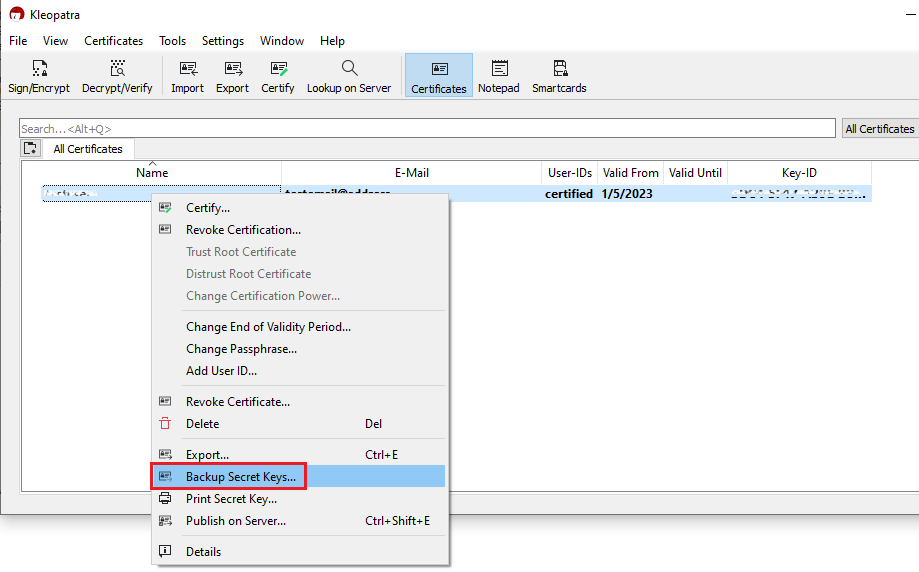
2. Select a folder of your preference (e.g. Desktop) and a file name of your preference (e.g. secret-key-KEYID.asc) for your backup copy. Then click Save.
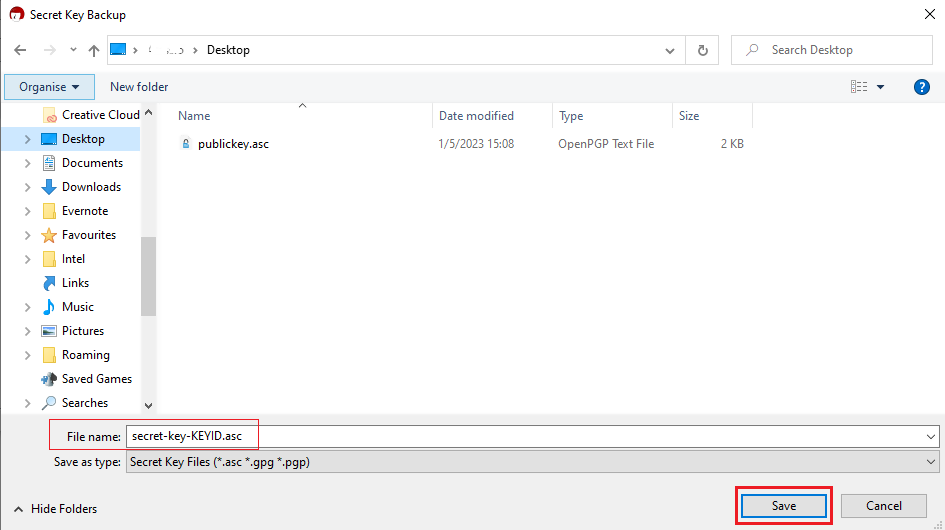
3. Enter the passphrase you have set when you created the Key and click OK.
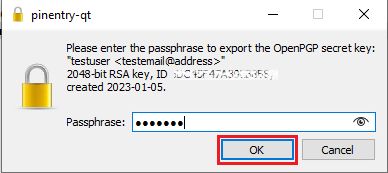
4. A pop-up will confirm the backup has been successfully created. Click OK.
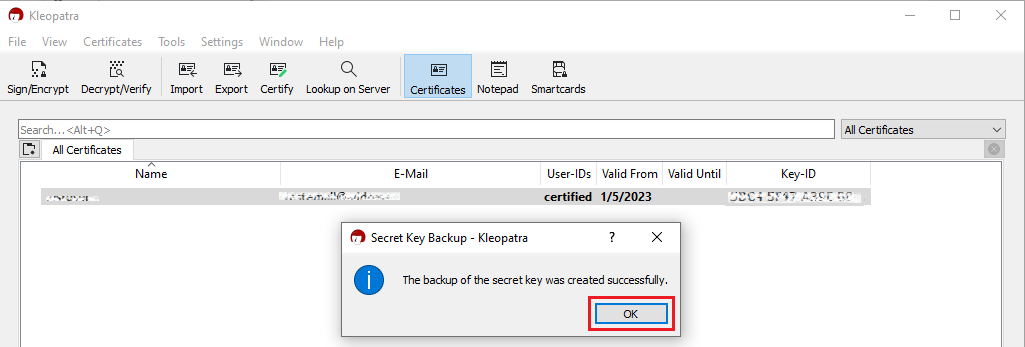
macOS
1. On the machine where the encryption keys are stored, create a new folder (e.g., on your Desktop).
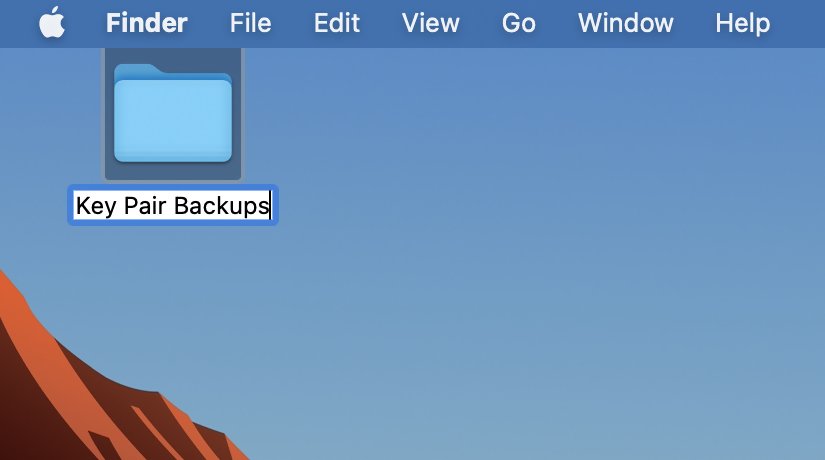
2. Launch the application GPG Keychain and select the encryption key you want to transfer. Please make sure that Sec/Pub is indicated in the Type column.
.png)
3. Click the icon Export on the top toolbar. In the field Where, select the folder you previously created. Make sure to check Include secret key in exported file and then click Save as illustrated in the above screenshot.
4. A backup copy of the key pair will be created in the folder you selected.
KB3842 - Using GPG/RSA encryption keys to guarantee the privacy and security of your Reports
KB3968 - Generate a key pair using GPG for Windows
KB4205 - Generate a key pair using GPG Suite on macOS
KB4108 - Decrypt your Reports using GPG for Windows
KB4210 - Decrypting Reports using your PGP Key pair on macOS
KB4407 - Generate RSA Key Pair on Windows
