Fees for Trading Warrants and Structured Products on Euronext
Euronext's fee thresholds on structured products and how it impacts clients' trading, for both fixed and tiered commission models
Clients that place orders and trade for more than EUR 6'000 in Warrants and Structured Products will be charged a 2.5 basis points fee with a maximum of EUR 20.
The table below displays the exchange fees for warrants and structured products when trading on Euronext:
|
Product Group |
Fee |
Minimum per Trade |
Maximum per Trade |
|
Warrants & Structured Products – trade value up to EUR 6’000 |
0.00 |
N/A |
N/A |
|
Warrants & Structured Products – trade value more than EUR 6’000 |
2.50 bps |
N/A |
EUR 20 per Trade |
Calculations:
For Cost Plus (Tiered) Clients:
Example: Client wishes to trade structured products on Euronext for a total trade value of EUR 10’000.
Scenario A:
Trade value = EUR 10’000
Fee = 2.5 Bps
As the trade value is above EUR 6’000, the fee of 2.50 bps applies and therefore an additional EUR 2.50 will have to be paid for the trade.
Scenario B:
Order 1:
Trade Value = EUR 5’000
Fee = 0.00
Order 2:
Trade Value = EUR 5’000
Fee = 0.00
As the trade value of each trade is below EUR 6’000, no additional fees apply.
Note: This calculation does not impact clients on the Fixed commission schedule.
Exchange name change
Overview:
Interactive Brokers is completing an effort to update and consolidate exchange names where appropriate. When this effort is complete, the following updates will be in effect:
- GLOBEX and CMECRYPTO will be consolidated to a single exchange, ‘CME’
- ECBOT will be updated to ‘CBOT’
- COMEX listed metals (previously reflected as NYMEX) will be updated to exchange ‘COMEX’
- NYMEX, no change
Given the breadth of products involved, we are migrating in four waves based on underlying products:
| Key | Effective Trade Date | Products |
| Wave 1 | October 30, 2022 | GLOBEX: ZAR, LB, DA, IXE |
| Wave 2 | November 6, 2022 | GLOBEX: EMD, BRE, CHF, SOFR3, E7, NKD CMECRYPTO: BTCEURRR, ETHEURRR, MET |
| Wave 3 | November 13, 2022 | GLOBEX: All remaining products CMECRYPTO: All remaining products ECBOT: ZO, ZR, 2YY, 30Y NYMEX: ALI, QI, QC |
| Wave 4 | December 4, 2022 | ECBOT: All remaining products NYMEX: All remaining "Metal" products |
I am trading via API, how does this impact me?
For API clients the only requirement would be to provide a new exchange name, for example: exchange=”CME”, for existing contracts for the affected exchanges.
Old exchanges names will no longer be available after the change.
More details can be found within our FAQs through the following link: Upcoming Exchange name Changes
Note: If you are using a third party software connected to TWS or IB Gateway and that software does not recognize the new contract definitions, please contact the third party vendor directly.
如何从IBKR平台上传诊断包
某些支持相关的问题除了需要提供截图外还需要上传诊断文件与日志。这些信息可帮助我们调查并解决您遇到的问题。
本文详细说明了如何通各盈透证券交易平台上传诊断文件与日志。
请注意:IBKR不会实时监控诊断包信息库。如果您在没有盈透证券明确要求的情况下自行决定上传诊断包,请通过咨询单或电话通知我们的客户服务人员,否则我们可能会注意不到您的错误报告。
请根据您使用的平台点击对应链接:
-
移动IBKR(Android版)
-
移动IBKR(iOS版)
- Windows和Linux操作系统:按Ctrl+Alt+Q
- Mac:按Cmd+Option+H
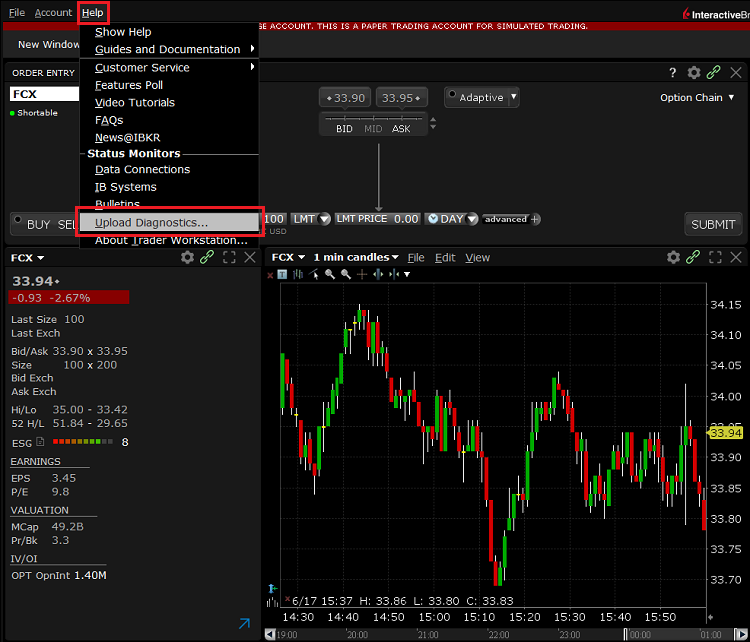
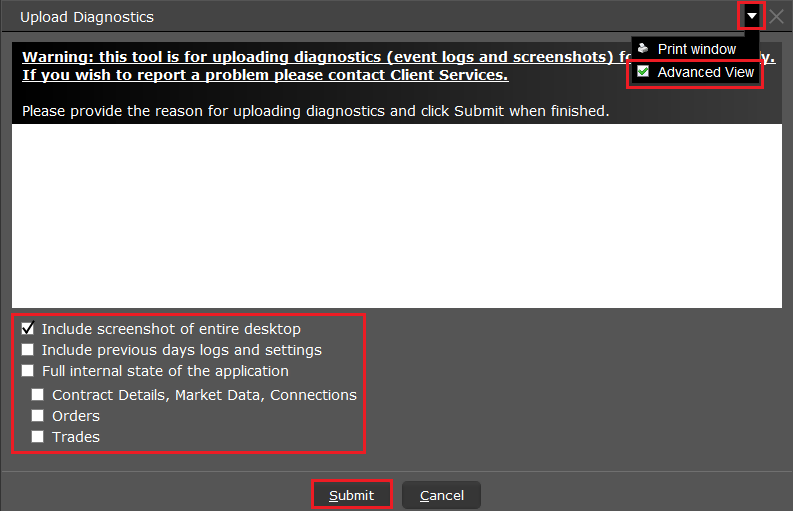
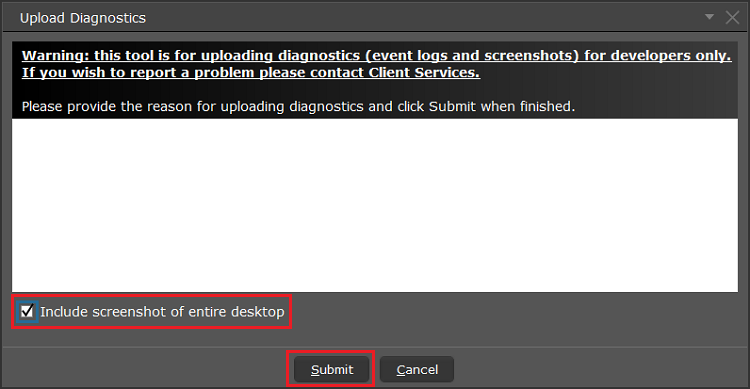
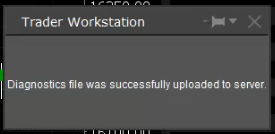

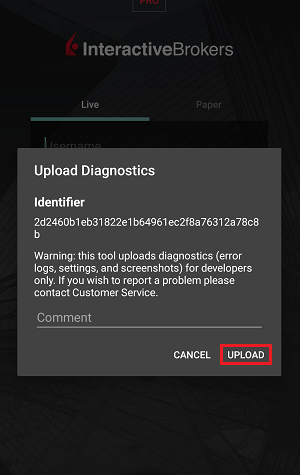
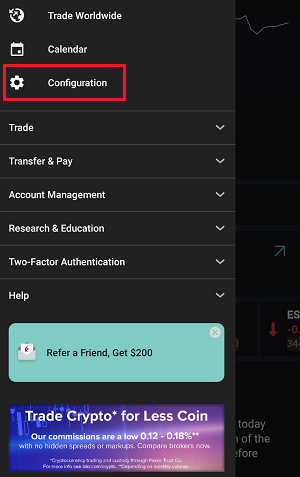
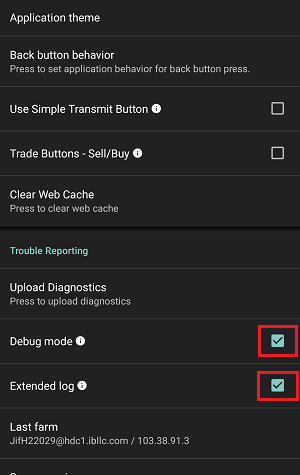
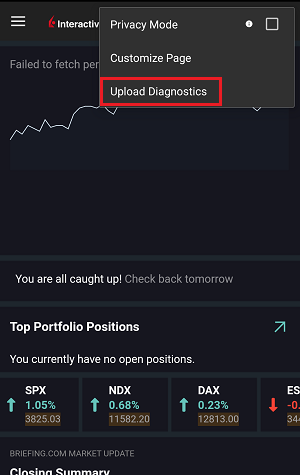
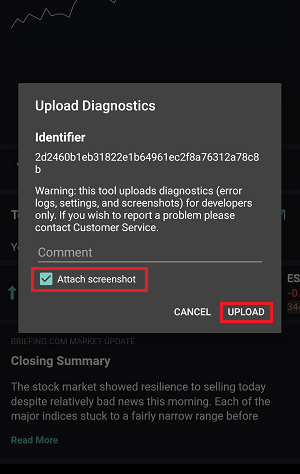

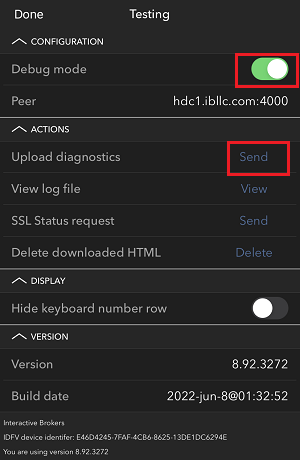
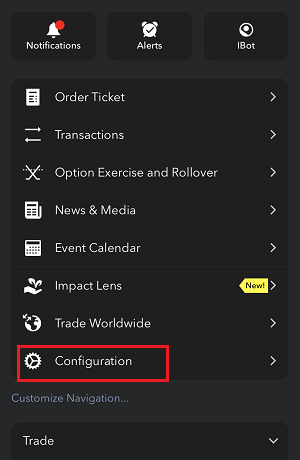
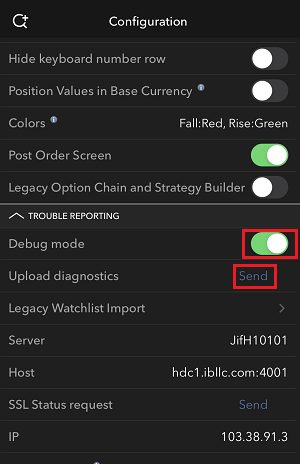
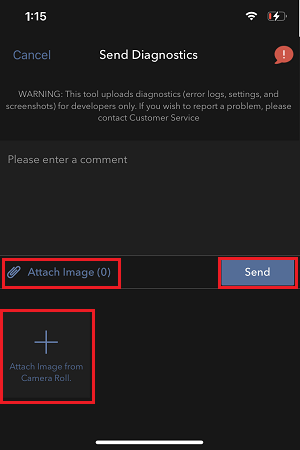
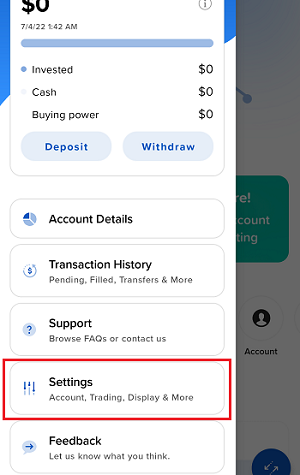
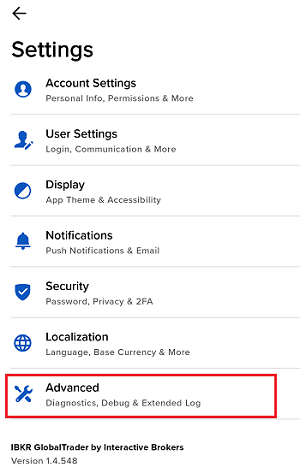

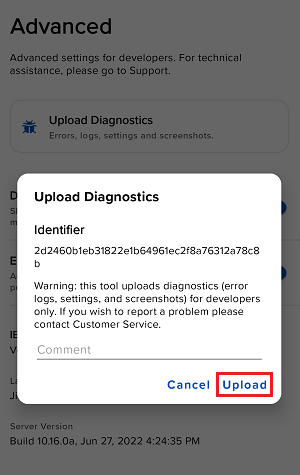
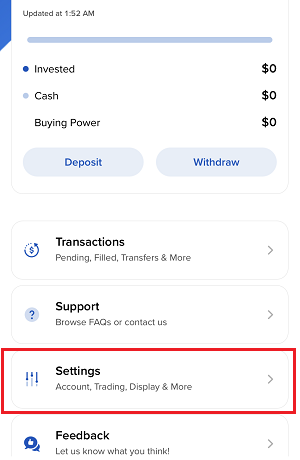
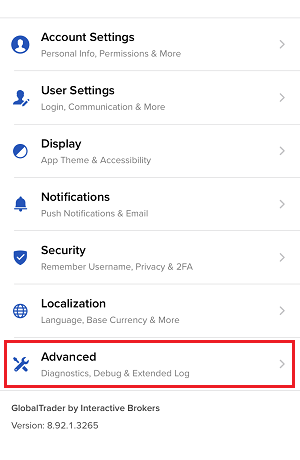
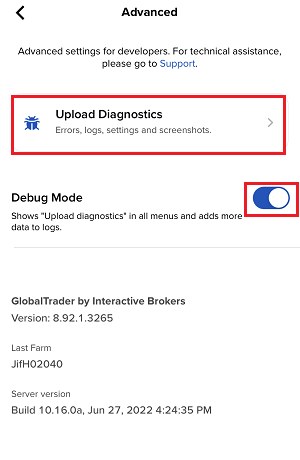
7. 输入您的评论,点击“附上图片”按钮附上您已保存到相册的问题页面截图
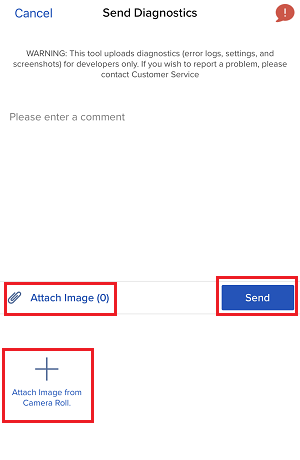
客户端的诊断上传请参见IBKB3512
TWS安装和更新过程中可能出现的警报
IBKR的交易者工作站(TWS)是一个全球交易系统,可供客户使用一整套在线交易工具。TWS可以安装于Windows、Mac OS X和Linux系统,需要Java运行时环境(JRE)。因此,在安装TWS时,同时还会下载必要的Java文件以使用Java虚拟机(JVM)运行。
有时在TWS的安装或更新过程中,诸如杀毒软件之类的应用程序会弹出警报并阻止安装或更新程序完成。这种情况下出现的警告和其它消息可以忽略,您可以继续完成交易平台的安装。
目录
ibkr.com或IBKR地区网站上下载页面的TWS安装程序均采用行业标准要求的所有安全程序进行数字签名和封存,没有任何恶意代码或程序。TWS更新包也是采用同样的行业标准,启动TWS时,会自动下载安装更新包(当且仅当有更新的时候)。但是,如果您收到警报,我们还是建议您谨慎对待。如果您想将TWS安装文件保留在电脑上以备将来使用,您应确保对其应用同样的预防措施,保护数据免受病毒和恶意软件攻击。
您可能会看到一条警报(类似于图1但不限于图1的情况),然后您的安全系统会等您来告诉它如何处理可疑文件。通常您可以选择隔离文件、删除文件、忽略文件或为该文件创建一个例外。
请注意,您的杀毒软件可能会自动隔离或删除TWS安装文件或其部分组件,而不会先请求您的确认也不会显示任何警告。但是,这只有在您对杀毒软件进行了特定设置让其作出这种反应的情况下才会发生。
图1
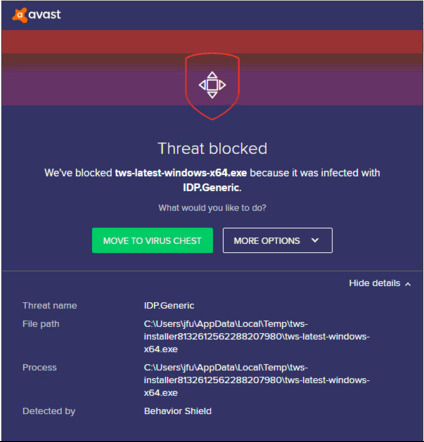
如果在TWS安装或更新过程中收到警告,我们建议您按以下步骤操作:
1. 删除TWS安装程序并重新从IBKR主网站或地区网站上下载
a) 删除您电脑上已有的TWS安装文件,然后再从回收站将其删除(清空回收站)
b) 在下表中点击与您所在地区对应的TWS下载区域
| 所在地 | TWS下载区域 |
| 美国 | https://www.ibkr.com |
| 亚洲/大洋洲 | https://www.interactivebrokers.com.hk |
| 印度 | https://www.interactivebrokers.co.in |
| 欧洲 | https://www.interactivebrokers.co.uk https://www.interactivebrokers.eu |
c) 检查网站证书。如果网站证书失效、受损或过期,大多数浏览器会立即向您发出警报。但是,如果您想手动检查网站证书的有效性,请点击地址(URL)旁边的安全锁,确保连接显示为安全并且没有出现任何安全警告(见下方图2)。
图2
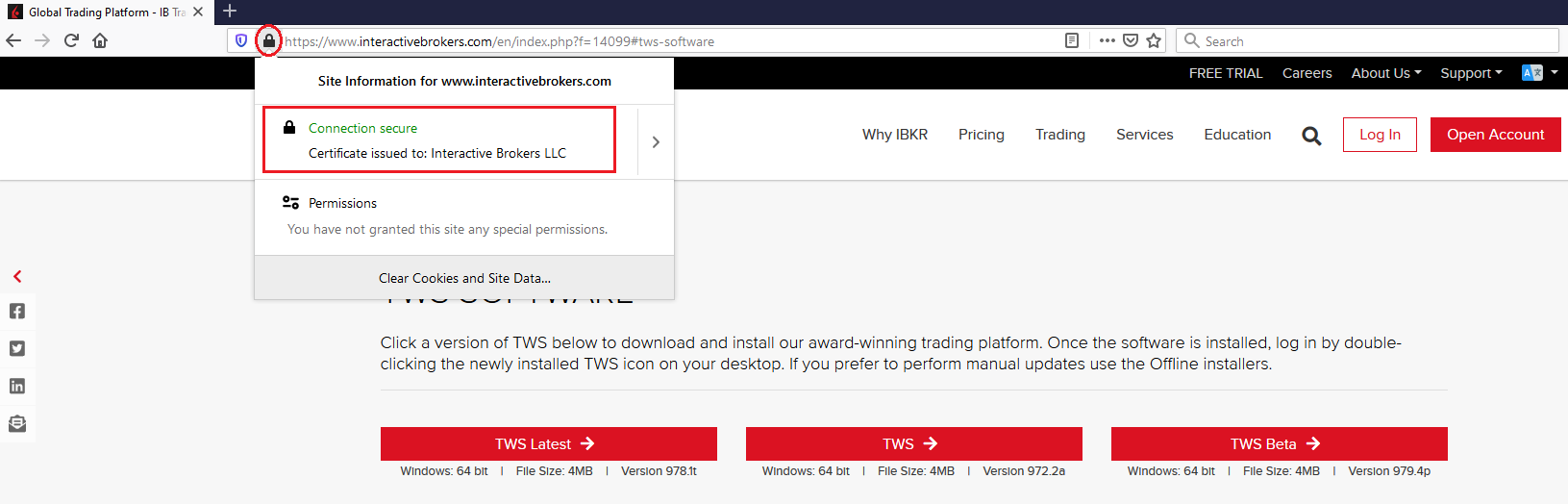
d) 点击您想要使用的TWS版本对应的按钮,再次下载TWS安装程序
2. 检查您所下载的TWS安装文件的数字签名
通常如果文件的数字签名有问题,您会立即收到安全警告。但是,如果您想手动检查,请根据您的操作系统按以下步骤操作:
Windows
a) 从Windows文件资源管理器打开下载(Downloads)文件夹或您保存TWS安装程序的文件夹
b) 右键点击TWS安装文件,选择属性(Properties)然后点击“数字签名(Digital Signatures)”
c) 点击“详细信息(Details)”然后点击“查看证书(View Certificate)”检查证书状态和签署者。合法的签署者为“IB Exchange Corp.”(见下方图3)
图3
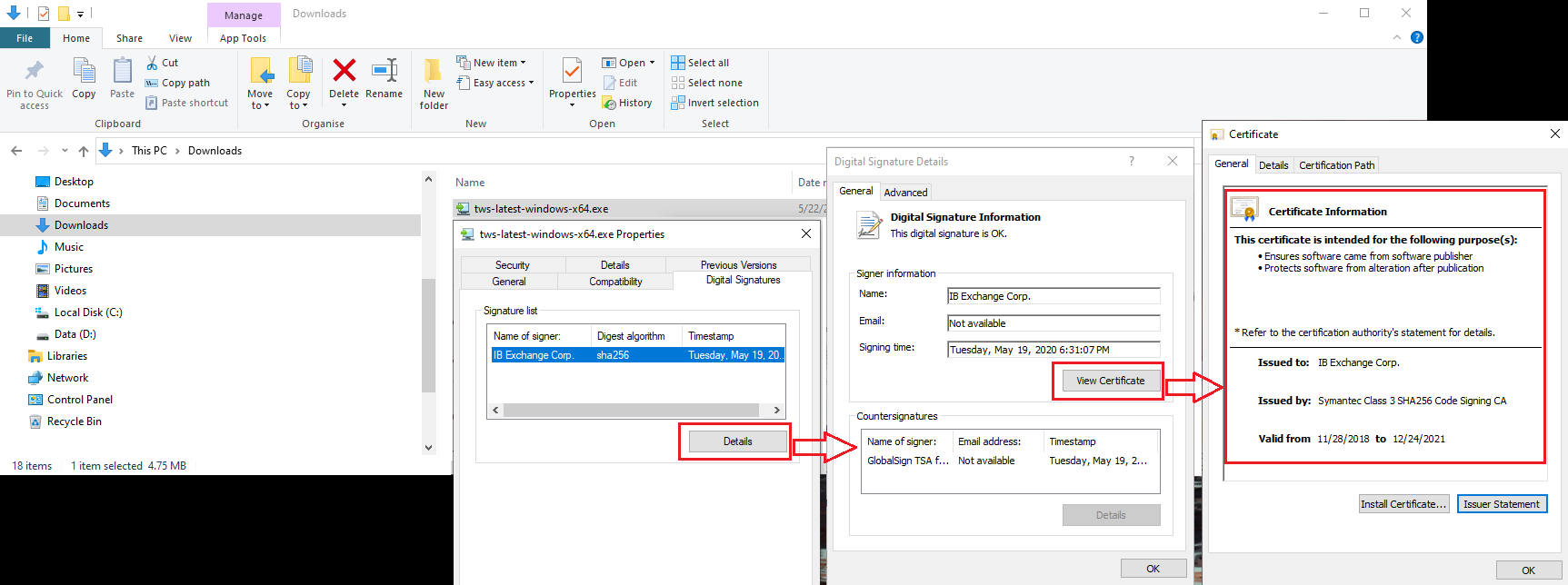
Mac OS X
a) 点击屏幕右上角的放大镜(Spotlight搜索)然后输入Terminal。从搜索结果中启动Terminal应用程序
b) 输入cd Downloads然后按Enter键
c) 输入codesign -dv --verbose=4 tws-latest-macosx-x64.dmg然后按Enter键。请注意,文件名称(tws-latest-macosx-x64.dmg)可能会因您下载的TWS版本不同而有所不同。如需要,您可在命令行更换文件名称
d) 检查命令输出,确保“Developer ID Application”是“IB Exchange Corp.”(见下方图4)
图4
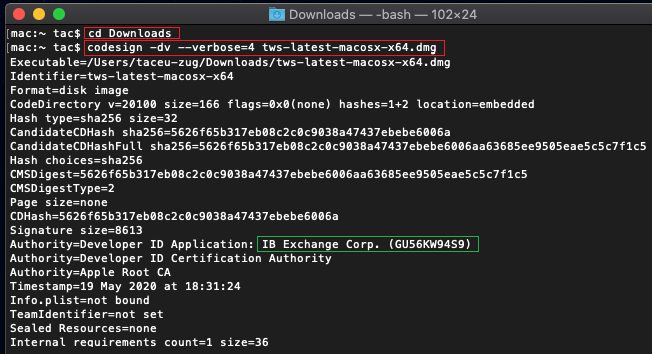
3. 运行您下载的TWS安装文件
下载好TWS安装程序并确定文件为原版文件后(上方第1点和第2点),您便可以继续安装了。 这时如果还收到杀毒软件的警告,您可合理相信其为误报并予以忽略。 如果在这一步需要指导,请直接进入下一节。
现在的安全系统都会允许添加例外,正是为了解决误报的问题。 例外规则会强制杀毒软件引擎不对特定文件或程序进行扫描,因而使该特定文件或程序被认为是安全可靠,从而不对其发出警报。
取决于您所使用的安全软件,添加例外情况的程序可能会有所差异。您可以直接从警报弹窗添加临时性或永久性例外,也可以从主配置面板的特定区域手动创建例外。
如果不确定怎么操作,建议您参阅您的杀毒软件文档。
为TWS安装文件或TWS更新程序添加了例外之后,其将不再被阻止,从而能成功完成相应任务。
如果您有理由相信自己的电脑中毒了,我们建议您进行全面的系统扫描。通常,您可以右键点击底部任务栏(Windows)或顶部菜单栏(MacOS)中的杀毒软件图标,届时您会看到一个可以启动全面系统扫描的选项。或者,您也可以从杀毒软件主窗口启动该任务。如果不确定怎么操作,建议您参阅您的杀毒软件文档。
技术背景信息
安全系统如何扫描我从网上下载的文件?
现在的杀毒软件和反恶意软件引擎会根据以下方面识别威胁:
基于签名的扫描:杀毒软件扫描器会搜索之前被归类为恶意或可疑程序的特定字节模式。杀毒软件可能还会比对已知威胁数据库(病毒定义)检查文件签名(哈希)。
行为分析:杀毒软件引擎会探测那些单独拎出来可能不构成威胁、但放在一起与恶意软件活动并无二致的行为(如代码可以复制或隐身、从网上下载其它文件、通过互联网联系外部主机、修改操作系统注册表)。此类扫描旨在发现先前未知的计算机威胁。
启发式探测:扫描器会反向编译代码或在虚拟的限制环境中运行代码。然后其会对照预定义的规则集合对代码的行动进行评估和分类。
基于云端的保护和机器学习:这些都是相对较新的技术。需要分析的文件会发送到杀毒软件/安全系统供应商的云端,在那里会有算法对代码的可靠性和行为进行深度分析。
这些扫描方法绝对可靠吗?
现在的威胁非常复杂狡猾,就像生物病毒一样,可以改变其代码和签名。此外,每天都有新的恶意软件和漏洞利用程序被开发出来并在网上快速传播。因此,上方提到的威胁识别方法并不绝对可靠,但是结合起来使用,它们可以帮助识别绝大多数恶意程序。
尽管基于签名的技术在识别已知威胁方面做得非常成功且不太容易发生误报,但在识别未知的恶意程序和已有恶意程序的变种方面就不那么有效了。在这一领域,行为和启发式方法的表现要好得多,尽管由于它们是基于一定程度的解译而非完全的裸代码匹配,因而存在一定不确定性,从而容易发生误报。
“误报”是指安全系统把无恶意的文件或程序归为恶意文件或程序的情况。
参考:
Alternative Streaming Quotes for European Equities
Alternative Streaming Quotes for EU Equities
On August 1st, 2022, clients with non-professional or non-commercial market data subscriber status will receive complimentary real-time streaming Best Bid and Offer and last sale quotes on European Equities. These quotes will be aggregated from exchanges such as Cboe Europe, Gettex, Tradegate and Turquoise. The data will display in the SMART quote line and can be used to generate a chart as well.
Eligible users will see a no charge service called 'Alternative European Equities (L1)' added to their account on or before August 1, 2022. Please note this will be a default Market Data service that cannot be removed.
Users who would like to receive the full EBBO (European Best Bid and Offer) will need to subscribe to the individual exchange subscriptions.
How to Upload a Diagnostic Bundle from an IBKR Platform
Some support related issues require diagnostics files and logs to be uploaded along with screenshots. The information will help our team to investigate and resolve the issue that you are experiencing.
This article will help you with detailed steps on how to upload diagnostics files and logs from various Interactive Brokers’ trading platforms.
Note: IBKR does not monitor the diagnostic bundle repository throughout the day. Should you spontaneously decide to upload a diagnostic bundle, without being instructed by Interactive Brokers, please inform our Client Services via Message Center ticket or phone call otherwise your error report will go unnoticed.
Please click on one of the links below, according to the platform you are using:
-
IBKR Mobile (Android)
-
IBKR Mobile (iOS)
- For Windows and Linux Operating system: Press Ctrl+Alt+Q
- For Mac: Press Cmd+Option+H
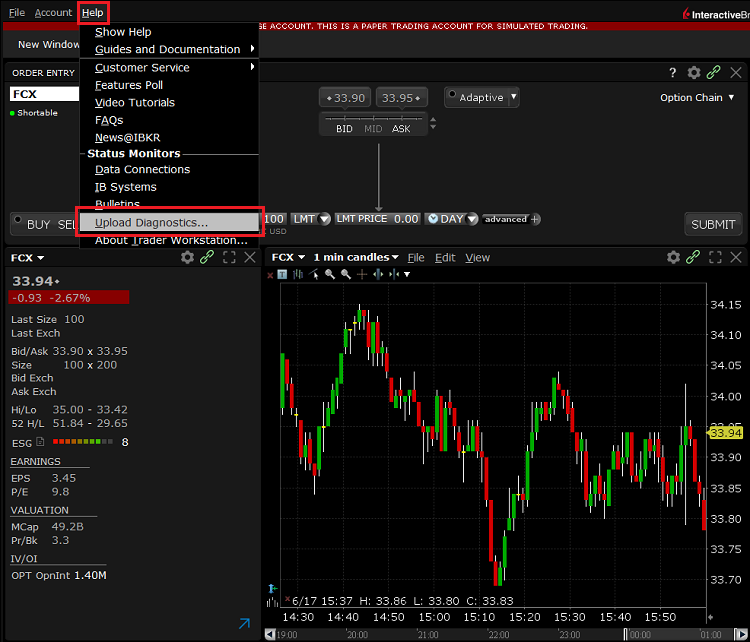
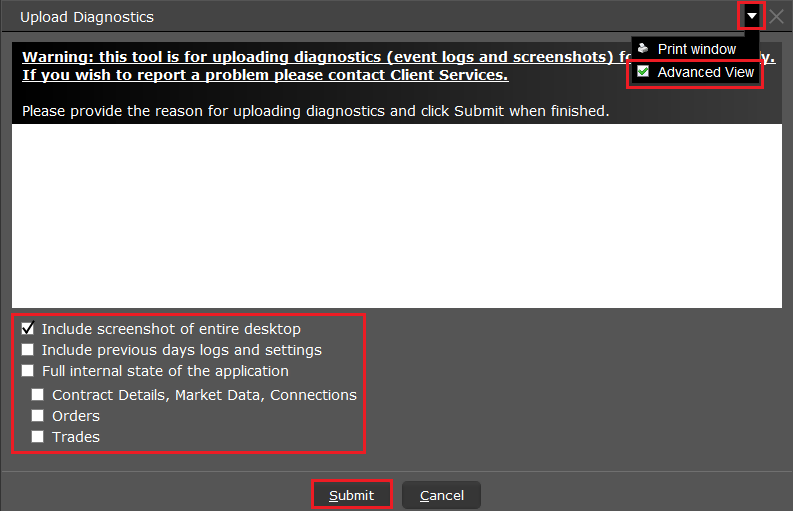
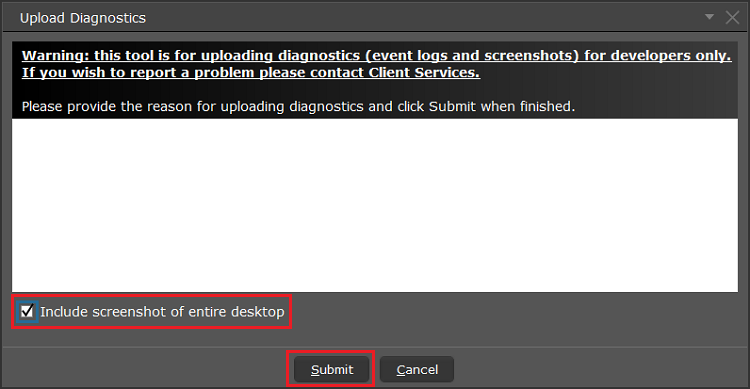
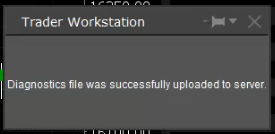

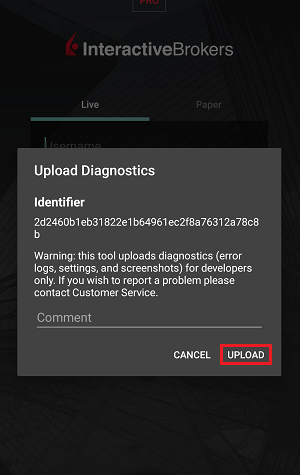
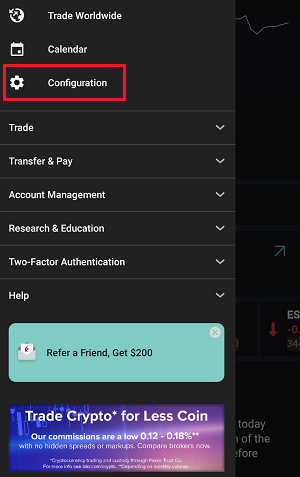
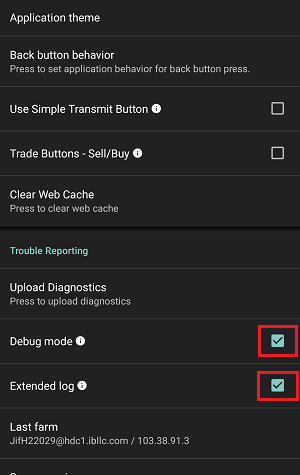
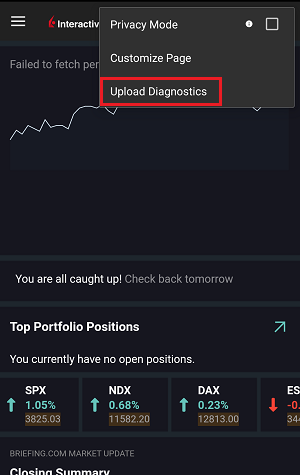
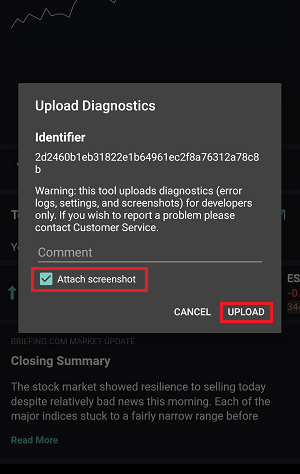

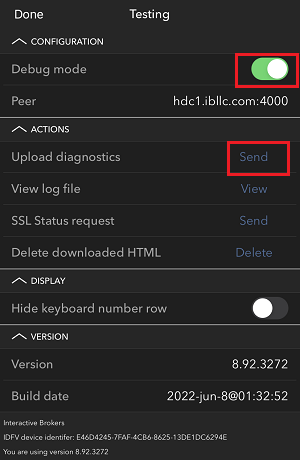
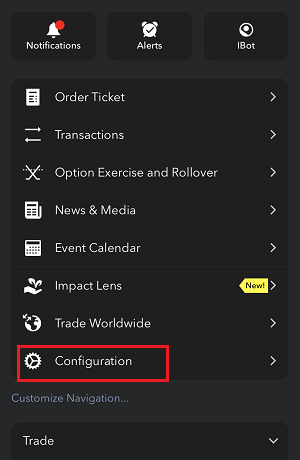
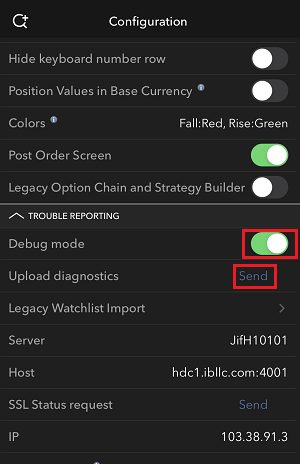
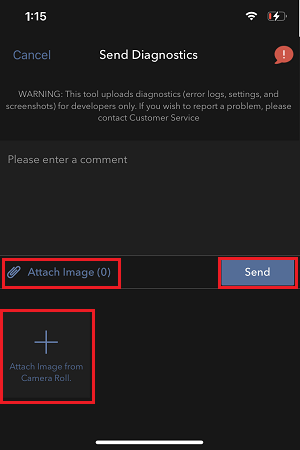
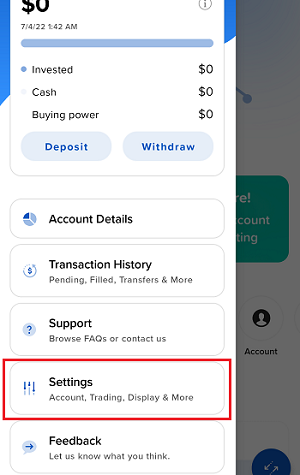
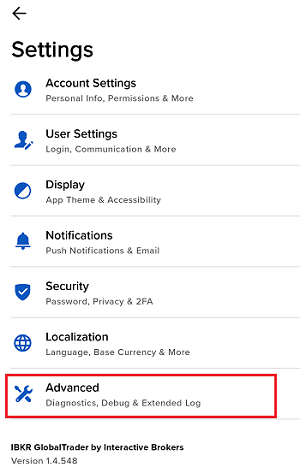

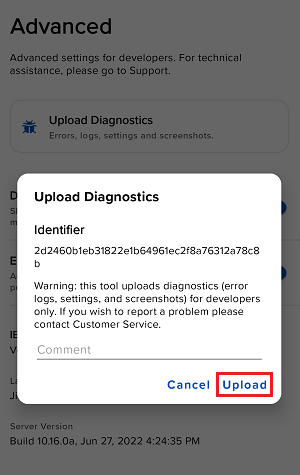
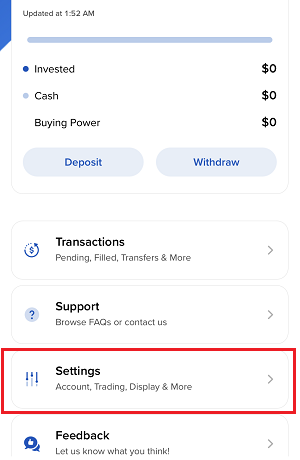
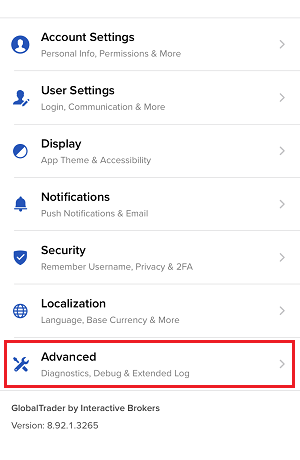
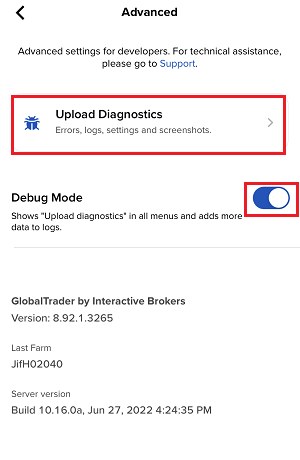
7. Enter your comments in the field and tap ‘Attach Image’ to attach the screenshot/s you previously saved in your camera roll
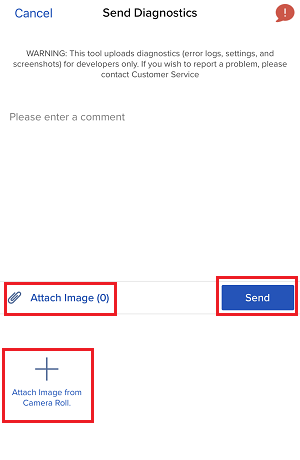
A diagnostic trace for Client Portal can be captured following the steps on IBKB3512
关于使用止损单的更多信息
美股市场偶尔会发生极端波动和价格混乱。 有时这类情况持续时间很长,有时又很短。止损单可能会对价格施加下行压力、加剧市场波动,且可能使委托单在大幅偏离触发价格的位置上成交。
请升级TWS
2021年12月9日,Apache Log4j发现了一个高危安全漏洞——Log4Shell。Log4j是一个日志记录组件,被广泛用于消费者和企业服务、网站、应用程序和设备,用来记录安全和性能信息。 攻击者可以利用该漏洞远程控制目标系统、执行任意代码。由于Log4j被广泛应用并且该漏洞的攻击难度非常低,此次事件不仅危害极大,影响范围也极广。
IBKR采取什么措施来保护客户?
我们正在紧急行动以期从多个层面减缓威胁:
- 我们已采用不受该漏洞影响的Log4j版本对所有可从外部访问(因特网)的服务器进行了修复。
- 我们已采用不受该漏洞影响的Log4j版本对TWS软件和TWS安装包进行了升级。
- 我们已采用最新的保护措施对我们的安全框架(包括网络防火墙、应用程序防火墙和入侵检测工具等)进行了更新,可检测并拦截利用Log4j漏洞发起的网络攻击。
- 我们会继续努力,找出所有受影响的内部系统(不可通过Internet访问的系统)并进行修复。
- 我们会持续监控不断演变的威胁并采取必要的应对措施。
需要采取的行动
我们始终致力于创造安全的环境,为您的资产和交易活动提供安全保障。为此,我们请所有客户务必使用最新版本的TWS(该版本会自动更新)。如果您使用的是不会自动更新的稳定版或离线版,请务必采取必要步骤确保TWS更新了最新的安全修复。
Please Upgrade TraderWorkstation (TWS)
On December 9, 2021, a critical security vulnerability in Apache's Log4j software library was disclosed, (now commonly referred to as “Log4Shell”). Log4j is very broadly used in a wide variety of consumer and enterprise services, websites, applications, and devices to log security and performance information. The vulnerability allows an unauthenticated remote actor to take control of an affected system and execute arbitrary code on it. The ubiquitous nature of Log4j and the ease of exploitation of the vulnerability makes this threat not only critical but also nearly universal.
WHAT IS IBKR DOING TO PROTECT ITS CLIENTS?
We are actively working, with high priority, to mitigate the threat on several levels:
- We have patched all our servers accessible externally (from the Internet) with a version of Log4j that is not susceptible to this vulnerability.
- We have upgraded our Trader Workstation (TWS) software and our TWS installers with a version of Log4j that is not susceptible to this vulnerability.
- We have updated our security infrastructure (including network firewalls, application firewalls, intrusion detection tools, etc.) with the latest protection measures that help detect and block cyber-attacks that attempt to exploit the Log4j vulnerability.
- We continue our ongoing efforts to fully identify and patch any impacted internal systems (those that are not accessible from the Internet).
- We continue monitoring the evolving industry threats and adopt additional mitigation measures as needed.
ACTION REQUIRED
We are committed to providing a secure environment for your assets and trading activities. To that end, we request that our clients give priority to the use of the LATEST TWS version, which will auto-update. Should you have the STABLE or any OFFLINE version, which does not auto-update, please ensure that you take the necessary steps to keep your TWS in line with the latest security fixes.
TWS和MacOS 12 (Monterey)的兼容问题
本文讨论的是交易者工作站(TWS)在MacOS Monterey(版本12)上的性能问题,已有多位客户碰到了该问题。TWS在MacOS 12上运行时可能出现死机或意外关闭(闪退)的问题。这可能在TWS启动阶段发生,也可能在启动后几分钟甚至几小时后发生。
故障修复的实施
修复已在TWS Beta版发布,可点击此处下载。
关于本问题修复方案的背景和其它详细信息
该问题不是交易者工作站自身导致的,而是由于Oracle Java官方平台的代码错误导致的,TWS绑定了Oracle Java幷使用了该平台来运行我们的软件。由于Oracle Java平台属于Oracle,我们(IBKR)无法修改其代码或功能,因此我们正在寻找其它替代的Java平台(如 OpenJDK、Azul),我们认为这是在合理的时间内为客户解决以上问题的唯一可行办法。
该过程涉及大量测试工作,以确定哪个替代性Java平台与交易者工作站的兼容性最高,同时避免在解决当前问题时引入新的问题。
感谢您的耐心等待!
