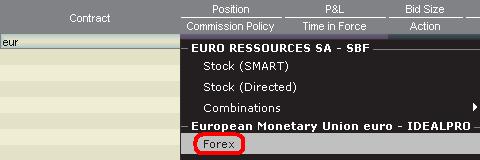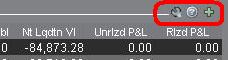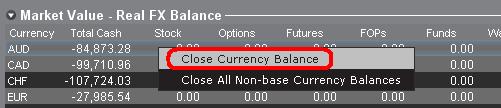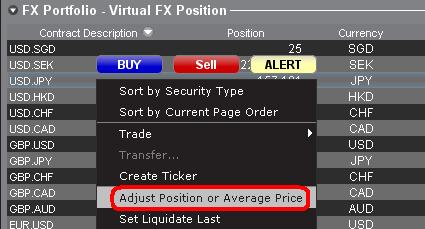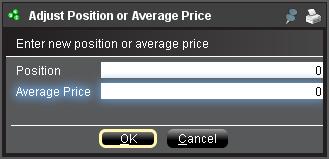Eine Einleitung zu Forex-Geschäften (FX)
IB bietet Marktplätze und Handelsplattformen an, die sich sowohl an Devisen-orientierte Trader als auch solche richtet, deren Devisenaktivitäten aus Aktien- und oder Derivat-Transaktionen aus mehreren Währungen entstanden sind. Im folgenden Artikel werden grundsätzliche Aspekte zu Devisen vorgestellt und wie Sie solche Orders in der TWS-Plattform eingehen können. Darüber hinaus werden Kursnotierungskonventionen sowie Positionsberichte (nach Ausführungen) erläutert.
Bei einer Devisentransaktion (FX) wird eine Währung gekauft und gleichzeitig eine andere Verkauft. Diese Kombination wird im Allgemeinen als "Cross Pair" bezeichnet. In den nachstehenden Beispielen wird anhand eines EUR.USD-Cross-Pairs gezeigt, dass es sich bei der ersten Währung (EUR) um die Transaktionswährung, die man entweder kaufen oder verkaufen möchte und die zweite Währung (USD) wird Abwicklungswährung genannt.
Zu einem spezifischen Abschnitt springen:
- Devisenkursnotierungen
- Erstellung einer Kurszeile
- Erstellung einer Order
- Pip-Wert
- Meldung von Positionen (nach Ausführung)
Devisenkursnotierungen
Bei einem Währungspaar handelt es sich um die Kursnotierung des relativen Werts einer Währungseinheit gegenüber der Einheit einer anderen Währung am Devisenmarkt. Die Währung, die als Referenz verwendet wird, wird Kursnotierungswährung genannt, während die Währung, die im Vergleich dazu notiert wird, Basiswährung genannt wird. In der TWS bieten wir ein Tickersymbol pro Währungspaar an. Mit dem FXTrader können Sie die Kursnotierung umkehren. Trader kaufen oder verkaufen die Basiswährung und kaufen oder verkaufen die Kursnotierungswährung. Beispiel: Bei dem Währungspaar EUR/USD lautet das Tickersymbol:
EUR.USD
wobei:
- EUR die Basiswährung ist
- USD die Kursnotierung ist
Der Preis des vorstehenden Währungspaares stellt dar, wie viele Einheiten von USD (Kursnotierungswährung) erforderlich sind, um eine Einheit von EUR (Basiswährung) handeln zu können. In anderen Worten: Der Preis von 1 EUR notiert in USD.
Bei einer Kauforder von EUR.USD wird EUR gekauft und ein äquivalenter Betrag in USD, basierend auf dem Handelskurs, verkauft.
Erstellung einer Kurszeile
Nachstehend erhalten Sie Anweisungen, wie Sie eine Kursnotierungszeile in der TWS hinzufügen können:
1. Geben Sie die Transaktionswährung (Beispiel: EUR) ein und drücken Sie auf die Enter-Taste.
2. Wählen Sie den Produkttypen aus: Forex
3. Wählen Sie die Abwicklungswährung (Beispiel: USD) aus und wählen Sie den Forex-Handelsplatz aus.
.jpg)
Hinweise:
IDEALFX bietet direkten Zugang zu Interbank-Devisenkursen für Orders, die die Mindestmengenanforderungen von IDEALFX überschreiten (im Allgemeinen 25,000 USD). An IDEALFX weitergeleitete Orders, die nicht die Mindestmengenanforderungen erfüllen, werden automatisch an einen kleineren Orderplatz für Devisen-Umwandlungen weitergeleitet. Klicken Sie HIER für Informationen zu Mindest- und Höchstmengen bei IDEALFX.
Währungsdealer notieren FX-Paare in eine bestimmte Richtung. Dadurch ist es möglich, dass Trader das Währungssymbol, das eingegeben wird, anpassen müssen, um das gewünschte Währungspaar zu finden. Beispiel: Wenn das Währungssymbol CAD verwendet wird, werden Trader sehen, dass die Abwicklungswährung USD nicht im Kontraktauswahlfenster gefunden werden kann. Der Grund hierfür ist, dass das Paar als USD.CAD notiert ist und Sie nur dann darauf zugreifen können, indem Sie das zugrunde liegende Symbol als USD eingeben und danach Forex auswählen.
Erstellung einer Order
In Abhängigkeit davon, wie die Titel angezeigt werden, werden die Währungspaare folgendermaßen angezeigt:
Die Kontrakt- und Beschreibungsspalten zeigen das Paar im Format "Transaktionswährung.Abwicklungswährung" an (Beispiel: EUR.USD). Die Basiswertspalte zeigt ausschließlich die Transaktionswährung an.
Klicken Sie HIER für Informationen darüber, wie Sie die angezeigten Spaltenüberschriften ändern können.
1. Klicken Sie entweder auf den Geld- oder Briefkurs, um eine Order einzugehen.
2. Geben Sie Handelswährungsmenge ein, die Sie kaufen bzw. verkaufen möchten. Die Menge der Order wird in der Basiswährung angegeben. Dies ist die erste Währung des Paares in der TWS.
Interactive Brokers bietet kein Kontraktkonzept an, bei dem ein festgelegter Betrag einer Basiswährung am Devisenmarkt reflektiert wird. Stattdessen spiegelt Ihre Handelsgröße den erforderlichen Betrag in der Basiswährung dar.
Beispiel: Bei einer Kauforder von 100,000 EUR.USD werden 100,000 EUR gekauft und die äquivalente Anzahl an USD wird basierend auf dem angezeigten Wechselkurs verkauft.
3. Geben Sie den gewünschten Ordertypen sowie Wechselkurs (Preis) an und übermitteln Sie die Order.
Hinweis: Orders können in ganzen Währungseinheiten platziert werden. Es gibt keine Mindestkontrakt- bzw. Lotgrößen, die berücksichtigt werden müssen, mit Ausnahme von Marktplatz-Mindestanforderungen (wie oben beschrieben).
Allgemeine Frage: Wie platziert man eine Order mit dem FX Trader?
Pip-Wert
Bei einem Pip handelt es sich um die gemessene Veränderung in einem Währungspaar, das bei den meisten Paaren für die kleinste Veränderung steht, obwohl für andere Änderungen in Pip-Bruchteilen auch erlaubt sind.
Beispiel: Bei EUR.USD beträgt 1 Pip 0.0001, während bei USD.JPY 1 Pip 0.01 beträgt.
Mit der folgenden Formel kann 1 Pip-Wert in Kurswährungseinheiten berechnet werden:
(Nennbetrag) x (1 Pip)
Beispiele:
- Tickersymbol = EUR.USD
- Betrag = 100,000 EUR
- 1 Pip = 0.0001
1 Pipwert = 100’000 x 0.0001 = 10 USD
- Tickersymbol = USD.JPY
- Betrag = 100’000 USD
- 1 Pip = 0.01
1 Pipwert = 100’000 x (0.01) = 1000 JPY
Mit der folgenden Formal kann 1 Pip-Wert in Basiswährungseinheiten berechnet werden:
(Nennbetrag) x (1 Pip/Wechselkurs)
Beispiele:
- Tickersymbol = EUR.USD
- Betrag = 100’000 EUR
- 1 Pip = 0.0001
- Wechselkurs = 1.3884
1 Pipwert = 100’000 x (0.0001/1.3884) = 7.20 EUR
- Tickersymbol = USD.JPY
- Betrag = 100’000 USD
- 1 Pip = 0.01
- Wechselkurs = 101.63
1 Pipwert = 100’000 x (0.01/101.63) = 9.84 USD
Meldung von Positionen (nach Ausführung)
Informationen zu FX-Positionen sind ein wichtiger Aspekt im Zuge von Transaktionen bei IB, die Sie verstehen sollten, bevor Sie Handelsgeschäfte in einem Live-Konto durchführen. Die Handelssoftware von IB gibt FX-Positionen an zwei verschiedenen Orten an, die jeweils im Kontofenster angezeigt werden.
1. Marktwert
Der Abschnitt zum Marktwert innerhalb des Kontofensters zeigt Währungspositionen in Echtzeit und für jede einzelne Währung an (nicht als Währungspaar).
Der Marktwert-Abschnitt im Kontofenster ist der einzige Ort, an dem Trader Informationen zu FX-Positionen in Echtzeit sehen können. Trader, die mehrere Währungspositionen halten, sind nicht verpflichtet, diese mit demselben Paar zu schließen, mit dem sie sie die eröffnet haben. Beispiel: Ein Trader, der EUR.USD kaufte (Kauf von EUR und Verkauf von USD) und zudem USD.JPY kaufte (Kauf von USD und Verkauf von JPY), kann die sich daraus ergebende Position schließen, indem er EUR.JPY handelt (Verkauf von EUR und Kauf von JPY).
Hinweise:
Der Abschnitt mit dem Marktwert kann beliebig aus- und eingeklappt werden. Trader sollten das Symbol überprüfen, das oberhalb der Spalte mit dem Nettoliquidierungswert angezeigt wird, um sicherzustellen, dass ein grünes Minus angezeigt wird. Wenn Sie ein grünes Plus sehen, ist es möglich, dass einige aktive Positionen verborgen sind.
Trader können im Marktwert-Abschnitt Schließtransaktionen veranlassen, indem sie auf die Währung klicken, die sie schließen möchten und "Devisenposition schließen" oder "Alle Salden in anderen Währungen als der Basiswährung auflösen" auswählen.
2. FX Portfolio
Der FX-Portfolio-Abschnitt im Kontofenster bietet Informationen zu Ihren virtuellen Positionen und zeigt Positionsinformationen in Bezug auf Währungspaare anstelle von einzelnen Währungen wie im Marktwert-Abschnitt an. Dieses besondere Anzeigeformat dient zur Anwendung einer für institutionelle Devisen-Trader gebräuchlichen Konvention und kann grundsätzlich von Retail- oder gelegentlichen Devisen-Tradern außer Acht gelassen werden. Die im FX-Portfolio angezeigten Positionsmengen reflektieren nicht alle FX-Aktivitäten, jedoch haben Trader die Möglichkeit, Positionsmengen und Durchschnittskosten, die in diesem Abschnitt angezeigt werden, zu ändern. Die Möglichkeit, Informationen zu Positionen und Durchschnittskosten zu ändern, ohne eine Transaktion durchzuführen, kann für Trader nützlich sein, die Währungstransaktionen häufig durchführen und darüber hinaus Währungsprodukte nicht in der eigenen Basiswährung handeln. Auf diese Weise können Trader automatische Umwandlungen (die automatisch passieren, wenn man Währungsprodukte nicht in der eigenen Basiswährung handelt) von direkten FX-Trading-Aktivitäten trennen.
Im FX-Portfolio-Abschnitt sind FX-Positionen und Gewinn- und Verlust-Informationen in allen anderen Handelsfenstern angeführt. Dies kann manchmal Verwirrung sorgen, da nicht klar ist, welche Positionsinformationen real und in Echtzeit sind. Um diese etwaige Verwirrung zu umgehen, können Trader Folgendes unternehmen:
a. FX-Portfolio-Bildschirm einklappen
Wenn Trader auf den Pfeil links vom Wort "FX-Portfolio" klicken, können sie den FX-Portfolio-Abschnitt einklappen. Durch das Einklappen dieses Bereichs werden Informationen zu virtuellen Positionen nicht mehr auf allen Handelsseiten angezeigt. (Hinweis: Dadurch werden keine Marktwert-Informationen angezeigt, es werden lediglich FX-Portfolio-Informationen nicht mehr angezeigt.)
b. Position bzw. Durchschnittskurs anzeigen
Wenn Sie einen Rechtsklick auf den FX-Portfolio-Abschnitt im Kontofenster machen, können Trader entweder Positionen oder den Durchschnittskurs anpassen. Sobald Trader alle Währungspositionen geschlossen haben, die nicht auf ihre Basiswährung lauten, und bestätigen haben, dass der Marktwert-Abschnitt alle Positionen in Währungen, die nicht auf die Basiswährung lauten, als geschlossen bestätigt, können Trader die Positions- und Durchschnittskursfelder auf 0 zurücksetzen. Dadurch wird die im FX-Portfolio-Abschnitt angezeigte Positionsmenge zurückgesetzt und Trader sollten in der Lage sein, genauere Informationen zu ihren Positionen sowie Gewinnen und Verlusten auf den Handelsbildschirmen sehen. (Hinweis: Hierbei handelt es sich um einen manuellen Prozess und müsste jedes Mal, wenn Währungspositionen glattgestellt werden, durchgeführt werden. Trader sollten Positionsinformationen im Marktwert-Abschnitt immer bestätigen, um sicherzustellen, dass ihre übermittelten Orders das erwünschte Ergebnis einer Positionsschließung bzw. -eröffnung erzielen.
Wir empfehlen Tradern, sich mit FX-Trading mittels eines Paper-Trading-Kontos oder eines DEMO-Kontos vertraut zu machen, bevor sie Transaktionen in ihrem Live-Konto eingehen. Kontaktieren Sie IB für zusätzliche Details zu den vorstehenden Informationen.
Weitere allgemeine Fragen:
An Introduction to Forex (FX)
IB offers market venues and trading platforms which are directed towards both forex-centric traders as well as traders whose occasional forex activity originates from multi-currency stock and/or derivative transactions. The following article outlines the basics of forex order entry on the TWS platform and considerations relating to quoting conventions and position (post-trade) reporting.
A forex (FX) trade involves a simultaneous purchase of one currency and the sale of another, the combination of which is commonly referred to as a cross pair. In the examples below the EUR.USD cross pair will be considered whereby the the first currency in the pair (EUR) is known as the transaction currency that one wishes to buy or sell and the second currency (USD) the settlement currency.
Jump to a specific topic in this article;
- Forex Price Quotes
- Creating a quote line
- Creating an order
- Pip Value
- Position (Post-Trade) Reporting
Forex Price Quotes
A currency pair is the quotation of the relative value of a currency unit against the unit of another currency in the foreign exchange market. The currency that is used as reference is called quote currency, while the currency that is quoted in relation is called base currency. In TWS we offer one ticker symbol per each currency pair. You could use FXTrader to reverse the quoting. Traders buy or sell the base currency and sell or buy the quote currency. For ex. the EUR/USD currency pair’s ticker symbol is:
EUR.USD
where:
- EUR is the base currency
- USD is the quote currency
The price of the currency pair above represents how many units of USD (quote currency) are required to trade one unit of EUR (base currency). Said in other words, the price of 1 EUR quoted in USD.
A buy order on EUR.USD will buy EUR and sell an equivalent amount of USD, based on the trade price.
Creating a quote line
The steps for adding a currency quote line on the TWS are as follows:
1. Enter the transaction currency (example: EUR) and press enter.
2. Choose the product type forex
3. Select the settlement currency (example: USD) and choose the forex trading venue.
.jpg)
Notes:
The IDEALFX venue provides direct access to interbank forex quotes for orders that exceed the IDEALFX minimum quantity requirement (generally 25,000 USD). Orders directed to IDEALFX that do not meet the minimum size requirement will be automatically rerouted to a small order venue principally for forex conversions. Click HERE for information regarding IDEALFX minimum and maximum quantities.
Currency dealers quote the FX pairs in a specific direction. As a result, traders may have to adjust the currency symbol being entered in order to find the desired currency pair. For example, if the currency symbol CAD is used, traders will see that the settlement currency USD cannot be found in the contract selection window. This is because this pair is quoted as USD.CAD and can only be accessed by entering the underlying symbol as USD and then choosing Forex.
Creating an order
Depending on the headers that are shown, the currency pair will be displayed as follows;
The Contract and Description columns will display the pair in the format Transaction Currency.Settlement Currency (example: EUR.USD). The Underlying column will display only the Transaction Currency.
Click HERE for information regarding how to change the shown column headers.
1. To enter an order, left click on the bid (to sell) or the ask (to buy).
2. Specify the quantity of the trading currency you wish to buy or sell. The quantity of the order is expressed in base currency, that is the first currency of the pair in TWS.
Interactive Brokers does not know the concept of contracts that represent a fixed amount of base currency in Foreign exchange, rather your trade size is the required amount in base currency.
For example, an order to buy 100,000 EUR.USD will serve to buy 100,000 EUR and sell the equivalent number of USD based on the displayed exchange rate.
3. Specify the desired order type, exchange rate (price) and transmit the order.
Note: Orders may be placed in terms of any whole currency unit and there are no minimum contract or lot sizes to consider aside from the market venue minimums as specified above.
Common Question: How is an order entered using the FX Trader?
Pip Value
A pip is measure of change in a currency pair, which for most pairs represents the smallest change, although for others changes in fractional pips are allowed.
For ex. in EUR.USD 1 pip is 0.0001, while in USD.JPY 1 pip is 0.01.
To calculate 1 pip value in units of quote currency the following formula can be applied:
(notional amount) x (1 pip)
Examples:
- Ticker symbol = EUR.USD
- Amount = 100,000 EUR
- 1 pip = 0.0001
1 pip value = 100’000 x 0.0001= 10 USD
- Ticker symbol = USD.JPY
- Amount = 100’000 USD
- 1 pip = 0.01
1 pip value = 100’000 x (0.01)= JPY 1000
To calculate 1 pip value in units of base currency the following formula can be applied:
(notional amount) x (1 pip/exchange rate)
Examples:
- Ticker symbol = EUR.USD
- Amount = 100’000 EUR
- 1 pip = 0.0001
- Exchange rate = 1.3884
1 pip value = 100’000 x (0.0001/1.3884)= 7.20 EUR
- Ticker symbol = USD.JPY
- Amount = 100’000 USD
- 1 pip = 0.01
- Exchange rate = 101.63
1 pip value = 100’000 x (0.01/101.63)= 9.84 USD
Position (Post-Trade) Reporting
FX position information is an important aspect of trading with IB that should be understood prior to executing transactions in a live account. IB's trading software reflects FX positions in two different places both of which can be seen in the account window.
1. Market Value
The Market Value section of the Account Window reflects currency positions in real time stated in terms of each individual currency (not as a currency pair).
The Market Value section of the Account view is the only place that traders can see FX position information reflected in real time. Traders holding multiple currency positions are not required to close them using the same pair used to open the position. For example, a trader that bought EUR.USD (buying EUR and selling USD) and also bought USD.JPY (buying USD and selling JPY) may close the resulting position by trading EUR.JPY (selling EUR and buying JPY).
Notes:
The Market Value section is expandable/collapsible. Traders should check the symbol that appears just above the Net Liquidation Value Column to ensure that a green minus sign is shown. If there is a green plus symbol, some active positions may be concealed.
Traders can initiate closing transactions from the Market Value section by right clicking on the currency that they wish to close and choosing "close currency balance" or "close all non-base currency balances".
2. FX Portfolio
The FX Portfolio section of the account window provides an indication of Virtual Positions and displays position information in terms of currency pairs instead of individual currencies as the Market Value section does. This particular display format is intended to accommodate a convention which is common to institutional forex traders and can generally be disregarded by the retail or occasional forex trader. FX Portfolio position quantities do not reflect all FX activity, however, traders have the ability to modify the position quantities and average costs that appear in this section. The ability to manipulate position and average cost information without executing a transaction may be useful for traders involved in currency trading in addition to trading non-base currency products. This will allow traders to manually segregate automated conversions (which occur automatically when trading non base currency products) from outright FX trading activity.
The FX portfolio section drives the FX position & profit and loss information displayed on all other trading windows. This has a tendency to cause some confusion with respect to determining actual, real time position information. In order to reduce or eliminate this confusion, traders may do one of the following;
a. Collapse the FX Portfolio section
By clicking the arrow to the left of the word FX Portfolio, traders can collapse the FX Portfolio section. Collapsing this section will eliminate the Virtual Position information from being displayed on all of the trading pages. (Note: this will not cause the Market Value information to be displayed it will only prevent FX Portfolio information from being shown.)
b. Adjust Position or Average Price
By right clicking in the FX portfolio section of the account window, traders have the option to Adjust Position or Average Price. Once traders have closed all non base currency positions and confirmed that the market value section reflects all non base currency positions as closed, traders can reset the Position and Average Price fields to 0. This will reset the position quantity reflected in the FX portfolio section and should allow traders to see a more accurate position and profit and loss information on the trading screens. (Note: this is a manual process and would have to be done each time currency positions are closed out. Traders should always confirm position information in the Market Value section to ensure that transmitted orders are achieving the desired result of opening or closing a position.
We encourage traders to become familiar with FX trading in a paper trade or DEMO account prior to executing transactions in their live account. Please feel free to Contact IB for additional clarification on the above information.
Other common questions:
How can I see details of orders that I've entered in the TWS?
Account holders are able to see the details of orders they've submitted in TWS through audit trails.
In the TWS go to the Account menu and select Audit Trail beneath Information. A small window will appear titled View Audit Trail. Here you have the option of choosing Condensed or Expanded. You can also select the day you wish to view. This function will default to the current day. You can try both Condensed and Expanded to decide which you prefer. Clicking the OK button will take you to a screen where you can see details of orders that you've entered, for the day you select.
My open order doesn't appear to be working, why not?
In the case of orders that have been placed, but do not appear to be acknowledged, you must contact IBKR via telephone immediately. We will need to contact the exchange in these cases. Communication through web tickets is not real time, and can not be used for issues of an urgent nature. Requests for trade cancellations/fills must be made within the time limits set by the relevant exchange. Many equity exchanges have a notification period of 30 minutes or less. Derivative exchanges have notification periods as short as 5 minutes. Requests for trade cancellations should be made by telephone or the Bust Request tool (no email or other non real-time method) to IBKR within 15 minutes of the erroneous transaction. IBKR requires sufficient time to prepare the necessary information required by the exchanges and this time is included in the exchange-specified reporting period. Requests for cancellation are always handled on a best-efforts basis and IBKR cannot guarantee the reporting time requirements. In addition, exchanges have bust request fees that account holders must agree to before IBKR can proceed with the request. The fees vary by exchange, and you will be informed of what that fee is for the exchange in question prior to the bust request filing.