アンドロイドでのIBアプリのキャッシュ管理
この手順はIBKRアプリに不具合が発生した場合にアプリを完全にリセットできるため、様々な問題の対処に使用することができます。
アンドロイド・バージョンOS 6.0(マシュマロ)以上
1. スマートフォンの設定メニューに進んでください
2. 設定内の、アプリケーション ![]() アプリケーション・マネージャーを選択してください
アプリケーション・マネージャーを選択してください
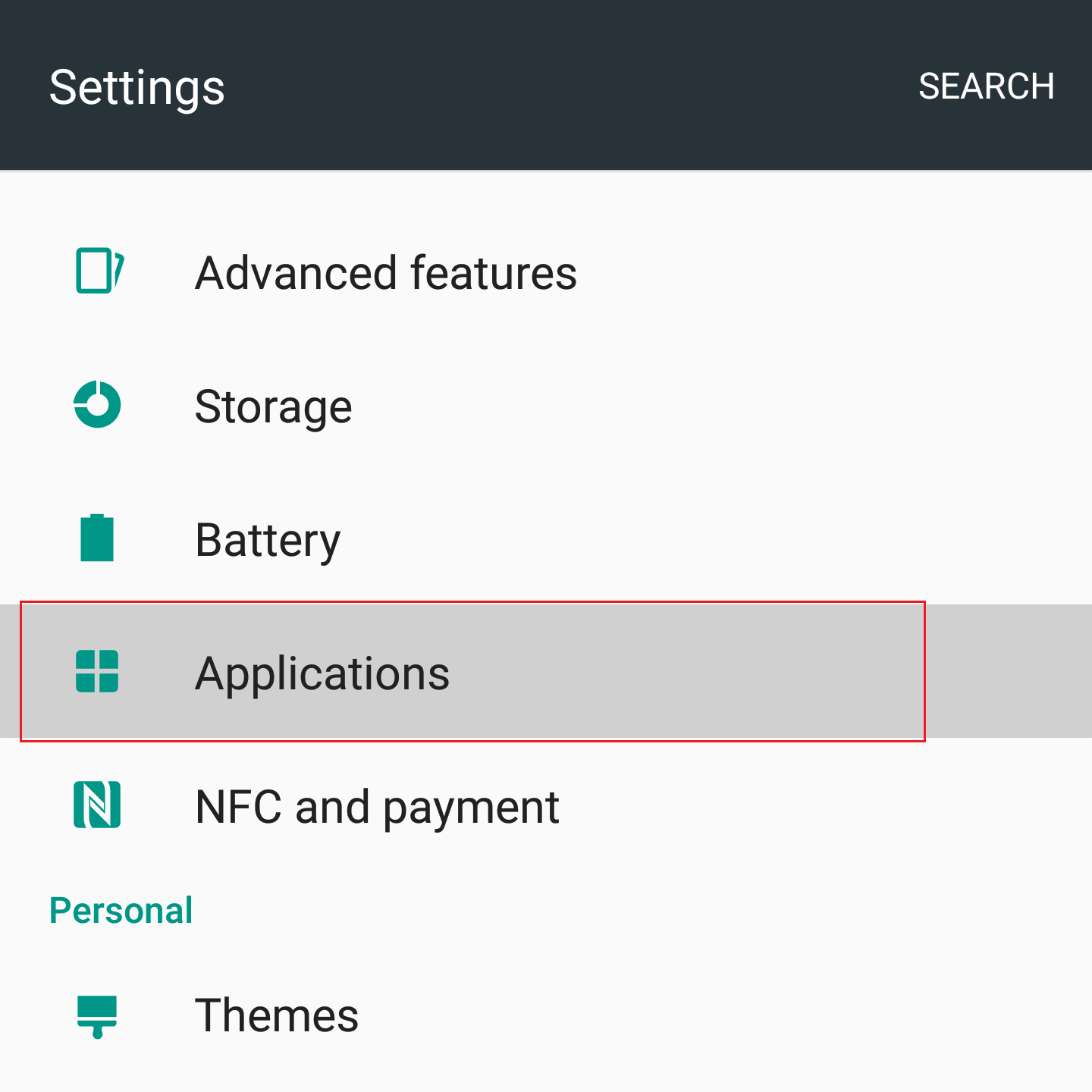
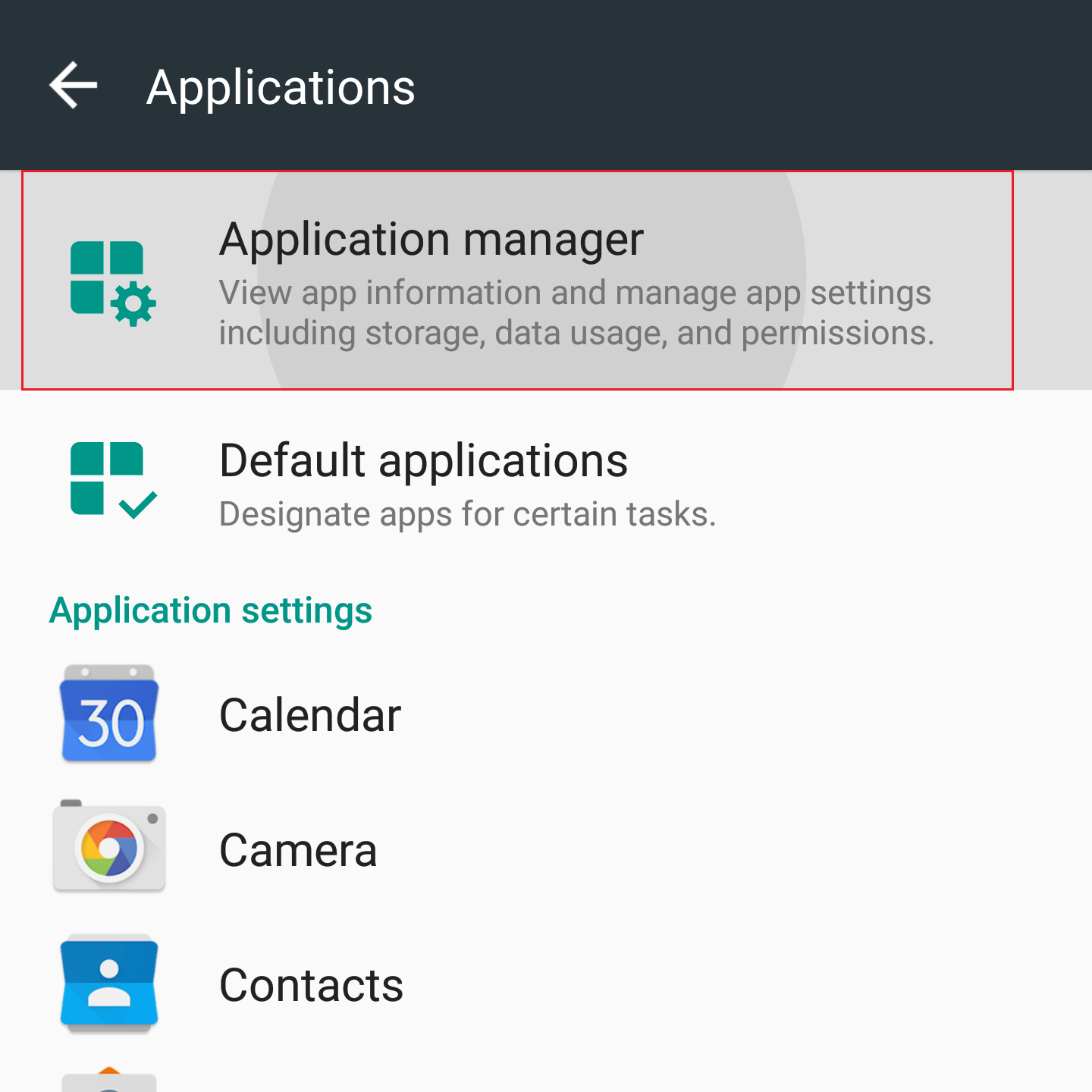
3. スクロールして下がり、リセットが必要なアプリを選択してください。
.png)
4. ストレージをタップしてください
.png)
5. データをクリア![]() OKと進んでください
OKと進んでください
.png)
.png)
6. データが消去されていることを確認してください。
.png)
7. スマートフォンを再起動してください
8. アプリを再起動してください
アンドロイド・バージョンOS 5.0(ロリポップ)以前
- スマートフォンの設定メニューに進んでください
- デバイスの項目内のアプリを選択してください
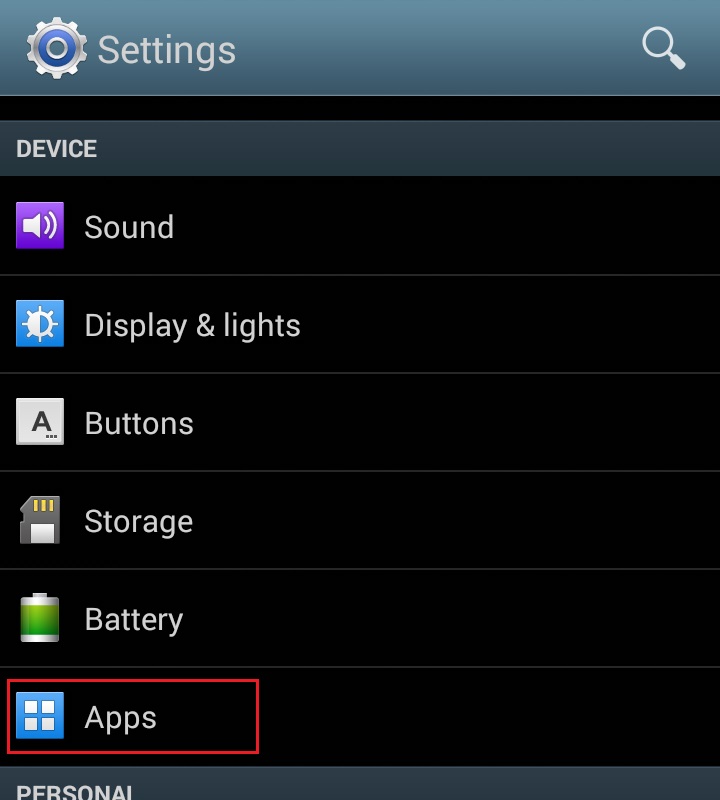
- スクロールして下がり、リセットが必要なアプリを選択してください。
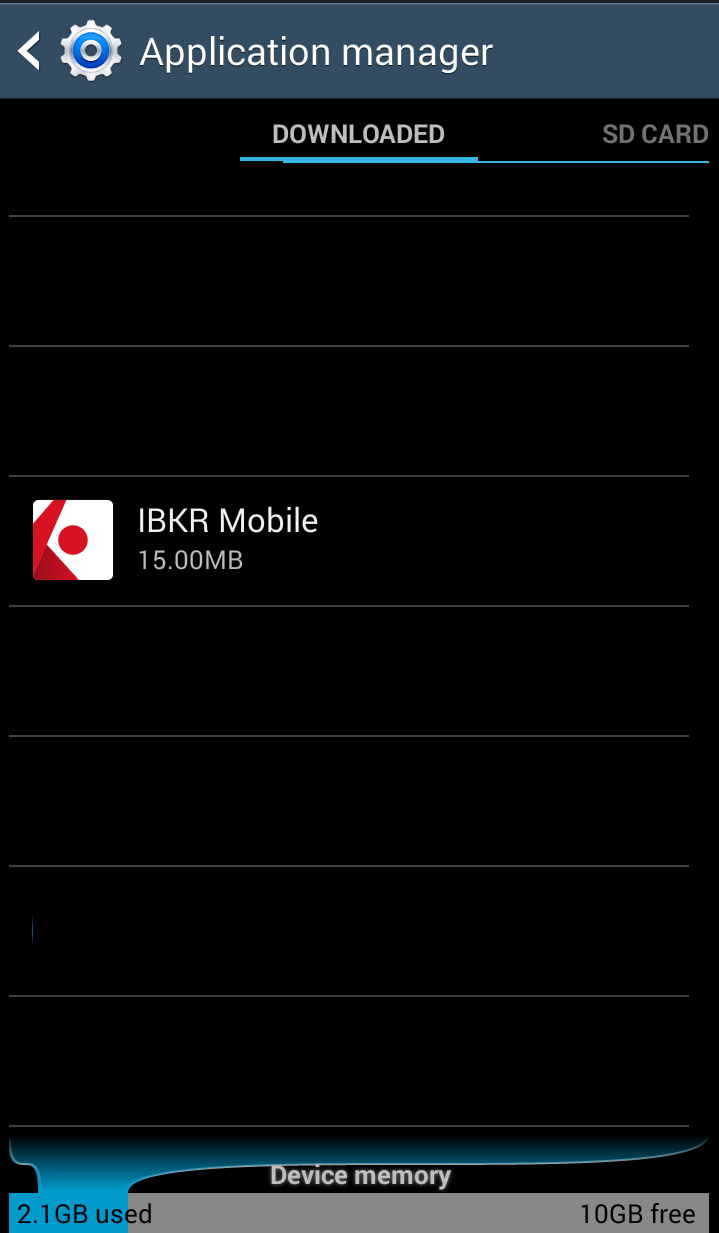
- データをクリア
 OKと進んでください
OKと進んでください
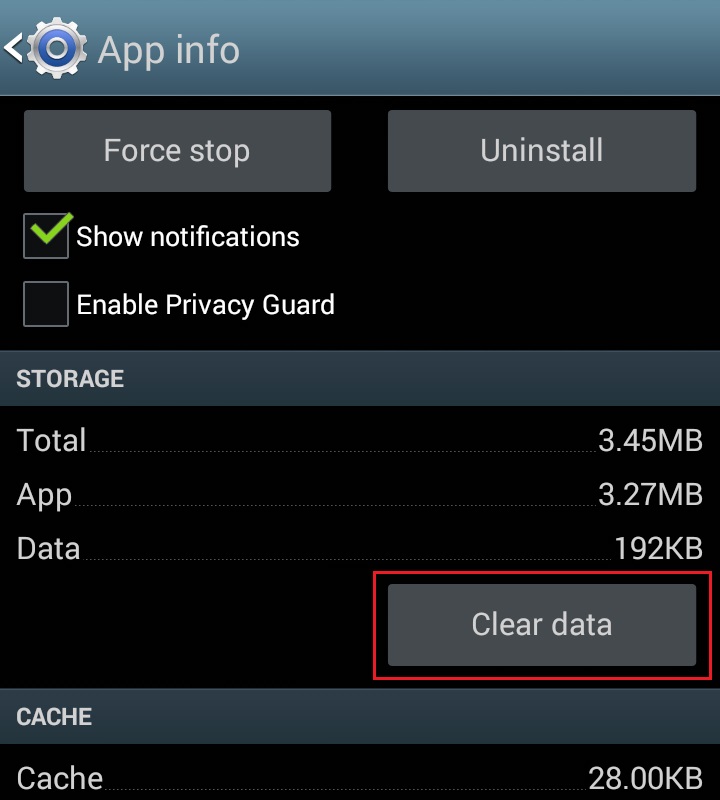
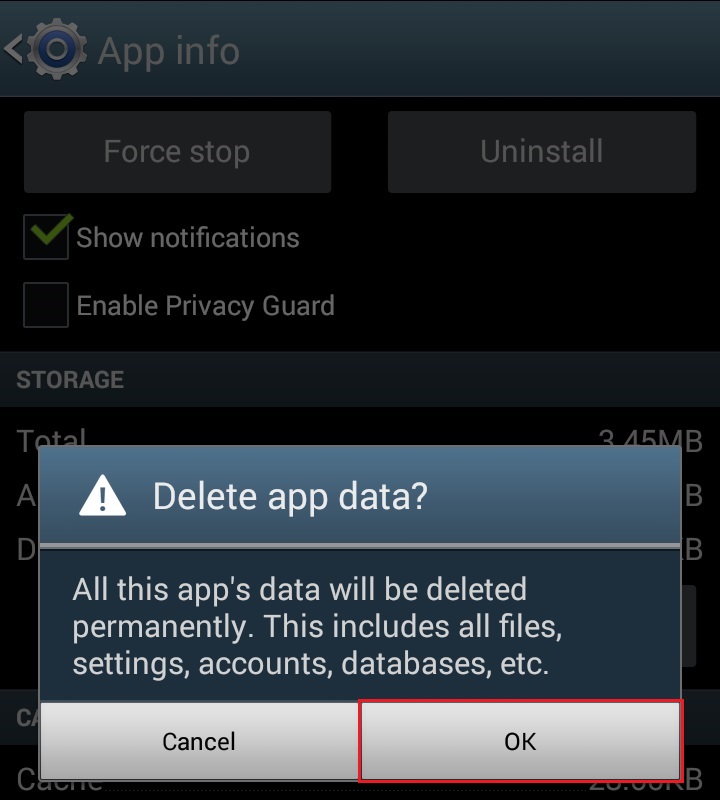
- データが消去されていることを確認してください
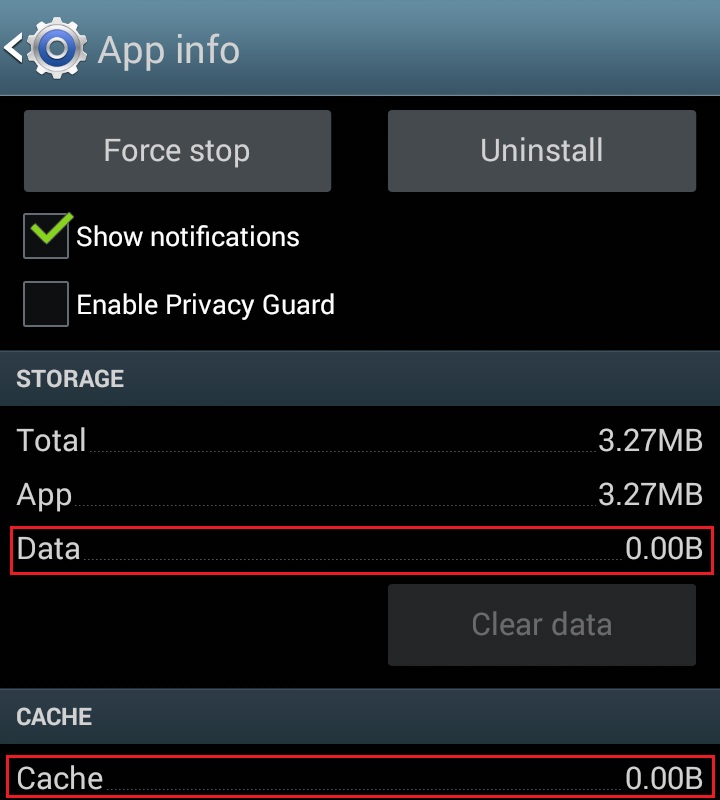
- スマートフォンを再起動してください
- アプリを再起動してください
注意: キャッシュのクリア後に許可をマニュアル調整し、デバイスを再起動しても問題が解決しない場合には、クライアントサービス までご連絡ください。
関連ページ:
PINに関するガイドライン
IBKR口座のアクセスに使用されるセキュリティデバイスには、リクエストまたは有効化の時点で、数字や数字と文字の組み合わせからなるPINコードの作成を必要とするものがあります。
このPINは、お客様のデバイスを手違いで所有する可能性のある、無許可の人物の使用に対する保護を強化します。このためご自身で覚えやすく、また他人に当てられにくいPINの選択が重要です。
下記はPINの作成にあたってのガイドラインです。こちらに沿ってPINの文字構成をお考えください:
- 生年月日は使用しないでください
- お子様やその他ご家族の誕生日は使用しないでください
- 番地や郵便番号などお勤め先・職場の住所は使用しないでください
- 住民票コードなどのIDは使用しないでください
- 電話番号は使用しないでください
数字以外の部分に下記を使用しないようにしてください:
- ご自身やご家族、またはご親戚の方のイニシャル、または住所の一部やスポーツチームなど
- ご自身やご家族、またはご親戚の方の氏名
大文字、小文字、また数字を組み合わせるようにしてください。
文章を作った上で、使用した言葉のイニシャルをつなげることにより、必要事項を達成し、かつ覚えやすいPINができます。
How to reactivate or transfer IBKR Mobile Authentication (IB Key)?
This article details the steps needed to reactivate the IB Key Authentication (IB Key) via IBKR Mobile.
This state of the application or its installation might be due, but not limited to, reinstallation of the app or the purchase of a new phone.
You can perform the reactivation without the involvement of IBKR Client Services in the following cases:
Case A) Reactivation on the same smartphone
-
You uninstalled and reinstalled the IBKR Mobile app on the same smartphone
Please click on one of the links below according to your phone operating system.
-
Android: IBKR Mobile PIN + Access to the mobile phone number originally used for the app activation
-
Apple iOS: Smartphone PIN / Fingerprint / FaceID + Access to the mobile phone number originally used for the app activation
Case B) Reactivation on a different smartphone
-
You are replacing your smartphone with a new one
-
You have lost your smartphone and you are now in possession of a new one
-
You activated the IBKR Mobile Authentication (IB Key) on your primary smartphone but you now want to transfer
the activation (either temporarily or permanently) to the secondary one.
Please click on one of the links below according to your phone operating system.
In any other case, we would kindly ask you to request a temporary account access by contacting IBKR Client Services (Secure Login department) on the phone number best suitable for your location, among the ones listed on ibkr.com/support
References:
- See KB2879, KB2260 for General information about IBKR Mobile Authentication (IB Key)
- See KB2260 for instructions on how to install/activate/operate the IBKR Mobile app
-
See KB2278 for instructions on how to operate IBKR Mobile Authenticaton (IB Key) for iPhone
-
See KB2277 for instructions on how to operate your IBKR Mobile Authentication (IB Key) for Android:
- See KB3279 for instructions on how to log in to IBKR Mobile when IBKR Mobile Authentication (IB Key) is enabled on another phone
Mobile Phone Verification during the account application
Introduction
IB requires that clients verify their mobile phone in order to receive account and trade related communication directly via SMS. Clients who fail to verify their phone will be subject to trade restrictions pending completion of this process. Verification is performed online and the steps for doing so are outlined below.
In case your account has been already opened but your mobile number has not been yet verified, please jump directly to KB2552 to complete the verification process.
Phone Verification
When completing your Interactive Brokers Account Application, you will see a blue bar at the top of the page that says "CONFIRM MOBILE NUMBER."
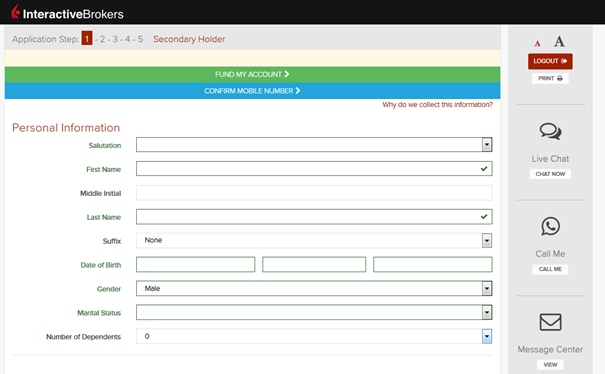
You can click on that bar any time during steps 1-4. Once you do, you will see this window:
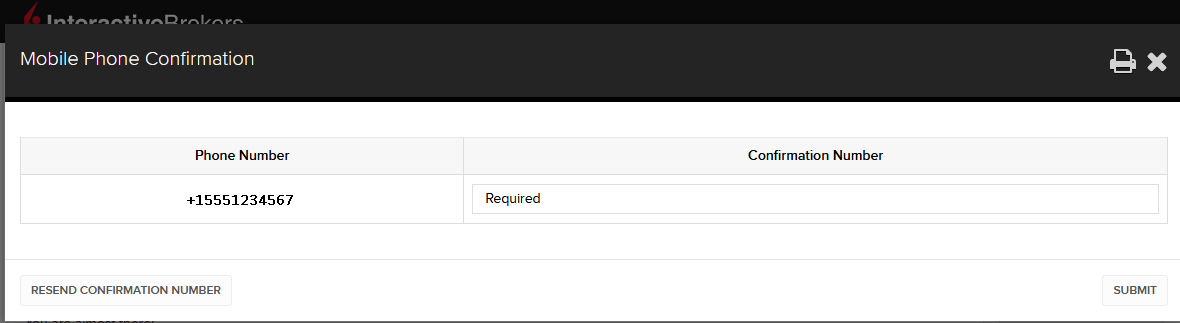
Once you have entered your full number, it will be recognized and a confirmation message is sent immediately. Validate your phone number by entering the SMS Code received in the Confirmation Code field and click Submit.
If you are unable to do this during the application process, you can always confirm it on the Application Status page
.png)
Please consider the following as certain restrictions may apply:
- SMS messages may be blocked if you participate in your Countries NDNC (National Do Not Call) registry.
- Due to fraud prevention measures, virtual number providers may be blocked.
- Some carriers may restrict the Hours of delivery for SMS messages.
Multiple 2-Factor System (M2FS)
Overview
This page covers specific points on what the Multiple 2-Factor System (M2FS) is and how it functions. For general questions on the Secure Login System, please refer to KB1131.
Table of contents
What is M2FS?
M2FS allows any client to maintain more than one active security device at the same time. You no longer need to choose between a physical security device and the IBKR Mobile app as either can be used interchangeably. If you already possess an active security device, any further device activation will result in both devices remaining simultaneously active.
Activation
In case you currently use the Security Code Card / Digital Security Card+: if you use a physical security device, you may download and activate the IBKR Mobile app. Please refer to the directions for Android and iOS.
In case you currently use the IBKR Mobile app: If you use the IBKR Mobile app and have an account with a balance equal or greater than USD 500K, you qualify for the Digital Security Card+ . You may log in to Client Portal and request the DSC+ by following the instructions here.
Operation
Once you have both a physical device and the IBKR Mobile app enabled, M2FS is represented by a drop-down menu upon login. You can now choose the device you wish to authenticate with, following the below steps:
1. Enter your username and password into the trading platform or Client Portal login screen and click Login. If the credentials have been accepted, a drop down will appear, allowing you to Select Second Factor Device. If you log in to the TWS, please notice that the M2FS is supported from version 966.
TWS:
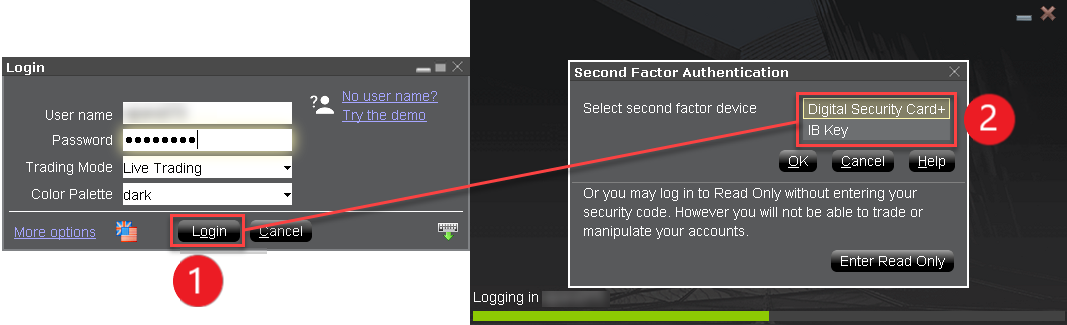
Client Portal:
.png)
2. Once you select a security device, you will now be presented with the corresponding screen for authentication. Refer to the directions for:
- IB Key via IBKR Mobile (iOS)
- IB Key via IBKR Mobile (Android)
- Security Code Card
- Digital Security Card+
3. If the second factor authentication succeeds, the Log-in will now automatically proceed.
Withdrawal limits
The device used to authenticate your withdrawal will define your withdrawal limits, according to the below table:
|
Security Device |
Maximum Withdrawal |
Maximum Withdrawal |
| Security Code Card1 | USD 200,000 | USD 600,000 |
| IBKR Mobile app | USD 1,000,000 | USD 1,000,000 |
| Digital Security Card1 | USD 1,000,000 | USD 1,500,000 |
| Digital Security Card+ | Unlimited | Unlimited |
| Gold Device1 | Unlimited | Unlimited |
| Platinum Device1 | Unlimited | Unlimited |
1: Represents a legacy device that is no longer issued.
Example: You have both the IBKR Mobile app and the Digital Security Card+ enabled and you need to withdrawal more than USD 200K. You can use either device to login to Client Portal but you will be required to use the Digital Security Card+ to confirm your withdrawal request.
Benefits
M2FS provides even more flexibility to IBKR's Secure Login System by allowing you to choose what security device you want to authenticate with. In addition to the convenience of using a device which is trusted and routinely accessible, you can eliminate delays associated with authenticating at times a trade needs to be entered quickly.
IBKR Mobile Authentication as a Two-Factor Solution
At IBKR, we are committed to protecting your account through the use of 2-Factor log in protection. With 2-factor protection, account access is provided through use of "Something you Know" (i.e. entry of user name and password combination) along with "Something you Have" (i.e., a tool which generates a random code to be entered after the user name and password). This 2-Factor protection is intended to mitigate the risk of online hackers (who've acquired your password via malware or social engineering) accessing your account.
While IBKR offers multiple 2-Factor options, IBKR Mobile Authentication is generally viewed as the most convenient to access and operate. Outlined below are some of the convenience factors offered by this app.
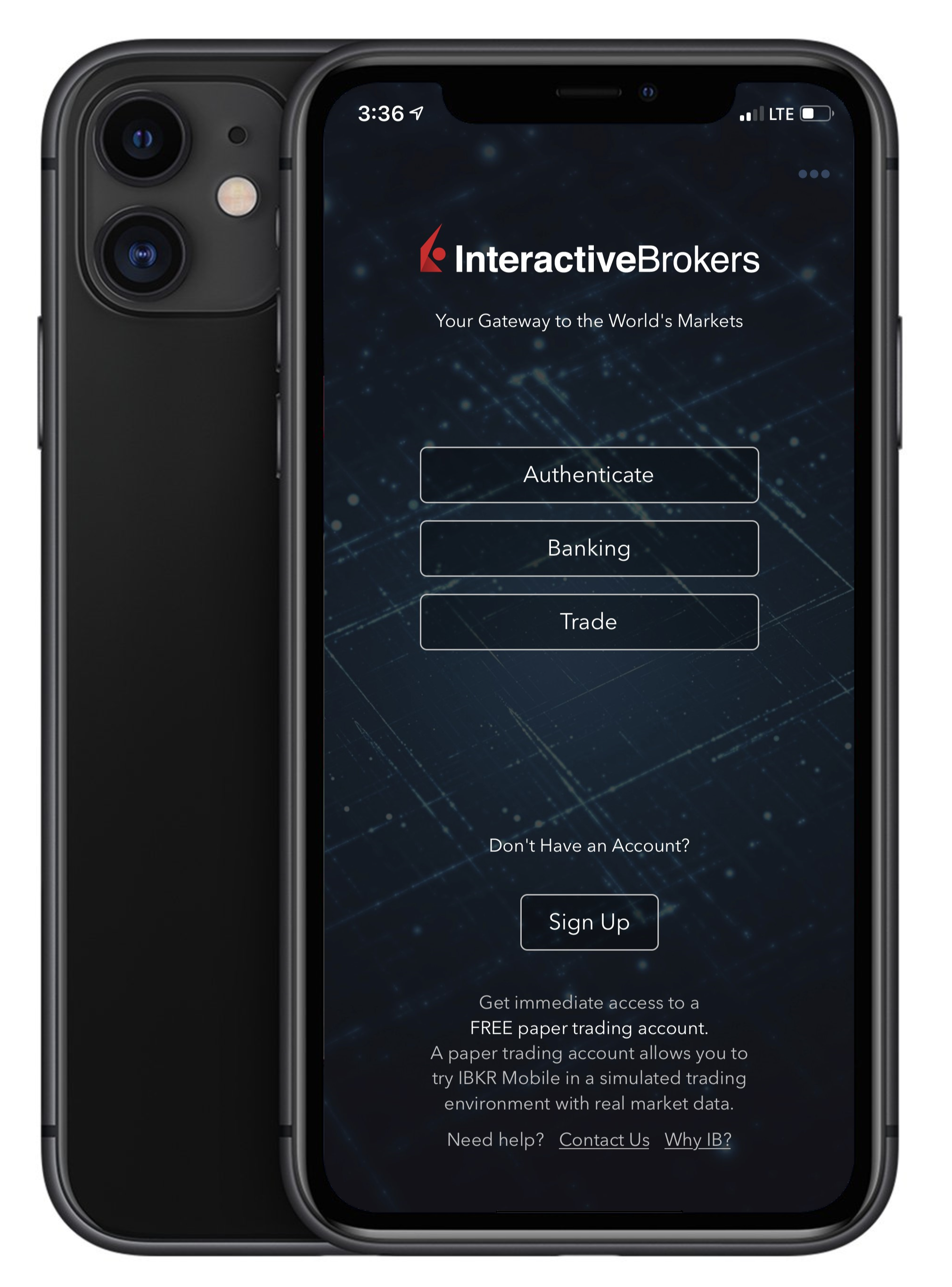
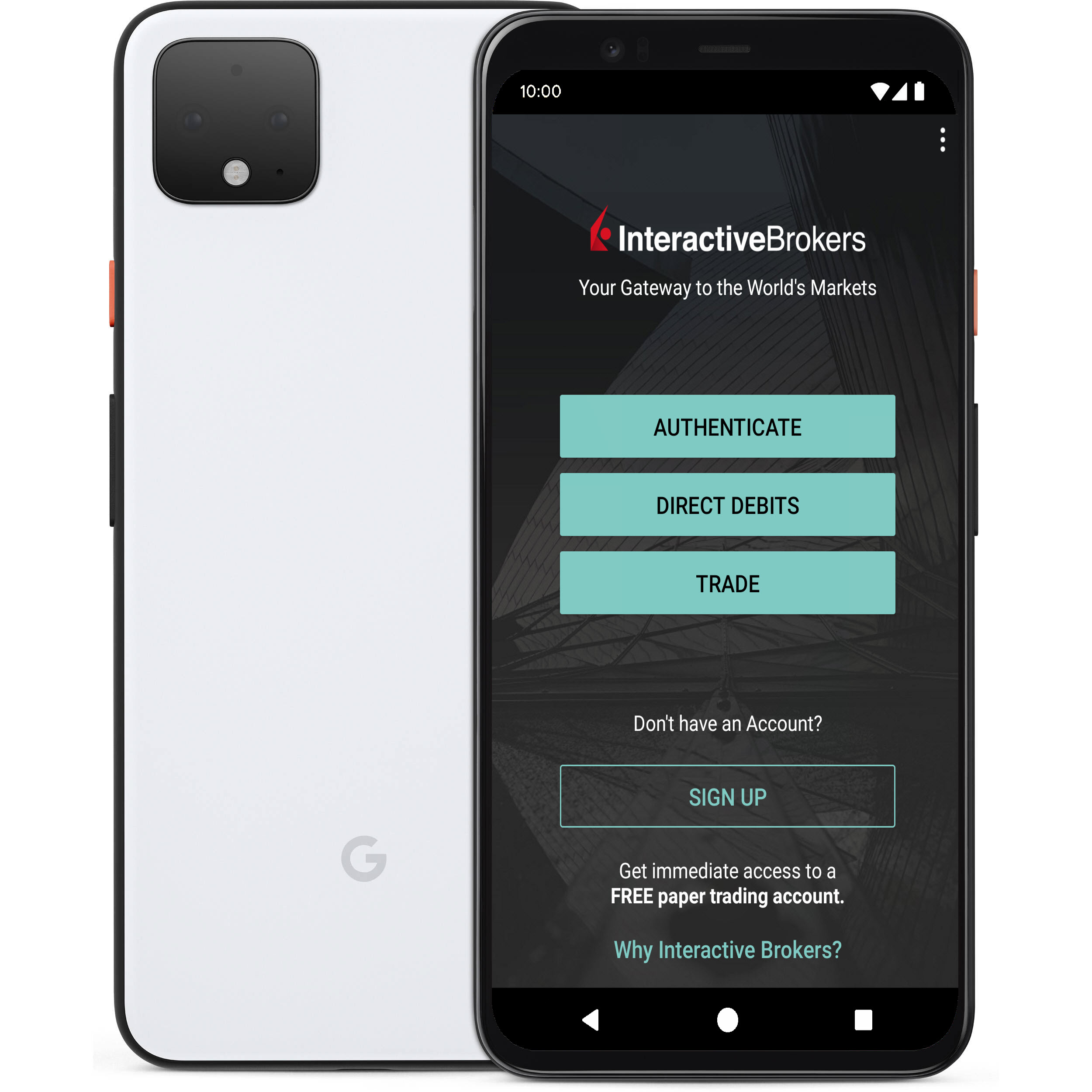
1. Always Available:
Your smartphone is always with you, as well as your tool to grant you secure access to your IBKR account.
2. Convenient:
No additional devices to carry, track and watch out for. In the event of loss or change of phone, IBKR Client Services can assist you to get the app back up and running at a moment’s notice.
3. Quick Activation:
A couple of minutes within the download of the app, you can already use it to authenticate into your account.
4. No Shipping, Delivery or Return:
No delivery delays, no return of devices with depleted batteries. A quick download suffices.
5. Secure, but quick and No-Hassle Login with our Seamless Authentication:
When logging into the Trading Platforms or the Client Portal, you only need to enter your username and password - IBKR will send you a notification and you will use the IB Key protocol to complete the authentication, via your mobile biometrics or PIN, depending on your configuration.
6. Allows for multiple users to authenticate with the same app:
If you have one security device for your personal IBKR account, one for your joint account with your spouse and one for your business account you will be happy to know that you can activate the same app for all those users (and more).
7. Available for every smartphone, everywhere:
IBKR Mobile can be downloaded from the Apple App Store if you have an iPhone. Android phone users can get the app as usual from the Google Play store. Clients in China can obtain the application on both Baidu and the 360.cn stores.
8. Works even Offline:
Should your phone be offline (e.g. when on vacation or with a bad reception), you can still use IBKR Mobile Authentication. Even though Seamless Authentication won't be accessible, the application can generate the codes you need to access your account and trade.
9. Secure delivery for your Password Reset:
With IBKR Mobile installed and the IB Key authentication activated, you can have the IBKR Client Services send you a temporary password to your phone in a secure way without exposing it through text messages and other means of communication.
10. Small footprint:
IBKR Mobile can be downloaded even on the most restrictive data plans and be installed on your smartphone without hogging resources. The application size and its operational use of resources are limited to the absolute minimum, while not compromising on its security.
For a general overview of IBKR Mobile Authentication including installation, activation and operation, please see KB2260.
IBKR Mobile Authentication (IB Key) Reinstallation on the Same Phone
The recovery procedure explained in this article is required in case:
Procedure:
In order to re-enable IBKR Mobile Authentication (IB Key), please click on one of the below links, according to your smartphone Operating System
Apple iOS
-
Launch the IBKR Mobile app. Whenever possible, the app will ask you to recover the setup. Tap Yes
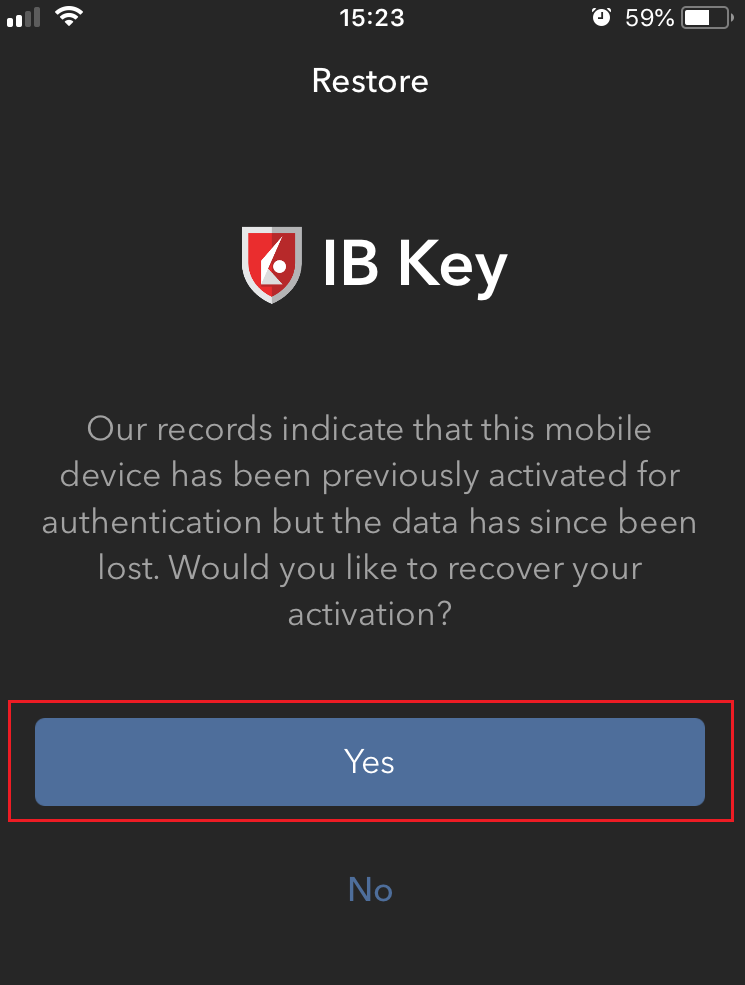
-
According to your phone hardware capabilities, you will be prompted to provide the security element originally used to secure the app (Fingerprint, Face ID, PIN). Please follow the on-screen instructions for this step
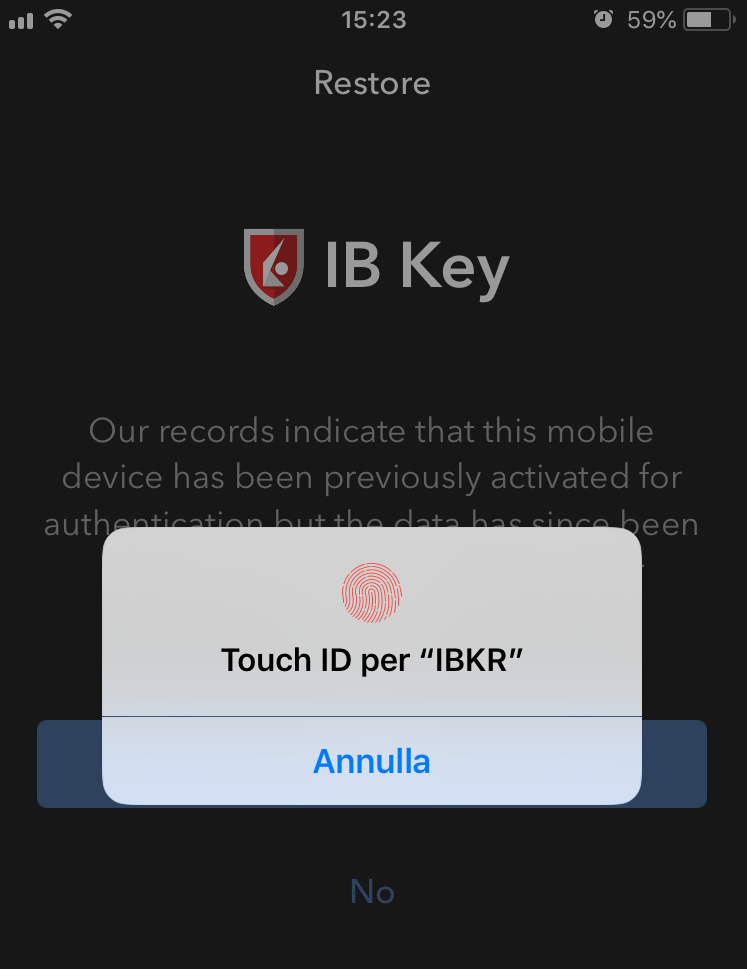
-
If the reactivation has been successfully completed, you will see a confirmation message. Tap Done to finalize the procedure
.png)
Android
-
Launch the IBKR Mobile app. Whenever possible, the app will ask you to recover the setup. Tap Recover Setup
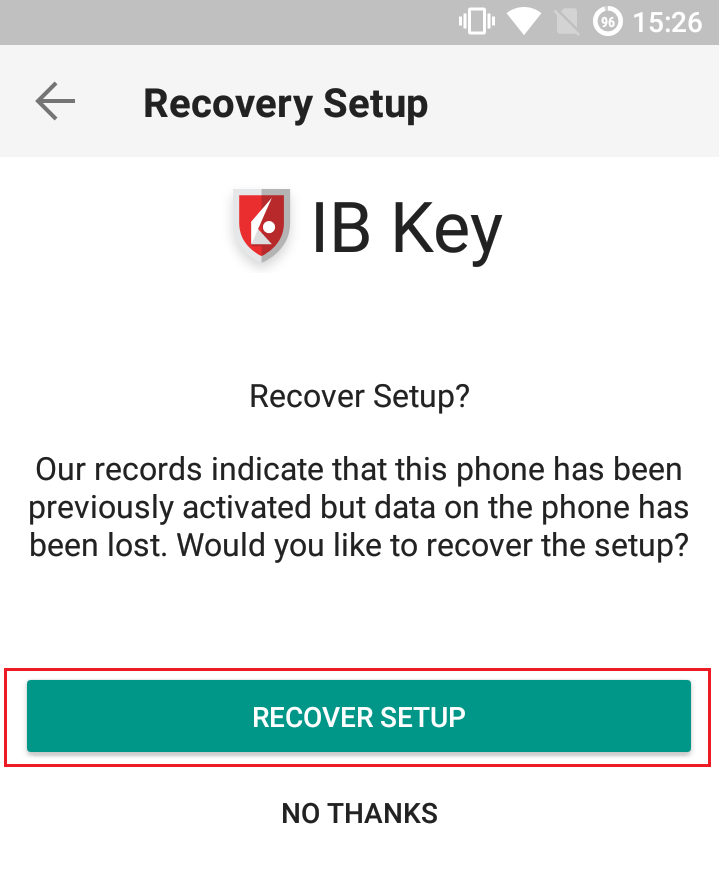
-
Review the Recovery directions and tap Continue
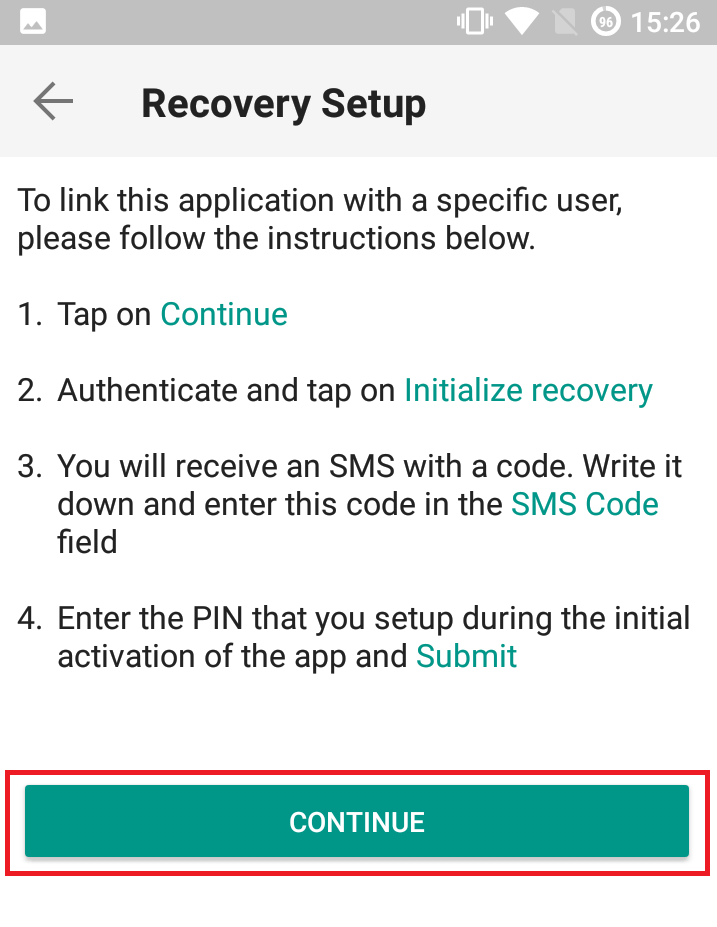
-
Enter your credentials and tap Initialize Recovery
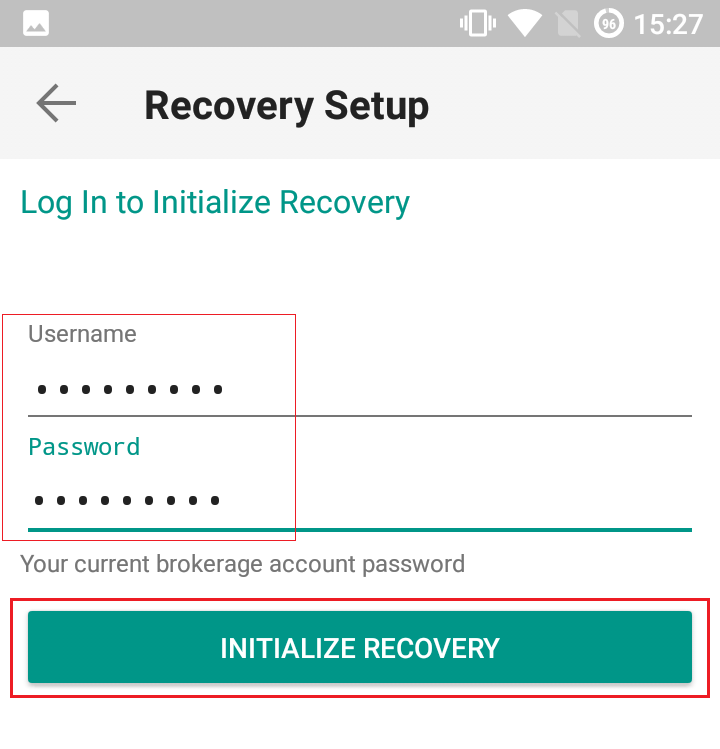
-
You will receive an text message (SMS)containing an Activation Token. Enter it in the Activation Code field. According to your phone operating system and hardware capabilities, you might be prompted to provide as well the security element you originally used to secure the app (PIN, Fingerprint). Once done, tap Submit
.png)
-
If the reactivation has been successfully completed, you will see a confirmation message. Tap Done to finalize the procedure
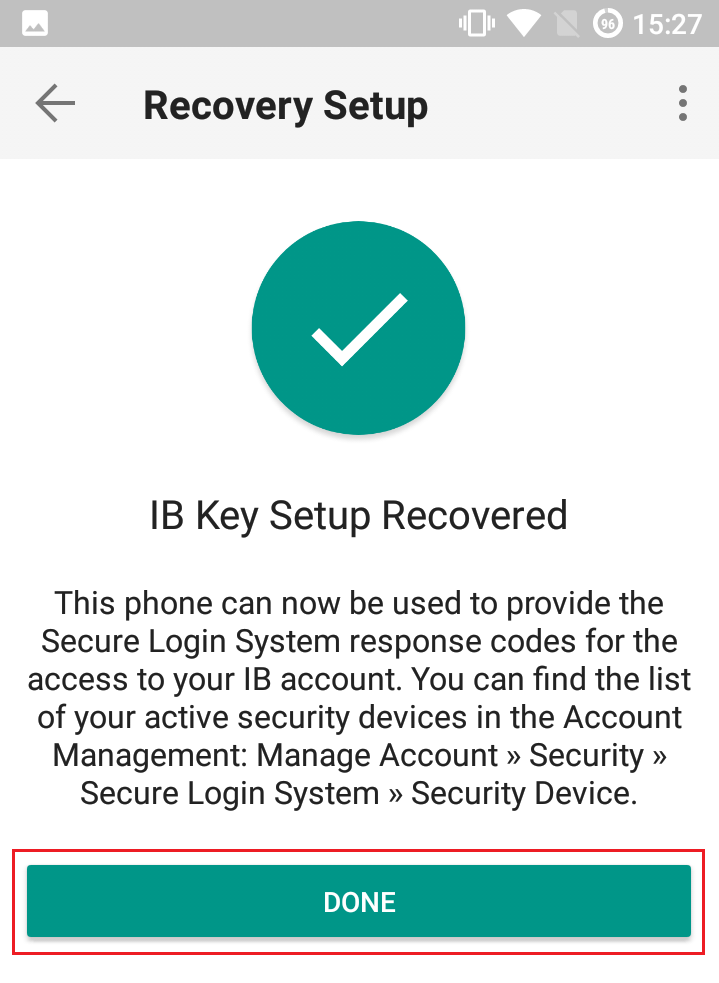
References
Cache Maintenance for IB apps on Android
This procedure has proved to work as a solution for several issues, since it produces a complete reset of the malfunctioning IBKR app.
For Android OS 6.0 (Marshmallow) and higher
1. Go to your phone's Settings Menu
2. Below the Phone section, select Applications ![]() Application Manager
Application Manager
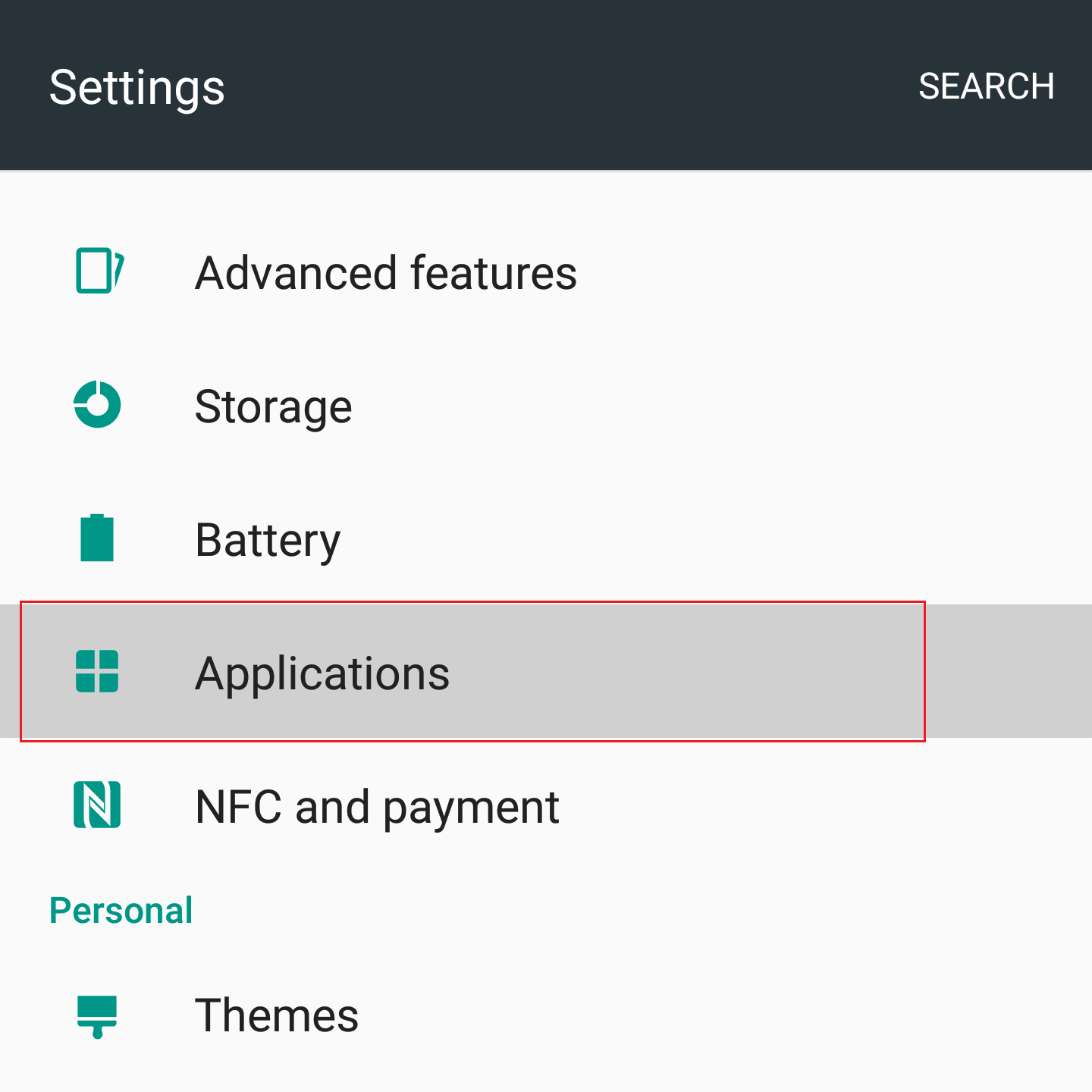
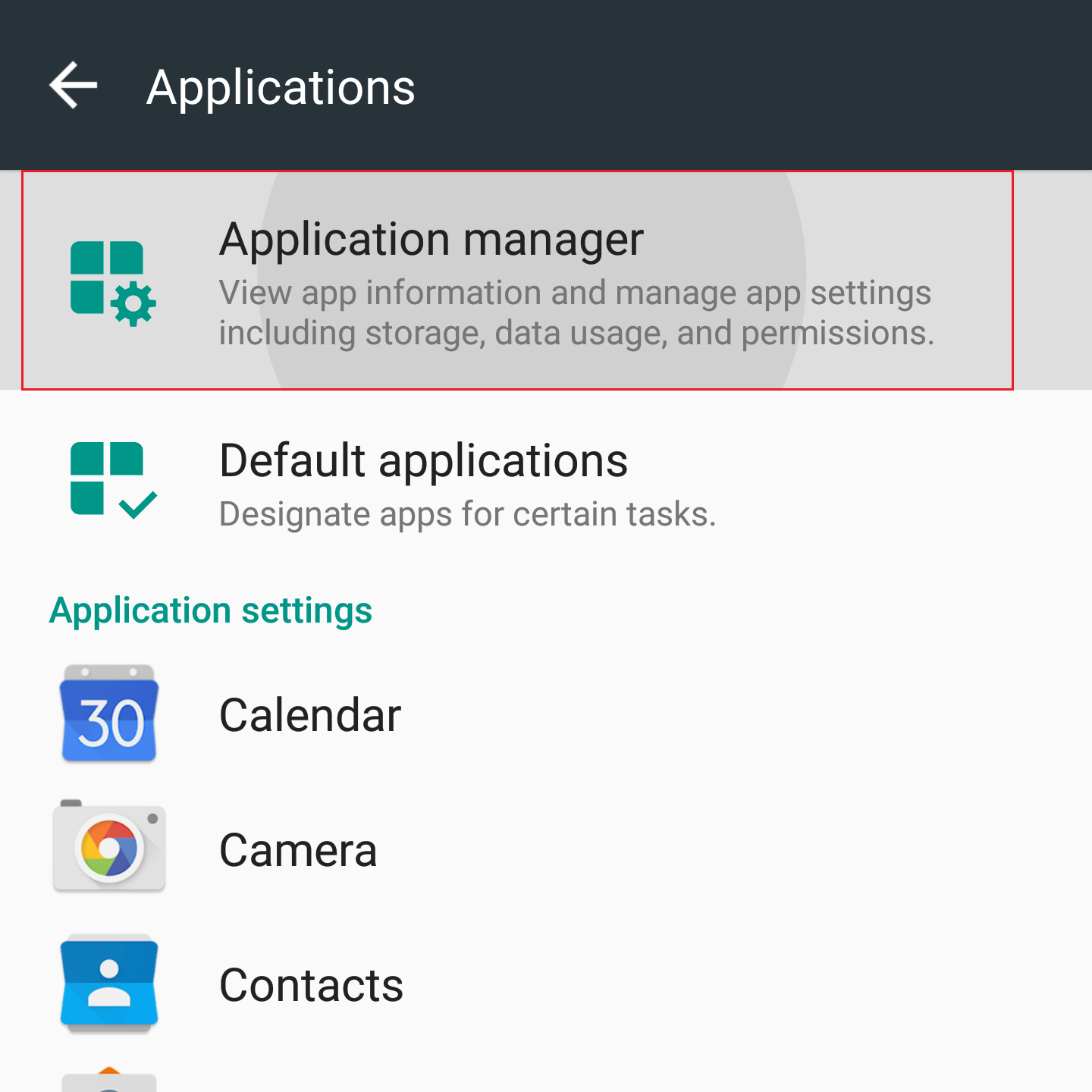
3. Scroll down and select the corresponding IB app which needs to be reset.
.png)
4. Tap on Storage
.png)
5. Tap on Clear Data ![]() OK
OK
.png)
.png)
6. Confirm Data has been cleared.
.png)
7. Reboot the phone
8. Re-Launch app
For Android OS 5.0 (Lollipop) and previous versions
- Go to your phone Settings Menu
- Below the Device section, select Apps
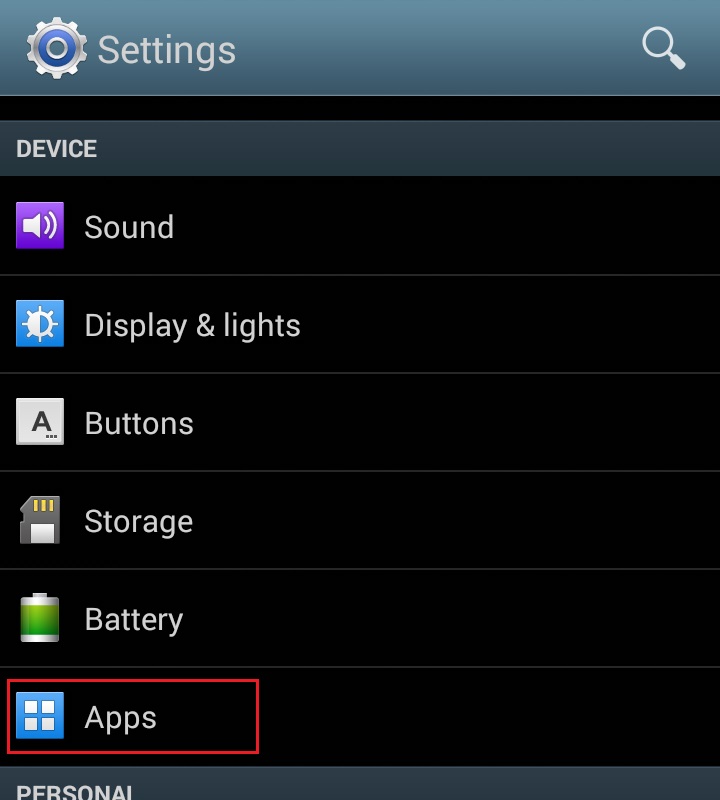
- Scroll down and select the corresponding IB app which needs to be reset.
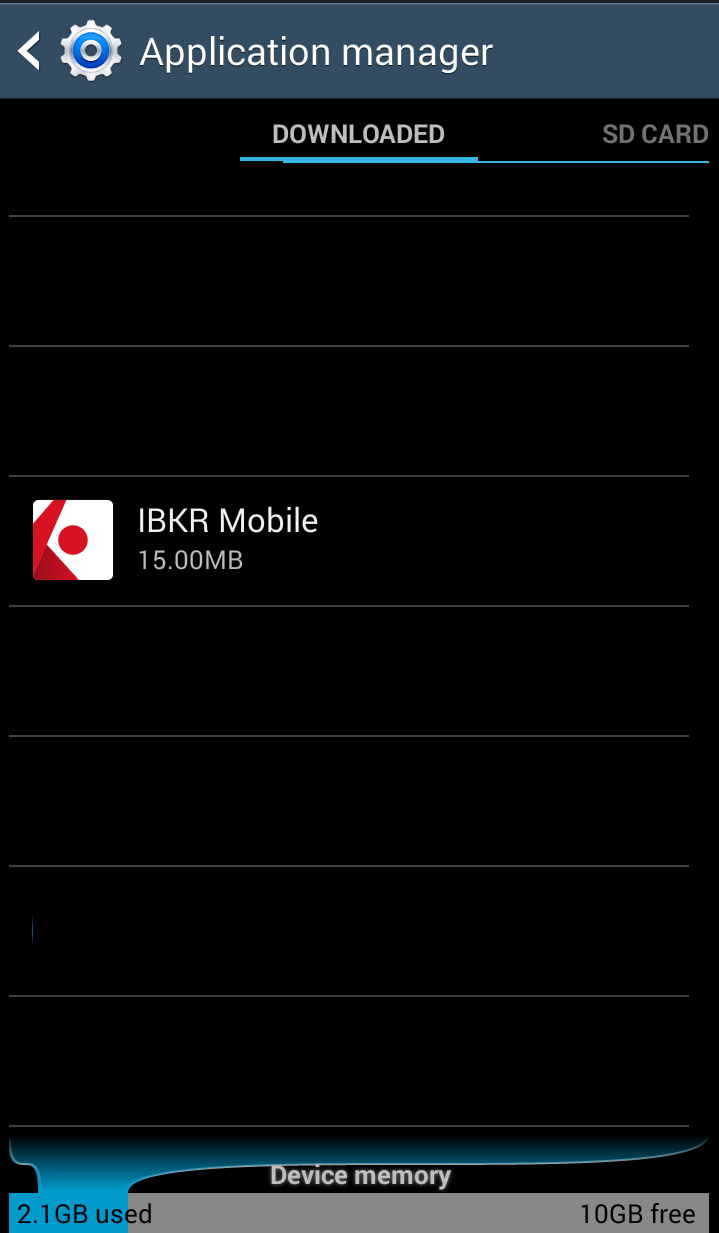
- Tap on Clear data
 OK
OK
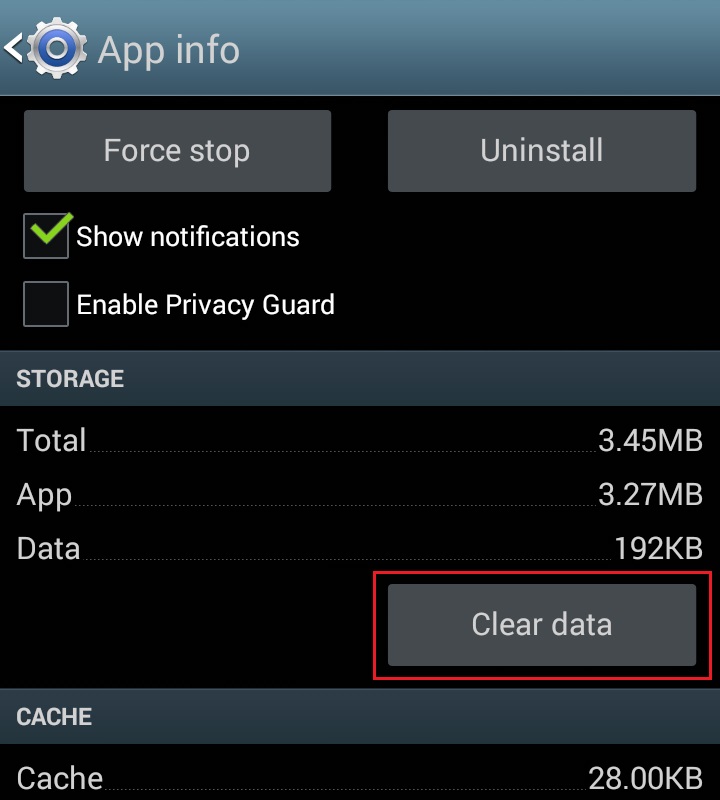
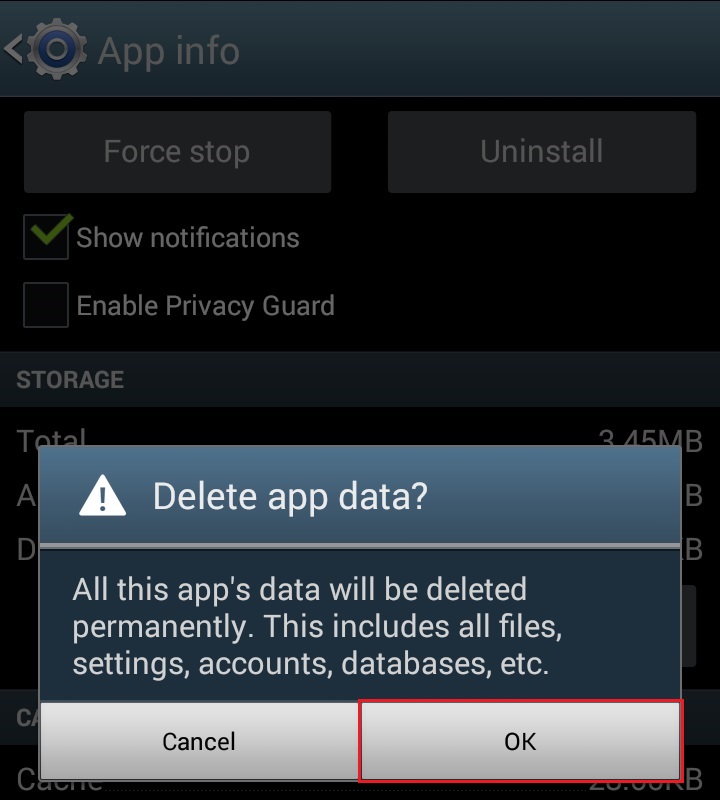
- Confirm Data has been cleared
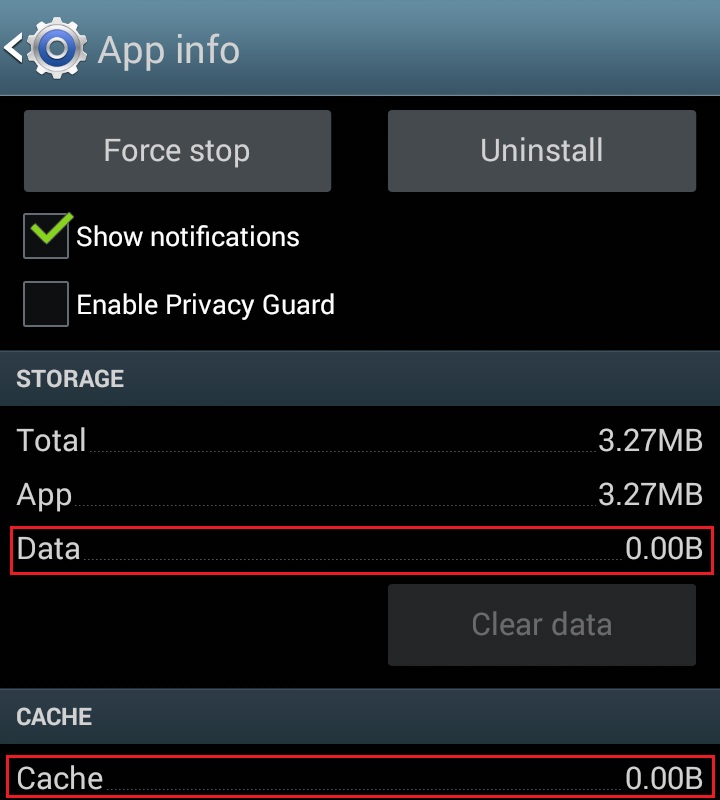
- Reboot Phone
- Re-Launch app
Note: If after clearing the cache, manually adjusting the permissions and restarting your Android Device, the issue persists, please contact IB Customer Service for further troubleshooting.
Related Articles:
- For IB Key on Android overview refer to KB2277
- For IB Key Recovery process on Android refer to KB2748
セキュリティクエッションとその回答について
セキュリティクエッションは当社がセキュリティ強化として設置しているものです。以下のセキュリティクエッションの選択とその回答の解説をご確認の上、ご本人にしか分からない回答を作成ください。:
1. 回答が覚えやすく、一完成の高い質問をご選択ください。
2. 回答はできる限り一単語で作成ください。
3. スペースにはご注意ください。「San Diego」が回答の場合、回答が「SanDiego」の場合、システムは回答が間違いであるとみなします。
4. 意味をなさない回答など、覚えにくいものは避けてください。
5. 回答が予想できるものや、調べることができるものは避けてください。予想できる回答が復すあり、予想が当たる確率が低いものにしてください。
6. 家族、友人、親戚、本配偶者などが知りえない質問を選択してください。
7. 回答が変更する可能性がある質問は避けてください。
セキュア・ログイン・システムの概要
目次
お客様のご資産および個人情報のセキュリティーは弊社にとって極めて重要であり、お客様のセキュリティー保護が口座開設の瞬間から始るために必要な手順の構築に、常に取り組んでいます。
登録するメリット
- 1日および連続する5日間に出金できる限度額が上がります。
- 送金指示およびメールアドレスの変更が、弊社のセキュリティーチームとの連絡なしにできるようになります。
- 口座資金の初回のUSD 20,000以降の資金送金を、ACHおよびEFTでできるようになります。
- 同一の個人による複数ユーザー名に対しては、セキュリティデバイスを共有することができます。
登録方法
デバイスの紛失、故障および使用ができない時
デバイスの種類
- SMS - 携帯電話にSMSメッセージを送信して二段階ログイン認証プロセスを完了させる簡単な方法です。
- IBKRモバイル – 二段階ログイン認証プロセスに必要なすべてを兼ね備える便利なデジタル機能です。アプリ内のIBKRモバイル認証(IB Key)は指紋認証/顔認証とPIN 設定の両方をサポートし1、アンドロイドとiPhoneの両方でダウンロードできます。
- デジタル・セキュリティー・カード+ - USD 1,000,000または同等額の資産を保有する口座用です。クレジット・カードサイズのもので電動式です。保護を強化するためPINを入力して使用するようになっています。
注意点:
iPhoneユーザーのお客様は、使用可能状態の指紋認証、顔認証、 または パスコード機能(手順は: 指紋認証の設定または顔認証の設定をご参照ください)が必要です。弊社では指紋認証と顔認証のいずれかをお薦めしております。PIN/パスコードによる認証の場合は12時間まで取引アクセスが可能になりますが、指紋認証/顔認証の場合には少なくとも1回認証作業が行われる限りは30時間以上アクセスすることができます。詳細はユーザーガイドの取引アクセスの延長をご覧ください。
出金限度額
セキュア・ログイン・システムを使用すると、出金限度額が増額されます。セキュア・ログイン・システム利用者の、1日または5日間に出金/移管できる金額はデバイスのグレードによって異なります。以下の表をご確認ください。
| セキュリティデバイス | 1日あたりの出金限度額 | 5営業日あたりの出金限度額 |
|---|---|---|
| なし | 5万ドル | 10万ドル |
| SMS | 20万ドル | 60万ドル |
| IBKRモバイル認証(IB Key) | 100万ドル | 100万ドル |
| セキュリティー・コードカード* | 20万ドル | 60万ドル |
| デジタル・セキュリティー・カード* | 100万ドル | 150万ドル |
| デジタル・セキュリティー・カード+ | 無制限 | 無制限 |
| プラチナ*/ゴールド* | 無制限 | 無制限 |
追加情報
