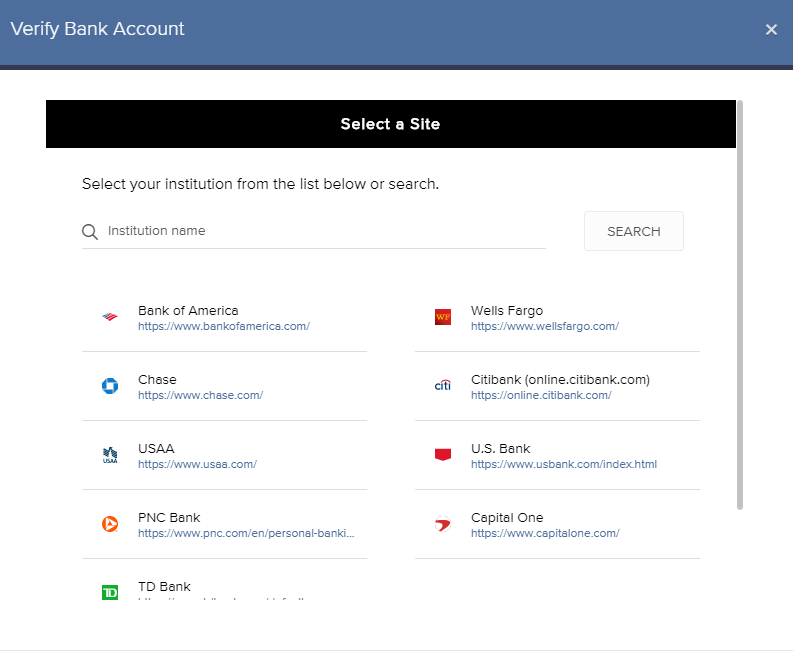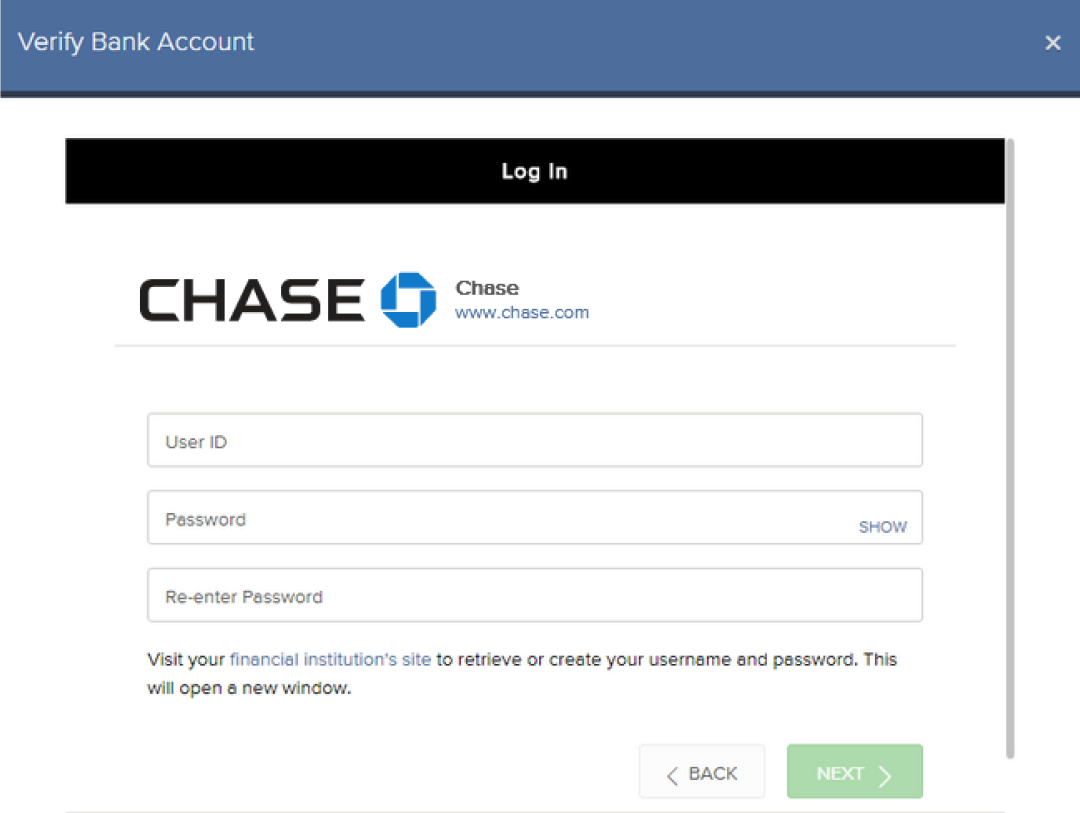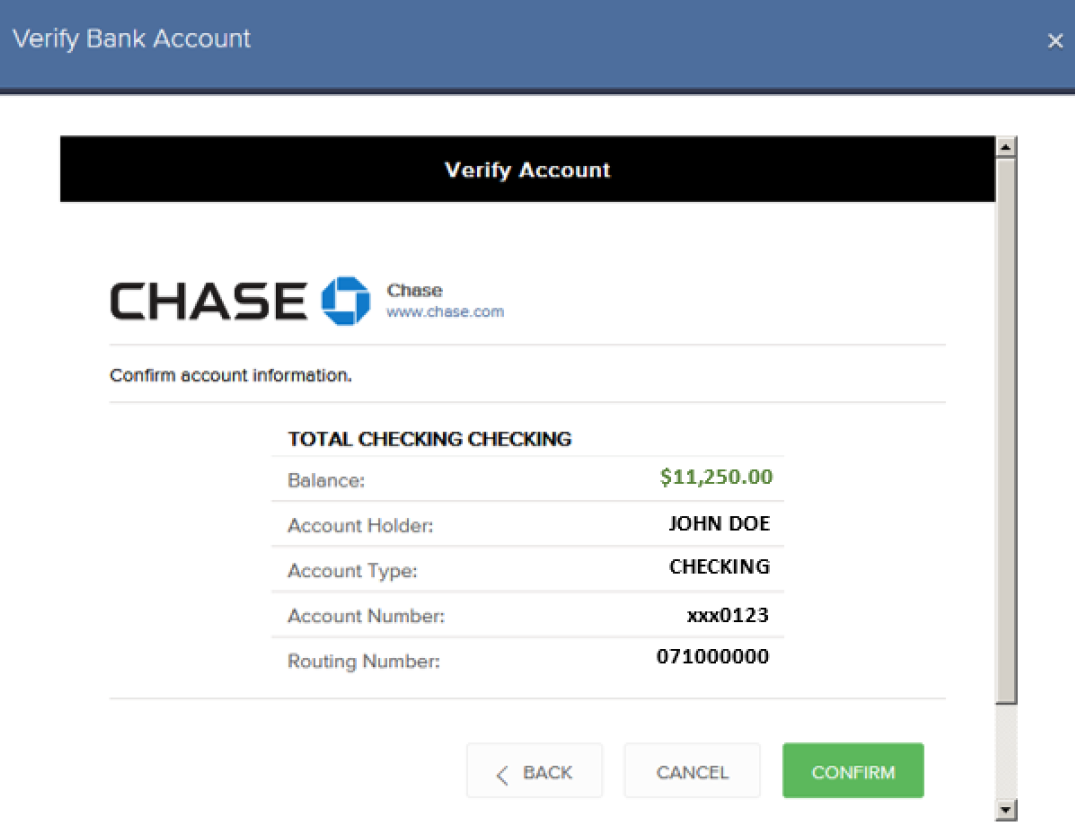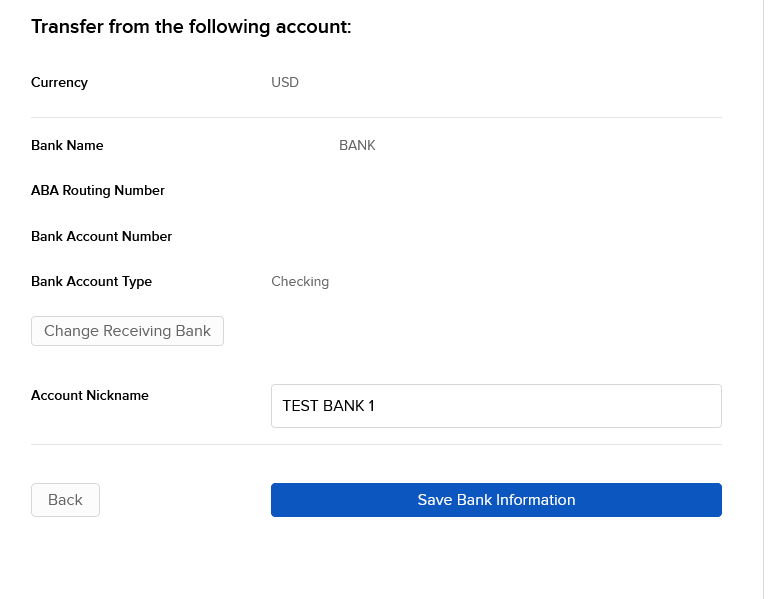Un dépôt faisant l'objet d'une « retenue de crédit » génère-t-il des intérêts créditeurs pendant la période de retenue ?
La réponse dépend de la méthode de dépôt. Dans le cas des dépôts effectués par ACH, tous les intérêts courent à compter de la date à laquelle le dépôt arrive jusqu'à la période de retenue de crédit de quatre jours ouvrés, après quoi ils sont crédités sur le compte. Dans le cas de dépôts de chèques autres que les chèques bancaires, aucun intérêt n'est couru pendant la période de retenue du crédit. Les chèques bancaires et les virements bancaires sont crédités sur le compte à compter de leur réception et ne sont donc soumis à aucune retenue de crédit.
Les intérêts qui vous sont payés varient selon les conditions de marché. Pour plus d'informations concernant le montant des intérêts actuellement payés sur les soldes créditeurs, veuillez consulter www.interactivebrokers.com/interest
Bienvenue chez Interactive Brokers
Maintenant que votre compte est approvisionné et approuvé, vous pouvez commencer à trader. Les informations ci-dessous vous aideront à démarrer en tant que nouveau client d'Interactive Brokers.
- Votre argent
- Configurer votre compte pour le trading
- Comment trader
- Trader à travers le monde
- Cinq rappels pour tirer pleinement parti de nos services
1. Votre argent
Dépôts et retraits Informations générales. Toutes les transactions sont gérées par le biais de votre Gestion de compte sécurisée.
Dépôts
Tout d'abord, vous créez une notification de dépôt depuis Gestion de compte> Approvisionnement > Transferts de fonds > Type de transactions : “Dépôt” Comment créer une notification de dépôt. La seconde étape consiste à demander à votre banque d'effectuer un virement en utilisant les coordonnées bancaires fournies dans votre Notification de dépôt.
Retraits
Créez une instruction de dépôt via Gestion de compte > Approvisionnement > Transfert de fonds > Type de transaction : "Retraits" Comment créer des instructions de retrait
Si vous demandez un retrait dépassant les limites de retrait, il sera considéré comme un retrait exceptionnel et par conséquent, le détenteur du compte et le compte IB devront être les mêmes. Si le compte bancaire du destinataire a été utilisé pour un dépôt, le retrait sera traité. Dans le cas contraire, vous devez contacter le service clientèle et fournir les documents requis.
Résolution de problèmes
Dépôts : ma banque m'a envoyé de l'argent mais je ne vois pas ce montant crédité sur mon compte IB.
Raisons possibles :
a) Un transfert d'argent prend entre 1 et 4 jours ouvrés
b) La notification de dépôt est manquante. Vous devez la créer via votre Gestion de compte et envoyer un ticket au service clientèle
c) Les informations de modification sont manquantes. Votre nom ou le numéro de compte IB ne sont pas indiqués dans les informations de transfert. Vous devez contacter votre banque et demander les informations complètes.
d) La compensation par ACH initiée par IB est limitée à 100k USD par périodes de 7 jours. Si vous avez ouvert un compte Portfolio Margin avec une exigence de dépôt minimum de 110k, un virement est sans doute la meilleure option pour réduire le temps d'attente avant votre première transaction. Si vous avez opté pour une compensation par ACH, un temps d'attente de presque 2 semaines est à prévoir. Une autre solution est d'utiliser temporairement un compte RegT.
Retraits : J'ai demandé un retrait mais je ne vois pas cet argent crédité sur mon compte bancaire.
Raisons possibles :
a) Un transfert de fonds prend entre 1 à 4 jours ouvrés
b) Rejet. Le montant demandé excède le montant maximum disponible. Veuillez vérifier le solde de votre compte. Veuillez noter que conformément aux exigences réglementaires, lorsque les fonds sont déposés, ils doivent être détenus pendant une période de 3 jours avant qu'ils ne soient disponibles.
c) Votre banque a retourné les fonds. La raison en est sans doute que les noms du compte bancaire destinataire et émetteur ne correspondent pas.
2. Configurez votre compte pour le trading
Différence entre un compte de marge et un compte au comptant : si vous avez choisi de faire une demande d'ouverture de compte FastTrack, le type de compte par défaut est un compte au comptant avec autorisations de trading d'actions américaines. Si vous souhaitez trader avec un effet de levier et réaliser des opérations sur marge, voici comment faire une demande de compte de marge Reg T.
Autorisations de trading
Afin de trader une classe d'actifs particulière dans un pays donné, vous devez obtenir les autorisations de trading via votre Gestion de compte. Veuillez noter que les autorisations de trading sont obtenues gratuitement. Il vous sera par contre demandé de signer des clauses d'informations du risque conformément à la réglementation imposée par les organismes régulateurs du pays. Comment demander des autorisations de trading
Données de marché
Si vous voulez recevoir des données de marché en temps réel pour un produit ou une Bourse en particulier, vous devez vous abonner à une des liasses de données de marché qui sont facturées par la Bourse. Comment s'abonner aux données de marché
L'assistant de données de marché vous aidera à choisir la bonne liasse. Consultez la vidéo vous expliquant leur fonctionnement.
Les clients ont la possibilité de recevoir gratuitement des données de marché en différé en cliquant sur le bouton correspondant aux données gratuites en différé sur une ligne de symbole pour laquelle ils n'ont pas de souscription.
Comptes gérants indépendants
Jetez un oeil à notre guide "Comment commencer en tant que gérant indépendant". Vous trouverez ici des informations sur la manière de créer des utilisateurs supplémentaires sur votre compte de gérant et comment leur conférer des droits d'accès.
3. Comment trader
L'Academie du trading est le lieu où vous apprendrez comment utiliser nos plateformes. Vous y trouverez nos webinaires, live ou enregistrés dans 10 langues différentes, ainsi que de la documentation sur nos différentes plateformes de trading.
Trader Workstation (TWS)
Les traders qui ont besoin d'outils de trading plus sophistiqués peuvent utiliser notre Trader Workstation (TWS). Élaborée pour les teneurs de marché, cette plateforme vous propose une interface tableur qui prend en charge plus de soixante types d'ordres, des outils de trading adaptés à toutes les stratégies et un aperçu de votre solde et de vos activités en temps réel, pour trader plus rapidement et plus efficacement.
Essayez nos deux versions :
TWS Mosaic : intuitive, accès simple au trading, gestion des ordres, listes de suivi, graphiques, disponibles dans une fenêtre unique
TWS Classic : une gestion des ordres avancée pour les traders ayant besoin d'outils plus sophistiqués et d'algorithmes.
Description et informations générales / Guide de prise en main rapide / Manuel utilisateur
Visites guidées interactives : Les bases de TWS / Configuration de TWS / TWS Mosaic
Comment passer un ordre : Vidéo Classic TWS / Vidéo Mosaic
Outils de trading : Description et informations générales / Guide utilisateurs
Conditions préalables : Comment installer Java pour Windows / Comment installer Java pour MAC / Les ports 4000 et 4001 doivent être ouverts
Se connecter à TWS / Télécharger TWS
WebTrader
Les traders qui préfèrent une interface simplifiée peuvent utiliser notre plateforme HTML WebTrader, qui offre une présentation claire et simplifiée des données de marché et vous permet d'envoyer des ordres, de suivre l'évolution de vos comptes et de vos exécutions. Utilisez la dernière version du WebTrader pour votre navigateur
Guide de prise en main rapide / Manuel d'utilisation de WebTrader
Introduction : Vidéo WebTrader
Comment passer un ordre : Vidéo WebTrader
Connexion WebTrader
MobileTrader
Nos solutions mobiles vous permettent de trader sur votre compte IB durant vos déplacements. MobileTWS pour iOS et mobileTWS pour Blackberry sont conçus spécialement pour ces appareils tandis que la version plus générique MobileTrader prend en charge la plupart des autre smartphones.
Description et informations générales
Types d'ordres Types d'ordres disponibles et descriptions / Vidéos / Visites guidées / Manuel d'utilisation
Trading simulé Description générale et informations / Comment obtenir un compte de trading simulé
Une fois votre compte de trading simulé créé, les données de marché de votre compte simulé et de votre compte réel seront mises en commun : Gestion de compte > Gérer un compte > Paramètres > Trading simulé
4. Tradez dans le monde entier
Les comptes IB sont des comptes multi-devises. Votre compte peut contenir différentes devises au même moment. Cela vous permet de trader de multiples produits dans le monde à partir d'un seul compte.
Devise de base
Votre devise de base détermine la devise utilisée sur vos relevés de compte et celle utilisée pour déterminer les exigences de marge. La devise de base est déterminée lorsque vous ouvrez un compte. Les clients peuvent modifier la devise de base à tout moment sur leur Gestion de compte.
Nous ne convertissons pas automatiquement les devises dans votre devise de base
Les conversions de devises doivent être réalisées manuellement par le client. Sur cette vidéo, vous apprendrez comment effectuer une conversion de devise. Afin d'ouvrir une position libellée dans une devise différente de celle utilisée sur votre compte, vous avez deux possibilités :
A) Conversion de la devise
B) Prêt sur marge IB. (Non disponible pour les comptes au comptant)
Ce cours vous explique les mécanismes des transactions Forex.
5. Rappels utiles
1. Recherche de contrats
Vous trouverez ici tous nos produits, symboles et spécifications.
2. Base de connaissance IB
La base de connaissance est composée d'un glossaire terminologique, de guides pratiques ainsi que de conseils et recommandations en cas de problèmes. Elle vise à aider les clients IB à gérer leurs comptes. Saisissez votre requête dans la fenêtre de recherche et vous obtiendrez une réponse à votre question.
De la même manière que votre plateforme de trading vous donne accès aux marchés, la Gestion de compte vous permet d'accéder à votre compte IB. Utilisez la Gestion de compte pour gérer les tâches liées à votre compte telles que le retrait ou dépôt de fonds, la consultation de vos relevés, la souscription aux données de marché ou leur modification, les autorisations de trading et la vérification ou modification de vos informations personnelles.
Connexion Gestion de compte / Guide d'utilisation rapide de la Gestion de compte / Guide d'utilisation de la Gestion de compte
Afin de vous garantir le plus haut niveau de sécurité en ligne, Interactive Brokers a mis en place une système d'accès sécurisé
(Secure Login System - SLS) par lequel l'accès à votre compte se fait par un processus d'authentification en deux temps. Cette double authentification permet de confirmer votre identité au moment de la connexion de deux manières : 1) Par une information dont vous avez connaissance (votre nom d'utilisateur et mot de passe ); et 2) Par quelque chose que vous possédez (un appareil de sécurité fourni par IB qui génère un code de sécurité aléatoire, valable une seule fois). Votre nom d'utilisateur et mot de passe ainsi que la possession physique de l'appareil étant requis, participer au système d'accès sécurisé élimine la possibilité pour quiconque d'accéder à votre compte.
Comment activer votre appareil de sécurité / Comment obtenir une carte de sécurité / Comment retourner un appareil de sécurité
Si vous oubliez votre mot de passe ou perdez votre carte de sécurité, veuillez nous contacter pour une assistance immédiate.
Facile à consulter et à personnaliser, nos relevés et rapports recouvrent tous les aspects de votre compte Interactive Brokers. Comment consulter un relevé d'activités
Welcome to Interactive Brokers
Now that your account is funded and approved you can start trading. The information below will help you getting
started as a new customer of Interactive Brokers.
- Your Money
- Configure your account to trade
- How to trade
- Trade all over the World
- Five points to enrich your IB experience
1. Your Money
Deposits & Withdrawals General Info. All transactions are administered through your secure Account Management
Deposits
First, you create a deposit notification through your Account Management > Funding > Fund Transfers > Transaction Type: “Deposit” How to create a deposit notification. The second step is to instruct your Bank to do the wire transfer with the bank details provided in your Deposit Notification.
Withdrawals
Create a withdrawal instruction via your secure Account Management > Funding > Fund Transfers > Transaction Type: "Withdrawals" How to create a withdrawal instruction
If you instruct a withdrawal over the Withdrawal limits, it will be considered an exceptional withdrawal and we will therefore need to match bank account holder and IB account. If destination bank account has been used for a deposit, withdrawal will be processed; otherwise, you must contact customer service and provide the documents needed.
Troubleshooting
Deposits: My bank sent the money but I do not see it credited into my IB account. Possible reasons:
a) A fund transfer takes 1-4 business days
b) A Deposit Notification is missing. You have to create it via your Account Management and send a ticket to Customer Service
c) Amending details are missing. Your name or IB account number is missing in the transfer details. You have to contact your bank and ask for the full amending details.
d) ACH initiated by IB is limited to 100k USD in a 7 business period. If you opened a Portfolio Margin account where the initial requirement is 110k, a wire deposit might be the better deposit option to reduce wait time for your first trade. If selecting ACH a wait time of almost 2 weeks or a temporary downgrade to RegT can be possible solutions.
Withdrawals: I have requested a withdrawal but I do not see the money credited to my bank account. Possible reasons:
a) A fund transfer takes 1-4 business days
b) Rejected. Over the max it can be withdrawn. Please check your account cash balance. Note that for regulatory requirements, when the funds are deposited, there is a 3 day holding period before they can be withdrawn.
c) Your bank returned the funds. Probably because receiving bank account and remitting bank account names do not match.
2. Configure your account to trade
Difference between Cash and Margin accounts: If you have chosen the FastTrack application, by default your account type is a cash account with US stock permission. If you would like to get leverage and trade on margin, here how to upgrade to a RegT Margin account
Trading Permissions
In order to be able to trade a particular asset class in a particular country, you need to get the trading permission for it via your Account Management. Please note that trading permissions are free. You might however be asked to sign risk
disclosures required by local regulatory authorities. How to Request Trading Permissions
Market Data
If you want to have market data in real-time for a particular product/exchange, you need to subscribe to a market data package charged by the exchange. How to subscribe to Market data
The Market data assistant will help you choose the right package. Please watch this Video explaining how it works.
Customers have the option to receive delayed market data for free by clicking the Free Delayed Data button from a non-subscribed ticker row.
Advisor Accounts
Have a look at the user guide getting started as advisors. Here you see how to create additional users to your advisor account and grant them access and much more.
3. How to trade
The Trader's University is the place to go when you want to learn how to use our Platforms. Here you will find our webinars, live and recorded in 10 languages and tours and documentation about our various Trading Platforms.
Trader Workstation (TWS)
Traders who require more sophisticated trading tools can use our market maker-designed Trader Workstation (TWS), which optimizes your trading speed and efficiency with an easy-to-use spreadsheet interface, support for more than 60 order types, task-specific trading tools for all trading styles, and real-time account balance and activity monitoring. Try the two models
TWS Mosaic: for intuitive usability, easy trading access, order management, watchlist, charts all in one window or
TWS Classic: the Advanced Order Management for traders who need more advanced tools and algos.
General Description and Information / Quick start guide / Usersguide
Interactive Tours: TWS Basics / TWS configuration / TWS Mosaic
How to place a trade: Video Classic TWS / Video Mosaic
Trading tools: General Description and Information / Users guide
Requirements: How to install Java for Windows / How to install Java for MAC / Port 4000 and 4001 needs to be open
Login TWS / Download TWS
WebTrader
Traders who prefer a clean and simple interface can use our HTML-based WebTrader, which makes it easy to view market data, submit orders, and monitor your account and executions. Use the latest WebTrader from every browser
Quick Start Guide / WebTrader User's Guide
Introduction: Video WebTrader
How to place a Trade: Video WebTrader
Login WebTrader
MobileTrader
Our mobile solutions allow you to trade your IB account on the go. The mobileTWS for iOS and the mobileTWS for BlackBerry are custom-designed for these popular models, while the generic MobileTrader supports most other Smart phones.
General Description and Information
Order Types Order Types available and Description / Videos / Tour / Users guide
Paper Trading General Description and Information / How to get a Paper Trading Account
Once your paper account is created, you can share the market data of your real account with your paper trading account: Account Management > Manage Account > Settings > Paper trading
4. Trade all over the World
IB accounts are multi-currency accounts. Your account can hold different currencies at the same time, this allows you to trade multiple products around the world from a single account.
Base Currency
Your base currency determines the currency of translation for your statements and the currency used for determining margin requirements. Base currency is determined when you open an account. Customers may change their base currency at any time through Account Management.
We do not automatically convert currencies into your Base currency
Currency conversions must be done manually by the customer. In this video you can learn how to do a currency conversion.
In order to open a position denominated in a currency that you do not have in your account, you have two possibilities:
A) Currency conversion.
B) IB Margin Loan. (Not available for Cash Accounts)
Please see this course explaining the mechanics of a foreign transaction.
5. Five points to enrich your IB experience
1. Contract Search
Here you will find all our products, symbols and specifications.
2. IB Knowledge Base
The Knowledge Base is a repository of glossary terms, how-to articles, troubleshooting tips and guidelines designed to assist IB customers with the management of their IB accounts. Just enter in the search button what you are looking for and you will get the answer.
3. Account Management
As our trading platforms give you access to the markets, the Account Management grants you access to your IB account. Use Account Management to manage account-related tasks such as depositing or withdrawing funds, viewing your statements, modifying market data and news subscriptions, changing your trading permissions, and verifying or changing your personal information.
Log In Account Management / AM Quick Start Guide / AM Users Guide
4. Secure Login System
To provide you with the highest level of online security, Interactive Brokers has implemented a Secure Login System (SLS) through which access to your account is subject to two-factor authentication. Two-factor authentication serves to confirm your identity at the point of login using two security factors: 1) Something you know (your username and password combination); and 2) Something you have (an IB issued security device which generates a random, single-use security code). As both knowledge of your username/password and physical possession of the security device are required to login to your account, participation in the Secure Login System virtually eliminates the possibility of anyone other than you accessing your account.
How to Activate your Security Device / How to Obtain a Security Code Card / How to return Security device
In case you forgot your password or lost your security code card, please call us for immediate assistance.
5. Statements and Reports
Easy to view and customize, our statements and reports cover all aspects of your Interactive Brokers account. How to view an Activity Statement
Depositing Canadian Dollars via Bill Payment
First you will want to set up IBKR as a payee through your bank. To do this, you will need your account number at IBKR and indicate the name of our institution, “Interactive Brokers Inc.”. Depending upon your particular financial institution and whether IBKR is recognized as one of their program participants, your institution will likely indicate an expected delivery date of 1-2 business days for transfers. Once funds are sent via bill payment, please ensure that a bill payment notification is also submitted through Client Portal. For more details on how to submit a deposit notification, please see our Users' Guide.
Please note, Canadian bill payment is only offered for clients of IB Canada.
Find more information on Canadian Bill Payment on the IBKR website.
How to Deposit Funds Via a Full ACATS/ATON Transfer
How to deposit funds to your Interactive Brokers account via a full ACATS/ATON Transfer
For information on how to initiate a partial ACATS/ATON transfer/ please click here
For Interactive Brokers tradeable products please visit the Contract Search Engine
For a detailed description of the Full ACATS/ATON process flow please click here
For a list of the most common causes for ACATS/ATON rejects, please click here
How to Deposit Funds Via a Check
How to deposit funds to your Interactive Brokers account via a Check
Withdrawal restrictions applicable to assets transferred via ACATS
Assets transferred to IBKR via ACATS are subject to a withdrawal hold period of up to 30 days, the count of which begins the day after the transfer has settled and ends at midnight of the 30th day thereafter. Note that assets are often credited to an account holder’s equity and made available for trade prior to transfer settlement. The date at which a given ACATS deposit is eligible for withdrawal may be determined through the Transaction History function within Client Portal.
How can I check the status of funding transactions?
IBKR provides account holders with a tool that provides real-time updates and current status of all deposit and withdrawal transactions relating to both cash and positions which have taken place over the prior 45 calendar day period. This tool is made available through the secure Account Management application and may be accessed via the Transfer & Pay and then Transaction History menu options.
Display
By default, the Transaction History page shows all of your funding transactions for the past ten days. You can adjust that up to the past 90 days by adjusting the time slider. Click and drag the slider right or left to change the time. The page updates to display all of your funding transactions for the selected period.
By default, transactions are displayed by date in descending order. Change the sort order by clicking any column heading. To change the sort order from descending to ascending, click the column heading again. For example, if you want to view all deposits listed together, click the Type column heading.
Click the Configure (gear) icon to configure the transaction history to display additional information, including Account ID, Account Title and Method.
To view transaction details, click anywhere on a transaction row. Details for the transaction appear in a popup window. From the transaction detail popup window, you can perform any of the following operations:
- Cancel any transaction that has a status of Pending by clicking Cancel. Click Yes to confirm the cancellation.
- Print the transaction details by clicking Print.
- Stop payment on a check withdrawal.
- Close the popup window by clicking the X icon in the upper corner.
- Note: DO NOT CLICK THE CANCEL BUTTON UNLESS YOU WANT TO CANCEL THE TRANSACTION.
Search and Filter
Search for a specific transaction by Account ID, Account Title, Transaction Type (deposit, withdrawal, etc.), Transaction Method (check, wire, etc.), or Status by typing the search criteria in the Search field, and then clicking the Search (magnifying glass) icon. Search words are not case-sensitive.
Filter the transaction history by Transaction Type, Method or Status.
Print and Export
To print the transaction history as currently displayed, click the Print icon located in the upper right corner of the screen.
To export your transaction history to an XLS file (Microsoft Excel-compatible), click the Export icon located in the upper right corner of the page. You are prompted to save or download the .XLS page to your computer (depending on your web browser). Once saved, you can open that file in Microsoft Excel.
How to Initiate ACH Transfers
Automated Clearing House (ACH) deposits/withdrawals may be made to your IBKR account from and to your bank. The method referred to as ‘Connect Your Bank’ means your transfer request will be automatically processed through a message sent to your bank by IBKR. Prior to using this method, you will need to create a standing instruction through Transfer and Pay which authorizes IBKR and your bank to electronically transfer funds between the two accounts. You will be asked to verify your bank in one of two ways:
- Enter your banking information: You will be asked to enter your bank account number and routing number for instant verification. If we cannot verify the account is in your name, we will issue test transactions in the form of small debit and credit amounts to your bank account.
- Note: This request does not actually move your funds.
- Log in at your bank: You will be asked to select your bank and enter your username and password to verify your credentials immediately.
- Note: Verification by logging in at your bank uses a third-party service.
Once established, this transfer method can be used for future deposit and withdrawal requests.
Initiating an ACH Transfer:
- On the Transfer & Pay > Transfer Funds menu, after you select the transaction type, currency and the transaction method, you enter and save your bank information just as you would for any other deposit or withdrawal method.
Note: You do not enter an amount.
- For ACH withdrawals, as part of the bank information you enter, you are asked to enter a bank information name and select the Bank Information Usage. This selection tells us if you would like the ability to reuse this bank information for both withdrawals and deposits (Debit & Credit), or only withdrawals (Credit).
- You will be asked to verify your bank in one of two ways:
Enter your banking information
- Select: Enter your banking information
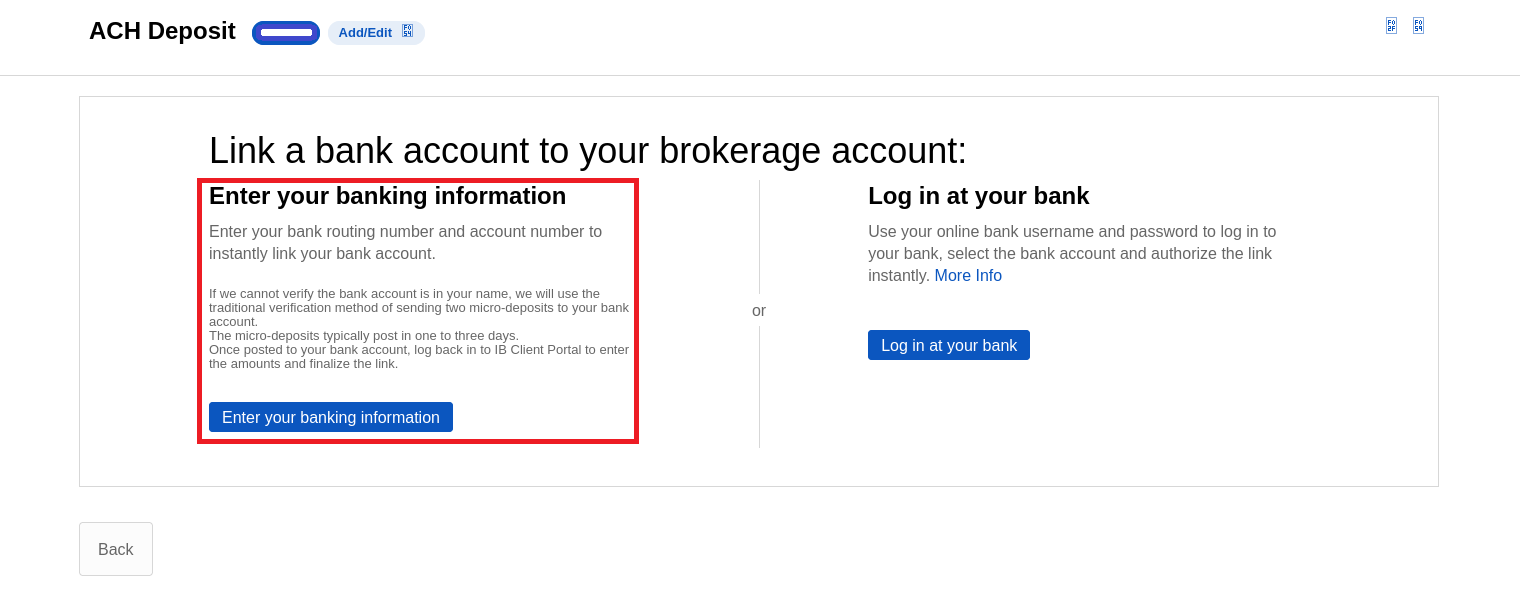
- Select the Bank Account Type
- Enter the Routing Number, Bank Account Number and Confirm the Bank Account Number below
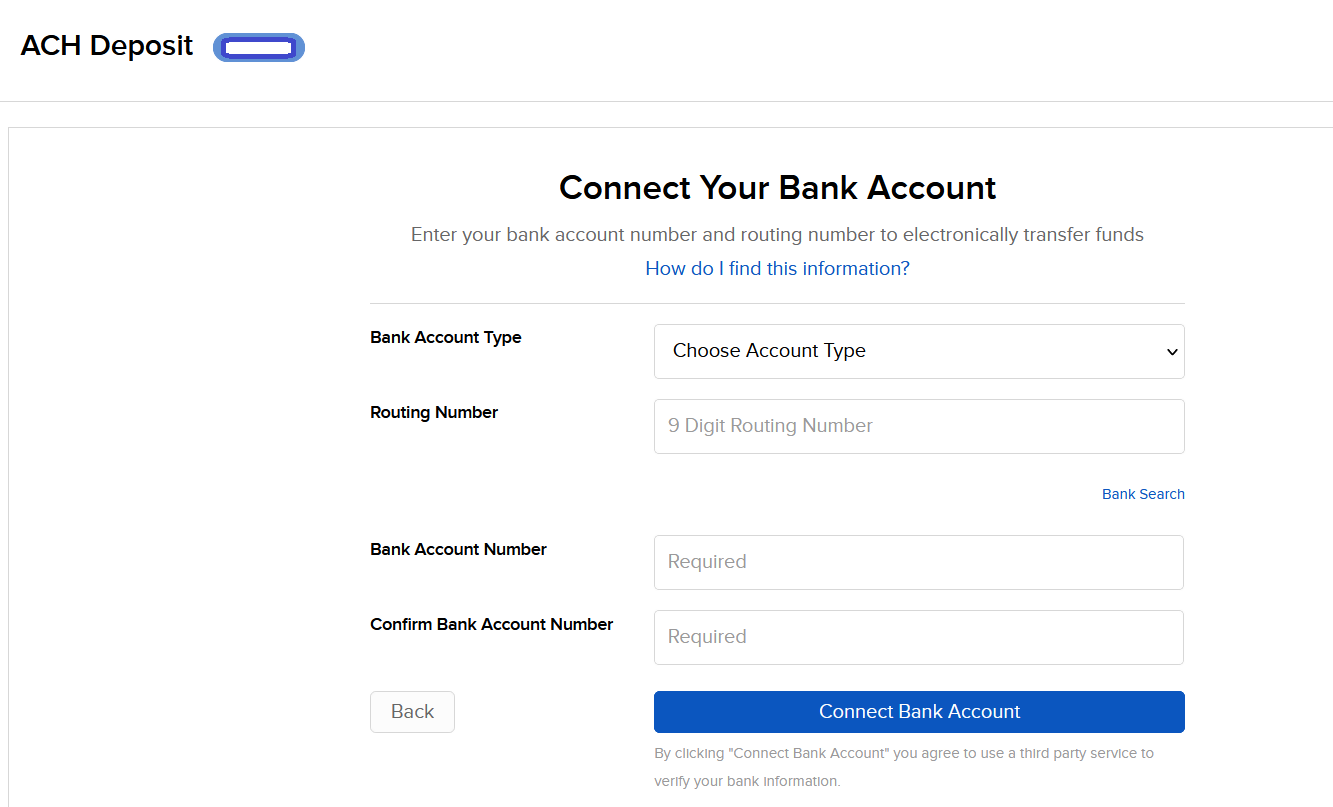
- Or use the Bank Search to find the Receiving Bank
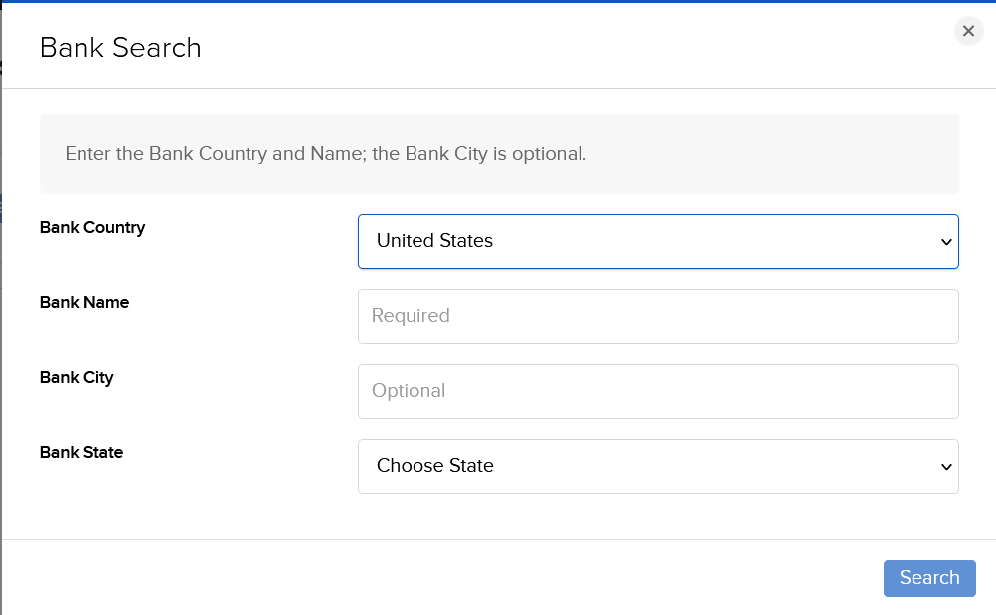
- You will be asked to confirm your request via electronic signature and security token authentication which authorizes both IBKR and your bank to act upon any transfer requests you provide through IBKR;
- If your bank account is in your name then your account will instantly link to your bank account. Then you can set up your deposit or withdrawal transfers.
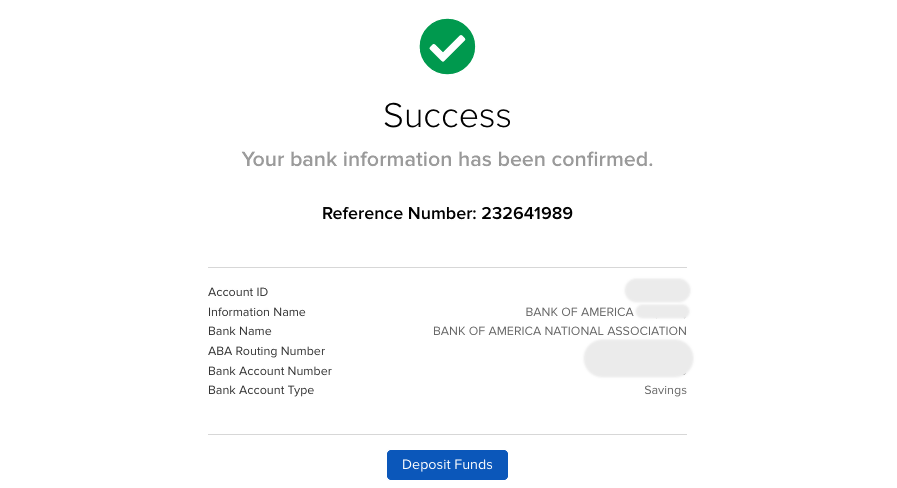
- If we cannot verify the bank account is in your name, we will use the traditional verification method of sending two micro-deposits to your bank account.
- Within 1-3 business days, two random credits (micro-deposits) each less than one dollar and a corresponding debit (withdrawal) will be issued to your bank account.
- You will need to monitor your bank account for these transactions as they will be needed to confirm this funding instruction.
- Note: These transactions may take place on different days.
- Once you have these amounts, log back in to Client Portal and from the Pending Items menu option select the Confirm Amount link adjacent to your instruction enter the credit amounts.
- After you have entered the correct amounts, you may use the ACH instruction for deposit and withdrawal transfers.
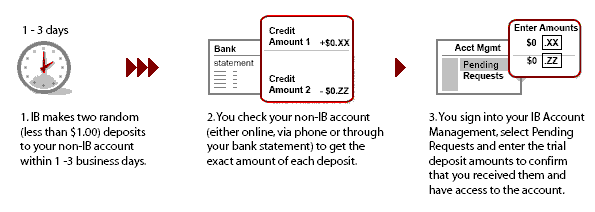
Log in at your bank
- Select: Log in at your bank
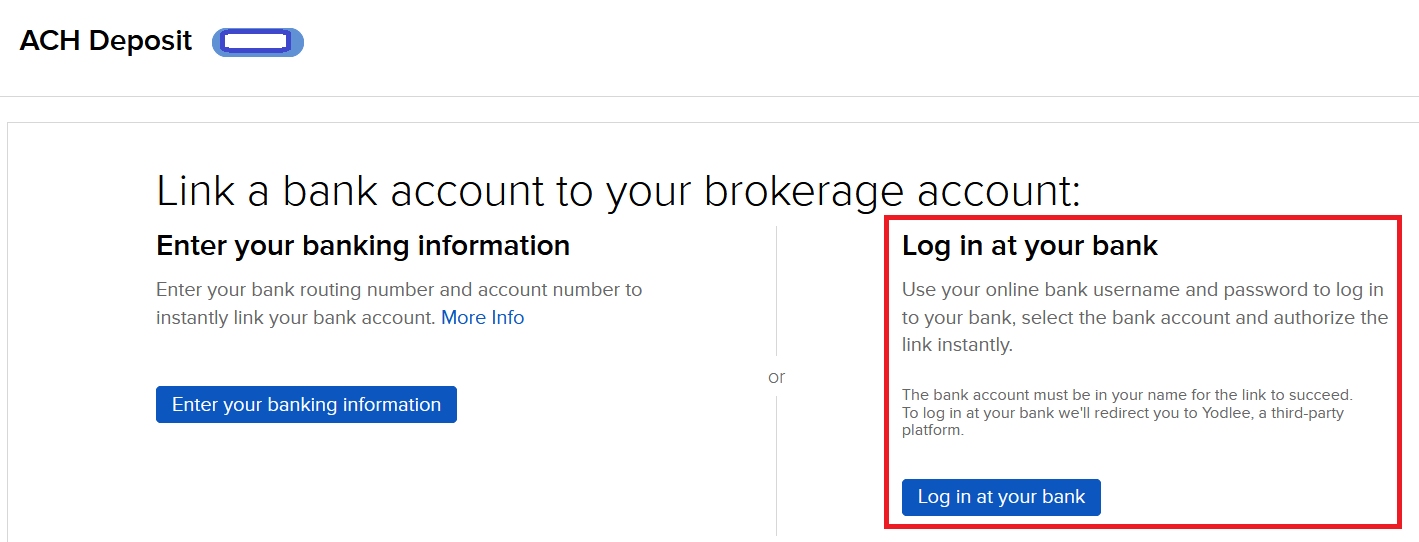
- Enter a Nickname
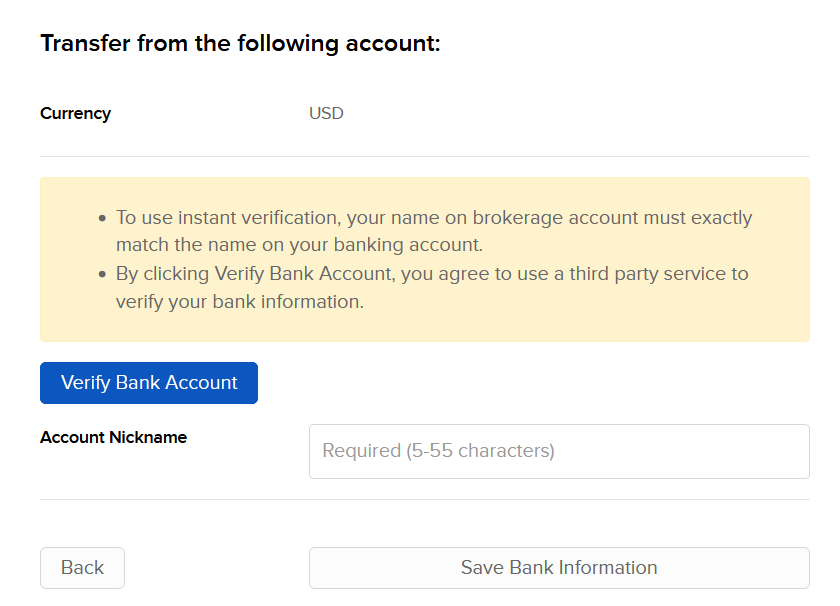
- Click the Verify Bank Account button
- Select your bank from the pop-up window
- Enter the login credentials for your online banking account, and click Next
- On the next screen, select the account you wish to use.
- The Verify Account screen will present the details of the account you selected. Click Confirm.
- Verify banking information and click Continue.
- Confirm and Sign on the next screen. Scroll down to enter your:
- Electronic Signature
- IBKR Username
- IBKR Password
Click Continue when complete. (OR, click Cancel Request if you do not wish to proceed.)
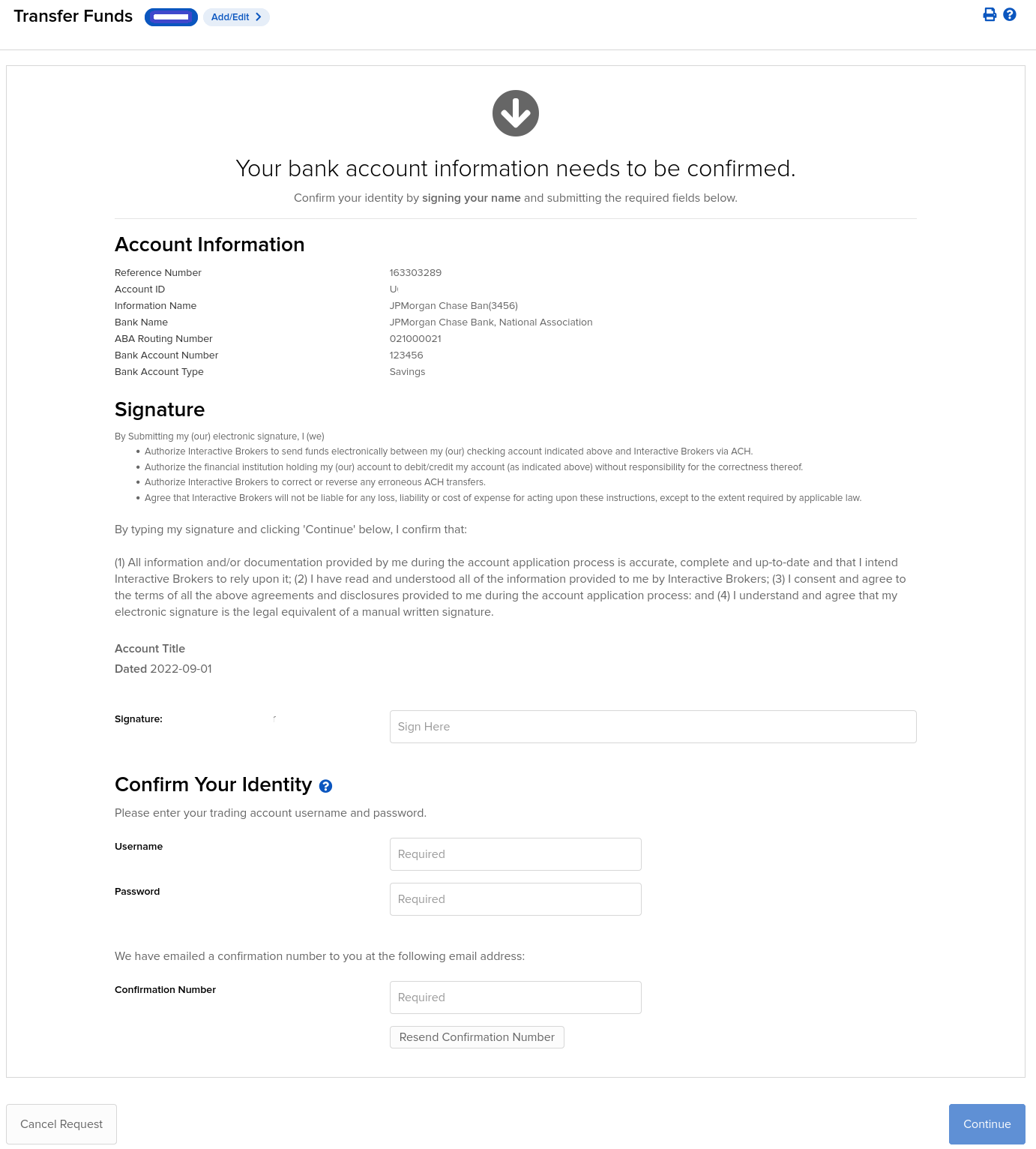
9. What appears next will be based on your Security Device:
If using Security Code Card:
a) The Card Values field will appear.
b) Follow the onscreen instructions and use your card to obtain values.
c) Enter values into Card Values.
If using either the Digital Security Card or IB Key App:
a) The Challenge Code and Passcode fields will appear.
b) Enter the Challenge Code into the Digital Security Card and press OK, OR on your smartphone, launch the IB Key App, enter the Challenge Code, and click Generate.
c) Enter the Response String returned into the Passcode field.
10. Click Continue.
Success! You may use this transfer method for future deposit and withdrawal transfers.
Be Careful…
For steps 4 and 6 above, the following points are important to keep in mind:
Step 4- When logging into your online banking site, be sure the username and password is entered properly. For example, case sensitivity, middle initials, etc. may be a part of your username and password. An error message will appear if there is an issue.
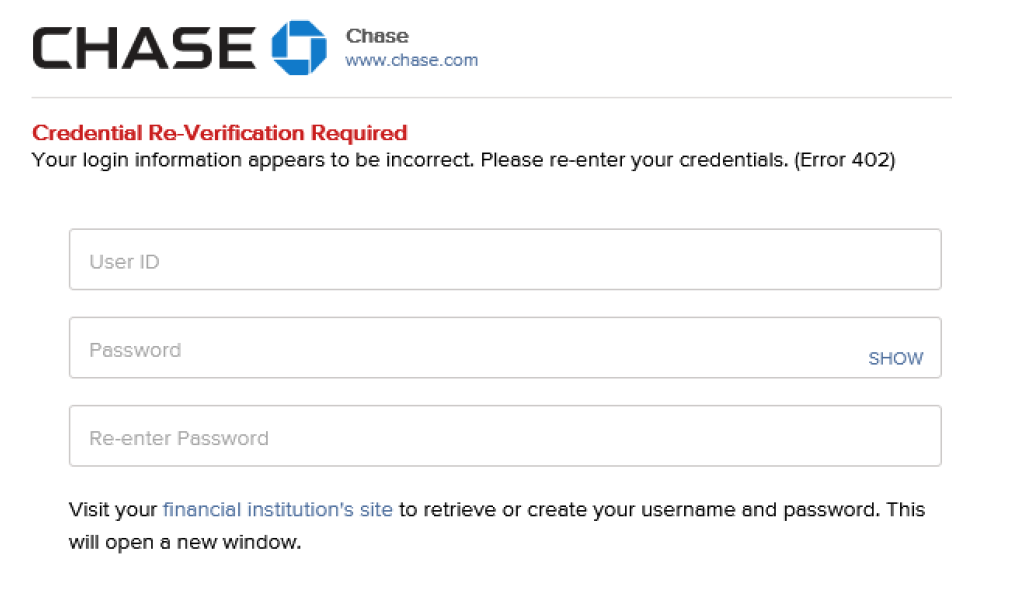
Step 6- For security reasons, the name of the bank Account Holder must match the name on the IBKR account. If the names do not match, the following message will appear.

Note:
- IBKR does not charge any fee for ACH deposits and accounts are afforded one free withdrawal request per month.
- ACH deposits are subject to a possible 4 business day credit hold after arrival prior to being credited to your account.
- If funds are withdrawn to a bank other than the originating bank, a 44-business-day withdrawal hold period will be applied.
Why does IBKR place a hold on the funds deposited via check when my bank has already debited the funds from my account?
IBKR, like any bank client, is subject to the hold periods that banks by regulation are allowed to place upon check deposits. While these regulations generally provide for full availability to be provided within 2 to 5 business days, banks in certain instances may not make the funds available until the 11th business day, and a key factor in determining the availability timeframe is whether the check is drawn upon an institution whose Federal Reserve check processing office is local relevant to IBKR’s bank (which is determined based upon the routing transit number or ABA bank code listed on the check). As it is not operationally feasible to distinguish and track the clearance of individual checks given a large and geographically diverse client base, IBKR has opted to use a uniform hold period of 6 business days for check deposits (with funds made available on the 7th business day). This timeframe had been selected based upon a review of historical data which suggests that the risk of non-payment of funds to be sufficiently minimal after that period.
To minimize any delays associated with the receipt and crediting of deposits, IBKR strongly recommends that clients deposit funds via wire transfer as this process introduces few of the credit risks or operational overhead typically associated with checks. In addition, funds deposited in this manner are immediately credited to your account upon arrival and are not subject to any processing fee by IBKR.