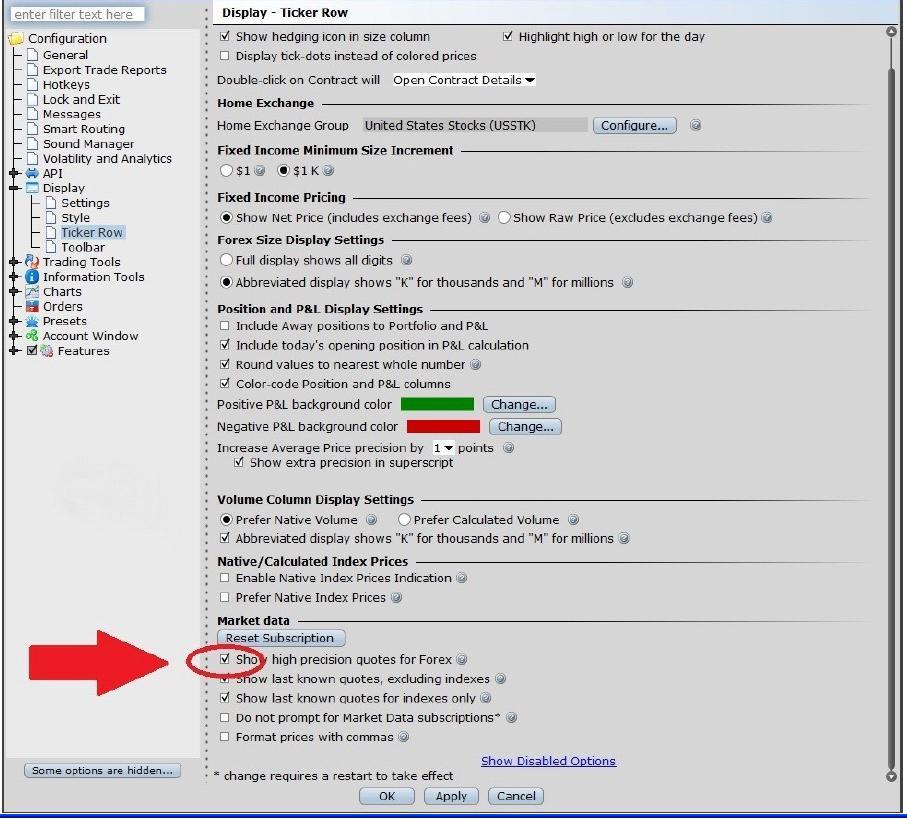IB Forex CFDs - Facts and Q&A
Risk Warning
CFDs are complex instruments and come with a high risk of losing money rapidly due to leverage.
61% of retail investor accounts lose money when trading CFDs with IBKR.
You should consider whether you understand how CFDs work and whether you can afford to take the high risk of losing your money.
ESMA Rules for CFDs (Retail Clients only)
The European Securities and Markets Authority (ESMA) has enacted new CFD rules effective 1st August 2018.
The rules include: 1) leverage limits on the opening of a CFD position; 2) a margin close out rule on a per account basis; and 3) negative balance protection on a per account basis. The ESMA Decision is only applicable to retail clients.
Professional clients are unaffected.
Please refer to the following articles for more detail:
ESMA CFD Rules Implementation at IBKR (UK) and IBKR LLC
ESMA CFD Rules Implementation at IBIE and IBCE
IBKR Forex CFD Features
Transparent DMA Quotes: IBKR ensures tight spreads and substantial liquidity as a result of combining quotation streams from 14 of the world's largest foreign exchange dealers which constitute more than 70% of market share in the global interbank market*. This results in displayed quotes as small as 0.1 PIP. IBKR does not mark up the quotes, rather passes through the prices that it receives and charges a separate low commission.
*Source: Euromoney FX survey FX Poll 2016.
For example, April 21, 2016 the GBP benchmark rate was 0.483%, the USD rate was 0.37%. The applicable benchmark rate is:
GBP.USD BM +0.48% - 0.37% = +0.113%
The applicable customer rate is Pair BM – IBKR spread for long positions, BM + spread for short positions:
GBP.USD Long Rate +0.113% - 1.00% = -0.887%
GBP.USD Short Rate +0.113% + 1.00% = +1.113%
It is important to note that the long rate is applied as a credit, the short rate as a debit. Consequently for a long position a positive rate means a credit, a negative rate a charge. However for short positions a positive rate means a charge, a negative rate a credit.
Interest is calculated on the contract value expressed in the quote currency, and credited or debited in that currency. For example:
For example:
| Daily Interest | |||||
|---|---|---|---|---|---|
| Position | GBP.USD Close | USD Value | Rate | USD | |
| GBP.USD | -20,000 | 1.43232 | -28,646.40 | 1.113% | -0.89 |
Interest on Forex CFD balances is calculated on a stand-alone contract basis, and not combined or netted with other currency exposures, including Spot FX. Although IBKR does not directly reference swap rates, IBKR reserves the right to apply higher spreads in exceptional market conditions, such as during spikes in swap rates that can occur around fiscal year-ends.
If your account is with IBKR (UK) or with IBKR LLC, IBKR will then set up a new account segment (identified with your existing account number plus the suffix “F”). Once the set-up is confirmed you can begin to trade. You do not need to fund the F-account separately, funds will be automatically transferred to meet CFD margin requirements from your main account.
If your account is with another IBKR entity, only the permission is required; an additional account segment is not necessary.
Trading Example (Professional Clients)
Opening the position
You purchase 10 lots (200000) EUR.CHF CFDs at $1.16195 for CHF 232,390, which you then hold for 5 days.
| EUR.CHF Forex CFDs – New Position | |
|---|---|
| Reference Underlying Price | 1.16188 - 1.16195 |
| CFDs Reference Price | 1.16188 - 1.16195 |
| Action | Buy |
| Quantity | 200,000 |
| Trade Value | CHF 232,390.00 |
| Margin (3% x 232,390) | AUD 9,100 |
| Interest Charged (on CHF 232,390 over 5 days) | |||
|---|---|---|---|
| Tier I (Pair BM 0.42% - IB Spread 1%) | CHF 232,390.00 | -0.58% | (CHF 18.72) |
Closing the position
| Exit CFD Position | ||
|---|---|---|
| Profit Scenario | Loss Scenario | |
| Reference Underlying Price | 1.16840 - 1.16848 | 1.15539 - 1.15546 |
| CFDs Reference Price | 1.16840 - 1.16848 | 1.15539 - 1.15546 |
| Action | Sell | Sell |
| Quantity | 200,000 | 200,000 |
| Trade Value | CHF 233,680.00 | CHF 231,078.00 |
| Trade P&L | CHF 1,290.00 | (CHF 1,312.00) |
| Financing | (CHF 18.72) | (CHF 18.72) |
| Entry Commission 0.002% | (CHF 4.65) | (CHF 4.65) |
| Entry Commission 0.002% | (CHF 4.67) | (CHF 4.62) |
| Total P&L | CHF 1,261.96 | (CHF 1,339.99) |
CFD Resources
Below are some useful links with more detailed information on IBKR’s CFD offering:
Frequently Asked Questions
Can anyone trade IBKR Forex CFDs?
All clients can trade IBKR CFDs, except residents of the USA, Canada, and Hong Kong. There are no exemptions based on investor type to the residency-based exclusions.
What is the difference between IBKR Forex CFDs and IBKR Cash Forex?
IBKR Cash Forex is a leveraged cash trade where you take delivery of the two currencies making up the pair. Your Forex-trading related balances are combined with your other balances arising out of your other trading activity, and you pay or receive interest on these consolidated balances based on the benchmark rate for each currency.
By contrast IBKR Forex CFDs are a contract which provides exposure but does not deliver the underlying currencies, and you pay or receive interest on the notional value of the contract. The benchmark rate for the contract is the difference between the benchmark rates for the two underlying currencies. This is in principle similar to the TOM Next rolls used by other brokers, but offers greater stability as benchmark rates generally are less volatile than swap rates.
Please see the Carry Interest section above for a detailed example.
Are there any market data requirements?
The market data for IBKR Forex CFDs is the same as for Leverage FX. It is a global permission and free of charge.
How are my CFD trades and positions reflected in my statements?
If you are a client of IBKR (U.K.) or IBKR LLC, your CFD positions are held in a separate account segment identified by your primary account number with the suffix “F”. You can choose to view Activity Statements for the F-segment either separately or consolidated with your main account. You can make the choice in the statement window in Client Portal.
If you are a client of other IBKR entities, there is no separate segment. You can view your positions normally alongside your non-CFD positions.
Can I trade Forex CFDs with the same order types and algos as Spot FX, and can I trade them in the FX Trader?
Yes, the trading experience is identical.
Welcome to Interactive Brokers
Now that your account is funded and approved you can start trading. The information below will help you getting
started as a new customer of Interactive Brokers.
- Your Money
- Configure your account to trade
- How to trade
- Trade all over the World
- Five points to enrich your IB experience
1. Your Money
Deposits & Withdrawals General Info. All transactions are administered through your secure Account Management
Deposits
First, you create a deposit notification through your Account Management > Funding > Fund Transfers > Transaction Type: “Deposit” How to create a deposit notification. The second step is to instruct your Bank to do the wire transfer with the bank details provided in your Deposit Notification.
Withdrawals
Create a withdrawal instruction via your secure Account Management > Funding > Fund Transfers > Transaction Type: "Withdrawals" How to create a withdrawal instruction
If you instruct a withdrawal over the Withdrawal limits, it will be considered an exceptional withdrawal and we will therefore need to match bank account holder and IB account. If destination bank account has been used for a deposit, withdrawal will be processed; otherwise, you must contact customer service and provide the documents needed.
Troubleshooting
Deposits: My bank sent the money but I do not see it credited into my IB account. Possible reasons:
a) A fund transfer takes 1-4 business days
b) A Deposit Notification is missing. You have to create it via your Account Management and send a ticket to Customer Service
c) Amending details are missing. Your name or IB account number is missing in the transfer details. You have to contact your bank and ask for the full amending details.
d) ACH initiated by IB is limited to 100k USD in a 7 business period. If you opened a Portfolio Margin account where the initial requirement is 110k, a wire deposit might be the better deposit option to reduce wait time for your first trade. If selecting ACH a wait time of almost 2 weeks or a temporary downgrade to RegT can be possible solutions.
Withdrawals: I have requested a withdrawal but I do not see the money credited to my bank account. Possible reasons:
a) A fund transfer takes 1-4 business days
b) Rejected. Over the max it can be withdrawn. Please check your account cash balance. Note that for regulatory requirements, when the funds are deposited, there is a 3 day holding period before they can be withdrawn.
c) Your bank returned the funds. Probably because receiving bank account and remitting bank account names do not match.
2. Configure your account to trade
Difference between Cash and Margin accounts: If you have chosen the FastTrack application, by default your account type is a cash account with US stock permission. If you would like to get leverage and trade on margin, here how to upgrade to a RegT Margin account
Trading Permissions
In order to be able to trade a particular asset class in a particular country, you need to get the trading permission for it via your Account Management. Please note that trading permissions are free. You might however be asked to sign risk
disclosures required by local regulatory authorities. How to Request Trading Permissions
Market Data
If you want to have market data in real-time for a particular product/exchange, you need to subscribe to a market data package charged by the exchange. How to subscribe to Market data
The Market data assistant will help you choose the right package. Please watch this Video explaining how it works.
Customers have the option to receive delayed market data for free by clicking the Free Delayed Data button from a non-subscribed ticker row.
Advisor Accounts
Have a look at the user guide getting started as advisors. Here you see how to create additional users to your advisor account and grant them access and much more.
3. How to trade
The Trader's University is the place to go when you want to learn how to use our Platforms. Here you will find our webinars, live and recorded in 10 languages and tours and documentation about our various Trading Platforms.
Trader Workstation (TWS)
Traders who require more sophisticated trading tools can use our market maker-designed Trader Workstation (TWS), which optimizes your trading speed and efficiency with an easy-to-use spreadsheet interface, support for more than 60 order types, task-specific trading tools for all trading styles, and real-time account balance and activity monitoring. Try the two models
TWS Mosaic: for intuitive usability, easy trading access, order management, watchlist, charts all in one window or
TWS Classic: the Advanced Order Management for traders who need more advanced tools and algos.
General Description and Information / Quick start guide / Usersguide
Interactive Tours: TWS Basics / TWS configuration / TWS Mosaic
How to place a trade: Video Classic TWS / Video Mosaic
Trading tools: General Description and Information / Users guide
Requirements: How to install Java for Windows / How to install Java for MAC / Port 4000 and 4001 needs to be open
Login TWS / Download TWS
WebTrader
Traders who prefer a clean and simple interface can use our HTML-based WebTrader, which makes it easy to view market data, submit orders, and monitor your account and executions. Use the latest WebTrader from every browser
Quick Start Guide / WebTrader User's Guide
Introduction: Video WebTrader
How to place a Trade: Video WebTrader
Login WebTrader
MobileTrader
Our mobile solutions allow you to trade your IB account on the go. The mobileTWS for iOS and the mobileTWS for BlackBerry are custom-designed for these popular models, while the generic MobileTrader supports most other Smart phones.
General Description and Information
Order Types Order Types available and Description / Videos / Tour / Users guide
Paper Trading General Description and Information / How to get a Paper Trading Account
Once your paper account is created, you can share the market data of your real account with your paper trading account: Account Management > Manage Account > Settings > Paper trading
4. Trade all over the World
IB accounts are multi-currency accounts. Your account can hold different currencies at the same time, this allows you to trade multiple products around the world from a single account.
Base Currency
Your base currency determines the currency of translation for your statements and the currency used for determining margin requirements. Base currency is determined when you open an account. Customers may change their base currency at any time through Account Management.
We do not automatically convert currencies into your Base currency
Currency conversions must be done manually by the customer. In this video you can learn how to do a currency conversion.
In order to open a position denominated in a currency that you do not have in your account, you have two possibilities:
A) Currency conversion.
B) IB Margin Loan. (Not available for Cash Accounts)
Please see this course explaining the mechanics of a foreign transaction.
5. Five points to enrich your IB experience
1. Contract Search
Here you will find all our products, symbols and specifications.
2. IB Knowledge Base
The Knowledge Base is a repository of glossary terms, how-to articles, troubleshooting tips and guidelines designed to assist IB customers with the management of their IB accounts. Just enter in the search button what you are looking for and you will get the answer.
3. Account Management
As our trading platforms give you access to the markets, the Account Management grants you access to your IB account. Use Account Management to manage account-related tasks such as depositing or withdrawing funds, viewing your statements, modifying market data and news subscriptions, changing your trading permissions, and verifying or changing your personal information.
Log In Account Management / AM Quick Start Guide / AM Users Guide
4. Secure Login System
To provide you with the highest level of online security, Interactive Brokers has implemented a Secure Login System (SLS) through which access to your account is subject to two-factor authentication. Two-factor authentication serves to confirm your identity at the point of login using two security factors: 1) Something you know (your username and password combination); and 2) Something you have (an IB issued security device which generates a random, single-use security code). As both knowledge of your username/password and physical possession of the security device are required to login to your account, participation in the Secure Login System virtually eliminates the possibility of anyone other than you accessing your account.
How to Activate your Security Device / How to Obtain a Security Code Card / How to return Security device
In case you forgot your password or lost your security code card, please call us for immediate assistance.
5. Statements and Reports
Easy to view and customize, our statements and reports cover all aspects of your Interactive Brokers account. How to view an Activity Statement
Information regarding high precision forex quotes
Clients wishing to see forex (IDEALPRO) market data in a more detailed way can now control the order book display mode via the Global Configuration. In order to access this feature you must use TWS release 944.2b or higher. The display mode selection allows the order book to be viewed either as:
- Rounded prices (default): market data is rounded out to the next 0.5 pip. This is identical to the current display functionality for the IB trading platforms. This setting provides a more stable visible quote and a larger ‘top-of-book’ size since it includes the available size at multiple price levels up to the rounded price.
- Unrounded prices: market data is visible in 0.1 pip increments. This allows you to see prices in a more granular fashion, but the displayed values will change more rapidly and the sizes for the top-of-book may appear to be smaller.
It is important to understand that either display mode accesses the same IDEALPRO order book. Order submission will still be in 0.5 pip increments and orders submitted in either display mode will execute in exactly the same way. As in the past (and currently), in cases where the order book has prices at better than your order’s limit price, you will receive the full price improvement.
Instructions on how to display high precision forex quotes
In Global Configuration go to Display, choose Ticker Row and then at the bottom of the window in the Market Data section tick Show high precision quotes for Forex. Then press apply or ok to enable the new setting.
"EMIR": Reporting to Trade Repository Obligations and Interactive Brokers Delegated Service to help meet your obligations
Determining Tick Value
Financial instruments are subject to minimum price changes or increments which are commonly referred to as ticks. Tick values vary by instrument and are determined by the listing exchange. IB provides this information directly from the Contract Search tool on the website or via the Trader Workstation (TWS). To access from TWS, enter a symbol on the quote line, right click and from the drop-down window select the Contract Info and then Details menu options. The contract specifications window for the instrument will then be displayed (Exhibit 1).
To determine the notional value of a tick, multiple the tick increment by the contract trade unit or multiplier. As illustrated in the example below, the LIFFE Mini Silver futures contact has a tick value or minimum increment of .001 which, when multiplied by the contract multiplier of 1,000 ounces, results in a minimum tick value of $1.00 per contract. Accordingly, every tick change up or down results in a profit or loss of $1.00 per LIFFE Mini Silver futures contract.
Exhibit 1
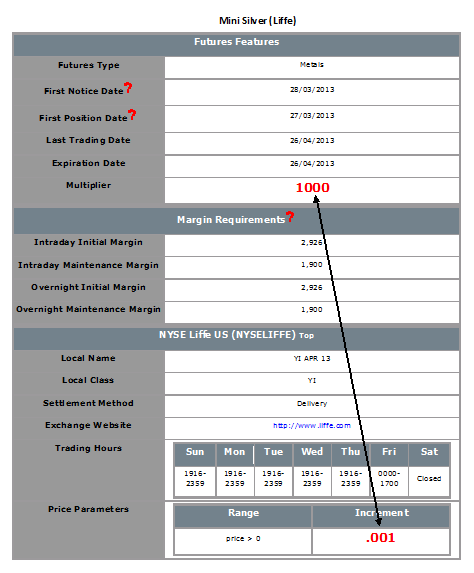
Converting Currency Balances
Account holders may find themselves holding balances in currencies other than their designated Base Currency as a result of trades in products denominated in a different currency or from profits/losses directly associated with Forex trading. In these cases, IB does not act to automatically convert balances back to the Base Currency as this action would require assumptions as to the account holder's desired currency exposure as well as the trade price at which they would be willing to close the position.1 IB does, however, provide those account holders who are not active Forex traders an expedited 3 step process for converting such positions at an individual or aggregate currency level. These steps are outlined below.
Please note the feature below is specific to Trader Workstation. If you are using WebTrader, you must place an order to convert currency. Please see the following link for more information on WebTrader Order Entry: WebTrader Order Entry
Step 1 – View Currency Balances
Select the Account icon from the TWS header.
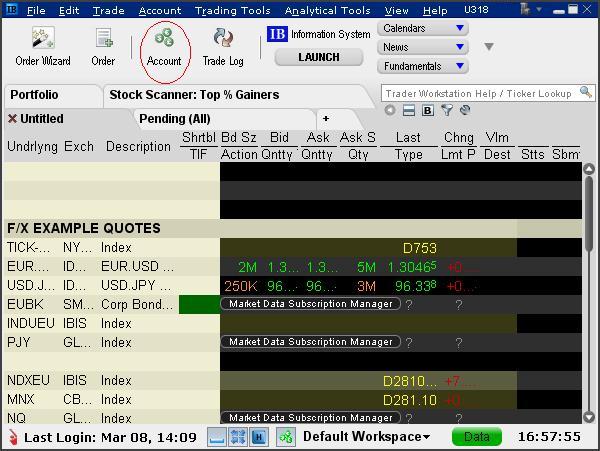
Step 2 - Select the Position(s) to Close
From the Account window, scroll down to the section titled "Market Value - Real FX Balance", place your cursor on a currency you wish to convert and right-click on the mouse to display the Close Currency menu option. You will be provided with two options, Close Currency Balance which will close the single currency you've selected and Close All Non-base Currency Balances which will close all.
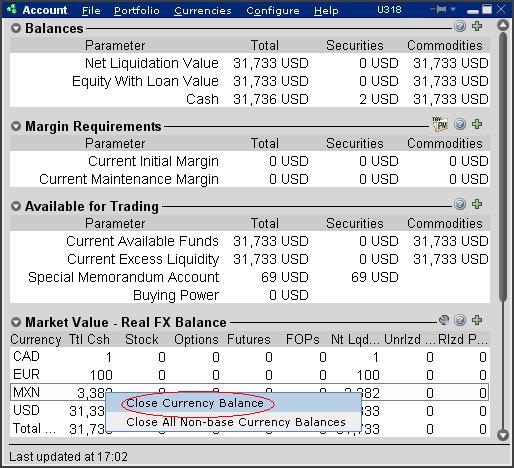
Depending upon the currency quantity you are converting and the market rate, a residual balance may remain as conversions can only be performed in whole currency amounts (e.g. no cents). The following message will appear advising of this situation and the automated conversion which will take place thereafter.
.jpg)
Step 3 - Review & Transmit Order
Next, an order line for the conversion trade will be populated on the TWS. The order will be set up with default conditions of a market order (“MKT”), good for that day and for the current position quantity2. Select "T" to generate the Order Confirmation window using the default conditions or set the price and time conditions as desired.
Note: At times the use of a market order when performing a currency conversion may result in an order rejection due to margin requirements. In order to avoid this, traders may wish to update the order type to a limit order (“LMT”) and set up a limit price. The limit price is the worst price you are willing to trade at; if a better price is available your order will be executed at a better price.
Preview the order from the Order Confirmation window. Note that if your order size is below the IdealPro USD 25,000 equivalent minimum, it will be routed to the odd lot order book. Select the Transmit button when your desired order has been set up.
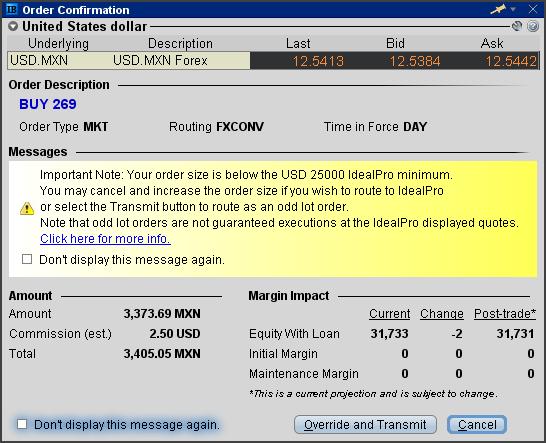
Once your order has been executed, it may be reviewed through the Trade Log icon from the TWS header.
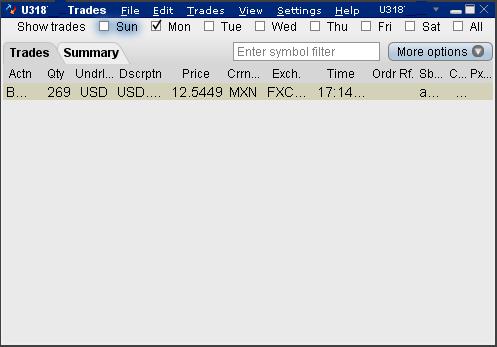
In the event a residual balance remains, it will be displayed within the Account window (e.g. MXN 7 equals approximately USD 0.56) until the following business day at which point it will be automatically converted to the Base Currency.
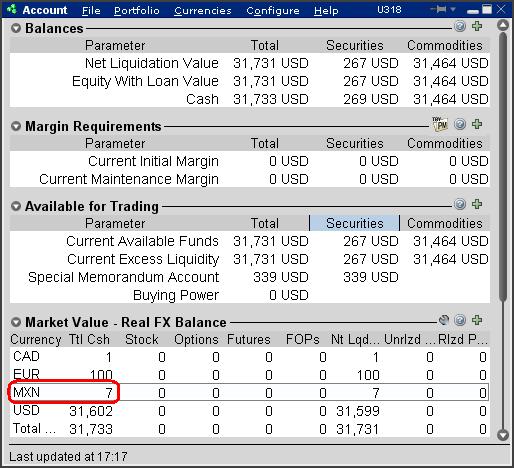
For additional information on IB Forex, please see: An Introduction to Forex (FX)
1 IB will act to automatically convert non-Base Currency balances only where the balance is nominal (i.e., below USD 5 equivalent and assuming no subsequent trade activity through settlement) and when the customer requests to close the account (where the balances are below USD 1,000 equivalent)
2 Note that the position quantity created by this default will not include balances which are in an accrual state (e.g. interest, dividends).
Compatibility between MetaTrader and Interactive Brokers
Interactive Brokers (IBKR) provides to its account holders a variety of proprietary trading platforms at no cost and therefore does not actively promote or offer the platforms or add-on software of other vendors. Nonetheless, as IBKR's principal trading platform, the TraderWorkstation (TWS), operates with an open API, there are numerous third-party vendors who create order entry, charting and various other analytical programs which operate in conjunction with the TWS for purposes of executing orders through IBKR. As these API specifications are made public, we are not necessarily aware of all vendors who create applications to integrate with the TWS but do offer a program referred to as the Investors Marketplace which operates as a self-service community bringing together third party vendors who have products and services to offer with IBKR customers seeking to fill a specific need.
While MetaQuotes Software is not a participant of IBKR's Investors Marketplace, they offer to Introducing Brokers the oneZero Hub Gateway so that MetaTrader 5 can be used to trade IBKR Accounts[1]. Clients interested would need to contact oneZero directly for additional assistance. Please refer to the Contact section from the following URL.
Note: Besides oneZero Hub Gateway, different vendors such as Trade-Commander, jTWSdata and PrimeXM also offer a software which they represent, acts as a bridge between MetaTrader 4/5 and the TWS. As is the case with other third-party software applications, IBKR is not in a position to provide information or recommendations as to the compatibility or operation of such software.
1: oneZero is not available for Individual Accounts, please click here for more information on Introducing Brokers.
Considerations for Optimizing Order Efficiency
Account holders are encouraged to routinely monitor their order submissions with the objective of optimizing efficiency and minimizing 'wasted' or non-executed orders. As inefficient orders have the potential to consume a disproportionate amount of system resources. IB measures the effectiveness of client orders through the Order Efficiency Ratio (OER). This ratio compares aggregate daily order activity relative to that portion of activity which results in an execution and is determined as follows:
OER = (Order Submissions + Order Revisions + Order Cancellations) / (Executed Orders + 1)
Outlined below is a list of considerations which can assist with optimizing (reducing) one's OER:
1. Cancellation of Day Orders - strategies which use 'Day' as the Time in Force setting and are restricted to Regular Trading Hours should not initiate order cancellations after 16:00 ET, but rather rely upon IB processes which automatically act to cancel such orders. While the client initiated cancellation request which serve to increase the OER, IB's cancellation will not.
2. Modification vs. Cancellation - logic which acts to cancel and subsequently replace orders should be substituted with logic which simply modifies the existing orders. This will serve to reduce the process from two order actions to a single order action, thereby improving the OER.
3. Conditional Orders - when utilizing strategies which involve the pricing of one product relative to another, consideration should be given to minimizing unnecessary price and quantity order modifications. As an example, an order modification based upon a price change should only be triggered if the prior price is no longer competitive and the new suggested price is competitive.
4. Meaningful Revisions – logic which serves to modify existing orders without substantially increasing the likelihood of the modified order interacting with the NBBO should be avoided. An example of this would be the modification of a buy order from $30.50 to $30.55 on a stock having a bid-ask of $31.25 - $31.26.
5. RTH Orders – logic which modifies orders set to execute solely during Regular Trading Hours based upon price changes taking place outside those hours should be optimized to only make such modifications during or just prior to the time at which the orders are activated.
6. Order Stacking - Any strategy that incorporates and transmits the stacking of orders on the same side of a particular underlying should minimize transmitting those that are not immediately marketable until the orders which have a greater likelihood of interacting with the NBBO have executed.
7. Use of IB Order Types - as the revision logic embedded within IB-supported order types is not considered an order action for the purposes of the OER, consideration should be given to using IB order types, whenever practical, as opposed to replicating such logic within the client order management logic. Logic which is commonly initiated by clients and whose behavior can be readily replicated by IB order types include: the dynamic management of orders expressed in terms of an options implied volatility (Volatility Orders), orders to set a stop price at a fixed amount relative to the market price (Trailing Stop Orders), and orders designed to automatically maintain a limit price relative to the NBBO (Pegged-to-Market Orders).
The above is not intended to be an exhaustive list of steps for optimizing one's orders but rather those which address the most frequently observed inefficiencies in client order management logic, are relatively simple to implement and which provide the opportunity for substantive and enduring improvements. For further information or questions, please contact the Customer Service Technical Assistance Center.
IdealPro - Large-Size Order Facility
The IdealPro Forex market center provides a Large-Size Order facility specifically intended for accounts which regularly submit orders in quantities greater than standard order maximums and are willing to trade outside the NBBO associated with the standard order minimum/maximum bands in an attempt to obtain faster fills.
Standard orders submitted through IdealPro are subject to minimum and maximum size restrictions which, when expressed in USD equivalents, generally range from $25,000 to $7,000,000 but vary by currency (see Forex Min/Max Order Sizes Chart). These size restrictions serve to provide for the most optimal combination of liquidity and spreads, minimize the impact of erroneous or “fat finger” entries, and are intended to minimize any distortion which the submission of a large-size order may have upon supply or demand.
Orders submitted at a quantity below the standard order minimums are considered odd lot orders and are subject to special handling and price quoting considerations (see Odd Lot FX Transactions). Account holders who wish to submit orders at quantities above the standard order maximum must first request to be qualified for the Large-Size Order facility. Unlike standard orders for which the quote covers any quantity within the stated minimum and maximum size restrictions, the quote associated with a Large-Sized Order is specific to the order quantity entered. In an effort to obtain the best execution possible and also to limit any market impact, Large-Sized Order quotes are
generated based upon an aggregation of quotes provided by interbank dealers along with
and internalized orders of other IB clients.
Outlined below are a series of FAQs addressing the features and considerations of the Large-Size Order
facility.
How do I become eligible to submit Large-Size Orders?
In order to become eligible to submit large-size orders through the Large-Size Order facility, you would need to first submit a request to Customer Service. Requests will be reviewed and considered based upon a number of factors including the applicant's prior trade history and account equity. Please allow up to 7 business days for completion of this review to take place.
What spreads are expected for Large-Size Orders?
In general, spreads for Large-Size Orders on IdealPro are expected to be greater than those for standard orders, however, other factors such as liquidity of the currency pair, time of the day and release of economic numbers or other data can also influence bid ask spreads and should also be taken into consideration.
What is the maximum available order size?
In general sizes up to 50 million of the base currency are available. As with bid-ask spreads, this may vary depending on a number of factors. The Large-Size Order facility will return the lower of the size requested and size available at the time of the request.
What order types are supported?
Account holders are strongly encouraged to use limit order types with the Large Size Order facility as market orders are susceptible to being filled at prices far lower/higher than the current displayed bid/ask particularly under volatile market conditions or where the order involves illiquid products. In addition, to protect from losses associated with significant and rapidly changing prices, IB will simulate client market orders as market with protection orders, establishing an execution cap seven basis points (0.07%) beyond the quoted bid/ask. While this cap is set at a level that is intended to balance the objectives of execution certainty and minimizing price risk, there exists a remote possibility that the execution of a market order will be delayed or may not take place.
How will prices be displayed?
The TWS quote line will display dealable prices for a predefined amount once access to the Large-Size Order facility has been provided. To display prices, right-click on a given currency pair and then select the Choose RFQ and Submit RFQ menu options (Exhibit 1). You will then be prompted to provide the currency amount and then hit enter (Exhibit 2). The prices displayed (Exhibit 3) will time out after a certain time and you would have to repeat the request process to get another price again. We do not publish prices through other channels at the moment. The handling of the orders remains the same, regardless whether sent using the Large-Size Order facility, the quote screen, FX Trader or sent using an API.
Exhibit 1
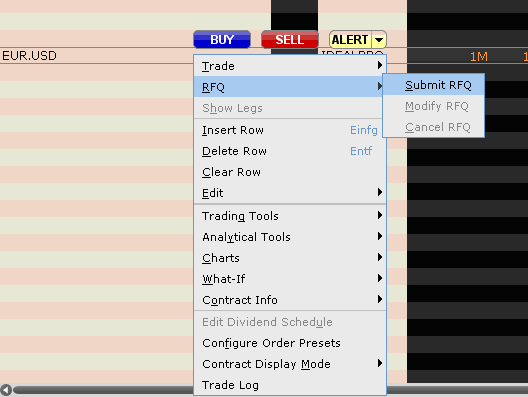
Exhibit 2
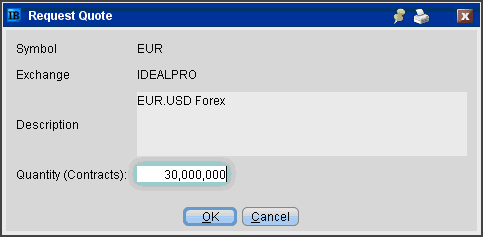
Exhibit 3
.bmp)
Forex Basics
A Forex trade represents an exchange of one asset for another, similar in many respects to a stock trade. However, while in the case of the stock trade the assets being exchanged are cash for stock, in the Forex transaction the assets being exchanged are both cash, one denominated in a given currency and the other a different currency. Similar to the convention in which stocks are quoted, for example, in quantity of USD per share unit, in a currency pair the quote reflects the quantity of one currency unit which is required to buy (or which will be received if selling) another unit.
Take, for example the currency pair of EUR/USD quoted at 1.40. In accordance with industry quoting conventions, the first currency listed, the EUR, is the transaction currency or that which the trader wishes to buy or sell (also referred to as the base currency). The second currency listed, the USD, is the currency in which the transaction will be settled (referred to as either the settlement or quote currency). A trader seeking to buy 1 EUR given this quote would pay 1.40 USD and if seeking to sell 1 EUR would receive 1.40 USD.
Other items of note regarding Forex transactions are as follows:
IdealPro
IB’s venue for executing Forex trades, referred to as IdealPro, operates as an exchange-style order book, assembling quotes from the largest international Forex banks as well as other IB clients and market makers. IB imposes no markup to the quoted spreads but rather charges an explicit commission ranging from 0.2 to 0.10 basis points of the trade value depending upon your monthly trade amount, subject to a per order minimum of USD 2.00.
Quoting Conventions
In Forex markets the USD is generally considered the transaction currency for quoting purposes, that is the quotes are expressed as a unit of USD $1 per the other currency quoted in the pair (e.g., USD.CAD, USD.JPY, USD.CHF). The primary exceptions to this rule are the GBP, the EUR and the AUD which are quoted as GBP.USD, EUR.USD and AUD.USD, respectively. These quoting conventions are industry standard and orders cannot be submitted to IB’s IdealPro venue in an inverted format (e.g. USD.EUR).
These quoting conventions introduce special considerations when one is attempting to close out a specific cash balance denominated in a settlement currency which, based upon the current quote, may not be able to be closed out in its entirety. Please refer to the following article for additional details: Closing FX Positions Denominated in a Settlement Currency
Odd Lots
For purposes of maintaining adequate scale and competitive spreads, a minimum size of USD 25,000, or equivalent, is imposed on all IdealPro orders. Orders below this size are considered odd lots and their limit prices are not disclosed through IdealPro. While odd lot marketable orders are not likely to be executed at the inter-bank spreads afforded to IdealPro orders, they will generally be executed at prices only slightly inferior (1-3 ticks).
Trading Multi-Currency Products
When trading products which are denominated in a currency which you do not hold in your account, special attention must be paid to the Forex implications of such trades. Namely, if you do not hold or acquire the particular currency in the necessary amount and denomination prior to the trade, IB will automatically create a loan for those funds (assuming margin compliance). In addition, once you close out a non-base currency stock, option or futures position you are likely to be left with a residual Forex balance which IB will not automatically convert. Please refer to the following article for additional details: What happens if I trade a product denominated in a currency which I do not hold in my account?