Piaci adatokról küldött pillanatfelvételek
HÁTTÉRINFORMÁCIÓK
Az IBKR az arra jogosult ügyfelek részére lehetővé teszi valós idejű jegyzési adatok lekérését egyetlen pénzügyi eszközre vonatkozóan. Ez a „Jegyzésekről küldött pillanatfelvétel” szolgáltatás különbözik a hagyományos jegyzési adatszolgáltatásoktól, amelyek folyamatos adatfolyamot és mindig a legfrissebb valós idejű árfolyamokat kínálják. A „Jegyzésekről küldött pillanatfelvétel” szolgáltatás alacsony költségű alternatívát jelent azon ügyfelek számára, akik nem folytatnak rendszeres kereskedési tevékenységet, és a megbízások benyújtásakor nem késleltetett jegyzési adatokra1 szeretnének hagyatkozni. Az alábbiakban bővebb tájékoztatást kaphat erről a jegyzési adatszolgáltatásról.
A JEGYZÉSI ADATOK ELEMEI
A jegyzésekről küldött pillanatfelvétel az alábbi adatokat tartalmazza:
- Utolsó ár
- Utolsó jegyzési mennyiség
- Utolsó tőzsde
- Aktuális vételi/ajánlati ár
- Aktuális vételi és eladási mennyiség
- Aktuális vételi és eladási ajánlat tőzsdéje
ELÉRHETŐ SZOLGÁLTATÁSOK
| Szolgáltatás | Korlátozások | Lekérdezés díja (USD)2 |
|---|---|---|
| AMEX (Network B/CTA) | 0,01 $ | |
| ASX Total | Nincs hozzáférés az ASX24-hez. Kizárólag nem professzionális előfizetők számára elérhető. |
0,03 $ |
| Bolsa de Madrid | 0,03 $ | |
| Canadian Exchange Group (TSX/TSXV) | Kizárólag nem professzionális előfizetők számára elérhető, akik nem az IB Canada ügyfelei. | 0,03 $ |
| CBOT valós idejű | 0,03 $ | |
| CME valós idejű | 0,03 $ | |
| COMEX valós idejű | 0,03 $ | |
| Eurex Core | Kizárólag nem professzionális előfizetők számára elérhető. | 0,03 $ |
| Euronext Basic | Kizárólag nem professzionális előfizetők számára elérhető. Tartalmazza az Euronext részvényeket, indexeket, részvényszármazékokat és indexszármazékokat. |
0,03 $ |
| Német ETF-ek és indexek | Kizárólag nem professzionális előfizetők számára elérhető. | 0,03 $ |
| Hongkong (HKFE) származékok | 0,03 $ | |
| Hong Kong Securities Exchange (részvények, warrantok, kötvények) | 0,03 $ | |
| Johannesburg Stock Exchange | 0,03 $ | |
| Montreal Derivatives | Kizárólag nem professzionális előfizetők számára elérhető. | 0,03 $ |
| NASDAQ (Network C/UTP) | 0,01 $ | |
| Északi országok részvényeinek származékai | 0,03 $ | |
| Északi országok részvényei | 0,03 $ | |
| NYMEX valós idejű | 0,03 $ | |
| NYSE (Network A/CTA) | 0,01 $ | |
| OPRA (Amerikai opciós tőzsdék) | 0,03 $ | |
| Shanghai Stock Exchange 5 másodperces pillanatfelvétel (HKEx) | 0,03 $ | |
| Shenzhen Stock Exchange 3 másodperces pillanatfelvétel (HKEx) | 0,03 $ | |
| SIX svájci tőzsde | Kizárólag nem professzionális előfizetők számára elérhető. | 0,03 $ |
| Azonnali piac Németország (Frankfurt/Xetra) | Kizárólag nem professzionális előfizetők számára elérhető. | 0,03 $ |
| STOXX Index valós idejű adatok | Kizárólag nem professzionális előfizetők számára elérhető. | 0,03 $ |
| Toronto Stk Exchange | Kizárólag nem professzionális előfizetők számára elérhető, akik az IB Canada ügyfelei. | 0,03 $ |
| TSX Venture Exchange | Kizárólag nem professzionális előfizetők számára elérhető, akik az IB Canada ügyfelei. | 0,03 $ |
| UK LSE (IOB) részvények | 0,03 $ | |
| UK LSE részvények | 0,03 $ |
1A szabályozói követelményeknek megfelelően az IBKR már nem szolgáltat amerikai részvényekre vonatkozó késleltetett jegyzési adatokat az Interactive Brokers LLC ügyfelei részére.
2Az árak a jegyzésekről küldött pillanatfelvételenként értendők, és USD-ben vagy egyéb esetben az alapdeviza egyenértékében kerülnek megállapításra.
JOGOSULTSÁG
- A jegyzésekről küldött pillanatfelvételekre a számlák abban az esetben jogosultak, ha rendelkeznek a piaci adatok előfizetési minimumával és a fenntartási tőkeegyenleg-követelményekkel.
- A jegyzésekről küldött pillanatfelvételekhez való hozzáféréshez a TWS Build 976.0 vagy annál újabb verziójával kell rendelkezniük.
ÁRAZÁS
- Az ügyfelek havonta 1,00 $ értékű pillanatfelvételt kapnak ingyenesen. Az ingyenes pillanatfelvételek lekérhetők amerikai vagy nem amerikai jegyzésekre vonatkozóan, és az ingyenes keret felhasználását követő lekérdezések után további értesítés nélkül díjat számítunk fel. Az ügyfelek minden munkanap végén megtekinthetik az igénybe vett pillanatfelvételeket az Ügyfélportálon keresztül.
- A jegyzések díjai késleltetve, általában a pillanatfelvétel-szolgáltatások nyújtásának hónapját követő első héten kerülnek megállapításra. Kényszerlikvidációkat kell végrehajtanunk azokon a számlákon, amelyeken nincs elegendő fedezet vagy hitelértékkel bíró tőke a havi díj fedezésére.
- A pillanatfelvételek után felszámított díj nem haladhatja meg a kapcsolódó valós idejű adatfolyam havi díját. Ebben az esetben az adatfolyamot a hónap hátralévő részében további költség nélkül biztosítjuk. Az adatfolyamra való átállás a pillanatfelvételekre meghatározott felső határ elérését követő munkanapon körülbelül 18:30-kor (EST) történik meg. Az adott hónap végén az adatfolyam-szolgáltatás automatikusan felfüggesztésre kerül, és újraindul a pillanatfelvétel-szolgáltatás. Az egyes szolgáltatások felső díjhatára egymástól függetlenül kerül meghatározásra, és az egyik szolgáltatás keretein belül leadott jegyzési adatokra vonatkozó kérelem nem számít bele a másik szolgáltatás felső díjhatárába. Az alábbi táblázat egy példát szemléltet.
| Szolgáltatás | Jegyzési adatra vonatkozó kérelem díja (USD) | Felső határ nem professzionális előfizetők esetén (Kérelem / díj összesen)2 | Felső határ professzionális előfizetők esetén (Kérelem / díj összesen)3 |
|---|---|---|---|
| AMEX (Network B/CTA) | 0,01 $ | 150 / 1,50 $ | 2 300 / 23,00 $ |
| NASDAQ (Network C/UTP) | 0,01 $ | 150 / 1,50 $ | 2 500 / 25,00 $ |
| NYSE (Network A/CTA) | 0,01 $ | 150 / 1,50 $ | 4 500 / 45,00 $ |
JEGYZÉSEKRŐL KÜLDÖTT PILLANATFELVÉTEL KÉRELMEZÉSE
Kereskedés asztali számítógépes felületen – TWS (Classic):
Amennyiben a TWS-ben késleltetett adatok szerepelnek, és Ön feliratkozott a pillanatfelvételekre, a Tőzsdekód tevékenység oszlopban látható egy Pillanatfelvétel gomb:
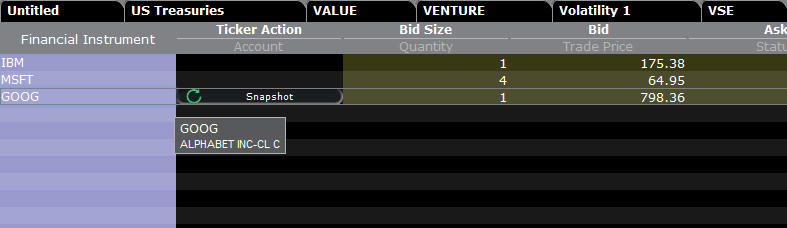
A Pillanatfelvétel gombra kattintva megnyílik egy új ablak a jegyzés részleteiről. Ebben az ablakban feltüntetésre kerül az adott tőzsdekódra vonatkozó NBBO jegyzés beérkezésének időpontja és a további NBBO információk:
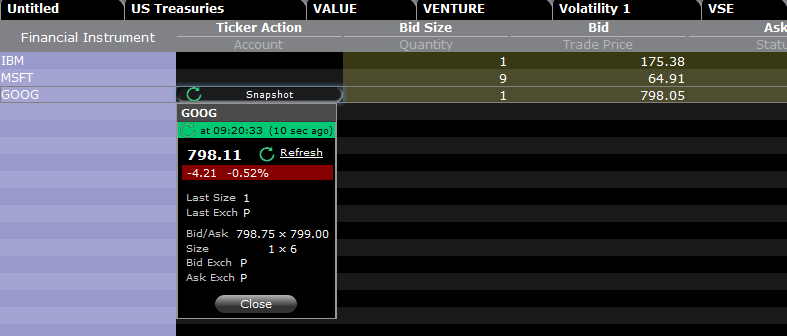
Az NBBO jegyzési adatokat a Jegyzési adatok ablakban frissítheti a Frissítés gombra kattintva.
Példa:
A fenti esetben a GOOG egy NASDAQ-on (Network C/UTP) jegyzett részvény. Kérelmenként (pillanatfelvételenként) 0,01 USD díj kerül felszámításra.
- A nem professzionális ügyfelek további 149 pillanatfelvételt kérelmezhetnek a GOOG-ról vagy bármilyen egyéb NASDAQ-on (Network C/UTP) jegyzett részvényről, mielőtt a szolgáltatás átáll az adatfolyamra.
- A professzionális ügyfelek további 2 499 pillanatfelvételt kérelmezhetnek a GOOG-ról vagy bármilyen egyéb NASDAQ-on (Network C/UTP) jegyzett részvényről, mielőtt a szolgáltatás átáll az adatfolyamra.
A pillanatfelvételekért csak a felső határ eléréséig számítunk fel díjat. A pillanatfelvételek felső határának elérését követően a hónap hátralévő részére nem történik módosítás, ettől kezdve adatfolyam-szolgáltatást nyújtunk Önnek.
Kereskedés asztali számítógépes felületen – TWS (Mosaic):
Amennyiben a TWS-ben késleltetett adatok szerepelnek, és Ön feliratkozott a pillanatfelvételekre, a Monitor fülön egy adott sorra kattintva a Megbízásbenyújtási ablakban lehetősége nyílik pillanatfelvétel kérelmezésére az adott pozícióra vonatkozóan.
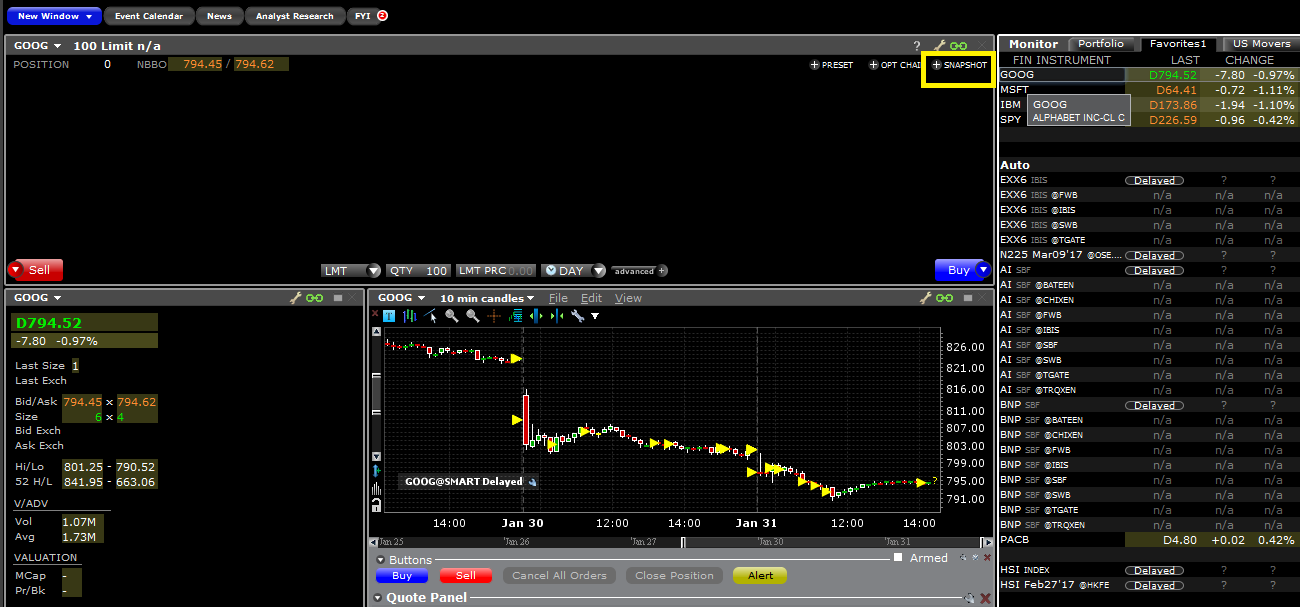
A +PILLANATFELVÉTEL gombra kattintva megnyílik egy új ablak a jegyzés részleteiről. Ebben az ablakban feltüntetésre kerül az adott tőzsdekódra vonatkozó NBBO jegyzés beérkezésének időpontja és a további NBBO információk:
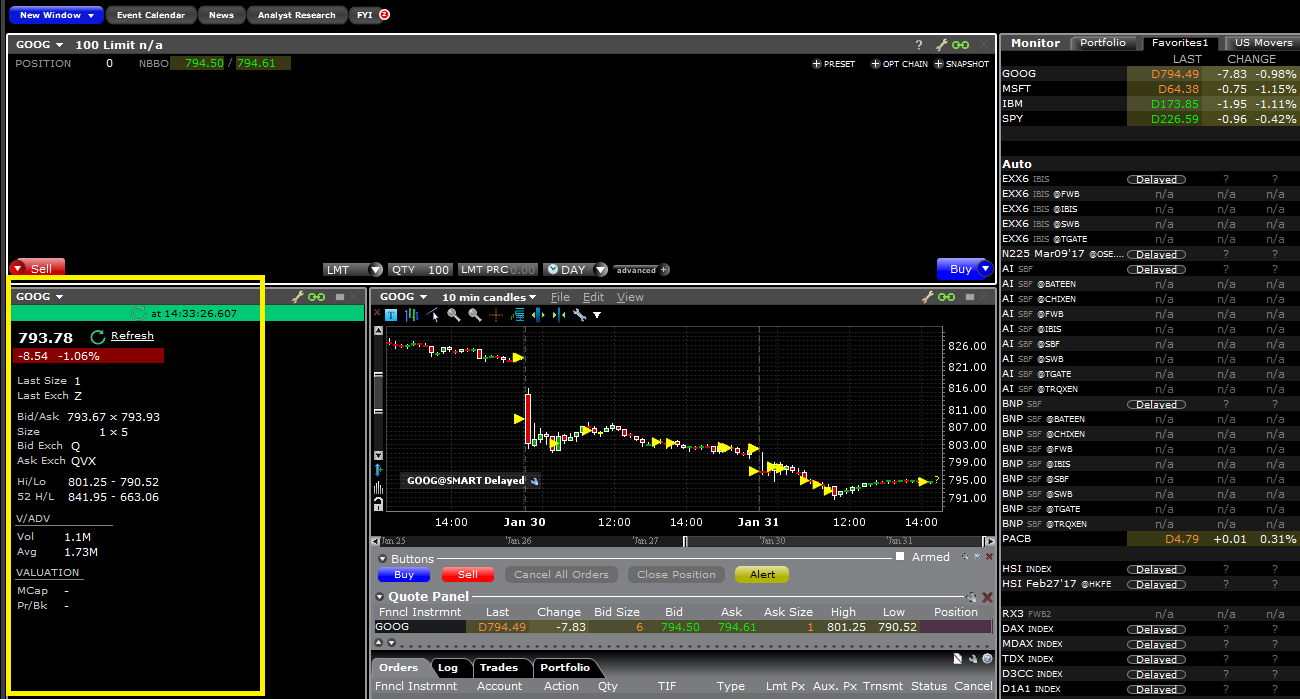
Az NBBO jegyzési adatokat a Jegyzési adatok ablakban frissítheti a Frissítés gombra kattintva.
Ügyfélportál:
Amennyiben a TWS-ben késleltetett adatok szerepelnek, és Ön feliratkozott a pillanatfelvételekre, az Megbízási jegy ablakban a vételi/eladási ár alatt találja a Pillanatfelvétel linket:
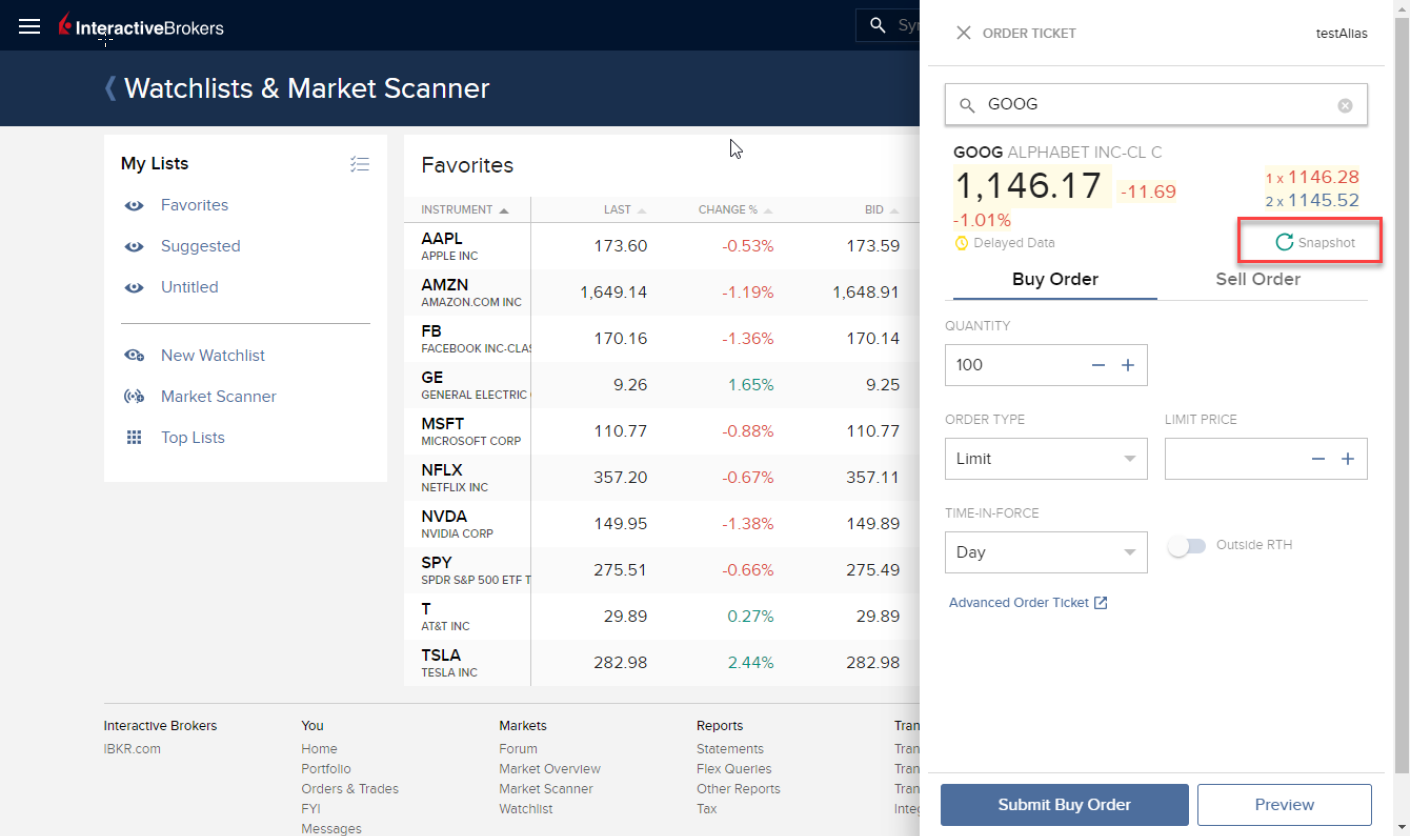
A Pillanatfelvétel linkre kattintva megnyílik egy új ablak a jegyzés részleteiről. Ebben az ablakban feltüntetésre kerül az adott tőzsdekódra vonatkozó NBBO jegyzés beérkezésének időpontja:
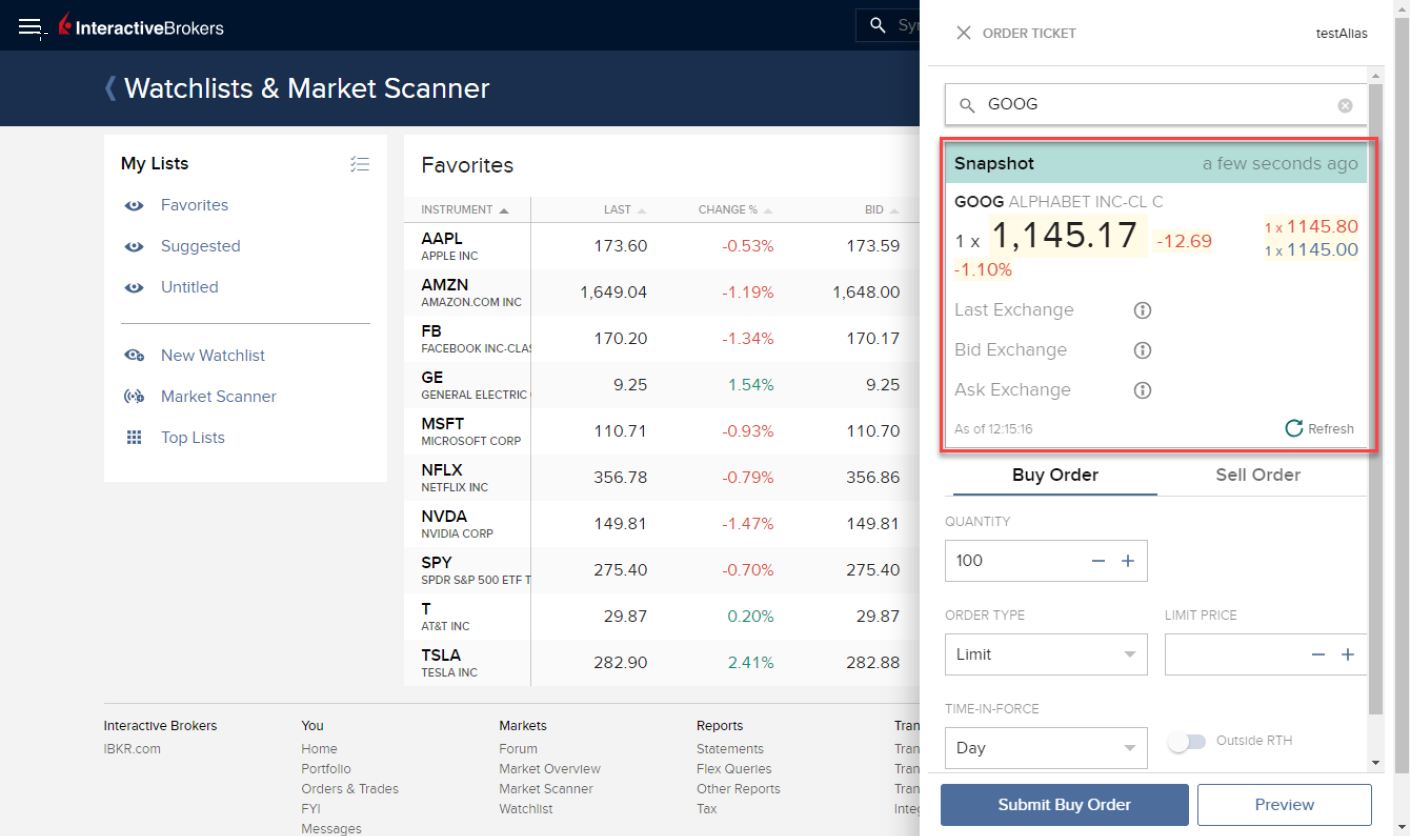
A pillanatfelvétel ablakban a Frissítés linkre kattintva frissítheti az NBBO jegyzési adatot.
Webes kereskedés – WebTrader:
Amennyiben a TWS-ben késleltetett adatok szerepelnek, és Ön feliratkozott a pillanatfelvételekre, a Piac fülön a További adatok oszlopban látható egy Pillanatfelvétel gomb:
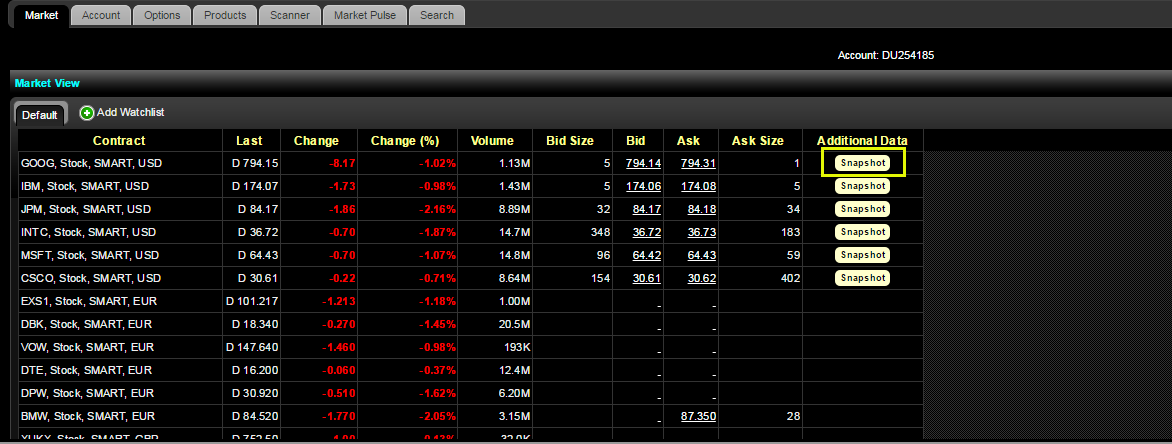
A Pillanatfelvétel gombra kattintva megnyílik egy új ablak a jegyzés részleteiről. Ebben az ablakban feltüntetésre kerül az adott tőzsdekódra vonatkozó NBBO jegyzés beérkezésének időpontja:
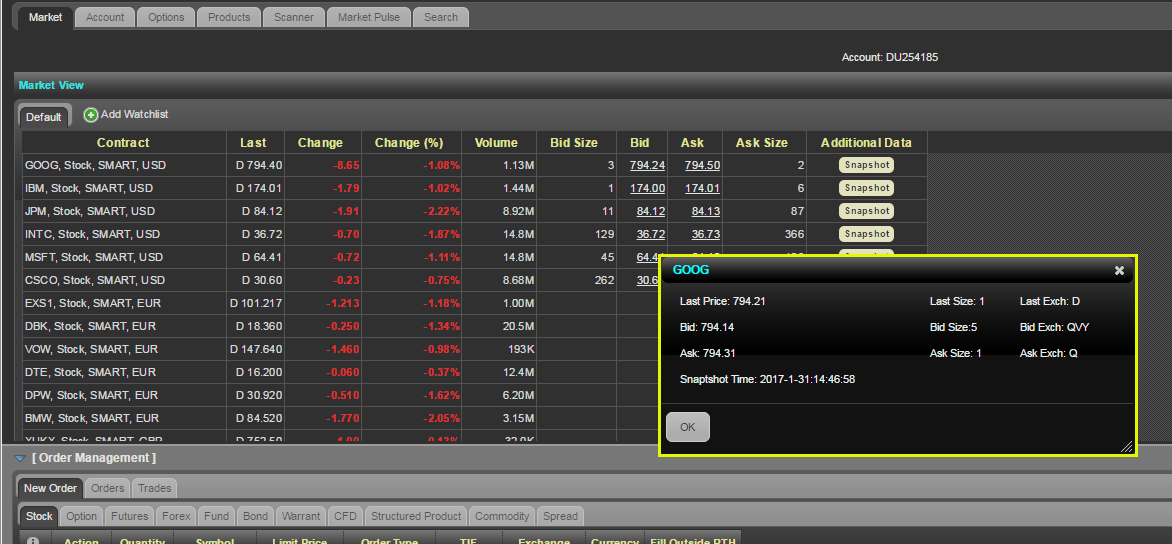
Kereskedés mobiltelefonon – IBKR Mobile alkalmazás:
A Jegyzések oldalon a tőzsdekódra koppintva láthatja a jegyzés részleteit. Amennyiben az alkalmazás késleltetett adatokat jelenít meg, és Ön feliratkozott a pillanatfelvételekre, a jegyzés részleteinél látható egy Pillanatfelvétel gomb:
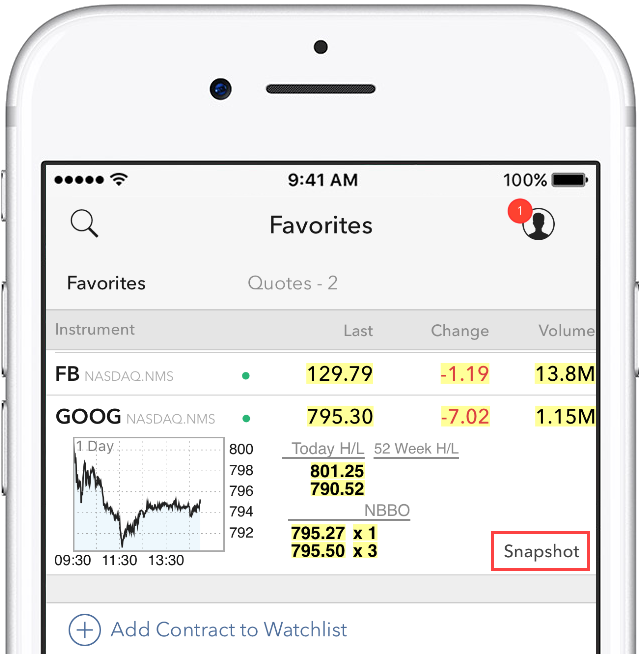
A Pillanatfelvétel linkre koppintva megnyílik egy új ablak a jegyzés részleteiről. Ebben az ablakban feltüntetésre kerül az adott tőzsdekódra vonatkozó NBBO jegyzés beérkezésének időpontja és a további NBBO információk:
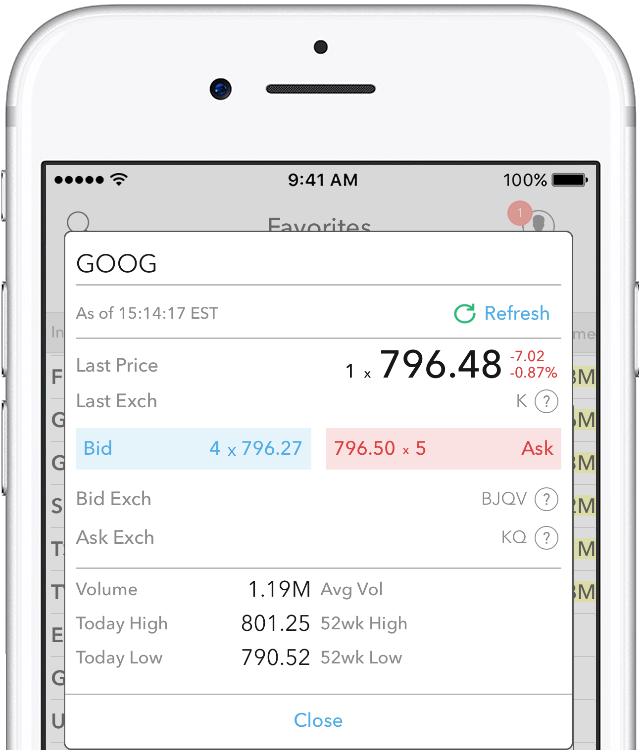
Késleltetett piaci adatok időzítése
A piaci adatszolgáltatók jellemzően kétféle módon szolgáltatják a tőzsdei adatokat: valós időben vagy késleltetve. A valós idejű piaci adatok a nyilvános közzététellel egy időben, azonnal elérhetők, míg a késleltetett piaci adatok a valós idejű jegyzésekhez képest általában 10-20 perces csúszással válnak elérhetővé.
Egyes tőzsdék a késleltetett adatokat akár piaci adat előfizetés nélkül, ingyenesen is hozzáférhetővé teszik. Az alábbi táblázat tartalmazza azon tőzsdéket, amelyek piaci adatait ingyenesen, hivatalos előfizetés nélkül is biztosítjuk (azaz a késleltetett adatok az adott termék tőzsdekódjának hozzáadásával jelennek meg a kereskedési platformon). A táblázatban emellett feltüntetjük az egyes tőzsdei adatokhoz tartozó valós idejű előfizetés megnevezését is, amelyek díjáról az IBKR hivatalos weboldalán tájékozódhat.
Felhívjuk a figyelmét a következőkre:
- A szabályozói követelményekkel összhangban az IBKR már nem szolgáltat amerikai részvényekre vonatkozó késleltetett jegyzési adatokat az Interactive Brokers LLC ügyfeleinek.
- A késleltetetten megjelenített jegyzési adatok tájékoztató jellegűek, és nem feltétlenül használhatók kereskedési célokra. A megjelenítés időpontja előzetes értesítés nélkül esetlegesen későbbre tolódhat.
Észak- és Dél-Amerika
| Tőzsde | Tőzsde megnevezése az IB-nél | Késleltetés időtartama | Valós idejű előfizetés megnevezése |
| CBOT | CBOT | 10 perc | CBOT valós idejű |
| CBOE Futures Exchange | CFE | 10 perc | CFE továbbfejlesztett |
| Market Data Express (MDX) | CBOE | 10 perc | CBOE Market Data Express indexek |
| CME | CME | 10 perc | CME valós idejű |
| COMEX | COMEX | 10 perc | COMEX valós idejű |
| ICE US | NYBOT | 10 perc | ICE Futures U.S. (NYBOT) |
| Mexican Derivatives Exchange | MEXDER | 15 perc | Mexican Derivatives Exchange |
| Mexican Stock Exchange | MEXI | 20 perc | Mexican Stock Exchange |
| Montreal Exchange | CDE | 15 perc | Montreal Exchange |
| NYMEX | NYMEX | 10 perc | NYMEX valós idejű |
| NYSE GIF | NYSE | 15 perc | NYSE globális index adatok |
| One Chicago | ONE | 10 perc | OneChicago |
| OPRA | OPRA | 15 perc | OPRA könyv felszíne (L1) (amerikai opciós tőzsdék) |
| OTC piacok | PINK | 15 perc | OTC piacok |
| Toronto Stock Exchange | TSE | 15 perc | Toronto Stock Exchange |
| Venture Exchange | VENTURE | 15 perc | TSX Venture Exchange |
Európa
| Tőzsde | Tőzsde megnevezése az IB-nél | Késleltetés időtartama | Valós idejű előfizetés megnevezése |
| BATS Europe | BATE/CHIX | 15 perc | Európai (BATS/Chi-X) részvények |
| Boerse Stuttgart | SWB | 15 perc | Stuttgart Boerse incl. Euwax (SWB) |
| Bolsa de Madrid | BM | 15 perc | Bolsa de Madrid |
| Borsa Italiana | BVME/IDEM | 15 perc | Borsa Italiana (BVME stock / SEDEX / IDEM deriv) |
| Budapesti Értéktőzsde | BUX | 15 perc | Budapesti Értéktőzsde |
| Eurex | EUREX | 15 perc | Eurex valós idejű adatok |
| Euronext | AEB/SBF/MATIF/BELFOX | 15 perc | Euronext Cash |
| Euronext | AEB/SBF/MATIF/BELFOX | 15 perc | Euronext adatcsomag |
| Frankfurt Stock Exchange és XETRA | FWB/IBIS/XETRA | 15 perc | Azonnali piac Németország (Frankfurt/Xetra) |
| ICE Futures Europe (tőzsdei árucikkek) | IPE | 10 perc | ICE Futures E.U. - Áruk (IPE) |
| ICE Futures Europe (pénzügyi) | ICEEU | 10 perc | ICE Futures E.U. – pénzügyi (LIFFE) |
| LSE | LSE | 15 perc | LSE UK |
| LSEIOB | LSEIOB | 15 perc | LSE International |
| MEFF | MEFF | 15 perc | BME (MEFF) |
| NASDAQ QMX Északi országok származékai | OMS | 15 perc | Északi országok részvényeinek származékai |
| Prague Stock Exchange | PRA | 15 perc | Prágai Tőzsde azonnali piac |
| Svájci tőzsde | EBS/VIRTX | 15 perc | SIX svájci tőzsde |
| Tel Aviv Stock Exchange | TASE | 15 perc | Tel Aviv Stock Exchange |
| Turquoise ECN | TRQXCH/TRQXDE/TRQXEN | 15 perc | Turquoise ECN |
| Warsaw Stock Exchange | WSE | 15 perc | Warsaw Stock Exchange |
Ázsia
| Tőzsde | Tőzsde megnevezése az IB-nél | Késleltetés időtartama | Valós idejű előfizetés megnevezése |
| Australian Stock Exchange | ASX | 20 perc | ASX Total |
| Hang Seng indexek | HKFE-IND | 15 perc | Hang Seng indexek |
| Hong Kong Futures Exchange | HKFE | 15 perc | Hongkong származékok (határidős és opciós) |
| Hong Kong Stock Exchange | SEHK | 15 perc | Hong Kong Securities Exchange (részvények, warrantok, kötvények) |
| Korea Stock Exchange | KSE | 20 perc | Korea Stock Exchange |
| Indiai Nemzeti Tőzsde | NSE | 15 perc | Indiai Nemzeti Tőzsde, tőkepiaci szegmens |
| Osaka Securities Exchange | OSE.JPN | 20 perc | Osaka Exchange |
| SGX származékok | SGX | 10 perc | Singapore Exchange (SGX) – származékok |
| Shanghai Stock Exchange | SEHKNTL | 15 perc | Shanghai Stock Exchange |
| Shanghai Stock Exchange STAR Market | SEHKSTAR | 15 perc | Shanghai Stock Exchange |
| Shenzhen Stock Exchange | SEHKSZSE | 15 perc | Shenzhen Stock Exchange |
| Singapore Stock Exchange | SGX | 10 perc | Singapore Exchange (SGX) – részvények |
| Sydney Futures Exchange | SNFE | 10 perc | ASX24 áruk és határidős ügyletek |
| Tokyo Stock Exchange | TSEJ | 20 perc | Tokyo Stock Exchange |
Interakció a TWS és a MacOS 12 (Monterey) között
A jelen cikk a MacOS Monterey (verziószám: 12) operációs rendszeren futtatott Trader Workstation (TWS) alkalmazás teljesítményével foglalkozik, amelyet több Ügyfél is észrevételezett. A TWS esetenként lefagyhat vagy váratlanul leállhat (összeomolhat), ha azt a MacOS 12 operációs rendszeren futtatják. Erre azonnal a TWS indítási fázisa alatt vagy később, néhány perc vagy akár néhány óra elteltével kerül sor.
Javítás végrehajtása
Javítást tettünk közzé a TWS Beta verzióban, ami itt letölthető.
A probléma háttere és a megoldásával kapcsolatos további információk
Ezt a jelenséget nem a Trader Workstation, hanem egy programhiba okozta a hivatalos Oracle Java platform kódjában, amelyet a TWS-hez mellékelünk, és a szoftver futtatásához használunk. Mivel az Oracle Java platform az Oracle tulajdona, és mi (IBKR) nem vagyunk jogosultak módosítani annak kódolását vagy funkcióit, jelenleg alternatív Java platformokat (pl. OpenJDK, Azul) vizsgálunk, mivel jelen pillanatban ezt látjuk az egyetlen járható útnak arra, hogy Ügyfeleinknek észszerű időn belül megoldást nyújtsunk a fenti problémára.
Ennek a folyamatnak jelentős mennyiségű tesztelés is a részét képezi, amivel megállapíthatjuk, hogy melyik alternatív Java platform képes a legjobban együttműködni a Trader Workstation alkalmazással, annak érdekében, hogy az aktuális hiba elhárítása közben elkerüljük az új problémák felmerülését.
Őszintén köszönjük a türelmét.
Normal 0 false false false EN-US X-NONE X-NONE
Közzététel az Interactive Brokers árplafon-értesítéseiről
A szabályozó hatóságok elvárják a brókercégektől olyan szabályok alkalmazását, amelyek megelőzik, hogy a vállalat piaci központoknak továbbított megbízásai megzavarják a kereskedést (pl. hirtelen, átmeneti ármozgások kockázata).
Ennek megfelelően az Interactive Brokers különböző árszűrőket alkalmaz az ügyfelek megbízásaira. Az árszűrők alkalmazása következtében bizonyos esetekben az ügyfélmegbízásokra árplafont állapíthatunk meg annak érdekében, hogy a piac megzavarása elkerülhető legyen; ezek az árplafonok általában az IB által kiszámított referenciaár-tartományba esnek. (Az árplafon tartománya az eszköztípustól és az aktuális árfolyamtól függően változik.)
Annak ellenére, hogy az árplafonok célja, hogy a tranzakció a lehető legkisebb árfolyamkockázat mellett valósuljon meg, előfordulhat, hogy az árplafon miatt egy tranzakció késedelemmel vagy egyáltalán nem teljesül. További tájékoztatásért tekintse meg az Interactive Brokers Order Routing and Payment for Order Flow című közzétételét.
Amennyiben egy ügyfél megbízásaira árplafon vonatkozik, az ügyfél (i) valós idejű értesítést kap az árplafonról a Trader Workstation alkalmazásban vagy (FIX felhasználók esetén) API vagy FIX 58-as számú üzenet formájában; és/vagy (ii) napi tájékoztató üzenetet kap az első 10 megbízásról, amelyekre árplafon vonatkozott a megelőző napon, a megbízások kezdeti árplafonjaival (ha van ilyen) és a megbízások további árplafonjainak tartományaival.
Az ügyfelek leiratkozhatnak a tájékoztató üzenetekről ha az üzenetben a megfelelő, leiratkozáshoz vezető hivatkozásra kattintanak. A tájékoztató üzenetről való leiratkozás esetén az ügyfél:
- Lemond a további értesítésekről, amelyeket az Interactive Brokers küld az ügyfél megbízásaira alkalmazott árplafonokról; és
- Tudomásul veszi, hogy megbízásaira a jövőben is vonatozhat árplafon, de azokról nem kíván további értesítéseket kapni.
Interaction between TWS and MacOS 12 (Monterey)
The present article addresses performance on the Trader Workstation (TWS) under MacOS Monterey (version: 12), as experienced by several clients. The TWS may experience freezes or may shut down unexpectedly (crash) when running on MacOS 12. This can happen immediately during the TWS start up phase or may occur at a later time point, after some minutes or even hours.
Fix Implementation
A fix has been released in the TWS Beta, available for download here
This process included an extensive amount of testing, in order to see which of the alternative Java platforms was the best fit for the Trader Workstation and as well to avoid introducing new issues while solving the current one.
We sincerely thank you for your patience.
TWS Account Window for Retail Clients of IBKR Ireland and Central Europe
This article describes the information provided in the TWS account window for IBKRs EU based entities.
|
CFDs are complex instruments and come with a high risk of losing money rapidly due to leverage. 61% of retail investor accounts lose money when trading CFDs with IBKR. You should consider whether you understand how CFDs work and whether you can afford to take the high risk of losing your money. |
Retail clients who are residents of the EEA and therefore maintain an account with one of IBKR’s European brokers, IBIE or IBCE, are subject to EU regulations which introduce leverage and other restrictions applicable to CFD transactions.
Notably the regulations require the use of free cash to satisfy CFD margin requirements and prohibit retail clients from using securities in the account as collateral to borrow funds to initiate or maintain a CFD position. Please see Overview of ESMA CFD Rules Implementation for Retail Clients at IBIE and IBCE for full details.
The accounts of IBKRs EU entities are universal accounts in which clients can trade all asset classes available on IBKRs platform, but unlike IBKRs US and UK entities, there are no separately funded segments.
Working examples of how this restriction is applied, along with details as to how clients can monitor free cash available for CFD transactions, are outlined below.
Account Window
IBKR enforces the restriction relating to free cash by calculating the funds available for CFD trading on a real-time basis, rejecting new orders and liquidating existing positions when the available free cash is insufficient to cover CFD initial and maintenance margin requirements.
IBKR offers clients the ability to monitor free cash available for CFD transactions via an enhancement to the TWS Account Window which displays the level of free cash in the account. Importantly, the funds shown as available for CFD trading do not imply that cash is held in a separate segment. It simply indicates what proportion of total account balances is available for CFD trading.
For example, assume that an account has EUR 9,705 in cash and no positions. All the cash is available to open CFD positions, or positions in any other asset class:
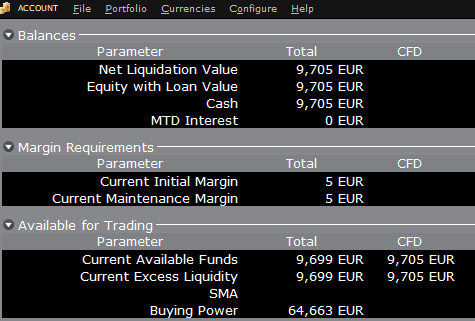
If the account now purchases 10 shares of AAPL stock for an aggregate value of USD 1,383 the cash in the account is reduced by a corresponding amount in EUR, and the funds available for CFD trading are reduced by the
same amount:
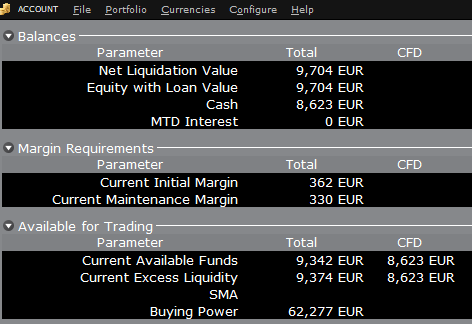
Note that Total available funds are reduced by a smaller amount, corresponding to the stock margin requirement.
If, instead of buying AAPL stock, the account buys 10 AAPL CFDs the impact will be different. As the transaction involves a derivative contract rather than the purchase of the underlying asset itself, there’s no reduction in cash but the funds available for CFDs are reduced by the CFD margin requirement to secure performance on the contract:
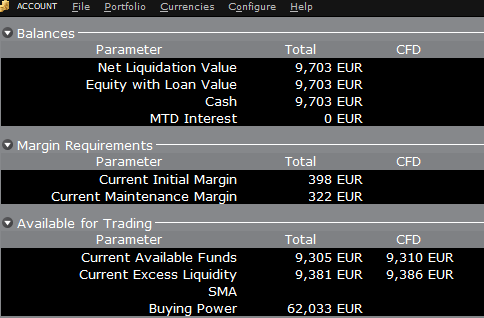
In this case Total available funds and CFD available funds are reduced by an equal amount; the CFD margin requirement.
Funding
As noted above, EU-based accounts do not have segments and therefore there is no need for internal transfers. Funds are available for trades in all asset classes in the amounts indicated in the account window, without the need for sweeps or transfers.
Note also that should an account have a margin loan, i.e. negative cash, it will not be possible to open CFD positions since the CFD margin requirement must be satisfied by free, positive cash. Should you have a margin loan and wish to trade CFDs you must first either close margin positions to eliminate the loan, or add cash to the account in an amount that covers the margin loan and creates a cash buffer sufficient for the necessary CFD margin.
Portfolio Restrictions
Residents of Luxembourg (LU): IB Luxembourg (“IB-LUX”) cannot support Commodity-Metals (London Gold Certificates).
Residents of Central-Eastern Europe (HU, CZ, PO, BG, RO, HR, SK, EE, LV, LT, CY, MT): IB Central Europe (“IB-CE”) cannot support commodity metals. Furthermore, IBCE currently only supports for the following currencies: EUR, USD, CZK, HUF, PLN. GBP and CHF are expected in the near future.
If you hold any of these currencies in your portfolio, you must close the positions as soon as possible in order to facilitate transfer of your account. Short cash positions (borrowing) do not have to be close immediately, just long positions.
Disclosure Regarding Interactive Brokers Price Cap Notices
Regulators expect brokerage firms to maintain controls designed to prevent the firm from submitting orders to market centers that create a risk of disruptive trading (e.g., the risk of sudden, transient price moves).
To comply with these expectations, Interactive Brokers implements various price filters on customer orders. Those price filters may, in certain circumstances, price cap customer orders in order to avoid market disruption, and those Price Caps will generally be in a % range from a reference price range calculated by IB. (The range of the Price Cap varies depending on the type of instrument and the current price.)
Although the price caps are intended to balance the objectives of trade certainty and minimized price risk, a trade may be delayed or may not take place as a result of price capping. More information is available in Interactive Broker’s Order Routing and Payment for Order Flow Disclosure.
If a customer’s order(s) are price capped by IB’s systems, that customer will either receive (i) real-time notification of those price cap(s) in Trader Workstation or via the API or FIX tag 58 (for FIX users); and/or (ii) a daily FYI message containing a digest of the first 10 order(s) that were price capped the prior day, the initial price cap(s) for those order(s) (if applicable), and the Price Cap Range(s) for further Price Cap(s) of those order(s).
Customers may opt out from receiving future FYI Messages by clicking the relevant opt-out link within an FYI Message. By opting out from receiving these future FYI Messages, a customer:
- Agrees to waive any further notifications from Interactive Brokers about the application of the firm’s Price Caps to that customer’s order(s); and
- Acknowledges that he or she understands that his or her orders may be price-capped in the future, but that the customer does not wish to be notified again about the application of any Price Caps to any of his or her orders.
Possible Alerts during the TWS installation or update
IBKR's Trader Workstation (TWS) is a global trading system enabling clients to use a suite of online trading tools. The TWS can be installed on Windows, Mac OS X and Linux, and it requires the presence of a Java Runtime Environment (JRE). Therefore, when you install the TWS, it also downloads the necessary Java files in order to run using a Java Virtual Machine (JVM).
Sometimes, during the installation or update process of the TWS, software such as Antivirus applications will show an alert and prevent the process to complete. The warning and other messages in this case can safely be ignored, and you can complete the installation of the trading platform.
Table of content
Downloading the TWS installer and update patches
The TWS installers available in the download areas of ibkr.com or IBKR regional web sites are sealed and digitally signed using all the safety procedures required by the industry standards and do not contain any malicious code or process. The same industry standard practices have been used for the TWS update patches, which are automatically downloaded and installed when launching the TWS (if and only if there is an update available). Nevertheless, if you have received an alert, we recommend you to be cautious. Should you intend to keep the TWS installation file on your machine for future use, you should make sure that the same precautions for the protection of data from viruses and malware are applied to it.
Why do I receive a warning when I install the TWS or when the TWS automatic update runs?
You might see an alert (similar to Figure 1 but not limited to) and your security system would wait for your input on how to process the suspicious file. You usually have the option to quarantine the file, delete it, ignore it once or create a permanent exception for it.
Please note that your antivirus might autonomously quarantine or delete the TWS installer file or some of his components without asking for your confirmation and without showing you any warning. Nevertheless, this should only happen if you have preset your antivirus to specifically react in this way.
Figure 1.
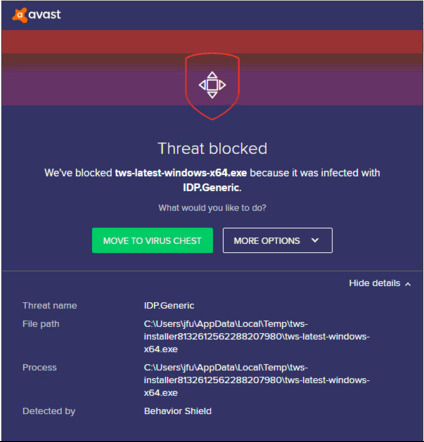
What should I do when I receive a warning?
In case you receive a warning during the TWS installation or update, we recommend the following steps:
1. Delete the TWS installer and download it again from the IBKR main or regional web site
a) Delete the TWS installer file already present on your computer and then delete it as well from your Trash (empty your Trash)
b) From the table below, click on the TWS download area correspondent to your location
| Location | TWS download area |
| US | https://www.ibkr.com |
| Asia / Oceania | https://www.interactivebrokers.com.hk |
| India | https://www.interactivebrokers.co.in |
| Europe | https://www.interactivebrokers.co.uk https://www.interactivebrokers.eu |
c) Check the website certificate. Most Internet browsers will immediately alert you in case the site certificate is invalid, compromised or expired. Nevertheless, if you want to check manually the validity of the site certificate, click on the padlock close to the address (URL) and make sure the Connection is reported as secure and no security warning are present (see Figure 2 below).
Figure 2.
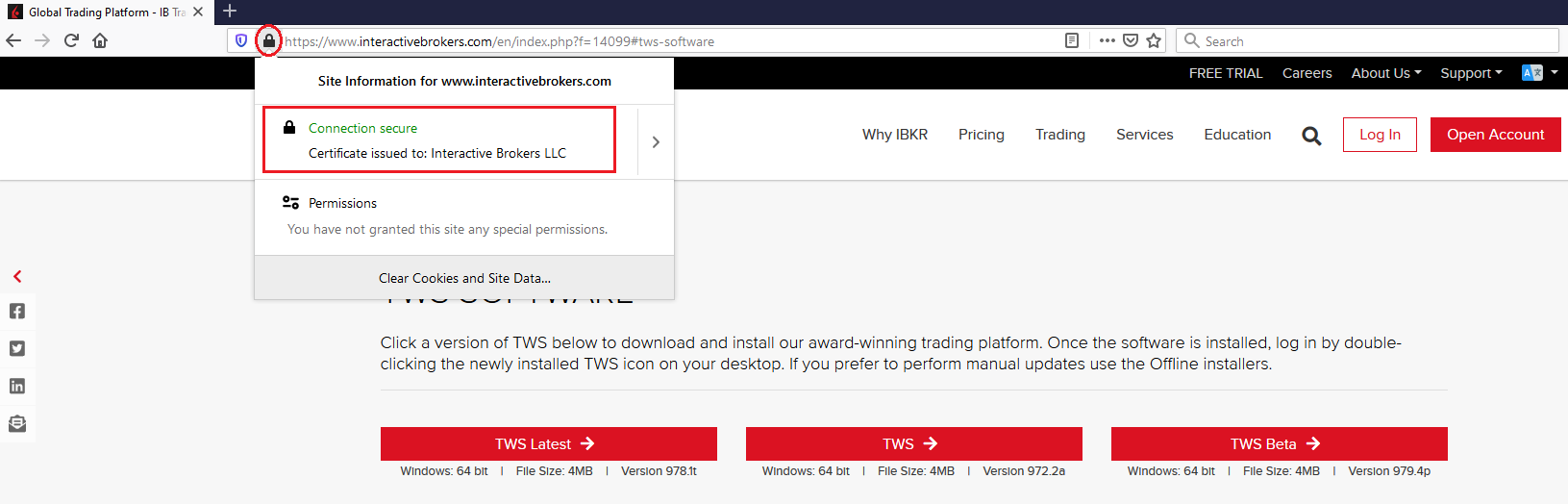
d) Click on the button labeled with the TWS version you wish to use and download again the TWS installer
2. Check the digital signature of the TWS installer file you have downloaded
Normally you will immediately receive a security warning in case the digital signature of a file is compromised. Nevertheless, if you wish to perform a manual check, proceed as follows, according to your Operating System:
For Windows
a) From the Windows file explorer, access your Downloads folder or the folder where you placed the TWS installer
b) Right click on the TWS installer file, select Properties and then click on the tab "Digital Signatures"
c) Click on "Details" and on "View Certificate" to check the certificate status and signer. The legitimate signer is "IB Exchange Corp." (See Figure 3 below)
Figure 3.
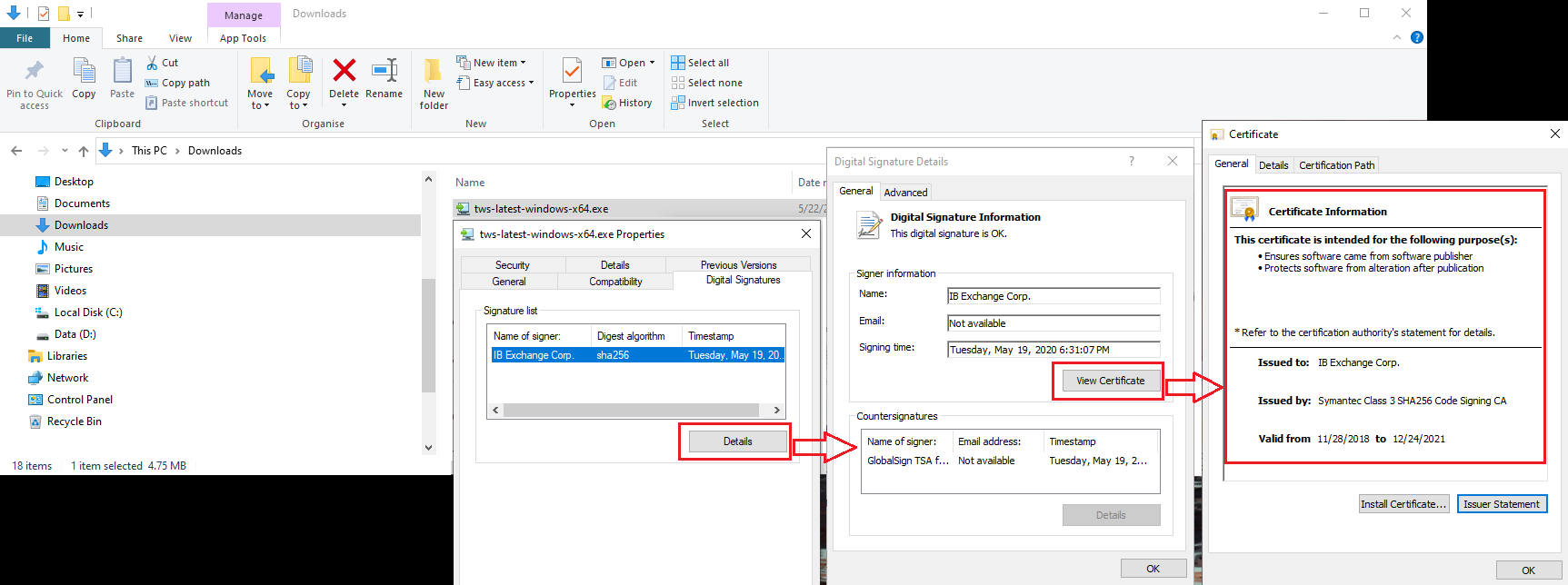
For Mac OS X
a) Click on the magnifier glass (Spotlight Search) on the top right of your screen and type Terminal. From the search results, launch the Terminal app
b) Type cd Downloads and press Enter
c) Type codesign -dv --verbose=4 tws-latest-macosx-x64.dmg and press Enter. Please notice that the name of the file (tws-latest-macosx-x64.dmg) may differ according to the TWS version you decided to download. If needed, replace the file name in the command with the appropriate one
d) Check the command output and make sure the "Developer ID Application" is "IB Exchange Corp." (see Figure 4 below)
Figure 4.
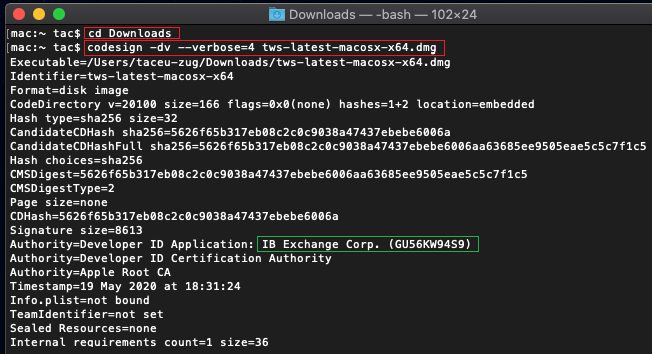
3. Run the TWS installer file you have downloaded
Once you have downloaded again the TWS installer and after you made sure the file is original (points 1. and 2. above), you can proceed with the installation. Should you still receive a warning from your antivirus, you can reasonably consider it as a false positive and ignore it. Should you need guidance on this step, please proceed directly to the next section.
How can I signal an Alert as false positive?
All modern security systems allow the creation of exceptions, precisely in order to address false positive cases. An exception is a rule forcing the antivirus engine not to scan a specific file or process. That specific file or process will hence be deemed safe and no further alerts will be raised for it.
The procedure for creating an exception may vary, according to the security software you are using. You may be able to create a temporary or permanent exception directly from the alert pop-up or you may have to create one manually from a specific section in the main configuration panel.
If you are unsure of the procedure, we recommend you to consult your antivirus documentation.
Once you have set an exception for the TWS installer file or for the TWS updater process, those will be no longer blocked and will be able to complete their respective tasks successfully.
What else can I do if I have doubts or if my system behaves abnormally?
If you have reasons to believe your machine may be compromised or infected, we recommend performing a full system scan. Usually you can right click on the antivirus icon present on the bottom taskbar (for Windows) or on the upper menu bar (for MacOS) and you will find the option to launch a full system scan. Alternatively, you may start that task from the main antivirus window. If you are unsure of the procedure, we recommend you to consult your antivirus documentation.
Technical Background
How does my security system scan the files I download from the Internet?
Modern antivirus and anti-malware engines base their threats recognition on:
Signature-based scanning: the antivirus scanner searches for a specific pattern of bytes that was previously catalogued as malicious or at least suspicious. The antivirus may check as well file signatures (called hash) against a database of known threats (called virus definitions).
Analysis of behavior: the antivirus engine detects specific actions which individually may not represent a threat but, when correlated together, resemble the usual activity of a malicious software (e.g. the ability of a code to replicate or hide itself, download additional files from the Internet, contact external hosts over the Internet, modify the Operating System registry) This type of scan is designed to detect previously unknown computer threats.
Heuristic detection: the scanner de-compiles the code or runs it within a virtual, restricted environment. It then classifies and weights the actions performed by the code against a predefined, behavior based, rule set.
Cloud-based protection and machine learning: those are relatively new techniques. The file that needs to be analyzed is sent to the antivirus / security system vendor cloud where sophisticated algorithms perform a deep analysis of the code authenticity and behavior.
Are those scan methods infallible?
Modern threats are very sophisticated and, like biological viruses, can mutate their code and their signatures. Moreover, new malwares and exploits are created every day and spread rapidly over the Internet. The threat recognition methods mentioned above are therefore not infallible but can guarantee a high percentage of malware recognition when combined together.
While signature based techniques are very successful in recognizing known threats and less prone to false positives, they are not so efficient in recognizing unknown malware or mutations of existing ones. In this area, the behavioral and heuristic methods perform much better although they are more prone to false positives since their detection is not based on bare code matching but on a certain degree of interpretation and hence uncertainty.
The term "false positive" is used when a security system classifies an innocuous file or process as malware.
Reference:
