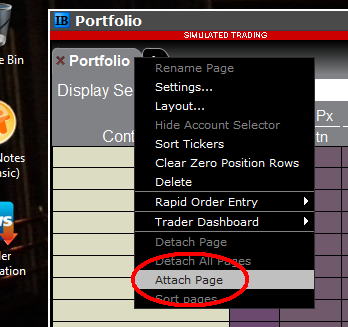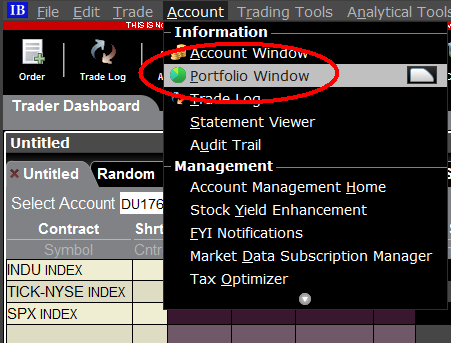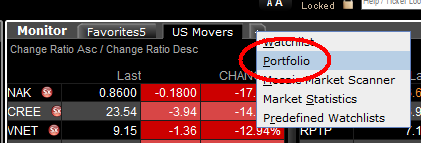Alternative Streaming Quotes for US Equities
The SEC Vendor Display Rule requires that brokers give clients access to the NBBO at the point of order entry. In order to provide users with free live streaming market data, we cannot display this free stream when entering an order without the client subscribing to the paid NBBO. Please note, this does not apply to non-IBLLC clients.
Under the Rule 603(c) of Regulation NMS (Vendor Display Rule), when a broker is providing quotation information to clients that can be used to assess the current market or the quality of trade execution, reliance on non-consolidated market information as the source of that quotation would not be consistent with the Vendor Display Rule.
All clients (IBKR Lite and Pro) have access to streaming real-time US equity quotes from Cboe One and IEX at no charge. Since this data does not include all markets, we cannot show this quote when entering parameters for a US stock quote. Therefore and according to FINRA's enforcement of the SEC rule, IBKR provides IBLLC US clients a free default snapshot service, “US Snapshots VDR Required”. If clients do not sign up for an NBBO US equity data service and they are an IBLLC client, they will have access to free real-time snapshots when making trading decisions on US stocks. Order routing will not change based on what is shown on the screen. If one is subscribed to NBBO quotes or not, by default the trade will still take place with the assistance of the SMART order router designed to provide the best price for the order.
Please see the sample screenshots below from TWS Classic and TWS Mosaic for what occurs when placing an order without the NBBO streaming subscription for US equities.
TWS Classic:
1. Screenshot of quotes showing without order entry line item
2. Screenshot of quote going blank when putting in the order entry line item
TWS Mosaic:
1. Screenshot of quotes showing without order entry line item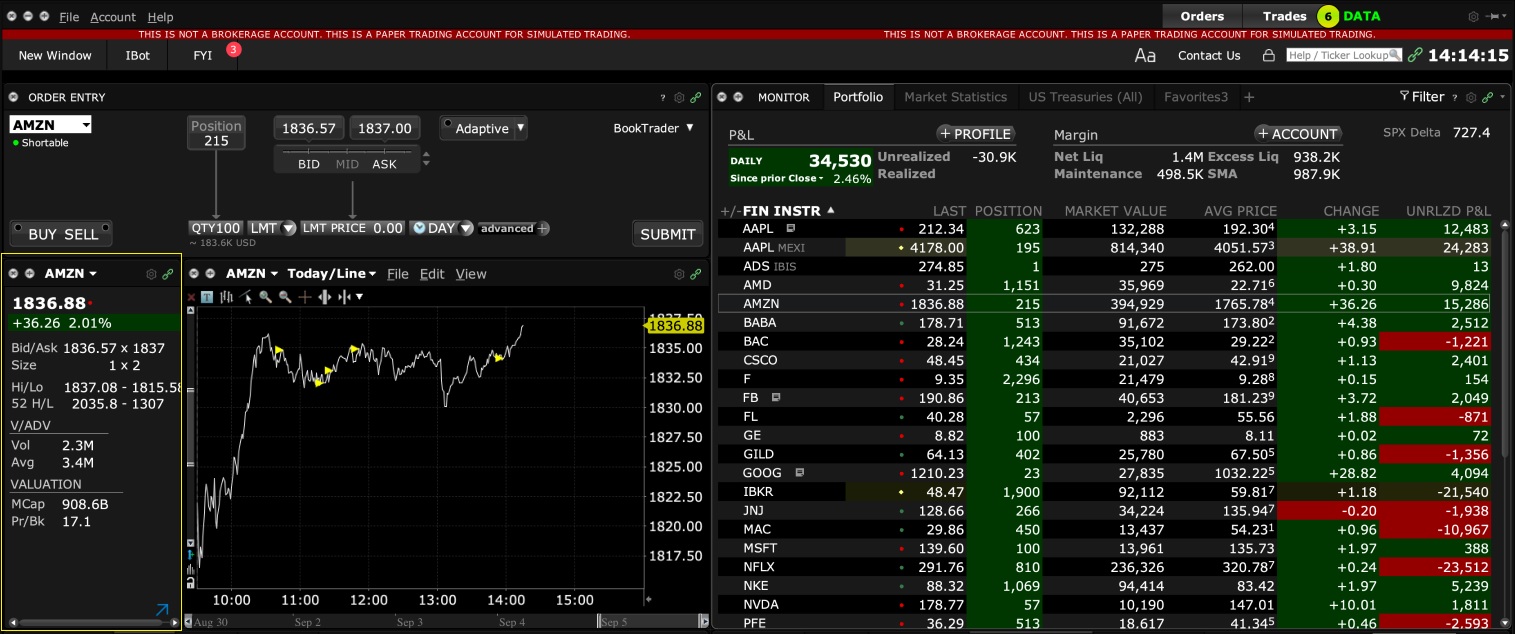
2. Screenshot of quote going blank when putting in the order entry line item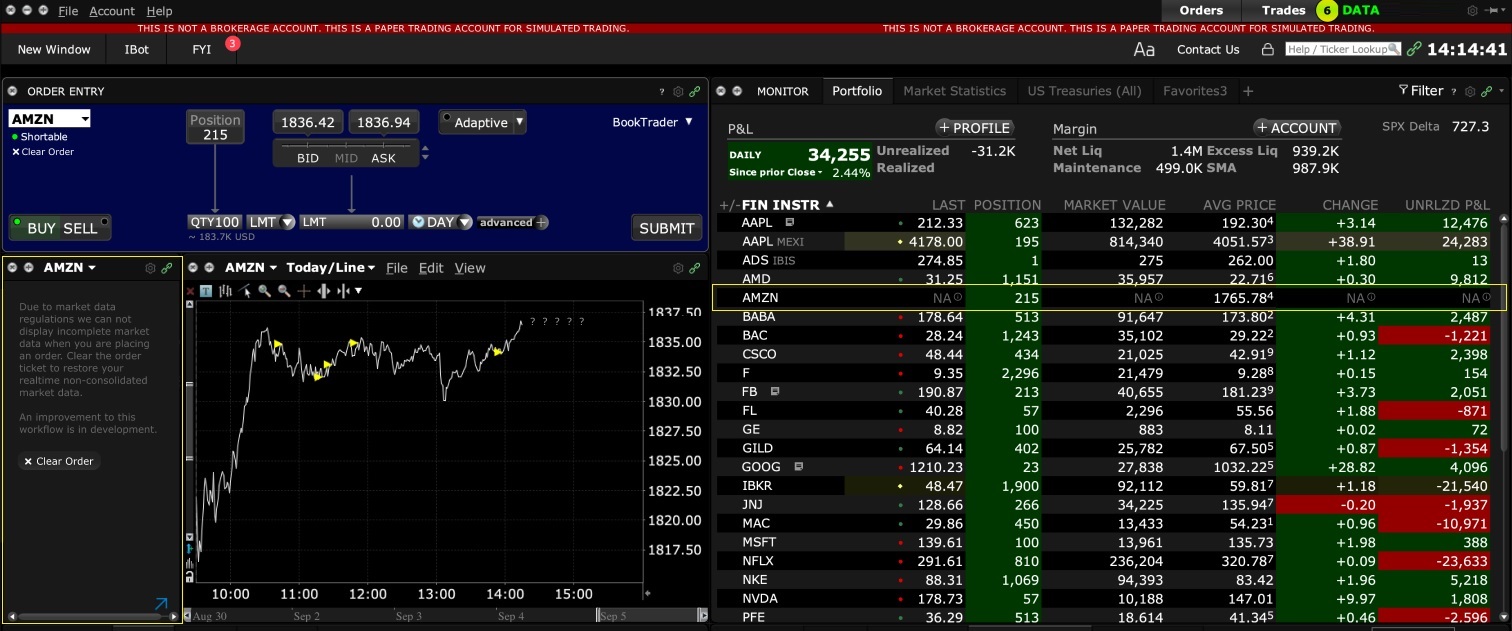
IB TWS和IB Key整合為移動IBKR
概況
如何遷移賬戶使用者取決於您當前使用何種應用程序:
1. 您的智能手機僅用於交易(安裝了IB TWS)- 點擊此處
2. 您的智能手機僅用於驗證(安裝了IB Key) - 點擊此處
3. 您的智能手機既用於交易,也用於驗證(安裝了IB TWS和IB Key) - 點擊此處
4. 您的智能手機用於進行借記卡交易(安裝了IB Key) - 點擊此處
您是IB TWS用戶
您使用手機上的IB TWS交易,但您未使用IB Key。
1. 在首次打開應用程序時,您將看到以下新的主頁面。
圖1是iOS設備上的移動IBKR主頁面。圖2是安卓設備的版本。
.png)
.png)
圖 1 圖 2
2. 點擊“交易”按鈕。
3. 應用程序的其它方面與您之前使用的一樣。
通過“交易”頁面訪問其它功能
如您希望使用移動IBKR的其它功能,比如驗證模塊或借記卡功能:
對於iOS設備(圖3)
1. 打開菜單上的“更多”(頁面右下角)。
2. 滾動到頁面底部。
對於安卓設備(圖4)
1. 打開“應用”菜單
2. 滾動到底部的App設置
.png)
.png)
圖3 圖 4
您是IB Key使用者
激活
1. 打開移動IBKR并點擊“驗證”。
2. 應用程序會檢測設備上是否安裝了IB Key并提示您下一步如何操作 - 要么自動遷移(圖5),要么先更新、然后再自動遷移。
您也可選擇之后再手動遷移。
.png)
.png)
.png)
圖5 圖6 圖7
遷移完成后,如您嘗試運行獨立的IB Key應用 - 即您之前驗證過的IB Key - 您將看到以下界面(圖8)。
.png)
圖8
日常操作
A. 如您有網絡連接,則日常登錄沒有任何變化 - 系統會使用無縫驗證:
1. 在(TWS、賬戶管理、網頁交易者或移動IBKR)的相應區域內輸入您的登錄信息。點擊“登錄”。
2. 系統會向您的手機發送一條通知 - 點擊該通知。
3. 取決於您的設備,(在iOS設備上)將面部置於攝像頭前或在指紋傳感器上按壓指紋,或(在安卓設備上)輸入您的PIN碼。系統會自動登錄。
B. 如您沒有互聯網連接,您可通過驗證-響應的模式使用移動IBKR:
1. 在(TWS、賬戶管理、網頁交易者或移動IBKR)的相應區域內輸入您的登錄信息。點擊“登錄”。
2. 點擊“我沒有收到通知”。
3. 打開移動IBKR并點擊“驗證”。
4. 在您手機的“驗證碼”區域輸入登錄界面上顯示的值。點擊“生成”按鈕。
5. 在登錄界面的“響應字符串”區域輸入您智能手機應用顯示的值。點擊“登錄”。
您既是IB TWS的使用者,也是IB Key的使用者
1. 請先激活移動IBKR程序的“驗證”模塊(點擊此處)。
2. 點擊您新的移動IBKR應用主頁面上的“交易”按鈕登錄交易界面(點擊此處)。
您使用IB借記卡
1. 請先激活移動IBKR程序的“驗證”模塊(點擊此處)。
2. 在移動IBKR應用的主頁面上點擊“借記卡”按鈕。其它功能的使用和過去一樣。
How to overcome the "Downloading settings from server failed" error
Store settings on server allows clients the ability to store their Trader Workstation (TWS) settings/configuration on the cloud and retrieve them at anytime from another computer. This feature allows you to use the layout of a specific user on two or more machines.
In some specific circumstances, the operation which stores/downloads the settings to/from the cloud may fail and the following error message may appear shortly after the TWS has loaded on the screen:
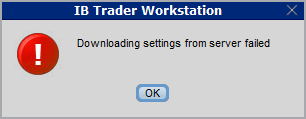
How to overcome this error message?
The underlying causes of this message are usually the following:
- ACCESS TO THE LOCAL MACHINE IS BLOCKED: A security setup, such as a firewall or antivirus, prevents the access of this computer to the cloud storage. This prevents TWS from accessing the remote server, thus disallowing the settings file upload or download. Recommended workaround: set up an exception on the firewall or antivirus in order to exclude the TWS executable file (c:\Jts\tws.exe) or the entire TWS folder (C:\Jts) from the real time security scan. The procedure to set an exclusion may vary, according to the software you are using, therefore we recommend consulting the user guide or the on-line documentation of your specific security program.
- ACCESS TO THE REMOTE SERVER IS BLOCKED: A firewall or proxy service blocks the communication with the cloud storage through the network on which this computer is. In this scenario, you (or your IT / Networking departments, in case you do not have the rights for such an operation) can modify the firewall or proxy settings to allow the computer to communicate with the cloud server s3.amazonaws.com on the TCP port 443. For additional details about the hosts/ports which needs to be allowed for the proper TWS operation, please see as well the section "DESKTOP TWS" of KB2816. Please refer to the documentation of your specific software in order to create specific rules for your firewall or proxy system.
How to adjust font size in TWS
By default, Trader Workstation (TWS) is designed to display in a font size and style which can be read comfortably for the average user across various screen sizes and resolutions. With the advent of new technologies, there has been an exponential push to make monitors with higher display sizes and your layout may need to be further adjusted manually. This document serves to explain how to manually adjust the font size for TWS.
Procedure
To adjust font size throughout TWS:
- From the Anchor window, click the Font Size Adjustment icon.

- Check the button Adjust window & column widths to ensure all windows will resize automatically to keep the same font:window ratio. (If unchecked, only font size will change but window size will remain the same).
- Click the button Smaller or Larger until the font size is correct.
Notice that the font size will change immediately as you click the button. - Click the Font Size Adjustment icon
 when done.
when done.
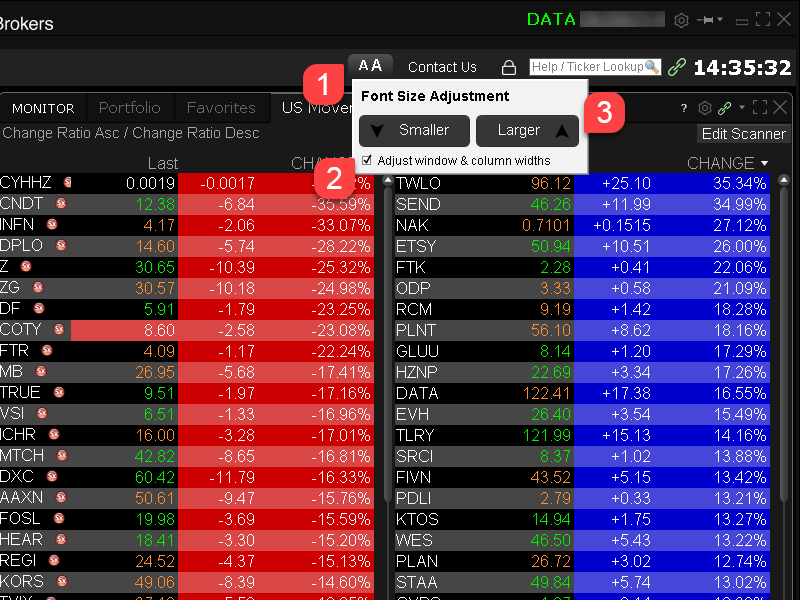
Note: It is possible that currently not all windows will be adjusted in the same way.
IBKR主機與端口文檔
如果使用SSL,TWS會通過4000和4001端口連接IBKR的服務器。如果您使用的是代理服務器,則其需同時開放入站端口和出站端口,使其成爲透明代理,這樣TWS才能正常運行。
下方表格列出了在您使用我方服務的過程中TWS可能會用到的所有網關及對應的目的主機,請允許訪問該等主機。
要測試您的連接是否需要特殊設置或者是否已配置妥當,最簡便的方法便是使用 IBKR的專用測試頁面,其可針對您的網絡與我方主交易與數據服務器的連接提供動態測試。如果返回的響應結果爲“成功”,則您無需再進行進一步操作。如果響應結果爲“失敗”,我們建議您在網絡配置中爲新主機添加例外或檢查您的更改。
注:如果您的網絡使用的是瀏覽器代理,測試頁面可能會産生錯誤正值。這種情况下,或者如果您不確定自己的網絡設置情况,您可求助于您的網絡管理員,網絡管理員可對下表所列主機進行ping和telnet測試以確認符合連接要求。
說明:
|
客戶端及網站 |
||||
|
地區/産品 |
服務器(主機) |
端口1 |
||
|
IBKR網站 – 美國 |
443 |
|||
|
IBKR網站 – 加拿大 |
443 |
|||
|
IBKR網站– 英國 |
443 |
|||
|
IBKR網站 – 印度2 |
443 |
|||
|
IBKR網站 – 日本2 |
443 |
|||
|
IBKR網站– 香港2 |
www.interactivebrokers.com.hk | 443 | ||
|
IBKR網站 – 中國2 |
www.ibkr.com.cn | 443 | ||
|
IBKR網站 - 澳大利亞 |
www.interactivebrokers.com.au | 443 | ||
|
客戶端 – 東部 |
443 |
|||
|
客戶端 – 中部 |
443 |
|||
1: 標準通信: TCP端口80| SSL通信: TCP端口443。
2: 本IB服務器主機不支持ping請求。
重要提示:如您通過企業網絡訪問客戶端,且企業網絡是通過負載平衡設備提供互聯網連接的,則您在登錄時或登錄後可能會收到會話已過期/無效及/或網頁內容丟失等錯誤信息。負載平衡器會將您的連出請求循環連至兩個或以上網絡界面以平衡網絡負載。由于該機制,您的HTTP請求會通過不同的IP地址達到我們的系統,從而使您的客戶端會話無效。在這種情况下,請聯繫您的網絡管理員或IT部門配置您的設備以繞過負載平衡器。這樣您的會話將繼續有效。
|
桌面端TWS |
|||
|
地區/工具 |
主要/備用 |
服務器(主機) |
端口 |
|
|
主要 |
|
|
|
備用 |
|||
|
|
主要 |
|
|
|
備用 |
|||
|
|
主要 |
|
|
|
備用 |
|||
|
TWS亞洲 |
主要 |
4000 / 4001 |
|
|
備用 |
|||
|
TWS亞洲 - 中國3 |
主要 |
4000 / 4001 |
|
|
備用 |
mcgw1_hb1.ibllc.com.cn | ||
| TWS自動更新 | 主要 | 443 | |
|
風險漫游 |
主要 |
443 |
|
|
TWS雲設置 |
主要 |
443 |
|
|
IB CAM |
主要 |
4000 / 4001 |
|
|
診斷報告 |
主要 |
443 |
|
3:網關面向賬戶被分配至香的服務器、但實際從中國大陸訪問的客戶。
IBKR Host and Ports Documentation
TWS connects to IBKR servers via port 4000 and 4001, if using SSL, and will not operate on any other port. If you are using a proxy server, it needs to be a transparent with both inbound and outbound ports open so that the TWS can function properly.
Below are listed all the gateways, along with the corresponding destination host that might be used by the TWS when you use our services, please allow access to those hosts.
The easiest way to test whether your connection needs any special setup or has been configured properly is to use IBKR's Dedicated Test page, which will provide a dynamic test of your network’s connection against our main trading and market data servers. If a “Success” response is returned, there is nothing more for you to do. If the response is “Failure”, we recommend adding an exception for the new hosts to your network’s configuration or review your changes.
Note: If your network uses a browser proxy, the test page can produce false positives. In this case, or if you are not sure what your network setup is, turn to your network administrators, who can perform ping and telnet tests to the hosts listed below to confirm compliance with the connectivity requirements.
Specs:
|
CLIENT PORTAL AND WEBSITE |
||||
|
REGION/PRODUCT |
SERVER (HOST) |
PORTS1 |
||
|
IBKR WEBSITE – AMERICA |
443 |
|||
|
IBKR WEBSITE – Canada |
443 |
|||
|
IBKR WEBSITE – UK |
443 |
|||
|
IBKR WEBSITE – INDIA2 |
443 |
|||
|
IBKR WEBSITE – JAPAN2 |
443 |
|||
|
IBKR WEBSITE – HONG KONG2 |
www.interactivebrokers.com.hk | 443 | ||
|
IBKR WEBSITE – CHINA2 |
www.ibkr.com.cn | 443 | ||
|
IBKR WEBSITE - AUSTRALIA |
www.interactivebrokers.com.au | 443 | ||
|
CLIENT PORTAL – EAST |
443 |
|||
|
CLIENT PORTAL – CENTRAL |
443 |
|||
1: Standard Communication: TCP Port 80 | SSL Communication: TCP Port 443.
2: This IB Server host does not support ping request.
Important Note: If you are accessing Client Portal from a corporate network where the Internet access is provided through a load balancing equipment, you may receive error messages about expired/invalid session and/or missing web content upon or after the login phase. The load-balancer cycles your outbound connections over two or more network interfaces to equalize the network workload. Because of this mechanism, your HTTP requests reach our systems from different IP addresses, invalidating your Client Portal session. In this scenario, as a solution, please ask your network administrator or IT group to configure your machine/device for bypassing the load-balancer. This will allow your session to remain valid and alive.
|
DESKTOP TWS |
|||
|
REGION/TOOL |
PRIMARY/BACKUP |
SERVER (HOST) |
PORTS |
|
|
PRIMARY |
|
|
|
BACKUP |
|||
|
|
PRIMARY |
|
|
|
BACKUP |
|||
|
|
PRIMARY |
|
|
|
BACKUP |
|||
|
TWS ASIA |
PRIMARY |
4000 / 4001 |
|
|
BACKUP |
|||
|
TWS ASIA - CHINA3 |
PRIMARY |
4000 / 4001 |
|
|
BACKUP |
mcgw1_hb1.ibllc.com.cn | ||
| TWS AUTO-UPDATE | PRIMARY | 443 | |
|
RISK NAVIGATOR |
PRIMARY |
443 |
|
|
TWS CLOUD SETTINGS |
PRIMARY |
443 |
|
|
IB CAM |
PRIMARY |
4000 / 4001 |
|
|
DIAGNOSTICS REPORTS |
PRIMARY |
443 |
|
3: Gateway dedicated to clients with accounts assigned to the Hong Kong server, but are physically connecting from Mainland China.
How to check and solve connectivity issues affecting the Trader Workstation (TWS)
The Trader Workstation (TWS) software needs to connect to our gateways and market data servers in order to work properly. Connectivity issues affecting your local network or your Internet Service Provider network may negatively affect the TWS functionality. In this article we will indicate how to test your connectivity using an automated connectivity test web page.
How to test the connectivity using the automated "IB Connectivity Test" web page?
2) Please wait until all the tests have been completed and results have been displayed. If you see "Success" as outcome for all tests, your connectivity to IB Servers is reliable at the present moment. No additional connectivity troubleshooting or configuration should be needed.
3) If you see "Fail" as outcome for one or more test/s, please click on the link "Fail" itself in order to display the "IB Network Troubleshooting Guide". That section will help you conduct some manual tests to identify the cause of the failure.
Note for Corporative environments and Proxy server users: the automated "Connectivity Test" page may return misleading results in case your machine is accessing the Internet through a Proxy server. This usually happens if you are connected to a company network. If this is your case, we kindly ask you to contact your Network Administrator or your IT Team and ask them to perform a manual connectivity tests towards the destination servers indicated in the table on the top of the IB automated "Connectivity Test" web page itself. The manual connectivity test should be conducted using destination TCP ports 4000 and 4001. Should they prefer to have the server list in another format or should they need to set up the firewall / IP Management rules, you can forward them this page.
Locating Portfolio Page
The portfolio page allows you to view and montor your current portfolio at the individual position level, including psoition quantity, market value, current bid-ask and profit/loss. Instructions for locating the page vary by trading platform and are outlined below:
TWS Classic - First check to see if you have detached the page from the main window (an option provided by right clicking on the tab). If this is the case, the page will be open but hidden behind the main window. Minimize the main window by clicking on the minimize icon located in the upper-right hand corner of the screen. If you are able to then view the portfolio page and wish to reattach it, simply right click on the tab to open the menu and select the "Attach Page" option.
If the page is not detached, select the "Account Window" option from the top menu bar and then "Portfolio Window" menu option.
Mosiac - from the Montor window, click on the small + sign located to the right of any existing monitor tabs. Then select "Portfolio" and this page will reappear.
市場數據非專業客戶問卷
如何完成最新的非專業客戶問卷。
紐約證券交易所(NYSE)及大多數美國的交易所均要求供應商在允許客戶接收市場數據前確認每個客戶接收市場數據的身份。未來,我們將使用非專業客戶問卷來識別及確認所有訂閱用戶的市場數據身份。根據交易所的要求,在未明確客戶為非專業人士之前,將默認客戶的市場數據接收身份為專業人士。該流程能夠保證所有新訂閱用戶的數據訂閱身份是準確的。若要獲取有關非專業人士定義的簡要指南,請見ibkb.interactivebrokers.com/article/2369。
您必須回答問卷上的所有問題,方可被定義為非專業人士。鑑於交易所要求供應商明確獲得客戶為非專業人士的證明,若問卷回答不完整或不清晰,客戶將被界定為專業投資者,直至其身份得到確認。
如您的身份有所變更,請聯繫幫助台。
問題解釋:
1) 商業及業務用途
a) 您是否出於業務需要、或代表其他商業實體接收財經信息(包括關於證券、商品及其他金融產品的新聞或價格數據)?
解釋:除個人用途外,您是否代表公司或其他組織接收及使用本賬戶中的市場數據?
b) 您是否代表公司、合夥企業、專業信託機構、專業投資俱樂部或其他實體開展證券、商品或外匯交易?
解釋:您只代表個人交易,還是也代表機構(如,有限責任公司、有限責任企業、股份有限公司、公司、有限責任合夥企業等)交易?
c) 您是否就以下事項與其他實體或個人達成過協議:(a) 分享交易活動的盈利,或(b)獲取交易酬勞?
解釋:您是否通過交易獲得酬勞,或與第三方實體或個人分享交易活動的盈利?
d) 您是否通過交易換取辦公場所、設備或其他福利?或者,您是否擔任任意個人、企業或商業實體的財務顧問?
解釋:您是否以任意形式從第三方獲得交易的酬勞,該酬勞不一定以貨幣的形式支付。
2) 擔任職務
a) 目前您是否擔任任何投資顧問或經紀交易商的職務?
解釋:您是否通過管理第三方的資產或指導他人如何管理資產獲得酬勞?
b) 您是否擔任證券、商品或外匯方面的資產管理人?
解釋:您是否通過管理證券、商品或外匯資產獲得酬勞?
c) 目前您是否在工作中使用此類財經信息,或將其用於管理您的雇主或公司的資產?
解釋:您使用數據是否單純出於商業目的,即,用於管理您的雇主及/或公司的資產?
d) 您交易時是否使用了其他個人或實體的資金?
解釋:您的賬戶中除了您個人的資產,是否有其他實體的資產?
3) 向其他任意實體傳播、再發布或提供數據
a) 您是否以任意方式向任意第三方傳播、再傳播、發布或提供任何從服務中獲得的財經信息?
解釋:您是否以任意形式向其他實體發送您從我方獲得的任何數據?
4) 合資格的專業證券/期貨交易商
a) 目前,您是否為任意證券機構、商品或期貨市場的註冊或合資格的專業證券交易員,或為任意國家交易所、監管機構、專業協會或公認專業機構的投資顧問?i, ii
是☐ 否☐
i) 監管機構的例子包括但不限於:
- 美國證券交易委員會(SEC)
- 美國商品期貨交易委員會(CFTC)
- 英國金融服務局(FSA)
- 日本金融服務局(JFSA)
ii) 自律組織(SROs)的例子包括但不限於:
- 美國紐約證券交易所(NYSE)
- 美國金融業監管局(FINRA)
- 瑞士聯邦金融局(VQF)
盈透證券歡迎您
現在您的賬戶已完成入金并獲批,您可以開始交易了。以下信息可以幫助您入門。
- 您的資金
- 設置您的賬戶以進行交易
- 如何交易
- 在全球範圍進行交易
- 拓展您IB經驗的五個要點
1. 您的資金
存款&取款基本信息。所有轉賬都通過您的賬戶管理進行管理
存款
首先,通過您的賬戶管理 > 資金 > 資金轉賬 > 轉賬類型:“存款”創建一個存款通知(如何創建存款通知)。第二步,通知您的銀行進行電匯轉賬,在存款通知中提供詳細銀行信息。
取款
通過您的賬戶管理 > 資金 > 資金轉賬 > 轉賬類型:“取款”創建一個取款指令(如何創建取款指令)
如果您通知要進行超出取款限額的取款,則會被視為異常取款,我們因此將需要匹配銀行賬戶持有人和IB賬戶。如果目的地銀行賬戶已被用作存款,那麼取款將會被處理;否則,您必須聯繫客戶服務并提供所需文件。
錯誤排查
存款:我的銀行發出了資金,但我沒有看到資金記入我的IB賬戶。可能的原因:
a) 資金轉賬需要1至4個工作日。
b) 存款通知缺失。您必須通過賬戶管理創建存款通知并向客戶服務發送一條咨詢單。
c) 修改詳情缺失。轉賬詳情中缺失您的姓名和IB賬戶號碼。您必須聯繫您的銀行索取完整的修改詳情。
d) IB發起的ACH存款7個工作日內限額為10萬美元。如果您開立的是初始要求為11萬美元的投資組合保證金賬戶,最好選擇電匯存款以減少您第一筆交易的等待時間。如果選擇ACH,會需要等待近2周時間,或者可以選擇臨時升級至RegT。
取款:我已經請求了取款,但我沒有看到資金記入我的銀行賬戶。可能的原因:
a) 資金轉賬需要1至4個工作日。
b) 被拒。超出最大取款限額。請檢查您賬戶的現金餘額。注意,出於監管要求,存入資金時會有三天置存期,之後才可以被取出。
c) 您的銀行退回了資金。可能是因為接收銀行賬戶與匯款銀行賬戶名稱不匹配。
2. 設置您的賬戶以進行交易
現金與保證金賬戶的區別:如果您選擇快速申請,默認您的賬戶類型為配備美國股票許可的現金賬戶。如果您想使用槓桿并以保證金交易,參見此處如何升級為RegT保證金賬戶
交易許可
為了能夠交易特定國家的某一特定資產類別,您需要通過賬戶管理獲得該資產類別的交易許可。請注意,交易許可是免費的。但您可能需要簽署當地監管部門所要求的風險披露。如何請求交易許可
市場數據
如果想獲取某一特定產品/交易所的實時市場數據,您需要訂閱交易所收費的市場數據包。如何訂閱市場數據
市場數據助手會幫助您選擇正確的數據包。請觀看該視頻,其解釋了市場數據助手是如何工作的。
客戶可以通過從未訂閱的代碼行點擊免費延時數據按鈕選擇接收免費的延時市場數據。
顧問賬戶
請閱讀用戶指南顧問入門指南。在這裡,您可以看到如何向您的顧問賬戶創建其他使用者以及如何授予其訪問權限等等。
3. 如何交易
如果想學習如何使用我們的交易平台,您可以訪問交易者大學。在這裡您可以找到我們以10種語言提供的實時與錄製網研會以及有關交易平台的課程與文檔。
交易者工作站(TWS)
要求更高級交易工具的交易者可以使用我們做市商設計的交易者工作站(TWS)。TWS有著便於操作的電子表格式界面,可優化您的交易速度和效率,支持60多種定單類型,配備可適應任何交易風格的特定任務交易工具,并可實時監控賬戶餘額與活動。試試兩種不同模式:
魔方TWS:直觀可用性, 簡便的交易准入,定單管理,自選列表與圖表全部在一個窗口呈現。
標準模式TWS:為需要更高級工具與算法的交易者提供高級定單管理。
基本描述與信息 / 快速入門指南 / 用戶指南
互動課程:TWS基礎 / TWS設置 / 魔方TWS
如何下單交易:標準模式TWS視頻 / 魔方TWS視頻
交易工具:基本描述與信息 / 用戶指南
要求:如何安裝適用於Windows的Java / 如何安裝適用於MAC的Java / 需打開端口4000和4001
登錄TWS / 下載TWS
網絡交易者(WebTrader)
偏好乾淨簡潔界面的交易者可以使用我們基於HTML的網絡交易者。網絡交易者便於查看市場數據、提交定單以及監控您的賬戶與執行。從各瀏覽器使用最新版本網絡交易者
快速入門指南 / 網絡交易者用戶指南
簡介:網絡交易者視頻
如何下單交易:網絡交易者視頻
登錄網絡交易者
移動交易者(MobileTrader)
我們的移動解決方案可供您隨時隨地用您的IB賬戶進行交易。IB TWS iOS版和IB TWS BlackBerry版是為這些型號定制設計的,而通用的移動交易者支持大多數其他職能手機。
基本描述與信息
定單類型 可用定單類型與描述 / 視頻 / 課程 / 用戶指南
模擬交易 基本描述與信息 / 如何獲得模擬交易賬戶
一旦您的模擬交易賬戶創建成功,您便可用模擬交易賬戶分享您真實賬戶的市場數據:賬戶管理 > 管理賬戶 > 設置 > 模擬交易
4. 在全球範圍進行交易
IB賬戶為多幣種賬戶。您的賬戶可以同時持有不同的貨幣,可供您從一個賬戶交易全球範圍內的多種產品。
基礎貨幣
您的基礎貨幣決定了您報表的轉換貨幣以及用於確定保證金要求的貨幣。基礎貨幣在您開立賬戶時決定。客戶隨時可通過賬戶管理改變其基礎貨幣。
我們不會自動將貨幣轉換為您的基礎貨幣
貨幣轉換必須由客戶手動完成。在該視頻中,您可以學習如何進行貨幣轉換。
要開倉以您賬戶所不持有之貨幣計價的頭寸,您可以有以下兩種選擇:
A) 貨幣轉換。
B) IB保證金貸款。(對現金賬戶不可用)
請查看該課程,其解釋了外匯交易方法。
5. 拓展您IB經驗的五個要點
1. 合約搜索
在這裡,您會找到我們的所有產品、代碼與說明。
2. IB知識庫
IB知識庫包含了一系列術語、指導性文章、錯誤排查技巧以及指南,旨在幫助IB客戶管理其IB賬戶。只需在搜索按鈕輸入您想要了解的內容,您便會得到答案。
3. 賬戶管理
我們的交易平台可供您訪問市場,賬戶管理則可供您訪問自己的IB賬戶。使用賬戶管理可管理賬戶相關任務,如存入或取出資金、查看您的報表、修改市場數據與新聞訂閱、更改交易許可并驗證或更改您的個人信息。
登錄賬戶管理 / 賬戶管理快速入門指南 / 賬戶管理用戶指南
4. 安全登錄系統
為向您提供最高級別的在線安全,盈透證券推出了安全登錄系統(SLS),通過安全登錄系統訪問賬戶需要進行雙因素驗證。雙因素驗證旨在于登錄時採用兩項安全因素確認您的身份:1) 您的用戶名與密碼組合;和2) 生成隨機、一次性安全代碼的安全設備。因為登錄賬戶需要既知曉您的用戶名/密碼又持有實物安全設備,所以參加安全登錄系統基本上可以杜絕除您以外的其他任何人訪問您賬戶的可能性。
如何激活您的安全設備 / 如何獲取安全代碼卡 / 如何退還安全設備
如果忘記密碼或丟失安全代碼卡,請聯繫我們獲取即時幫助。
5. 報表與報告
我們的報表與報告方便查看和進行自定義,覆蓋了您盈透賬戶的方方面面。如何查看活動報表