South African Rand (ZAR) - Onshore/Offshore
Explanation of Onshore/Offshore South African Rand (ZAR)
Background
The South African Reserve Bank (SARB) has currency exchange control rules in place for South African residents. A South African resident is a person (i.e. a natural person, body corporate, foundation, trust or partnership) whether of South African or any other nationality who has taken up residence, is domiciled or registered in the Republic of South Africa (RSA). A resident account is also the account of persons resident, domiciled or registered in the Common Monetary Area (CMA). The CMA comprises of the Republic of South Africa, Lesotho, Namibia and Swaziland. There are no exchange control restrictions between the members of the CMA and they form a single exchange control territory.
The rules stipulate that there is a yearly limit placed on the amount of ZAR that can be taken out of the country by South African residents – i.e. taken "Offshore". ZAR that remain in South Africa are deemed “Onshore”.
Each resident can take the following amounts offshore per calendar year:
- ZAR 1 million can be taken offshore as a “Single Discretionary Allowance”
- ZAR 10 million can be taken offshore as an “Foreign Capital Allowance”
Only institutions licensed as “Authorised Dealers” (AD) are able to send ZAR outside of South Africa and so offshore. An AD is responsible for reporting the offshoring of any ZAR to the SARB. As a result, residents sending ZAR offshore must accurately state the purpose for which the ZAR is being sent. Residents must receive approval from an AD before they are able to send any ZAR offshore. Prior to taking ZAR offshore as part of the Foreign Capital Allowance, residents must also have additional clearance from the SA tax authorities.
The full exchange control rulebook from the SARB can be found here: https://www.resbank.co.za/RegulationAndSupervision/FinancialSurveillanceAndExchangeControl/EXCMan/Pages/default.aspx
Current Situation
Our cashiering account is a non-resident account. Therefore, we are permitted to:
- Receive deposits in ZAR from other non-resident accounts.
- Disburse ZAR from our cashiering account to non-resident accounts.
- Receive deposits from accounts of South African residents.
- Disburse ZAR to accounts of South African residents.
Depositing Shares Held in the Direct Registration System (DRS)
Overview
The Direct Registration System (DRS) allows shareholders to register their U.S. share holdings on the books and records of the issuer in an electronic rather than paper certificate form through the issuer’s designated transfer agent. Once held in a DRS account, the shares may then be transferred electronically via the Depository Trust Company (DTC) to your IB account where transactions may take place or where the shares may be afforded margin loan value.
It should be noted that not all shares are DRS eligible. In general, most U.S. exchange traded securities are, but many OTC shares, as well as shares subject to a restriction and therefore held in certificate form, are not.
Transfer Process
To deposit shares held in your DRS account to your IB account you will need to log into Account Management and create transfer instructions. These instructions require that you provide IB with certain information regarding your DRS account (e.g., account number and taxpayer ID) which you will need to obtain from and/or confirm with your transfer agent. It’s important that you provide IB with information which matches that of your DRS account, otherwise your transfer agent will reject the request and you will be charged a rejection fee. Information regarding fees for rejected as well as settled transactions are posted on the website.
Once the DRS account information has been confirmed, log into Account Management and proceed as follows:
1. Select the Funding and then Position Transfers menu options;
2. From the Position Transfer screen, select a transfer method of DRS-Direct Registration System and transfer type of Deposit via the drop-down menus;
3. You’ll be directed to the DRS Transfer screen where the taxpayer ID you’ve provided to IB is displayed. If this does not match that which you maintain for your DRS account, you will first need to reconcile and correct the information so it matches prior to proceeding with the transfer request. Requests submitted with a mismatched taxpayer ID will result in the transfer being rejected by your transfer agent and your account being subject to a rejection processing fee;
4. Enter your DRS account number and click the Continue button. Note that requests submitted with an account number that doesn't match that of your DRS account will result in the transfer being rejected by your transfer agent and your account being subject to a rejection processing fee;
5. Enter the symbol of the security you intend to transfer as well as the share quantity. Note that requests submitted with a symbol not held within or a share quantity which exceeds that held in your DRS account will result in the transfer being rejected by your transfer agent and your account being subject to a rejection processing fee;
6. Enter your electronic signature and click the “Continue” button to confirm your transfer request.
IB will then notify DTC who will match the security to its associated transfer agent and send them notification of your request. Assuming the DRS account and share information you’ve provided is correct, the transfer agent will post the shares for delivery to IB. Note that while transfer requests typically settle within 2 -5 business days, the transfer agent may take longer to respond to the notification and, if no response is received within 30 days, the request will be canceled.
IMPORTANT NOTE
If you are transferring shares from a joint account or are a non-US person, special consideration needs to be provided to the taxpayer ID you provide to IB for matching to your DRS account. In the case of a joint account, the ID will generally be one of the SSNs of the joint account holders or a default value of 999999999. In the case of a non-US person, where no US taxpayer ID exists, a default value of 111111111 is often used. In either case, you will need to verify with the transfer agent the identifier they will recognize for matching purposes. If the transfer agent requests an identifier which doesn’t match one of the elections provided within Account Management, please contact Customer Service for transfer assistance.
Welcome to Interactive Brokers
Now that your account is funded and approved you can start trading. The information below will help you getting
started as a new customer of Interactive Brokers.
- Your Money
- Configure your account to trade
- How to trade
- Trade all over the World
- Five points to enrich your IB experience
1. Your Money
Deposits & Withdrawals General Info. All transactions are administered through your secure Account Management
Deposits
First, you create a deposit notification through your Account Management > Funding > Fund Transfers > Transaction Type: “Deposit” How to create a deposit notification. The second step is to instruct your Bank to do the wire transfer with the bank details provided in your Deposit Notification.
Withdrawals
Create a withdrawal instruction via your secure Account Management > Funding > Fund Transfers > Transaction Type: "Withdrawals" How to create a withdrawal instruction
If you instruct a withdrawal over the Withdrawal limits, it will be considered an exceptional withdrawal and we will therefore need to match bank account holder and IB account. If destination bank account has been used for a deposit, withdrawal will be processed; otherwise, you must contact customer service and provide the documents needed.
Troubleshooting
Deposits: My bank sent the money but I do not see it credited into my IB account. Possible reasons:
a) A fund transfer takes 1-4 business days
b) A Deposit Notification is missing. You have to create it via your Account Management and send a ticket to Customer Service
c) Amending details are missing. Your name or IB account number is missing in the transfer details. You have to contact your bank and ask for the full amending details.
d) ACH initiated by IB is limited to 100k USD in a 7 business period. If you opened a Portfolio Margin account where the initial requirement is 110k, a wire deposit might be the better deposit option to reduce wait time for your first trade. If selecting ACH a wait time of almost 2 weeks or a temporary downgrade to RegT can be possible solutions.
Withdrawals: I have requested a withdrawal but I do not see the money credited to my bank account. Possible reasons:
a) A fund transfer takes 1-4 business days
b) Rejected. Over the max it can be withdrawn. Please check your account cash balance. Note that for regulatory requirements, when the funds are deposited, there is a 3 day holding period before they can be withdrawn.
c) Your bank returned the funds. Probably because receiving bank account and remitting bank account names do not match.
2. Configure your account to trade
Difference between Cash and Margin accounts: If you have chosen the FastTrack application, by default your account type is a cash account with US stock permission. If you would like to get leverage and trade on margin, here how to upgrade to a RegT Margin account
Trading Permissions
In order to be able to trade a particular asset class in a particular country, you need to get the trading permission for it via your Account Management. Please note that trading permissions are free. You might however be asked to sign risk
disclosures required by local regulatory authorities. How to Request Trading Permissions
Market Data
If you want to have market data in real-time for a particular product/exchange, you need to subscribe to a market data package charged by the exchange. How to subscribe to Market data
The Market data assistant will help you choose the right package. Please watch this Video explaining how it works.
Customers have the option to receive delayed market data for free by clicking the Free Delayed Data button from a non-subscribed ticker row.
Advisor Accounts
Have a look at the user guide getting started as advisors. Here you see how to create additional users to your advisor account and grant them access and much more.
3. How to trade
The Trader's University is the place to go when you want to learn how to use our Platforms. Here you will find our webinars, live and recorded in 10 languages and tours and documentation about our various Trading Platforms.
Trader Workstation (TWS)
Traders who require more sophisticated trading tools can use our market maker-designed Trader Workstation (TWS), which optimizes your trading speed and efficiency with an easy-to-use spreadsheet interface, support for more than 60 order types, task-specific trading tools for all trading styles, and real-time account balance and activity monitoring. Try the two models
TWS Mosaic: for intuitive usability, easy trading access, order management, watchlist, charts all in one window or
TWS Classic: the Advanced Order Management for traders who need more advanced tools and algos.
General Description and Information / Quick start guide / Usersguide
Interactive Tours: TWS Basics / TWS configuration / TWS Mosaic
How to place a trade: Video Classic TWS / Video Mosaic
Trading tools: General Description and Information / Users guide
Requirements: How to install Java for Windows / How to install Java for MAC / Port 4000 and 4001 needs to be open
Login TWS / Download TWS
WebTrader
Traders who prefer a clean and simple interface can use our HTML-based WebTrader, which makes it easy to view market data, submit orders, and monitor your account and executions. Use the latest WebTrader from every browser
Quick Start Guide / WebTrader User's Guide
Introduction: Video WebTrader
How to place a Trade: Video WebTrader
Login WebTrader
MobileTrader
Our mobile solutions allow you to trade your IB account on the go. The mobileTWS for iOS and the mobileTWS for BlackBerry are custom-designed for these popular models, while the generic MobileTrader supports most other Smart phones.
General Description and Information
Order Types Order Types available and Description / Videos / Tour / Users guide
Paper Trading General Description and Information / How to get a Paper Trading Account
Once your paper account is created, you can share the market data of your real account with your paper trading account: Account Management > Manage Account > Settings > Paper trading
4. Trade all over the World
IB accounts are multi-currency accounts. Your account can hold different currencies at the same time, this allows you to trade multiple products around the world from a single account.
Base Currency
Your base currency determines the currency of translation for your statements and the currency used for determining margin requirements. Base currency is determined when you open an account. Customers may change their base currency at any time through Account Management.
We do not automatically convert currencies into your Base currency
Currency conversions must be done manually by the customer. In this video you can learn how to do a currency conversion.
In order to open a position denominated in a currency that you do not have in your account, you have two possibilities:
A) Currency conversion.
B) IB Margin Loan. (Not available for Cash Accounts)
Please see this course explaining the mechanics of a foreign transaction.
5. Five points to enrich your IB experience
1. Contract Search
Here you will find all our products, symbols and specifications.
2. IB Knowledge Base
The Knowledge Base is a repository of glossary terms, how-to articles, troubleshooting tips and guidelines designed to assist IB customers with the management of their IB accounts. Just enter in the search button what you are looking for and you will get the answer.
3. Account Management
As our trading platforms give you access to the markets, the Account Management grants you access to your IB account. Use Account Management to manage account-related tasks such as depositing or withdrawing funds, viewing your statements, modifying market data and news subscriptions, changing your trading permissions, and verifying or changing your personal information.
Log In Account Management / AM Quick Start Guide / AM Users Guide
4. Secure Login System
To provide you with the highest level of online security, Interactive Brokers has implemented a Secure Login System (SLS) through which access to your account is subject to two-factor authentication. Two-factor authentication serves to confirm your identity at the point of login using two security factors: 1) Something you know (your username and password combination); and 2) Something you have (an IB issued security device which generates a random, single-use security code). As both knowledge of your username/password and physical possession of the security device are required to login to your account, participation in the Secure Login System virtually eliminates the possibility of anyone other than you accessing your account.
How to Activate your Security Device / How to Obtain a Security Code Card / How to return Security device
In case you forgot your password or lost your security code card, please call us for immediate assistance.
5. Statements and Reports
Easy to view and customize, our statements and reports cover all aspects of your Interactive Brokers account. How to view an Activity Statement
Mailing Address For Check Deposits to Interactive Brokers
For paper and mail based deposit of funds
Before sending your check deposit, you should write your account number on the check. We highly encourage you to create a deposit notification, which allows us to efficiently identify your incoming funds for proper credit to your account.
The specific mailing instructions, including the printing of the deposit form, and addresses will be displayed during the deposit notification process. The IBKR address for sending your check will be printed on the deposit form.
Upon receipt of this deposit the notice should update to provide the availability date of the deposit.
- To ensure proper handling and to avoid unnecessary delays, please instruct your financial institution not to mail checks directly to our bank.
- Please take note that Interactive Brokers Canada customers cannot fund their accounts with cheques or bank drafts.
- Deposit notifications do NOT move any funds; you must contact your bank to move the funds into your IBKR account.
In order to create a Check deposit notification, you will need to visit our secure website: www.interactivebrokers.com. Be prepared to provide your username, password and any additional secure log-in information when submitting your notice.
1. Log into Client Portal
2. Select Transfer & Pay
3. Click on Transfer Funds
4. Your Transaction Type: Deposit
5. The Currency: USD
6. Choose the Method: Check
and follow the prompts.
Next, mail your check with the Confirmation Page to one of the addresses listed below.
(If you are sending your check via overnight delivery service (FedEx, DHL, UPS, etc))
Interactive Brokers LLC
2 Pickwick Plaza
Attn: IBCD
Greenwich, Connecticut 06830
United States
(If you are sending your check via regular mail or US Postal Service (USPS) EXPRESS MAIL)
Interactive Brokers LLC
P.O. Box 7579
Attn: IBCD
Greenwich, Connecticut 06836-7579
United States
Please Note:
- The person who signs the check must be the account holder.
- Your name must be printed on the check.
- You must sign and date your check.
- Payee Name must be Interactive Brokers LLC
IRA: Retirement Account Resource Center
IMPORTANT NOTE: This article has been customized for use by self-directed Individual Retirement Account (IRA) owners for information purposes only. Persons are encouraged to consult a qualified tax professional with the investments and elections within the IRA. IB does not provide tax advice. For detailed information regarding IRAs, you may consult the IRS Publication 590-A about IRA contributions and the IRS Publication 590-B about IRA distributions.
This resource center provides a central reference point for information concerning the various IRA account types offered by IB.
Important Notice - Select IRA Tax Reporting for key information with transaction and tax reporting in your IRA.
Account Management IRA Reference
Beneficiary Options
Recharacterizations from a Roth IRA
Required Minimum Distributions
IRS Circular 230 Notice: These statements are provided for information purposes only, are not intended to constitute tax advice which may be relied upon to avoid penalties under any federal, state, local or other tax statutes or regulations, and do not resolve any tax issues in your favor.
IRA: Rollover Rules & Conditions
This information is for general educational purposes only. Individuals should consult with their financial adviser or legal counsel to determine how rollover regulations affect their unique situations.
Generally, an IRA rollover is a tax-free distribution to you of cash or other assets from one retirement plan that you contribute to another retirement plan. The contribution to the second retirement plan is called a rollover contribution.
This article outlines the types of IRA rollover transactions, rules and conditions, IB's Rollover Certification form, and rollover transaction details. Select from list below for details:
Eligible Rollover Transactions
Rules & Conditions
Prior to completing an IRA Rollover transaction, we recommend that you review the rules and conditions surrounding eligibility. Interactive Brokers can accept as a tax-free transaction an eligible rollover distribution as defined under the Internal Revenue Code. Included in this article is information about eligible transactions, as well as the Interactive Brokers IRA Rollover Certification form.
IRA Rollover Certification
Before accepting an IRA rollover transaction into an Interactive Brokers LLC IRA, we require that you review your eligibility for the rollover and certify your understanding of the rollover rules and conditions. The IRA Rollover Form includes the IRA Rollover Certification.
The Transfer Funds page within the Client Portal lets you notify IB of an IRA Rollover deposit of funds into your account. From the Transfer & Pay menu select Transfer Funds and then Make a Deposit. Select one of the saved deposit instructions and follow the prompts on the screen or create a new deposit instruction by selecting the Currency of the deposit from the drop-down menu. Click Connect or Get Instructions for the method you will use to transfer funds. And finally follow the remaining instructions provided to initiate the transfer with your bank.
Rollover Transactions
Two types of IRA rollover transactions exist with different guidelines and delivery methods:
- Direct Rollover - a transfer of assets from an employer-sponsored retirement plan directly to an eligible IRA. If you choose to receive the distribution first, then you may roll over the funds to the IRA within 60 days.
- Indirect Rollover - a distribution from an IRA paid to you, followed by a rollover into another IRA within 60 days. The IRS allows an indirect rollover of each IRA's funds once during a twelve-month period.
(Note: A distributions directly from one IRA trustee to another IRA trustee is a Trustee-to-Trustee transfer. It is not affected by the twelve-month waiting period.)
For additional information about rollovers, visit Understanding Rollovers. See also IRS Publication 590-A, Contributions to Individual Retirement Arrangements (IRAs) for more specific guidelines on moving retirement plan assets.
Eligible Rollover Transactions
Almost any distribution from a qualified plan can be rolled over to an IRA. Your retirement account may be eligible for one of the following eligible rollover transactions.
Traditional IRA or SIMPLE IRA to Traditional IRA Rollover
- Funds or property deposited less than 60 days of receipt by the IRA owner from the previous IRA
- During the preceding 12 months, no other distributions from the distributing IRA were rolled over
- The assets involved in the transaction have not been rolled over in the past 12 months
- Required Minimum Distribution satisfied (if over 73)
- For SIMPLE IRAs, after two years from the first contribution
Roth IRA to Roth IRA Rollover
- Funds or property deposited less than 60 days of receipt by the IRA owner from the previous IRA
- During the preceding 12 months, no other distributions from the distributing IRA were rolled over
- The assets involved in the transaction have not been rolled over in the past 12 months
Rollover or Direct Rollover from Qualified Plan into a Traditional IRA
- Eligible participant (participant, spouse beneficiary, or former spouse due to divorce)
- Funds or property deposited less than 60 days of receipt by the participant from the previous plan
- Funds received from an eligible qualified retirement plan
- Required Minimum Distribution satisfied (if over 73)
- Consists of funds, property, or proceeds from the sale of property distributed from the qualified plan
- All of the funds are eligible to be rolled over
Roth IRA to Roth IRA Rollover
- Funds or property deposited less than 60 days of receipt by the IRA owner from the previous IRA
- Required Minimum Distribution satisfied (if over 73)
Ineligible Rollover Transactions
Some funds distributed from a retirement plan are not eligible for rollover into an IRA. The following transactions are not eligible rollover transactions.
- Any portion of a distribution from a retirement plan not rolled over
- Required Minimum Distributions
- Distribution of excess contributions and related earnings
- Retirement plan loan treated as a distribution
- Hardship distributions
- Distributions part of substantially equal payments (73-t)
- Dividends on employer securities
- Non-spousal death benefit distributions
- The cost of life insurance coverage
Click here to return to the Retirement Account Resource page.
Disclaimer: IB does not provide tax advice. These statements are provided for information purposes only, are not intended to constitute tax advice which may be relied upon to avoid penalties under any international, federal, state, local or other tax statutes or regulations, and do not resolve any tax issues in your favor. We recommend that you consult a qualified tax adviser or refer to the U.S. Internal Revenue Service.
How to send documents to IBKR using your smartphone
Interactive Brokers allows you to send us a copy of a document even if you do not currently have access to a scanner. You can take a picture of the requested document with your smartphone.
Below you will find the instructions on how to take a picture and send it per email to Interactive Brokers with the following smartphone operating systems:
If you already know how to take and send pictures per email using your smartphone, please click HERE - Where to send the email to and what to include in the subject.
iOS
1. Swipe up from the bottom of your smartphone screen and tap the camera icon.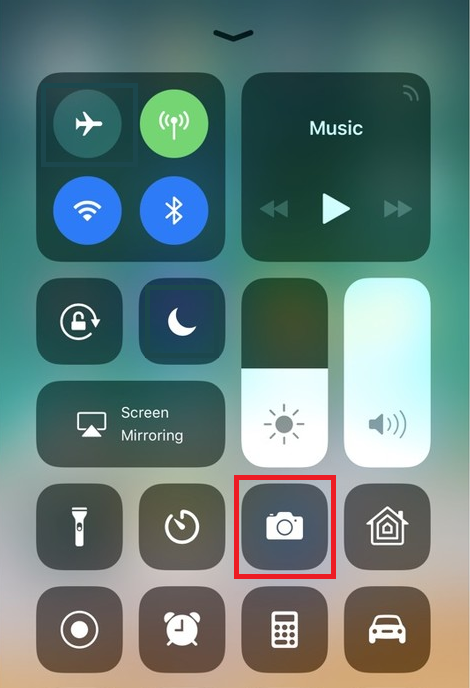
If you do not have the Camera icon, you can tap the Camera app icon from the home screen of your iPhone.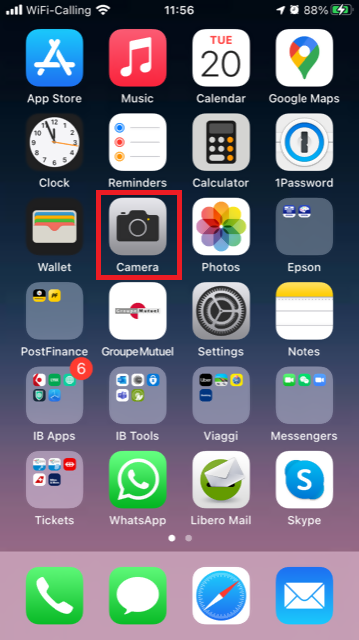
Normally your phone should now activate the rear camera. If it activates the front one, tap the camera switch button.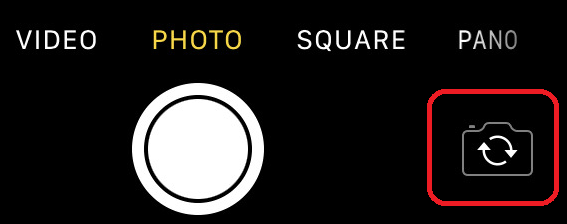
2. Place your iPhone above the document and frame the desired portion or page of the document.

3. Make sure to have uniform, sufficient lighting and not to cast any shadow on the document due to your position. Hold the smartphone firmly with your hand/s and avoid shaking. Tap on the shutter button to take the photo.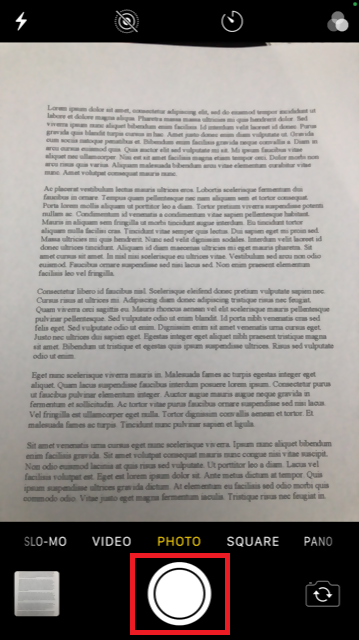
4. Tap the thumbnail image in the lower left-hand corner to access the picture you have just taken.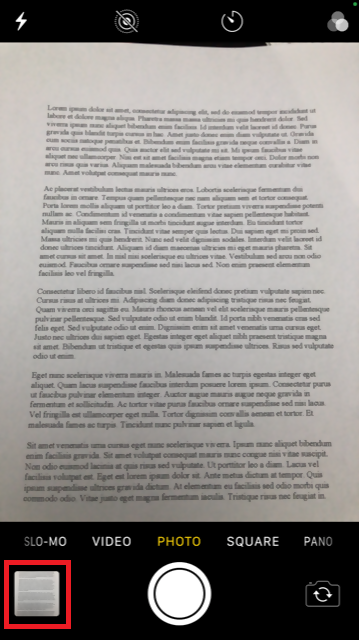
5. Make sure that the picture is clear and the document is well legible. You can enlarge the picture and see it in detail by swiping apart two fingers on the picture itself.

If the picture does not present a good quality or lighting, please repeat the previous steps in order to take a sharper one.
6. Tap the share icon in the lower left-hand corner of the screen.
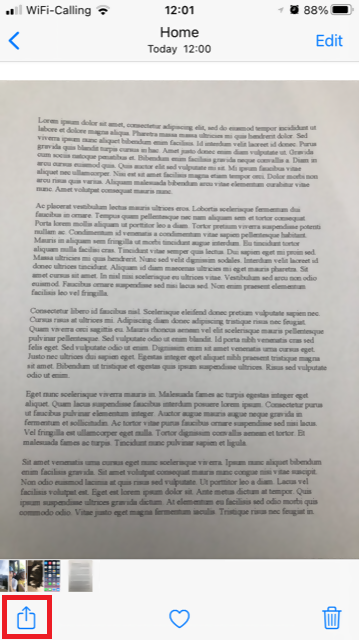
7. Tap the Mail icon.
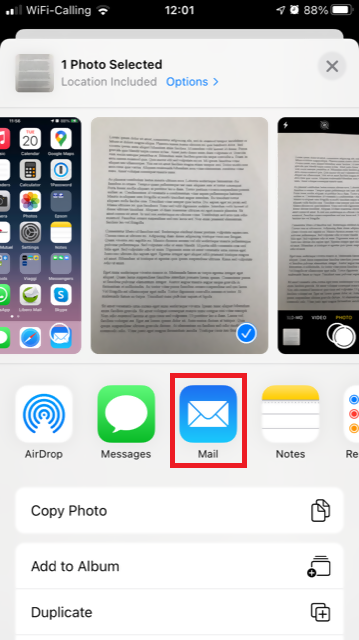
Note: to send emails your phone has to be configured for that. Please contact your email provider if you are not familiar with this procedure.
8. Please see HERE how to populate the To: and Subject: fields of your email. Once the email is ready, tap the up arrow icon on the top right to send it.
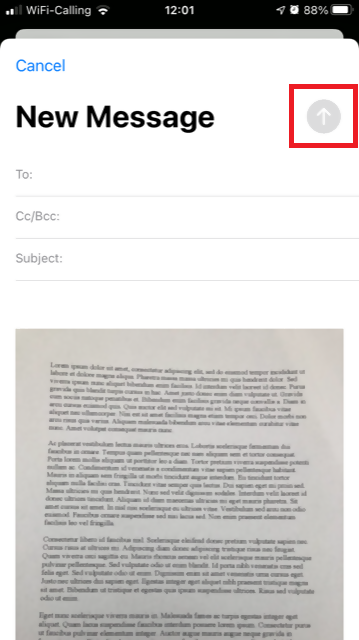
Android
1. Open your applications list and start the Camera app. Alternatively start it from your Home screen. Depending on your phone model, maker or setup, the app might be called differently.
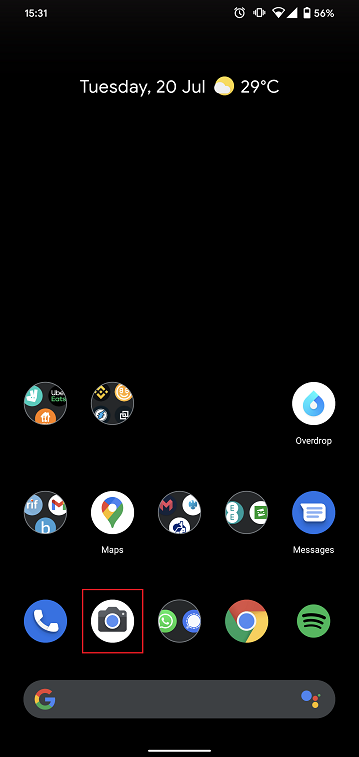
Normally your phone should now activate the rear camera. If it activates the front one, tap the camera switch button.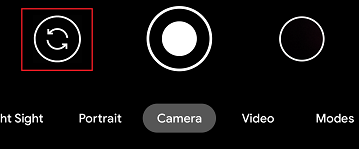
2. Place your Android above the document and frame the desired portion or page of the document.

3. Make sure to have uniform, sufficient lighting and not to cast any shadow on the document due to your position. Hold the smartphone firmly with your hand/s and avoid shaking. Tap on the shutter button to take the photo.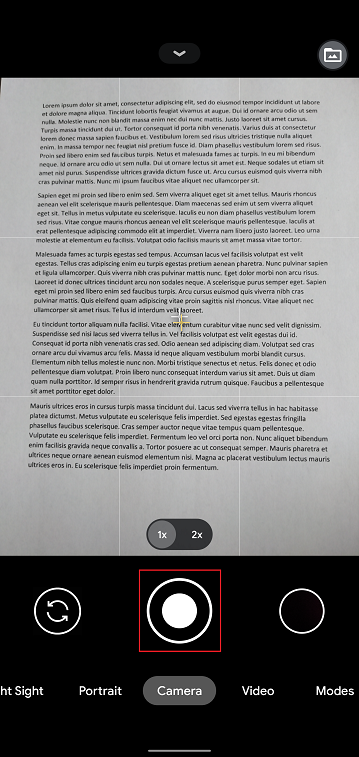
4. Make sure that the picture is clear and the document is well legible. You can enlarge the picture and see it in detail by swiping apart two fingers on the picture itself.

If the picture does not present a good quality or lighting, please repeat the previous steps in order to take a sharper one.
5. Tap the empty circle icon in the lower right-hand corner of the screen.
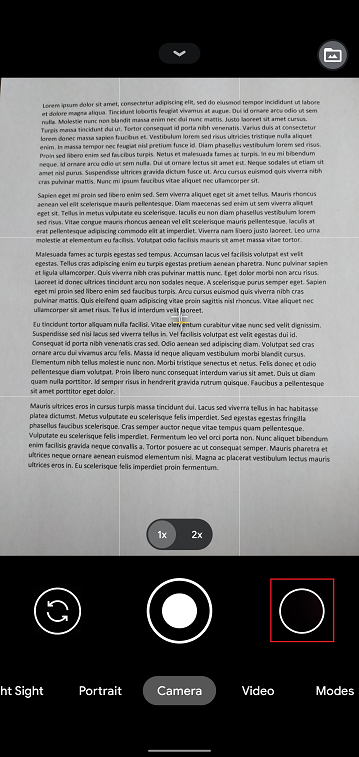
6. Tap the share icon in the lower left-hand corner of the screen.
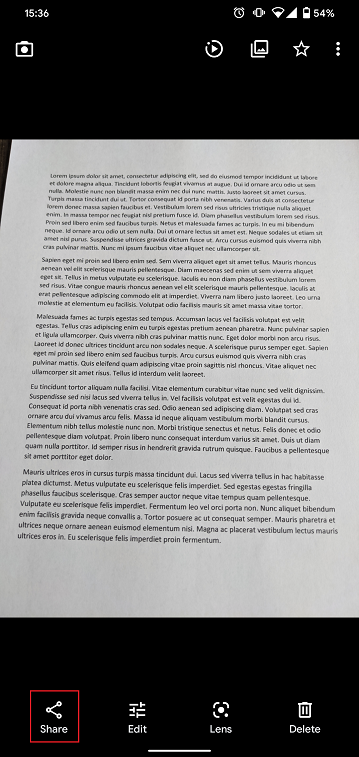
7. In the sharing menu that will be displayed now tap the icon of the email client set up on your phone. In the example picture below, it is called Gmail but the name may vary according to your specific setup.
.png)
Note: to send emails your phone has to be configured for that. Please contact your email provider if you are not familiar with this procedure.
8. Please see HERE how to populate the To and Subject fields of your email. Once the email is ready, tap the airplane icon on the top right to send it.
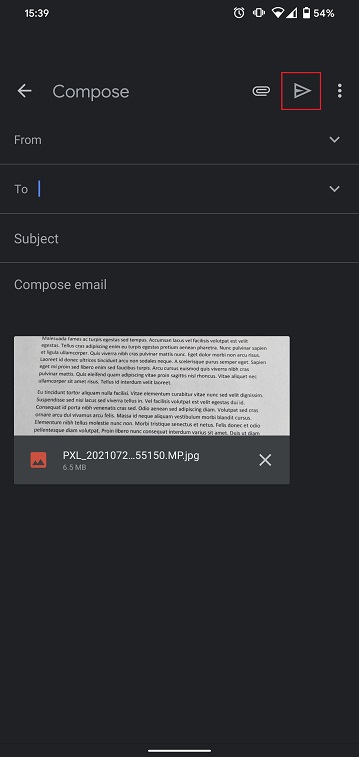
WHERE TO SEND THE EMAIL AND WHAT TO INCLUDE IN THE SUBJECT
The email has to be created observing the below instructions:
1. In the field To: type:
- newaccounts@interactivebrokers.com if you are a resident of a non-European country
- newaccounts.uk@interactivebrokers.co.uk if you are a European resident
2. The Subject: field must contain all of the below:
- Your account number (it usually has the format Uxxxxxxx, where x are numbers) or your username
- The purpose of sending the document. Please use the below convention:
- PoRes for a proof of residential address
- PID for a proof of identity
Cash Sweeps
These regulations further require that all securities transactions be effected and margined in the securities segment of the Universal account and commodities transactions in the commodities segment.1 While the regulations allow for the custody of fully-paid securities positions in the commodities segment as margin collateral, IB does not do so, thereby limiting their hypothecation to the more restrictive rules of the SEC. Given the regulations and policies which direct the decision to hold positions in one segment vs. the other, cash remains the only asset eligible to be transferred between the two and for which customer discretion is provided.
Outlined below is a discussion as to the cash sweep options offered, the process for selecting an option as well as selection considerations.
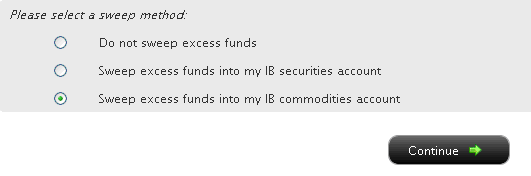
You may then select the radio button alongside the option of your choice and select the Continue button. Your choice will take effect as of the next business day and will remain in effect until a different option has been selected. Note that subject to the trading permission settings noted above, there is no restriction upon when or how often you may change your sweep method.
A Comparison of U.S. Segregation Models
Depositing Canadian Dollars via Bill Payment
First you will want to set up IBKR as a payee through your bank. To do this, you will need your account number at IBKR and indicate the name of our institution, “Interactive Brokers Inc.”. Depending upon your particular financial institution and whether IBKR is recognized as one of their program participants, your institution will likely indicate an expected delivery date of 1-2 business days for transfers. Once funds are sent via bill payment, please ensure that a bill payment notification is also submitted through Client Portal. For more details on how to submit a deposit notification, please see our Users' Guide.
Please note, Canadian bill payment is only offered for clients of IB Canada.
Find more information on Canadian Bill Payment on the IBKR website.
Cost Basis Reporting
1099 Reporting
Statement and Year End Reporting for US persons and entities comprises the following:
1. Cost Basis: While the required reporting schedule was staggered, the primary cost basis that will be reported to the IRS includes equities bought and sold after December 31, 2010. This includes the adjusted cost basis resulting from wash sales and corporate actions.
The future phase-in period for broker reporting includes the assets sold on or after the following dates:
--- Mutual Funds and ETFS - 1/1/2012
--- Simple debt instruments (i.e. treasuries, fixed-rate bonds & municipal bonds) and options, - 1/1/2014
--- Other debt instruments - 1/1/2016
2. Tax Basis Method: Brokers are required to use the method first in, first out (FIFO), unless given other instructions by an investor. Changes to your tax basis method may be submitted through the Tax Optimizer. The Tax Optimizer is launched from within Account Management and is available for stock, option, bond, warrant and single-stock future trades.
IB offers multiple tax basis methods, including three basic options:
● First In, First Out (FIFO) - This is the default option. FIFO assumes that the oldest security in inventory is matched to the most recently sold security.
● Last In, First Out (LIFO) - LIFO assumes that the newest security acquired is sold first.
● Specific Lot - Lets you see all of your tax lots and closing trades, then manually match lots to trades. Specific Lot is not available as the Account Default Match Method.
Tax Optimizer also lets you select the following additional derivatives of the specific identification method.
● Highest Cost (HC), Maximize Long-Term Gain (MLTG), Maximize Long-Term Loss (MLTG), Maximize Short-Term Gain (MSTG), and Maximize Short-Term Loss(MSTL).
For complete instructions on using the Tax Optimizer and details on the lot-matching algorithms for each method, see the Tax Optimizer Users Guide.
Note: Changing your tax basis is effective immediately. The basis selected will be applied to all subsequent trades on the account statements and tax reports. Updates will not affect previously closed trades nor the TWS profit and loss data displayed.
3. Gain & Loss Categories: An additional requirement to the cost basis reporting is the capital gain or loss category. The gain or loss category of equities is determined by the length of time in which the security was held, known as the "holding period."
● Short-Term - Holding periods of one year or less are categorized as "short-term."
● Long-Term - Holding periods over one year are categorized as "long-term."
Year End Reports
The following statements and reports display cost basis information that will be reported on Form 1099-B for eligible accounts.
- Monthly Account Statements
- Annual Account Statements
- Worksheet for Form 8949
For a complete review of the tax information and year end reporting available, click here.
Note: Unlike the Account Statements, the Gain & Loss Worksheet for Form 8949 may consolidate sell trades. The cost basis will be adjusted, as required for 1099-B reporting.
Asset Transfers
U.S. legislation from 2008 included new guidelines for tax reporting by U.S. financial institutions. Effective January 2011, U.S. Brokers are required to report cost basis on sold assets, whether or not a gain/loss is short-term (held one year or less) or long-term (held more than one year). U.S. brokerage firms, Interactive Brokers LLC (IB) included, implemented changes to comply with the legislation.
For more information on cost basis with asset transfers, see Cost Basis & Asset Transfers.
Disclaimer: IB does not provide tax advice. These statements are provided for information purposes only, are not intended to constitute tax advice which may be relied upon to avoid penalties under any international, federal, state, local or other tax statutes or regulations, and do not resolve any tax issues in your favor. We recommend that you consult a qualified tax adviser or refer to the U.S. Internal Revenue Service.
