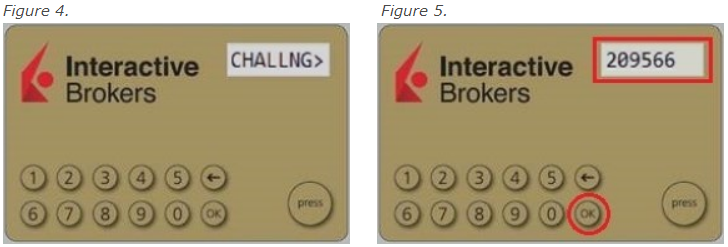Secure Login with Digital Security Card+
Securely log into any IBKR application, including TWS, Client Portal or WebTrader, using IBKR's Digital Security Card+.
NOTE: The buttons on your security card are not touch sensitive, but rather require to be pressed.
1. When logging in to your account, enter your user name and password as usual (Point 1 of Figure 1). If successful, a 6-digit Challenge Code will appear (Point 2 of Figure 1).
Figure 1.
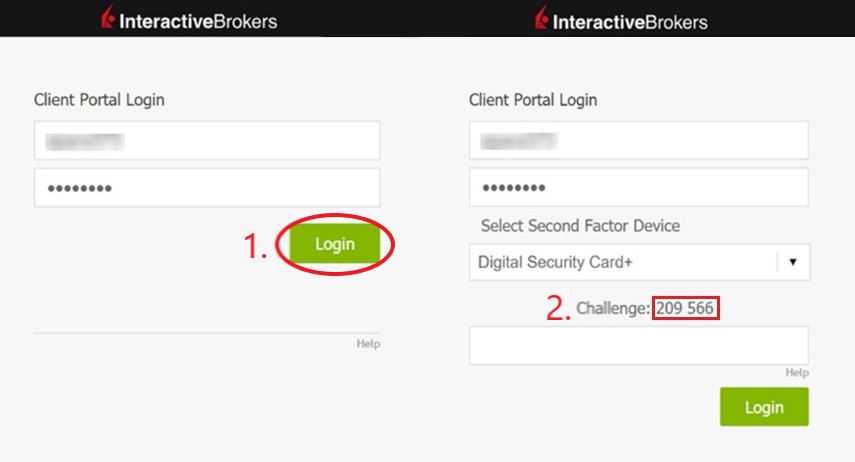
2. Turn on your device by pressing the “press” button until the 'PIN>' display appears (Figure 2), enter the 4-digit PIN code you specified at the time you requested the device, then press the “OK” button (Figure 3).
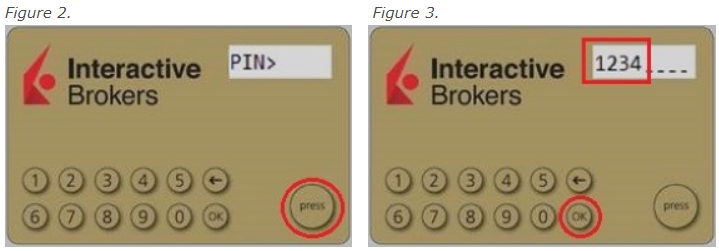
3. When the 'CHALLNG>' display appears on the device (Figure 4), enter the 6-digit Challenge Code from the login screen (step 1.) into the device, then press the "OK" button (Figure 5).
4. A response code will appear (Figure 6)
Figure 6.
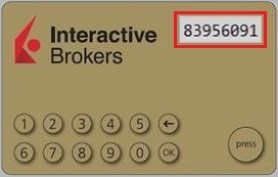
5. Enter the 8 digits of the response code into the login screen (Figure 7). Select the Login button to proceed. If the passcode expires, start over from step 1. above.
Figure 7.
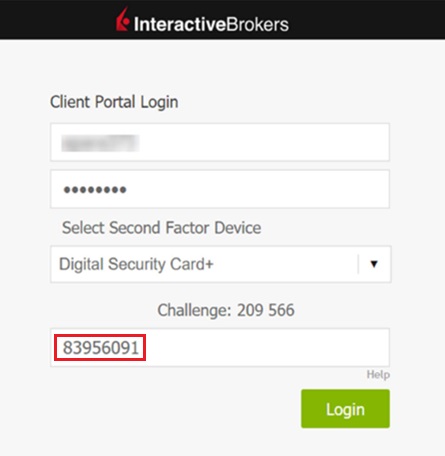
NOTE: The Security Code field will look slightly different depending on the application you are logging in to.
References
- See KB1131 for an overview of the Secure Login System
- See KB2636 for information and procedures related to Security Devices
- See KB2481 for instructions about sharing the Security Login Device between two or more users
- See KB2545 for instructions on how to opt back in to the Secure Login System
- See KB975 for instructions on how to return your security device to IBKR
- See KB2260 for instructions on activating the IB Key authentication via IBKR Mobile
- See KB2895 for information about Multiple 2Factor System (M2FS)
- See KB1861 for information about charges or expenses associated with the security devices
- See KB69 for information about Temporary passcode validity
How to use Voice callback for receiving login authentication codes
If you have SMS enabled as two-factor authentication method, you may use Voice callback to receive your login authentication codes. This article will provide you steps on how to select voice callback when logging in to our platforms.
Client Portal
1. Click on "Didn't receive a security code?"
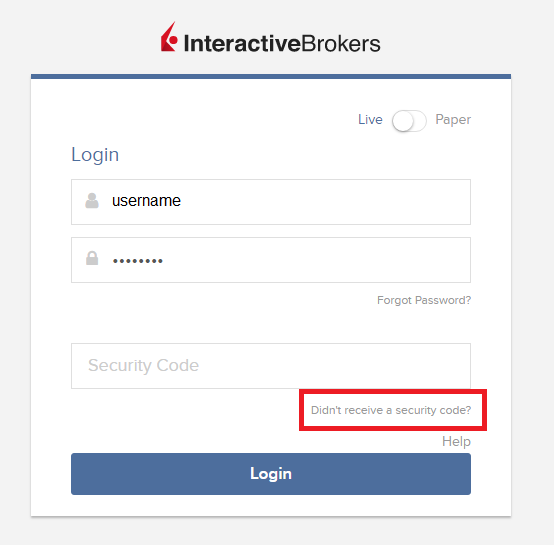
2. From the two options, select "Voice" and wait for the callback.
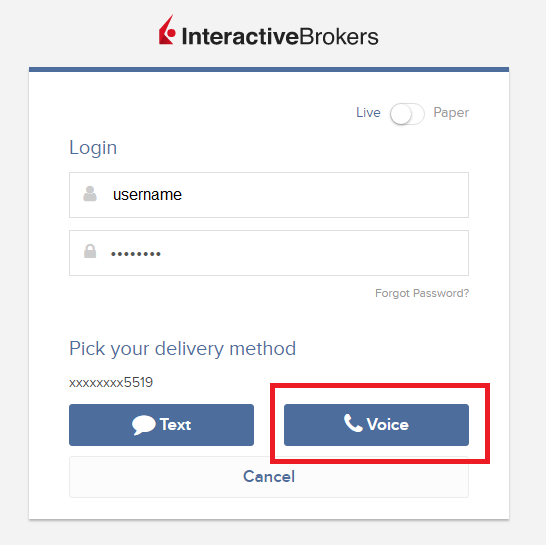
3. After selecting Voice, you should receive the callback within a minute. Please wait for the callback and be ready to write down the code that will be provided over the callback.
TWS
1. Click on "Request new Security Code"
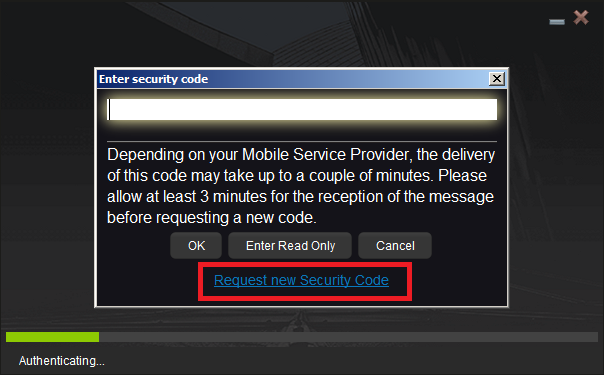
2. From the two options, select "Voice" and click on OK. Then wait for the callback.
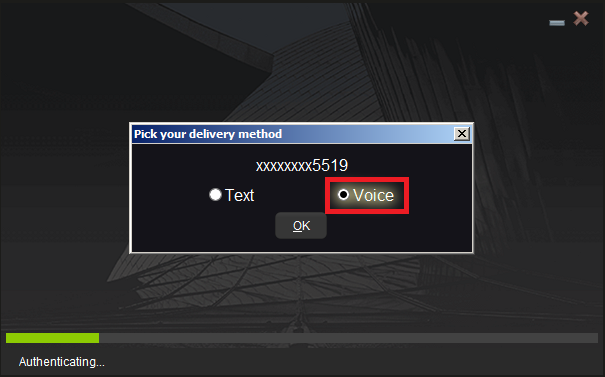
3. After selecting Voice, you should receive the callback within a minute. Please wait for the callback and be ready to write down the code that will be provided over the callback.
Note: Voice callback for the TWS is only available in the LATEST and BETA version.
IBKR Mobile - iOS
1. Click on "Request New Code"
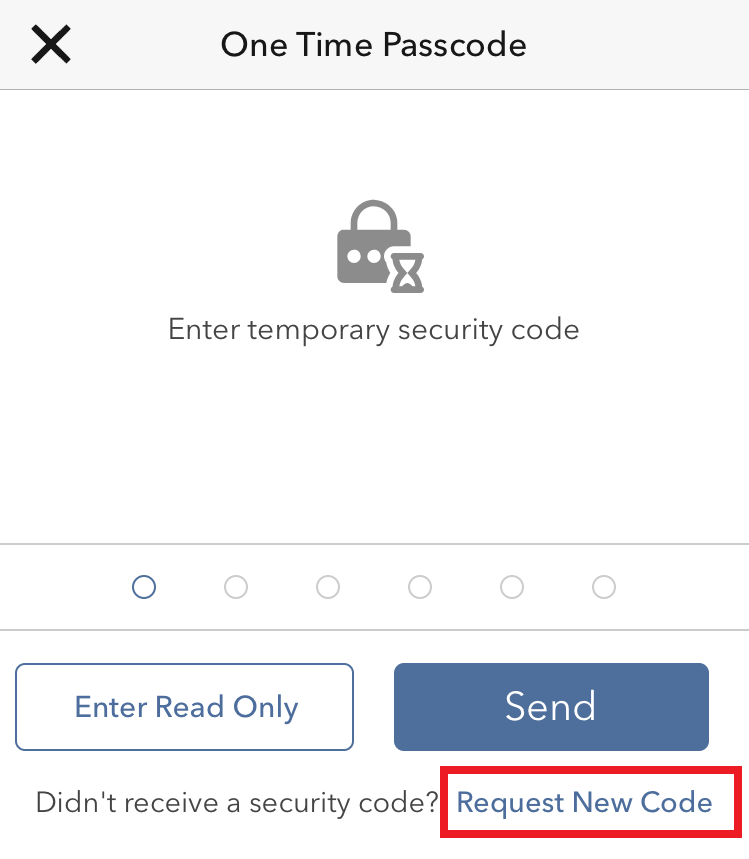
2. From the two options, select "Voice" and wait for the callback.
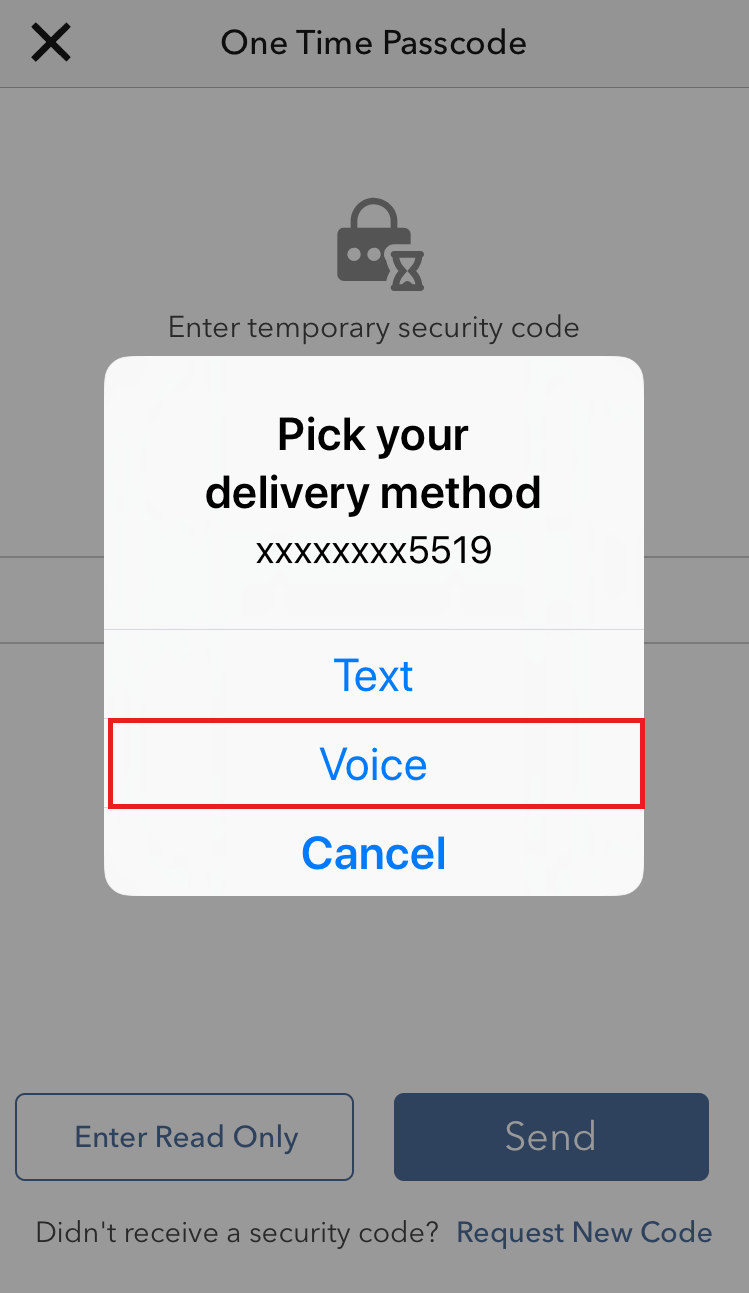
3. After selecting Voice, you should receive the callback within a minute. Please wait for the callback and be ready to write down the code that will be provided over the callback.
IBKR Mobile - Android
1. Click on "Request New Security Code"
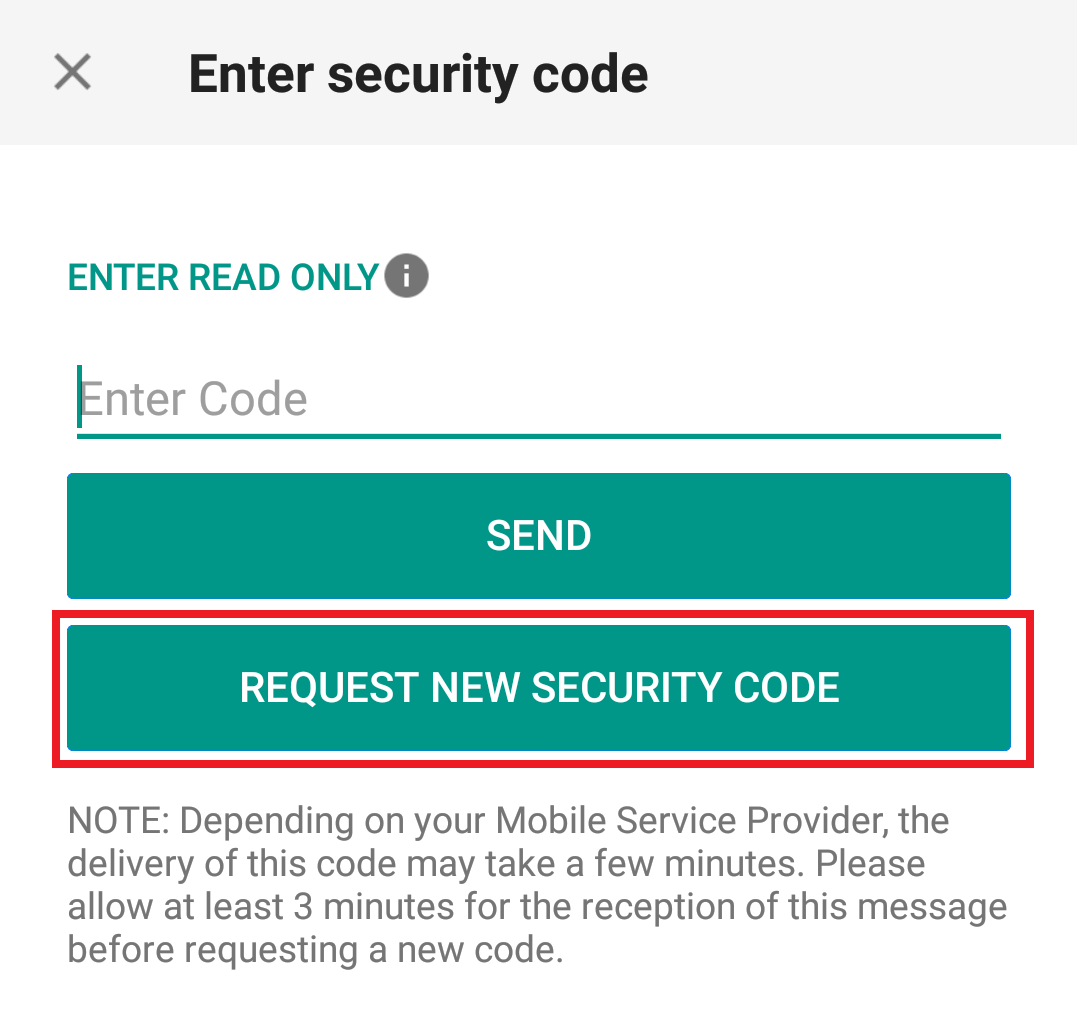
2. From the two options, select "Voice" and wait for the callback.
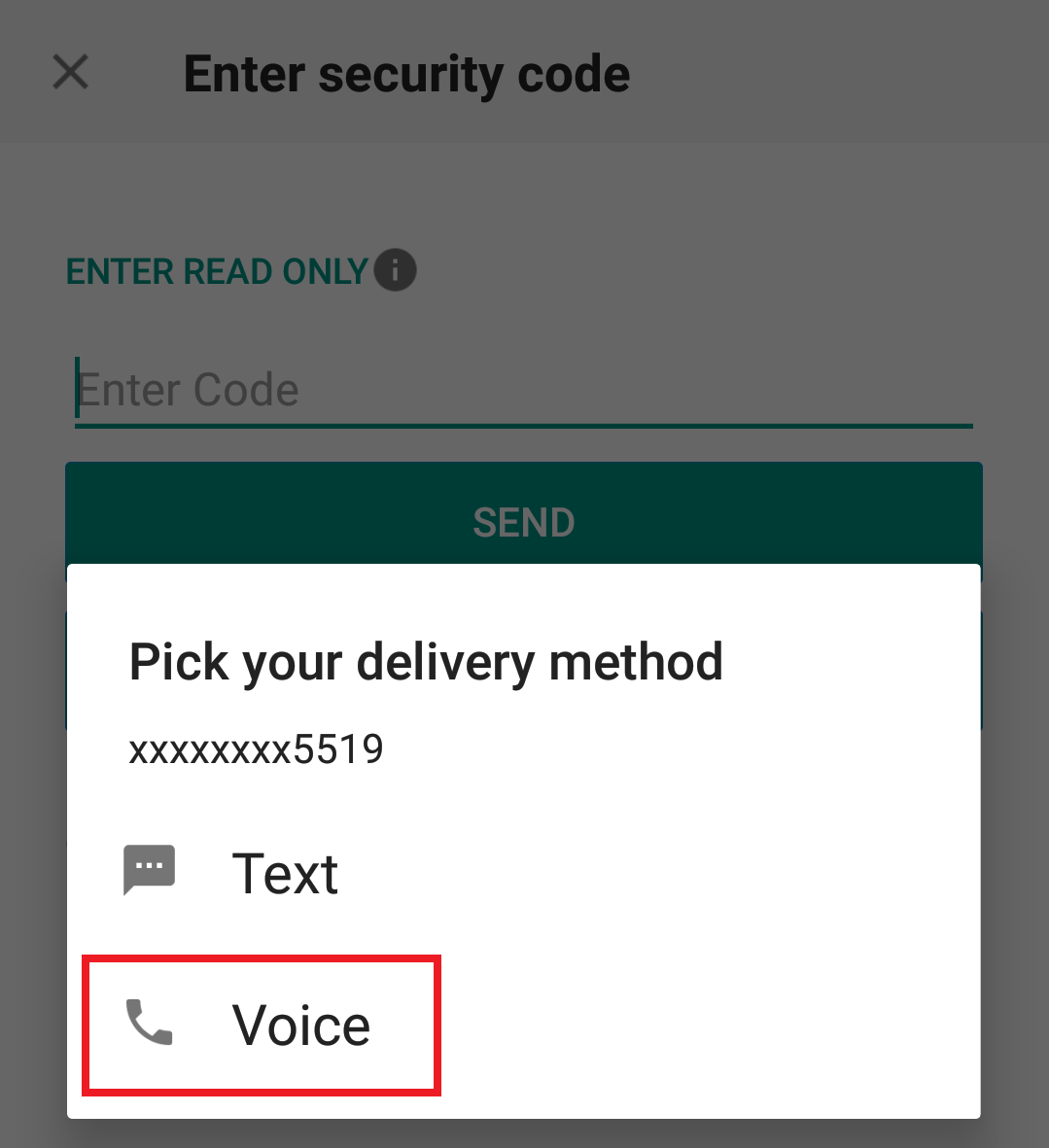
3. After selecting Voice, you should receive the callback within a minute. Please wait for the callback and be ready to write down the code that will be provided over the callback.
References:
- How to login using SMS authentication
- Overview of Secure Login System
- Information and procedures related to Security Devices
- IBKR Mobile Authentication
IBKR Mobile Authentication (IB Key) Use Without Notifications
In case your smartphone is unable to receive IBKR Mobile notifications, you can still complete the login process using the IBKR Mobile Authentication (IB Key) Challenge/Response method, described on the following pages (according to your device operating system):
The same information applies to you if your phone has no Internet connectivity (you are in roaming, out of coverage, without an active mobile data plan, etc.)
If your smartphone is unable to receive IBKR Mobile notifications despite having Internet connectivity, we recommend you to perform the steps outlined in the IBKR Knowledge Base.
在其它手機上啓用了移動IBKR驗證程序(IB Key)的情况下如何登錄移動IBKR
驗證設備:這是您激活了移動IBKR驗證程序(IB Key)的智能手機
交易設備:這是您想使用移動IBKR程序進行交易的設備。
程序
iOS
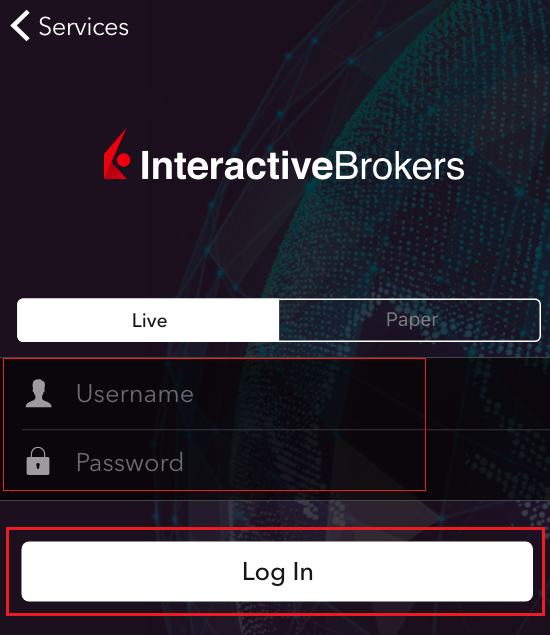
.png)
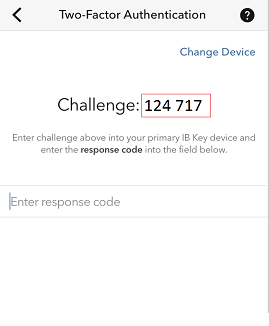
.png)
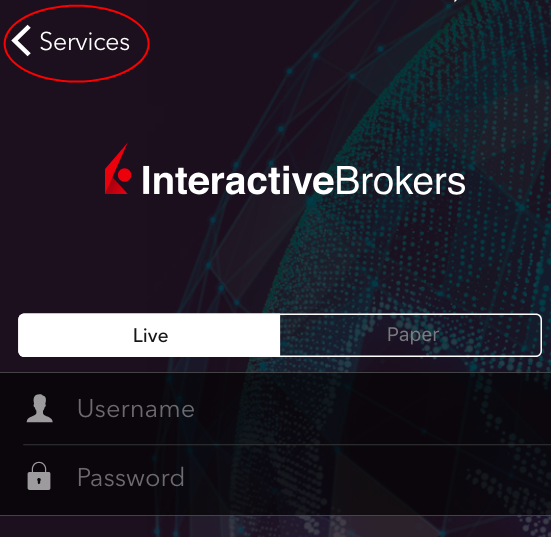
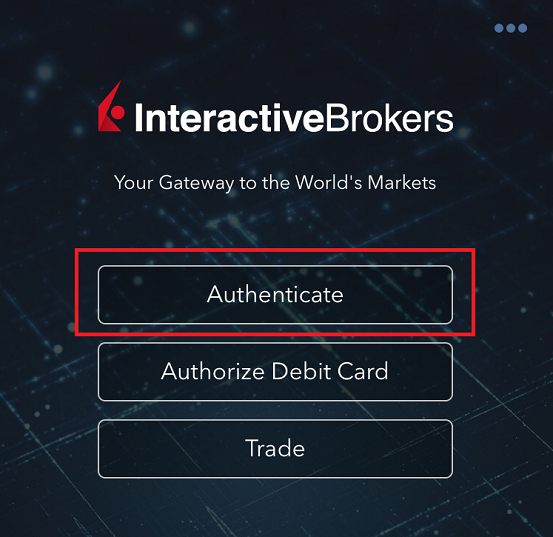

5.輸入在第2步中獲得的挑戰碼。然後點擊生成響應碼 (圖 8)。提供安全驗證要素後(圖 9),您便會收到一條響應字符串(圖 10)。
圖 8 圖 9 圖 10
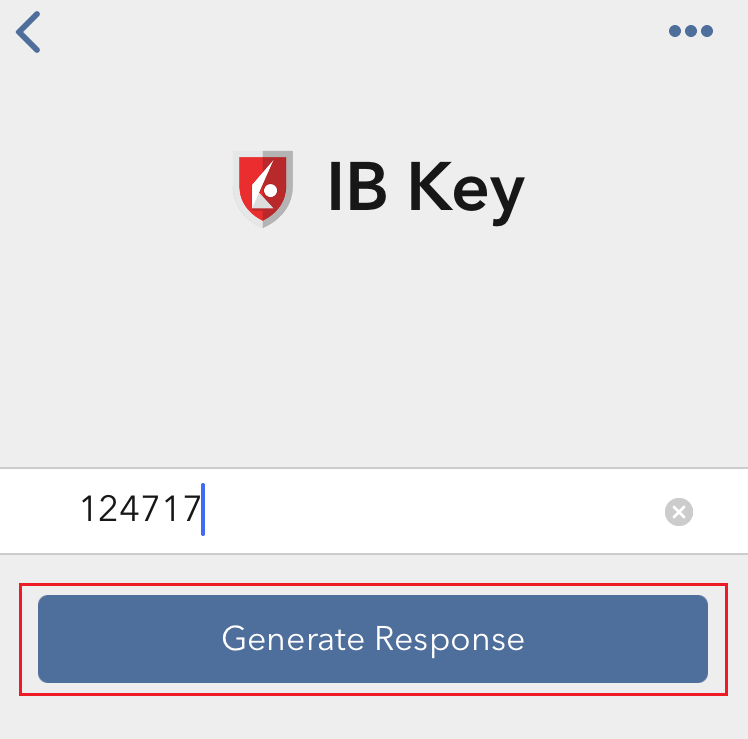
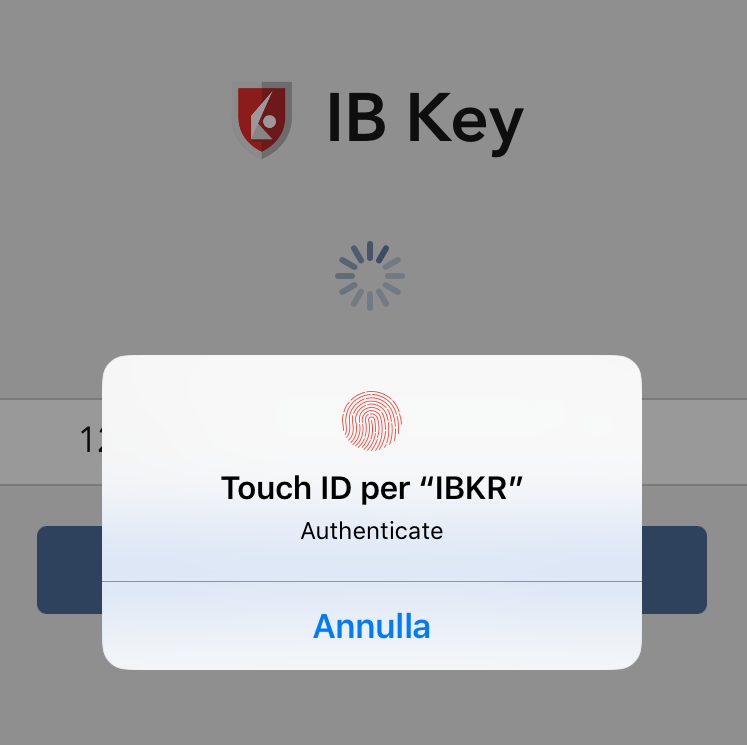
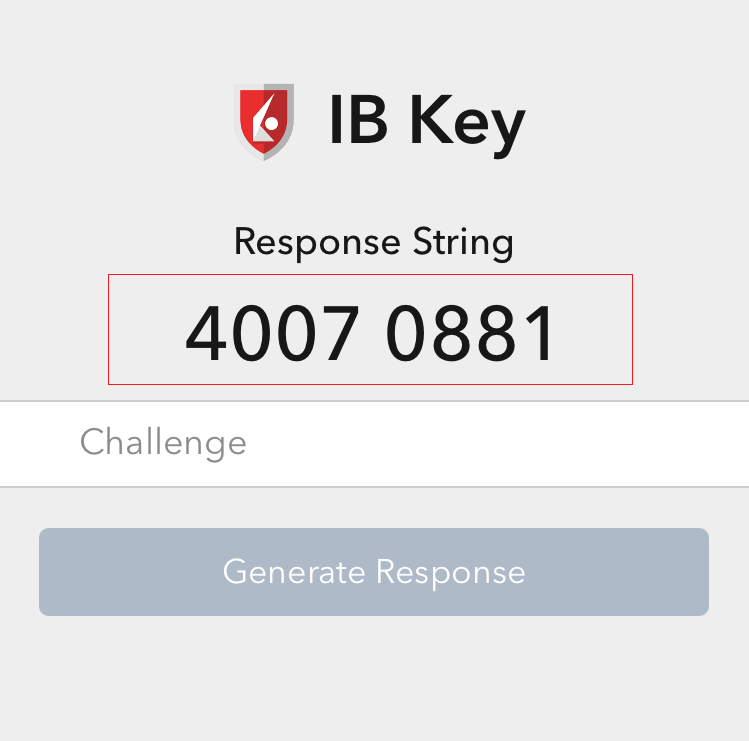
6. 在交易設備上,將響應字符串輸入到“輸入響應碼“區域,然後點擊發送以最終完成驗證程序。
.png)
安卓

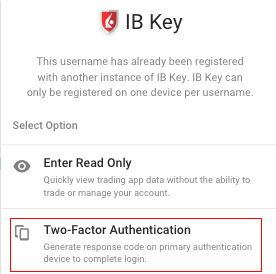
(1).png)

.png)
圖 7 圖 8
.png)
.png)
圖 9 圖 10
.png)

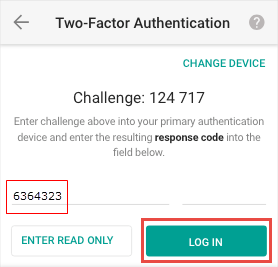
I am not receiving text messages (SMS) from IBKR on my mobile phone
Once your mobile phone number has been verified in the Client Portal, you should immediately be able to receive text messages (SMS) from IBKR directly to your mobile phone. This article will provide you with basic troubleshooting steps in case you are unable to receive such messages.
1. Activate the IBKR Mobile Authentication (IB Key) as 2-Factor security device
In order to be independent of wireless/phone carrier-related issues and have a steady delivery of all IBKR messages we recommend to activate the IBKR Mobile Authentication (IB Key) on your smartphone.
The smartphone authentication with IB Key provided by our IBKR Mobile app serves as a 2-Factor security device, thereby eliminating the need to receive authentication codes via SMS when logging in to your IBKR account.
Our IBKR Mobile app is currently supported on smartphones running either Android or iOS operating system. The installation, activation, and operating instructions can be found here:
2. Restart your phone:
Power your device down completely and turn it back on. Usually this should be sufficient for text messages to start coming through.
Please note that in some cases, such as roaming outside of your carrier's coverage (when abroad) you might not receive all messages.
3. Use Voice callback
If you do not receive your login authentication code after restarting your phone, you may select 'Voice' instead. You will then receive your login authentication code via an automated callback. Further instructions on how to use Voice callback can be found in IBKB 3396.
4. Check whether your phone carrier is blocking the SMS from IBKR
Some phone carriers automatically block IBKR text messages, as they are wrongly recognized as spam or undesirable content. According to your region, those are the services you can contact to check if a SMS filter is in place for your phone number:
In the US:
- All carriers: Federal Trade Commission Registry
- T-Mobile: Message Blocking settings are available on T-Mobile web site or directly on the T-Mobile app
In India:
- All carriers: Telecom Regulatory Authority of India
In China:
- Call your phone carrier directly to check whether they are blocking IBKR messages
References:
- How to login using SMS authentication
- Overview of Secure Login System
- Information and procedures related to Security Devices
- IBKR Mobile Authentication
How to Log in to IBKR Mobile when IBKR Mobile Authentication (IB Key) is Enabled on Another Phone
Authentication device: this is the smartphone on which you activated the IBKR Mobile Authentication (IB Key)
Trading device: this is where you want to use IBKR Mobile app for trading.
Procedure
Apple iOS
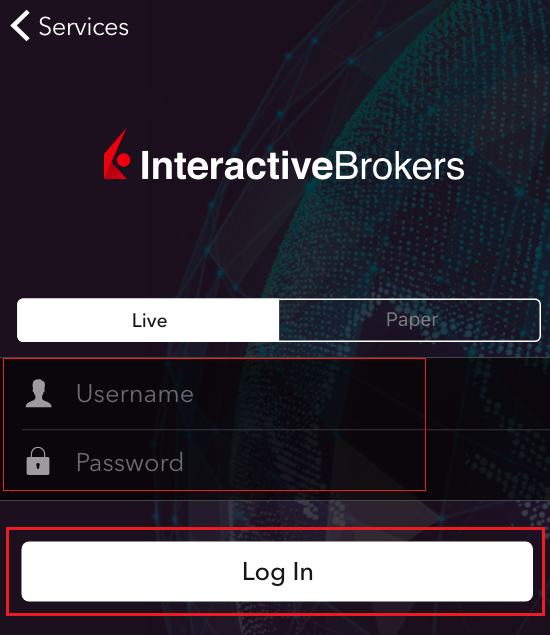
.png)
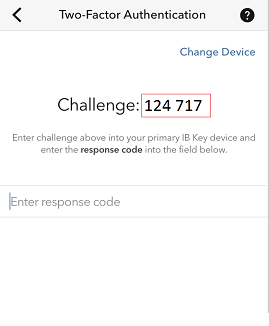
.png)
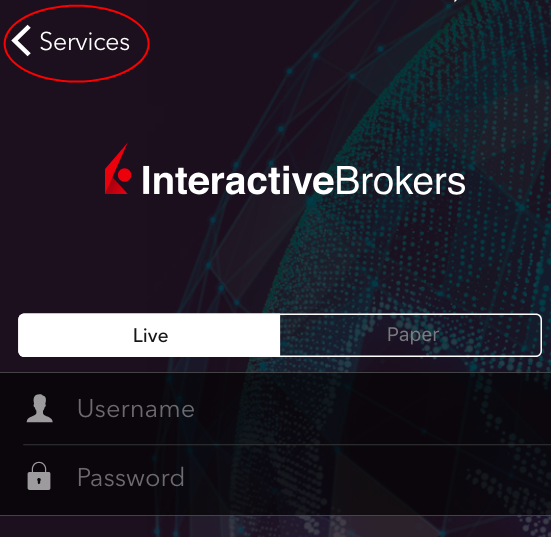
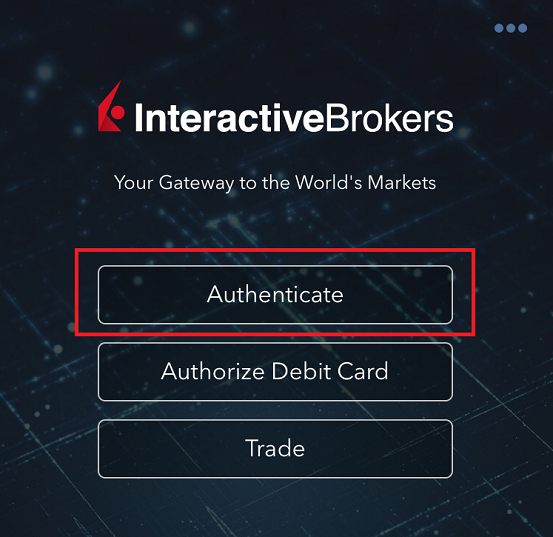

5. Enter the Challenge code you obtained at point 2. Then tap Generate Response (Figure 8). Once you have provided your security element (Figure 9), you will receive a Response String (Figure 10).
Figure 8 Figure 9 Figure 10
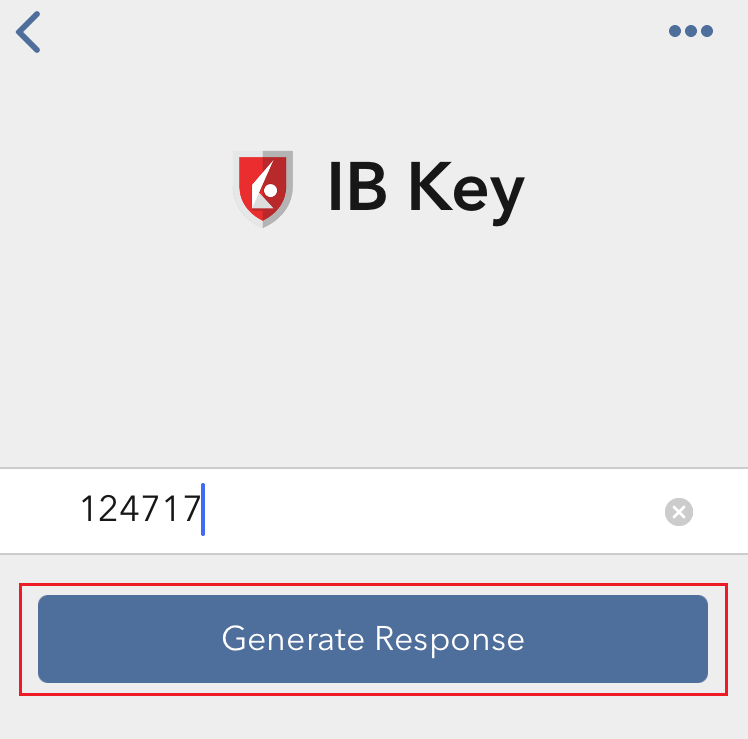
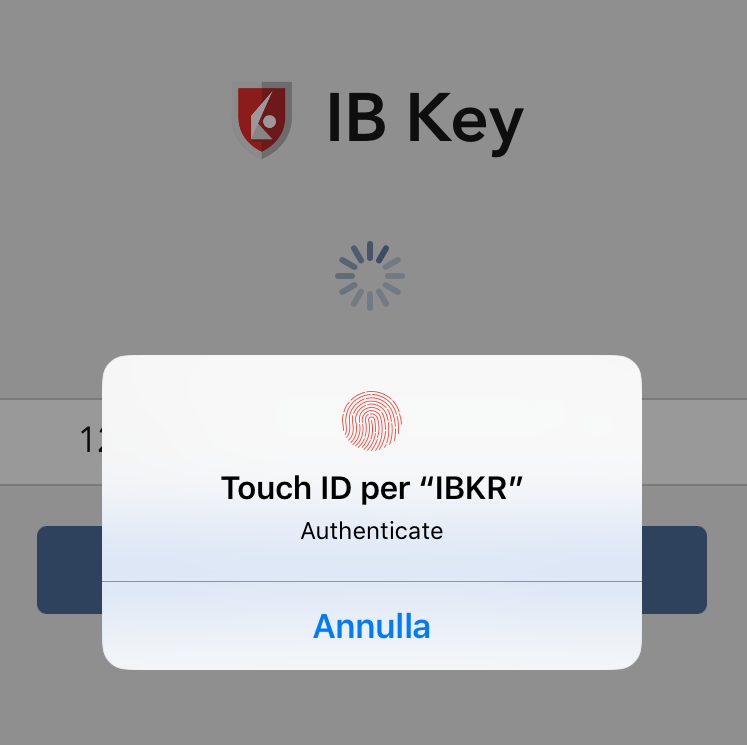
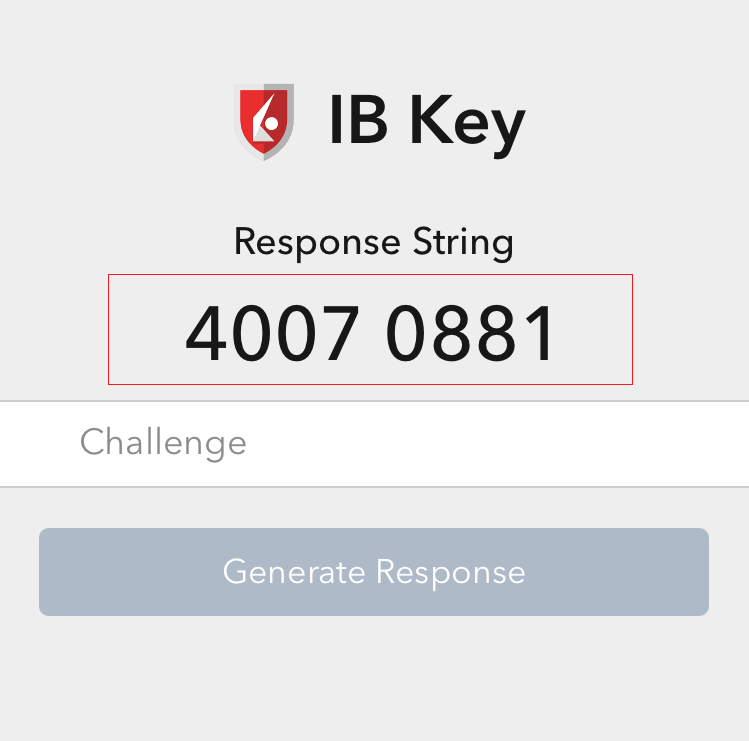
6. On your Trading device, enter the Response String into the "Enter response code" field and tap Send to finalize the authentication process.
.png)
Android

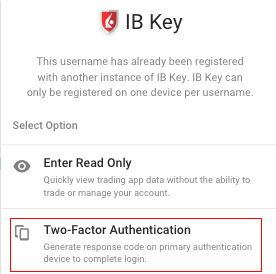
(1).png)

.png)
Figure 7 Figure 8
.png)
.png)
Figure 9 Figure 10
.png)

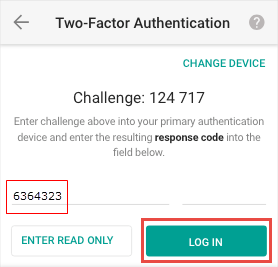
如何啟用和使用SMS作為雙因素驗證方式
SMS(短信)作為一種雙因素驗證方式,可快速簡便地執行驗證任務。本文將向您說明如何設置手機號碼通過短信接收驗證碼。
如何啟用短信驗證
要啟用短信雙因素驗證,您需要有一個經驗證的手機號碼。如您在申請賬戶時未驗證過您的手機號碼,您可隨時通過以下步驟完成驗證:
- 登錄客戶端。
- 在側邊欄菜單中,依次點擊設置 和使用者設置。點擊手機號碼對應的配置齒輪圖標。
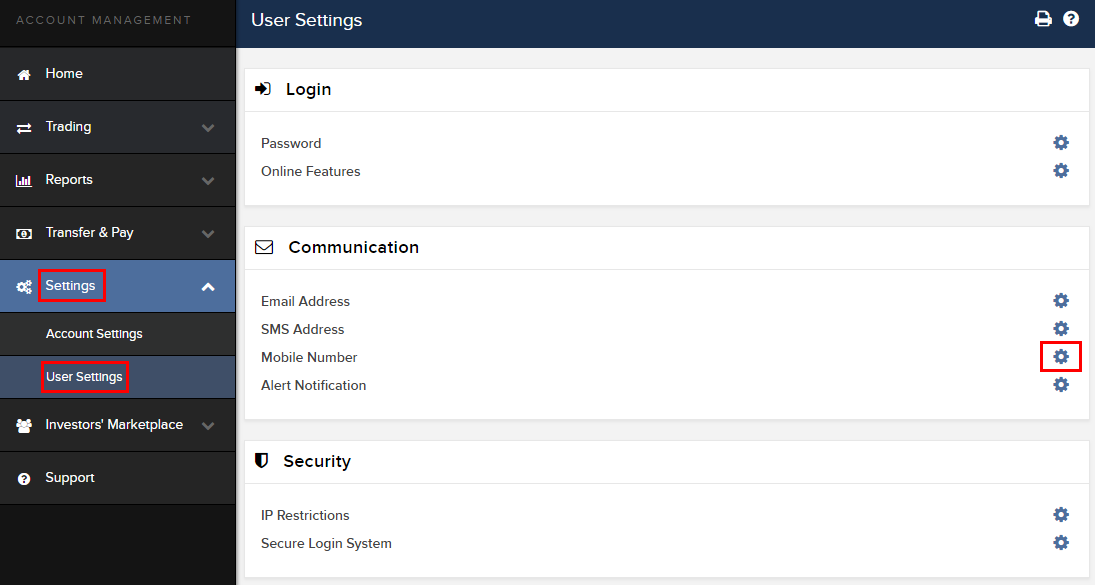
- 點擊驗證
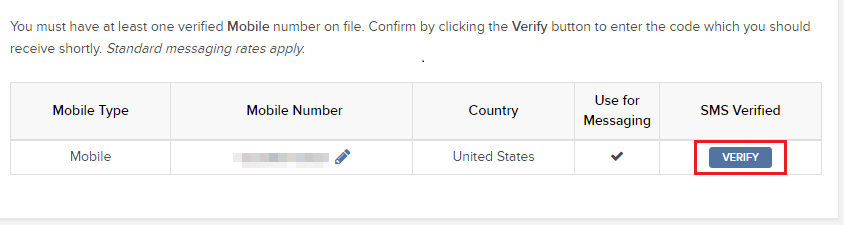
- 打開您手機的短信,您將看到我們發送給您的帶有確認碼的短信。
注意:短信發送時間有長有短,在某些情況下可能需要幾分鐘。需等待2分鐘之後才能請求重發短信。
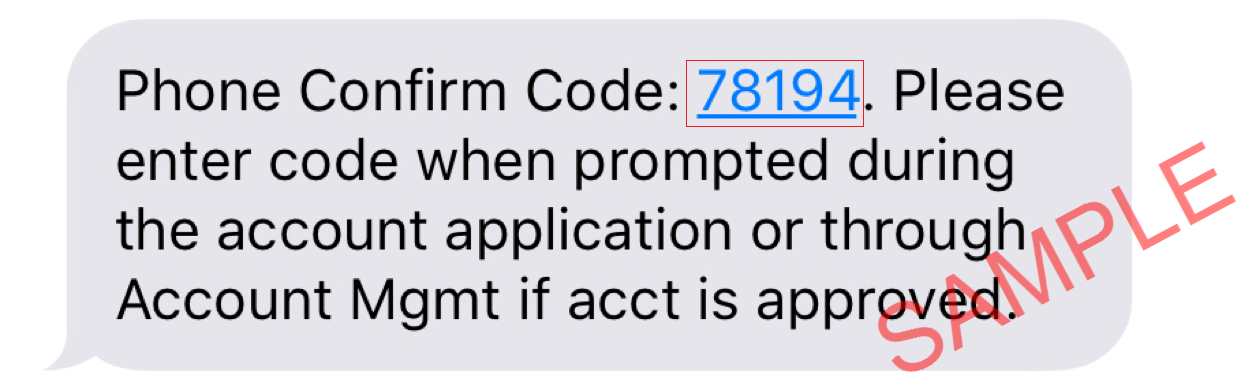
- 在確認碼區域輸入您收到的確認碼,然後點擊繼續。
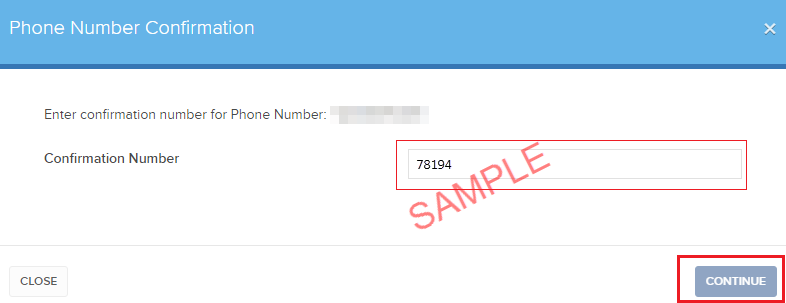
- 如果確認碼被接受,則“已短信驗證”欄會出現一個綠色的勾。點擊繼續完成操作。
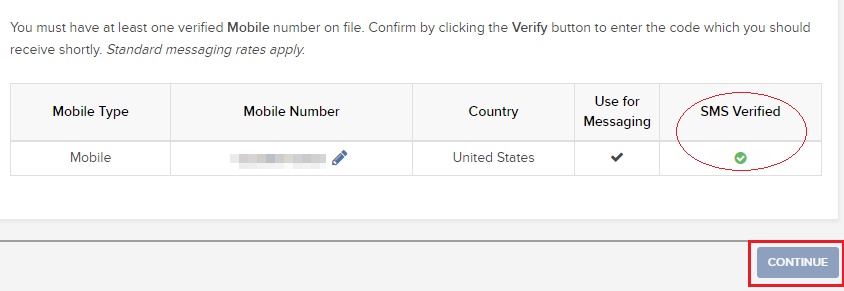
- 如您的使用者沒有活躍的SLS設備,系統將自動啟用短信作為雙因素驗證方式。
回到頂部
如何使用短信驗證登錄
一旦啟用短信作為雙因素驗證方式,您便可按以下方法進行使用:
- 啟動TWS或打開客戶端
- 在相應區域輸入用戶名和密碼,點擊登錄
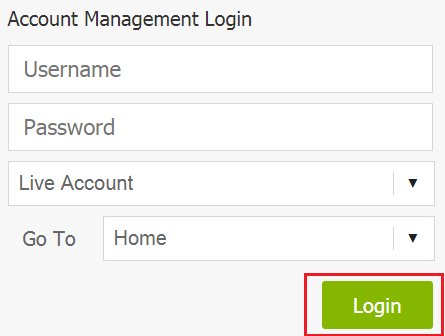
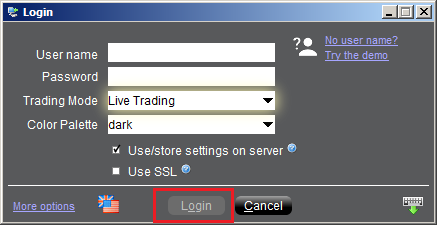
- 系統會提示您輸入通過短信發送給您的驗證碼。請打開您手機的短信應,找到含有驗證碼的短信。
.png)
- 在登錄頁面的安全代碼區域輸入驗證碼,然後點擊登錄或確定
.png)
.png)
How to enable and use SMS as Two-Factor Authentication method
SMS as Two-Factor method is a quick and easy way to carry out your authentication tasks. This article explains how to set up your mobile phone number to receive authentication codes via SMS.
How to Enroll into SMS authentication
To enroll into SMS Two-Factor Authentication, you would need to have a verified mobile phone number on record. If the verification of your phone number was not completed during the account application, you can complete it at any time by following these steps:
- Log in to Client Portal.
- From the side menu, click on Settings and then on User Settings. Click on the configuration gear correspondent to Mobile Number.
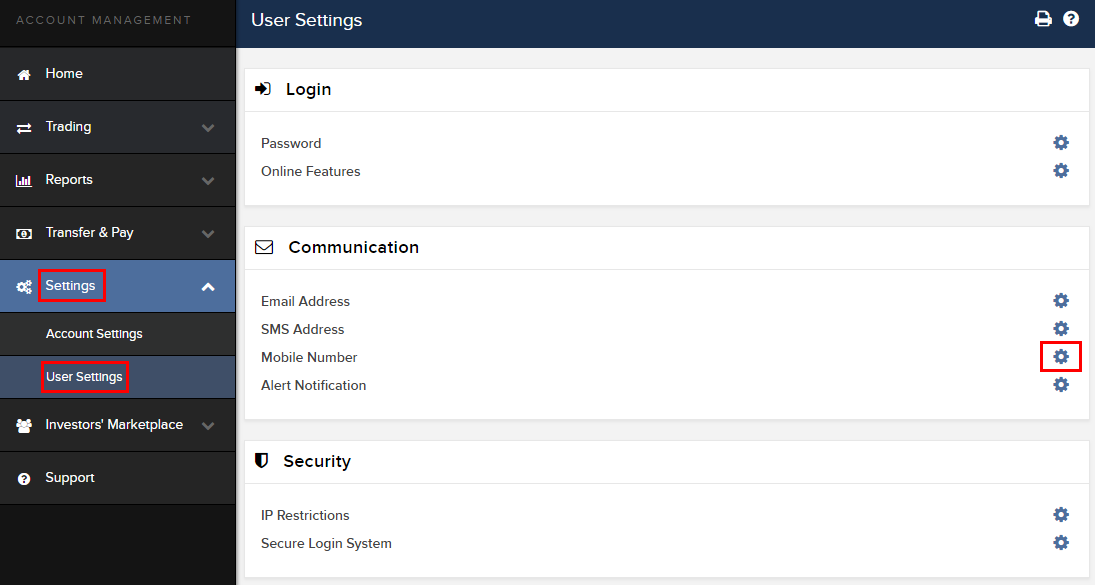
- Click on VERIFY
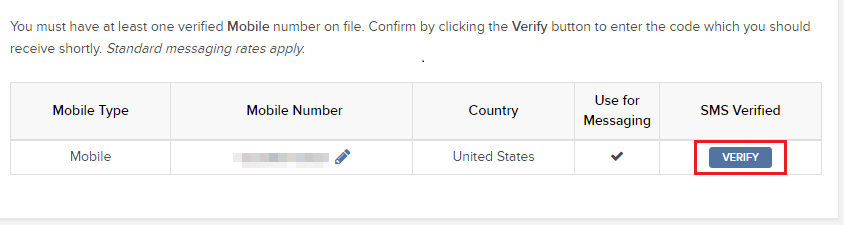
- Open your phone's text messages app and you will find the SMS with the Confirm Code we sent you.
NOTE: message delivery time may vary and in some circumstances it can take few minutes. A new SMS may only be requested every 2 minutes.
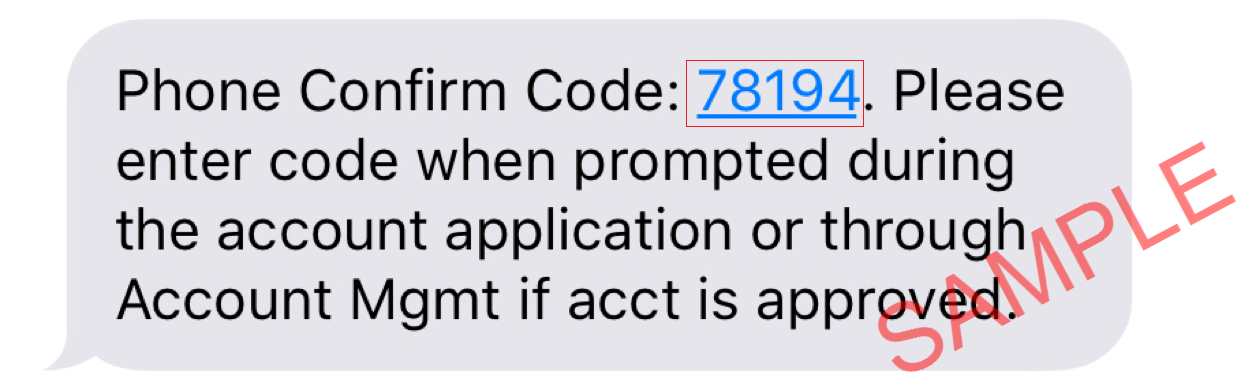
- Enter the Confirm Code you have received into the Confirmation Number field, then click CONTINUE.
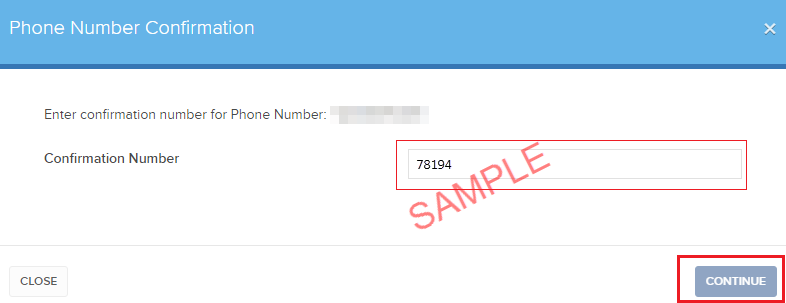
- If the code has been accepted, a green check mark will appear in the column SMS Verified. Click CONTINUE to finalize the procedure.
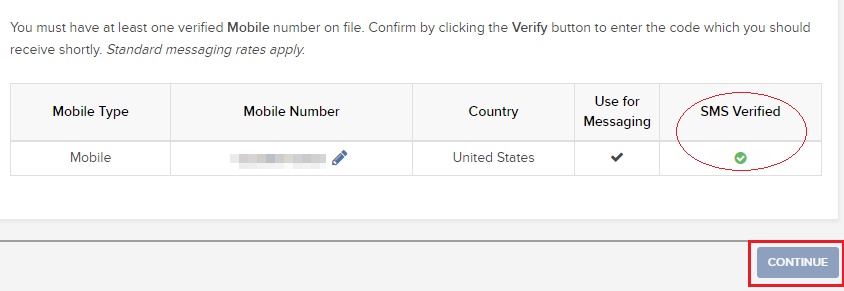
- If your user does not have an active SLS device, it will be automatically enrolled in SMS for Two-Factor Authentication shortly afterwards.
Back to top
How to login using SMS authentication
Once SMS has been enabled as 2-Factor Authentication method, you will be able to use it in the following way:
- Launch the TWS or go to the Client Portal
- Enter your username and password in the correspondent fields and click Login
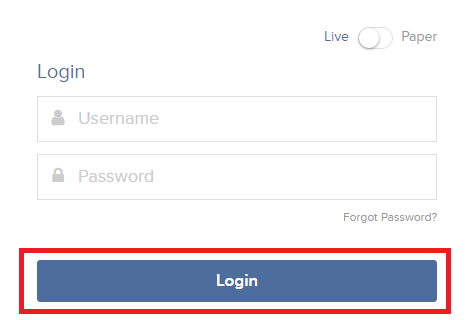
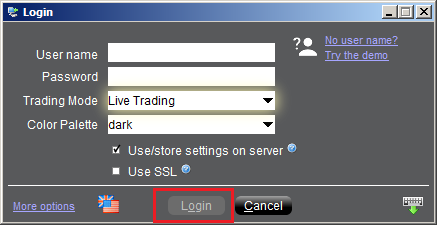
- You will then be prompted to enter the authentication code sent to you via SMS. Please open your phone's messages app and look for the message containing the code.
.png)
- Enter the authentication code in the Security Code field present on the login screen, and then click on Login or OK
.png)
.png)
IB TWS和IB Key整合為移動IBKR
概況
如何遷移賬戶使用者取決於您當前使用何種應用程序:
1. 您的智能手機僅用於交易(安裝了IB TWS)- 點擊此處
2. 您的智能手機僅用於驗證(安裝了IB Key) - 點擊此處
3. 您的智能手機既用於交易,也用於驗證(安裝了IB TWS和IB Key) - 點擊此處
4. 您的智能手機用於進行借記卡交易(安裝了IB Key) - 點擊此處
您是IB TWS用戶
您使用手機上的IB TWS交易,但您未使用IB Key。
1. 在首次打開應用程序時,您將看到以下新的主頁面。
圖1是iOS設備上的移動IBKR主頁面。圖2是安卓設備的版本。
.png)
.png)
圖 1 圖 2
2. 點擊“交易”按鈕。
3. 應用程序的其它方面與您之前使用的一樣。
通過“交易”頁面訪問其它功能
如您希望使用移動IBKR的其它功能,比如驗證模塊或借記卡功能:
對於iOS設備(圖3)
1. 打開菜單上的“更多”(頁面右下角)。
2. 滾動到頁面底部。
對於安卓設備(圖4)
1. 打開“應用”菜單
2. 滾動到底部的App設置
.png)
.png)
圖3 圖 4
您是IB Key使用者
激活
1. 打開移動IBKR并點擊“驗證”。
2. 應用程序會檢測設備上是否安裝了IB Key并提示您下一步如何操作 - 要么自動遷移(圖5),要么先更新、然后再自動遷移。
您也可選擇之后再手動遷移。
.png)
.png)
.png)
圖5 圖6 圖7
遷移完成后,如您嘗試運行獨立的IB Key應用 - 即您之前驗證過的IB Key - 您將看到以下界面(圖8)。
.png)
圖8
日常操作
A. 如您有網絡連接,則日常登錄沒有任何變化 - 系統會使用無縫驗證:
1. 在(TWS、賬戶管理、網頁交易者或移動IBKR)的相應區域內輸入您的登錄信息。點擊“登錄”。
2. 系統會向您的手機發送一條通知 - 點擊該通知。
3. 取決於您的設備,(在iOS設備上)將面部置於攝像頭前或在指紋傳感器上按壓指紋,或(在安卓設備上)輸入您的PIN碼。系統會自動登錄。
B. 如您沒有互聯網連接,您可通過驗證-響應的模式使用移動IBKR:
1. 在(TWS、賬戶管理、網頁交易者或移動IBKR)的相應區域內輸入您的登錄信息。點擊“登錄”。
2. 點擊“我沒有收到通知”。
3. 打開移動IBKR并點擊“驗證”。
4. 在您手機的“驗證碼”區域輸入登錄界面上顯示的值。點擊“生成”按鈕。
5. 在登錄界面的“響應字符串”區域輸入您智能手機應用顯示的值。點擊“登錄”。
您既是IB TWS的使用者,也是IB Key的使用者
1. 請先激活移動IBKR程序的“驗證”模塊(點擊此處)。
2. 點擊您新的移動IBKR應用主頁面上的“交易”按鈕登錄交易界面(點擊此處)。
您使用IB借記卡
1. 請先激活移動IBKR程序的“驗證”模塊(點擊此處)。
2. 在移動IBKR應用的主頁面上點擊“借記卡”按鈕。其它功能的使用和過去一樣。
IB程序在安卓設備上的緩存維護
因為能完全重置發生故障的IBKR應用程序,此操作已被證明能解決多項問題。
對於安卓6.0(Marshmallow)及以上的操作系統
1. 進入手機的設置菜單
2. 在手機下方選擇應用程序 ![]() 應用管理
應用管理


3. 向下滾動,選擇要重置的IB程序。
.png)
4. 點擊存儲
.png)
5. 點擊清除數據 ![]() 確定
確定
.png)
.png)
6. 確認數據已清除。
.png)
7. 重啟手機
8. 重新打開應用程序
對於安卓5.0(Lollipop)及之前版本的操作系統
- 進入手機的設置菜單
- 在設備下方,選擇應用程序

- 向下滾動,選擇要重置的IB程序。

- 點擊清除數據
 確定
確定


- 確認數據已清除。

- 重啟手機
- 重新打開應用程序
注意:如果清除緩存並手動調整許可在重啟安卓設備的情況下問題依然存在,則請聯繫IB客戶服務進一步排查故障。
相關文章: