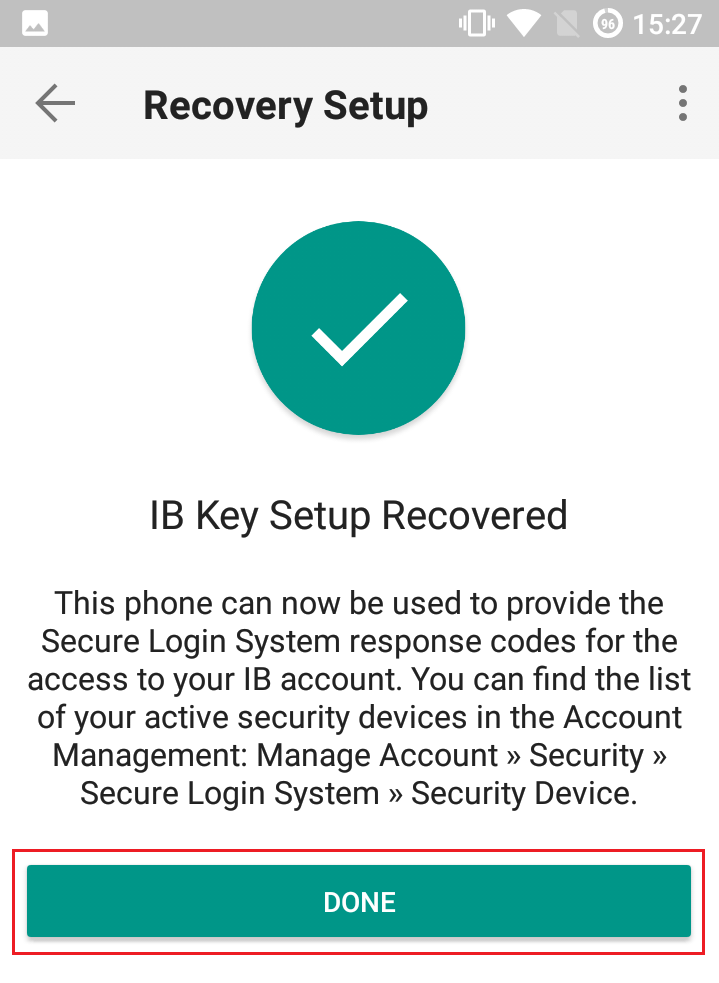How to use Voice callback for receiving login authentication codes
If you have SMS enabled as two-factor authentication method, you may use Voice callback to receive your login authentication codes. This article will provide you steps on how to select voice callback when logging in to our platforms.
Client Portal
1. Click on "Didn't receive a security code?"
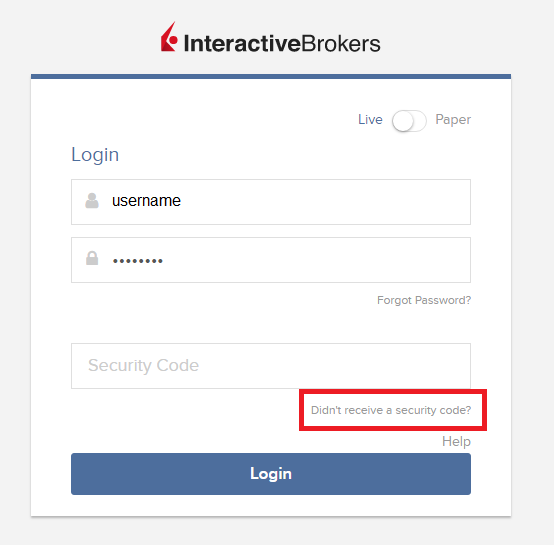
2. From the two options, select "Voice" and wait for the callback.
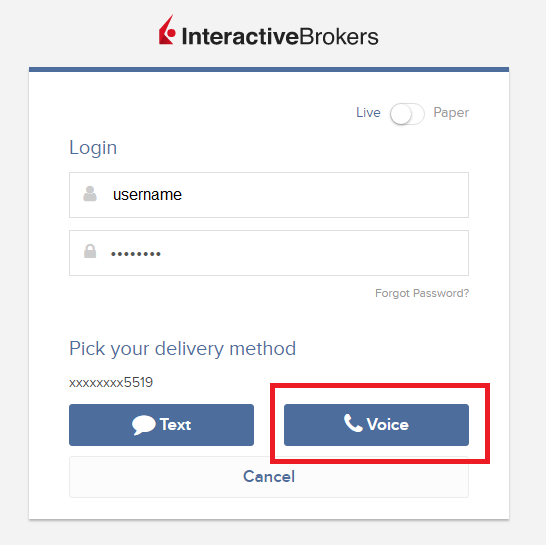
3. After selecting Voice, you should receive the callback within a minute. Please wait for the callback and be ready to write down the code that will be provided over the callback.
TWS
1. Click on "Request new Security Code"
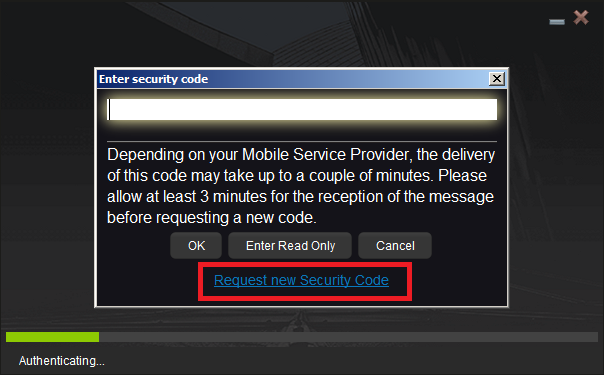
2. From the two options, select "Voice" and click on OK. Then wait for the callback.
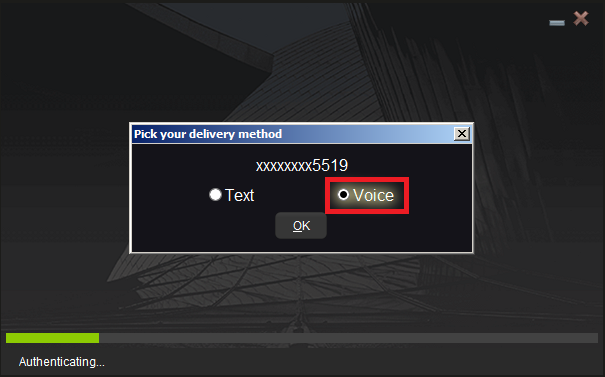
3. After selecting Voice, you should receive the callback within a minute. Please wait for the callback and be ready to write down the code that will be provided over the callback.
Note: Voice callback for the TWS is only available in the LATEST and BETA version.
IBKR Mobile - iOS
1. Click on "Request New Code"
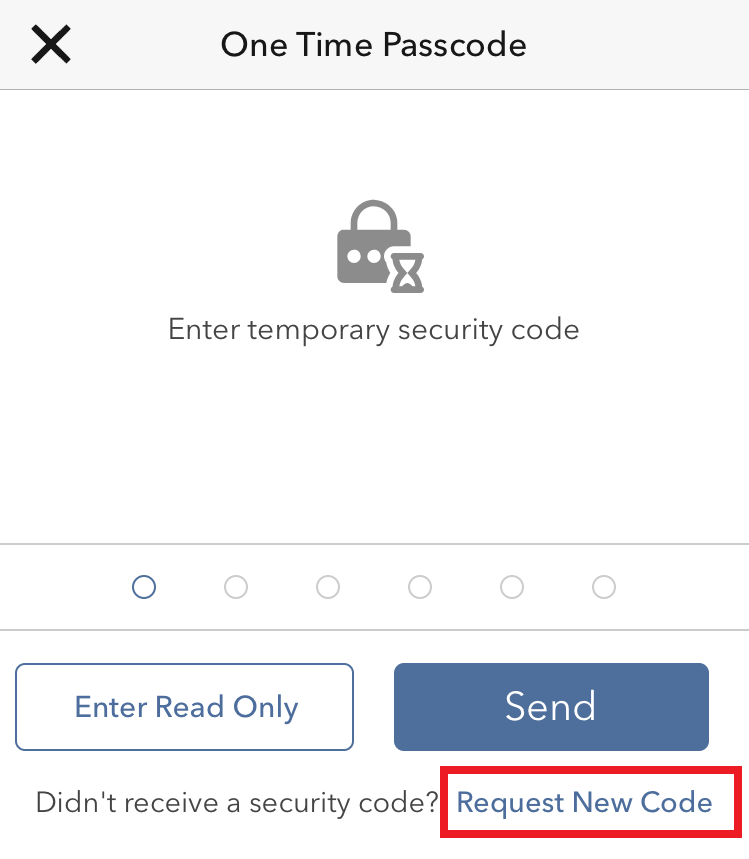
2. From the two options, select "Voice" and wait for the callback.
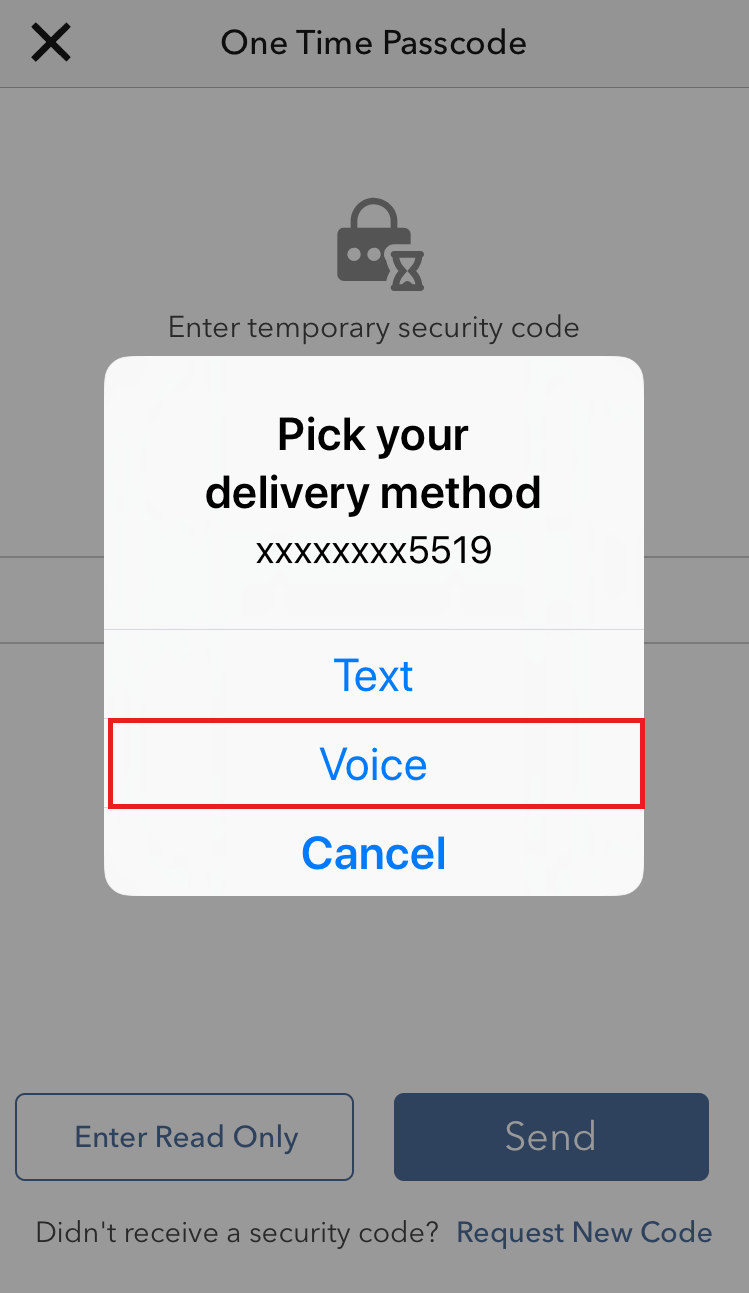
3. After selecting Voice, you should receive the callback within a minute. Please wait for the callback and be ready to write down the code that will be provided over the callback.
IBKR Mobile - Android
1. Click on "Request New Security Code"
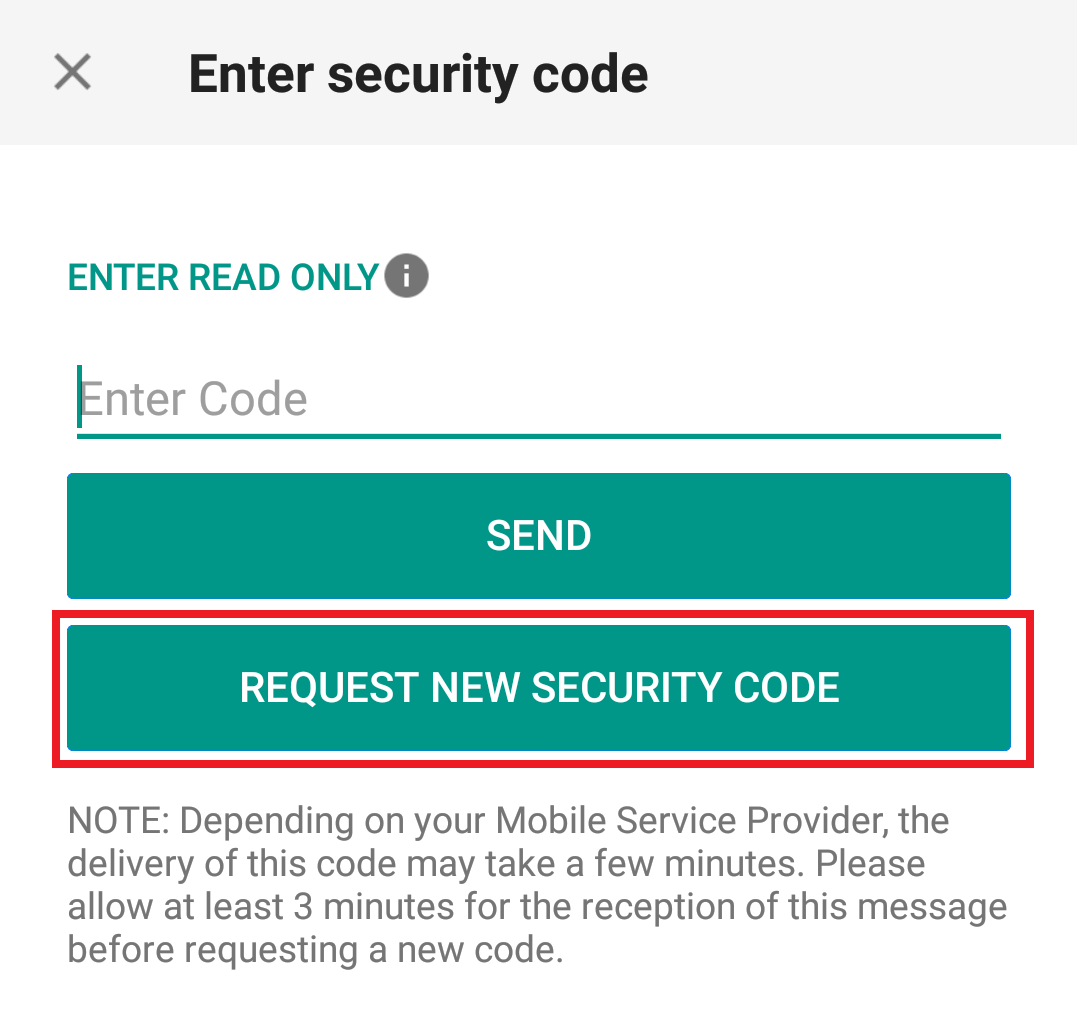
2. From the two options, select "Voice" and wait for the callback.
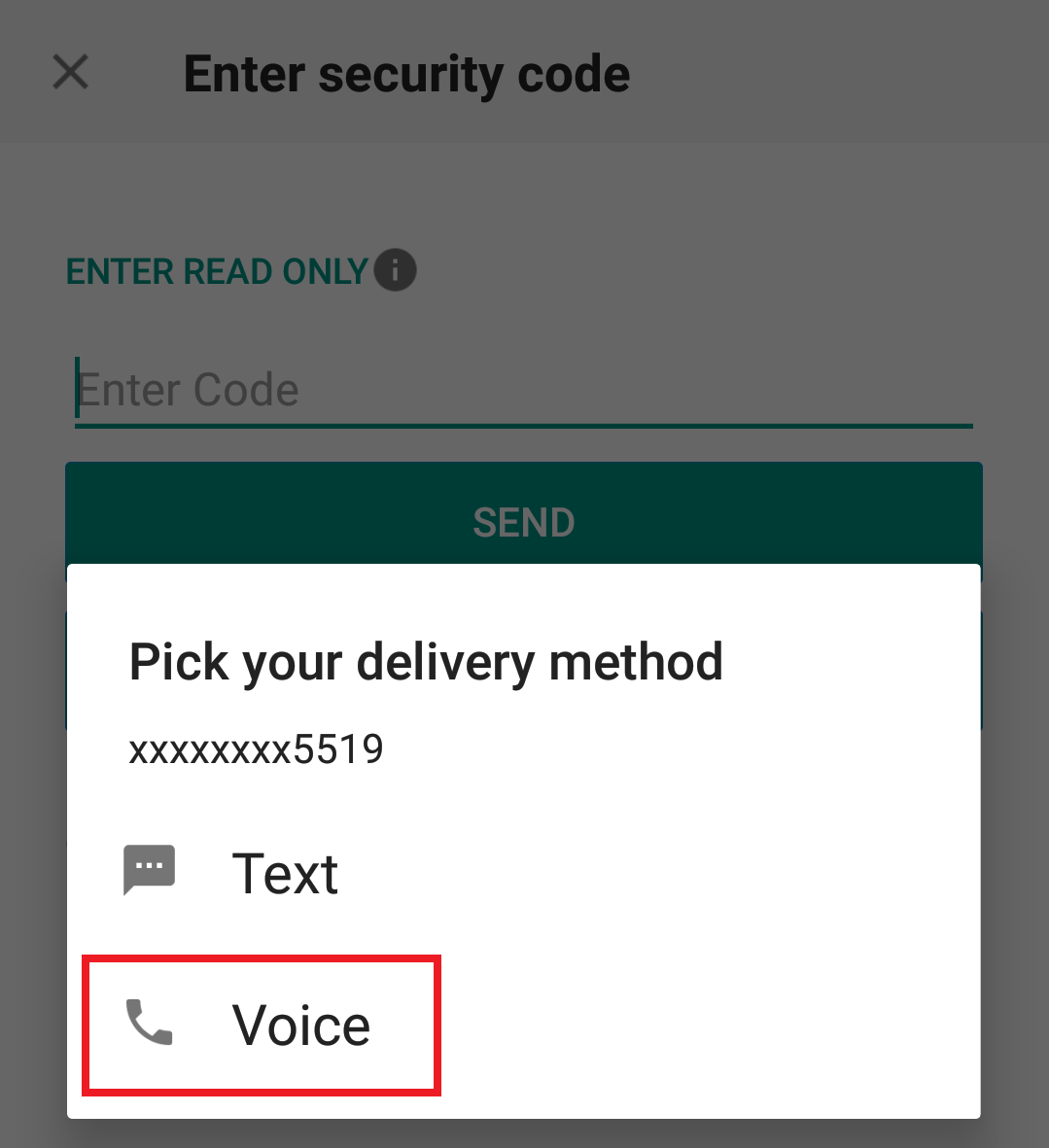
3. After selecting Voice, you should receive the callback within a minute. Please wait for the callback and be ready to write down the code that will be provided over the callback.
References:
- How to login using SMS authentication
- Overview of Secure Login System
- Information and procedures related to Security Devices
- IBKR Mobile Authentication
IBKR Mobile Authentication (IB Key) Use Without Notifications
In case your smartphone is unable to receive IBKR Mobile notifications, you can still complete the login process using the IBKR Mobile Authentication (IB Key) Challenge/Response method, described on the following pages (according to your device operating system):
The same information applies to you if your phone has no Internet connectivity (you are in roaming, out of coverage, without an active mobile data plan, etc.)
If your smartphone is unable to receive IBKR Mobile notifications despite having Internet connectivity, we recommend you to perform the steps outlined in the IBKR Knowledge Base.
在其它手机上启用了移动IBKR验证程序(IB Key)的情况下如何登录移动IBKR
验证设备:这是您激活了移动IBKR验证程序(IB Key)的智能手机
交易设备:这是您想使用移动IBKR程序进行交易的设备。
程序
iOS
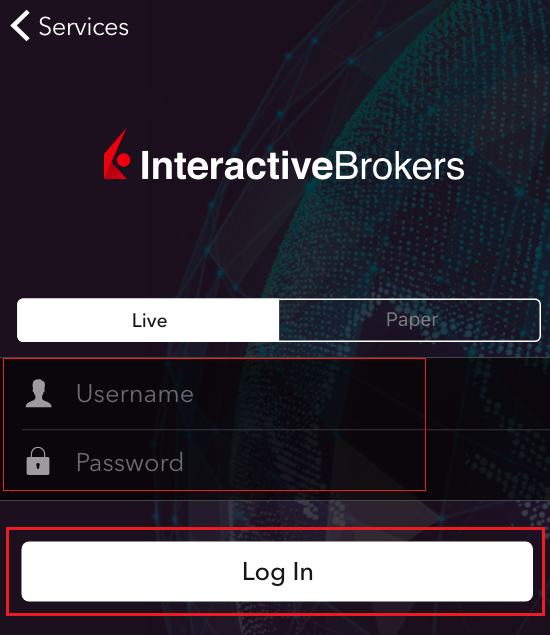
.png)
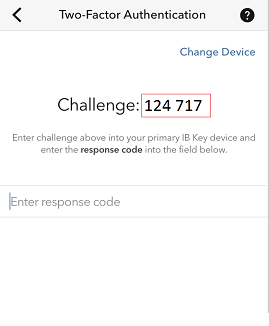
.png)
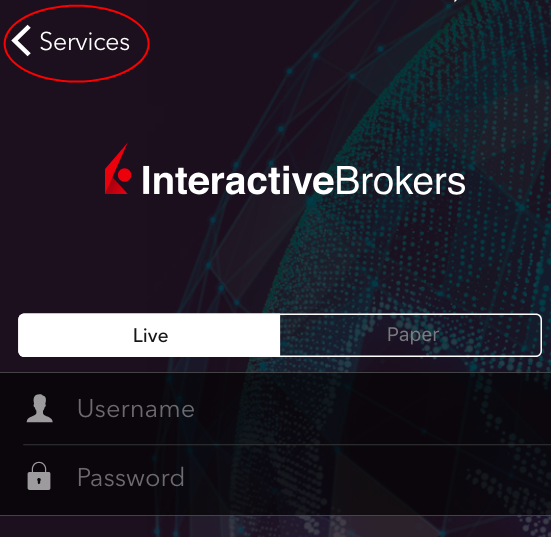
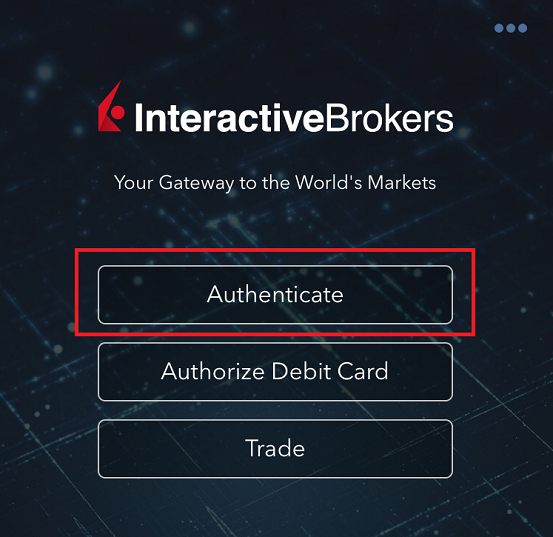

5.输入在第2步中获得的挑战码。然后点击生成响应码 (图 8)。提供安全验证要素后(图 9),您便会收到一条响应字符串(图 10)。
图 8 图 9 图 10
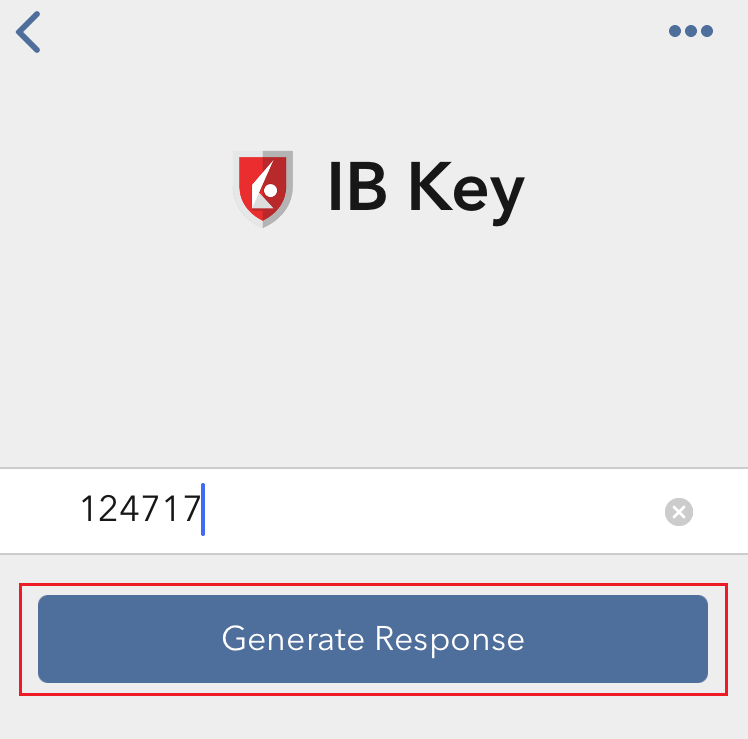
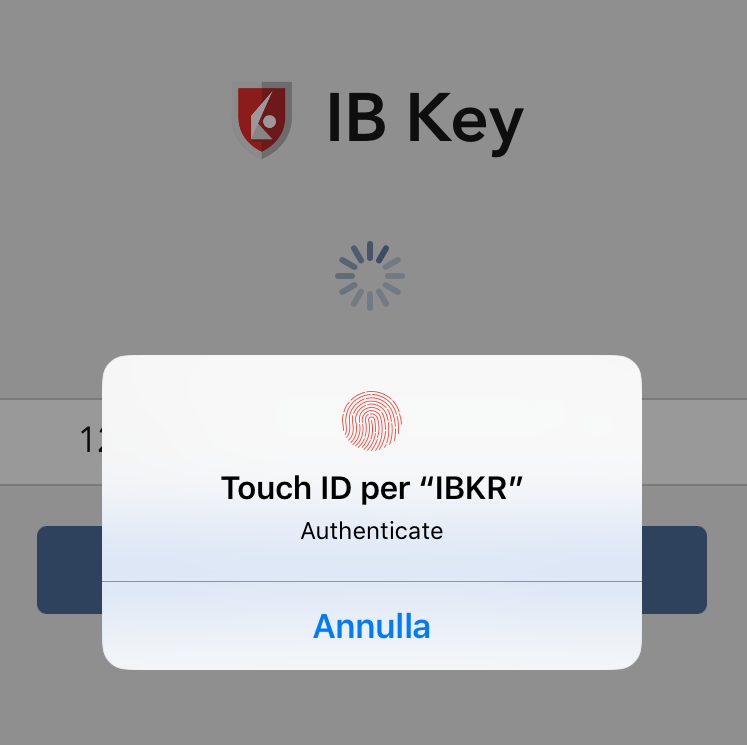
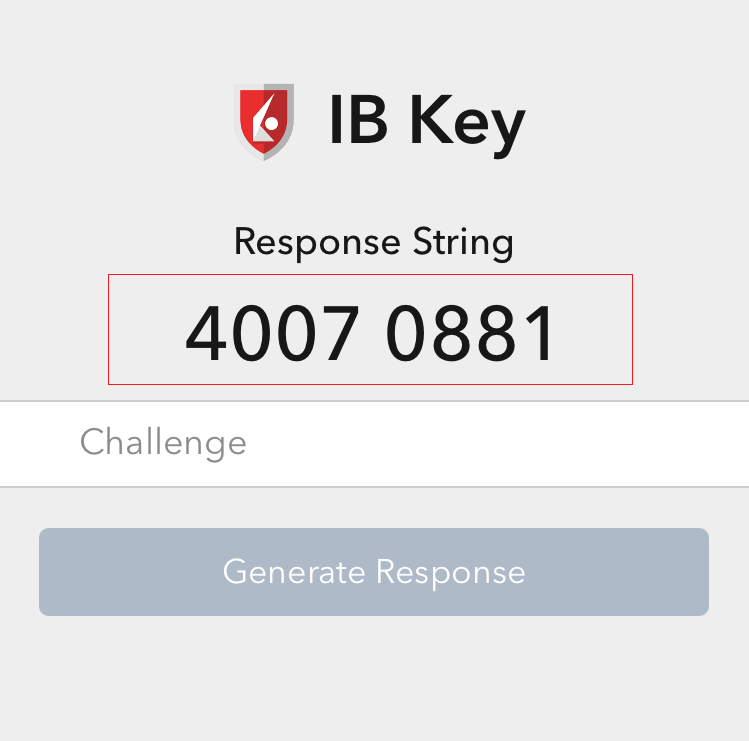
6. 在交易设备上,将响应字符串输入到“输入响应码“区域,然后点击发送以最终完成验证程序。
.png)
安卓

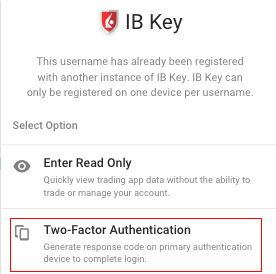
(1).png)

.png)
图 7 图 8
.png)
.png)
图 9 图 10
.png)

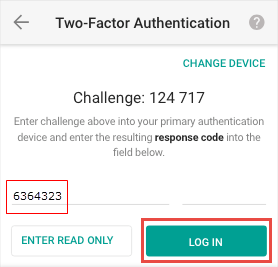
I am not receiving text messages (SMS) from IBKR on my mobile phone
Once your mobile phone number has been verified in the Client Portal, you should immediately be able to receive text messages (SMS) from IBKR directly to your mobile phone. This article will provide you with basic troubleshooting steps in case you are unable to receive such messages.
1. Activate the IBKR Mobile Authentication (IB Key) as 2-Factor security device
In order to be independent of wireless/phone carrier-related issues and have a steady delivery of all IBKR messages we recommend to activate the IBKR Mobile Authentication (IB Key) on your smartphone.
The smartphone authentication with IB Key provided by our IBKR Mobile app serves as a 2-Factor security device, thereby eliminating the need to receive authentication codes via SMS when logging in to your IBKR account.
Our IBKR Mobile app is currently supported on smartphones running either Android or iOS operating system. The installation, activation, and operating instructions can be found here:
2. Restart your phone:
Power your device down completely and turn it back on. Usually this should be sufficient for text messages to start coming through.
Please note that in some cases, such as roaming outside of your carrier's coverage (when abroad) you might not receive all messages.
3. Use Voice callback
If you do not receive your login authentication code after restarting your phone, you may select 'Voice' instead. You will then receive your login authentication code via an automated callback. Further instructions on how to use Voice callback can be found in IBKB 3396.
4. Check whether your phone carrier is blocking the SMS from IBKR
Some phone carriers automatically block IBKR text messages, as they are wrongly recognized as spam or undesirable content. According to your region, those are the services you can contact to check if a SMS filter is in place for your phone number:
In the US:
- All carriers: Federal Trade Commission Registry
- T-Mobile: Message Blocking settings are available on T-Mobile web site or directly on the T-Mobile app
In India:
- All carriers: Telecom Regulatory Authority of India
In China:
- Call your phone carrier directly to check whether they are blocking IBKR messages
References:
- How to login using SMS authentication
- Overview of Secure Login System
- Information and procedures related to Security Devices
- IBKR Mobile Authentication
How to Log in to IBKR Mobile when IBKR Mobile Authentication (IB Key) is Enabled on Another Phone
Authentication device: this is the smartphone on which you activated the IBKR Mobile Authentication (IB Key)
Trading device: this is where you want to use IBKR Mobile app for trading.
Procedure
Apple iOS
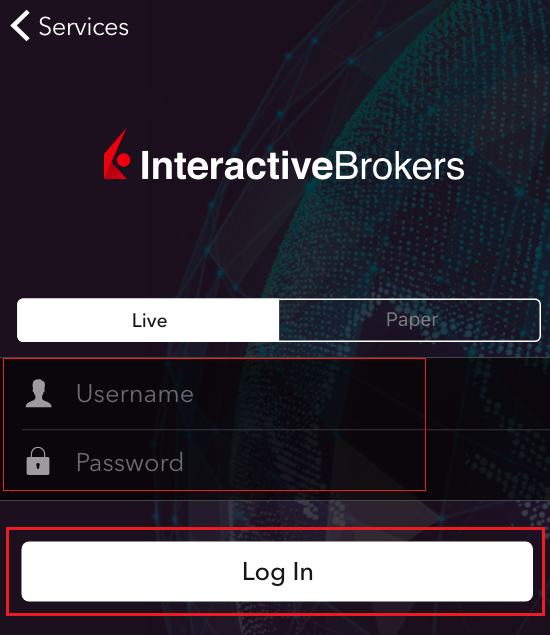
.png)
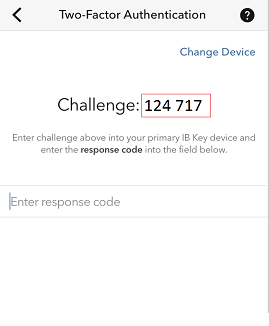
.png)
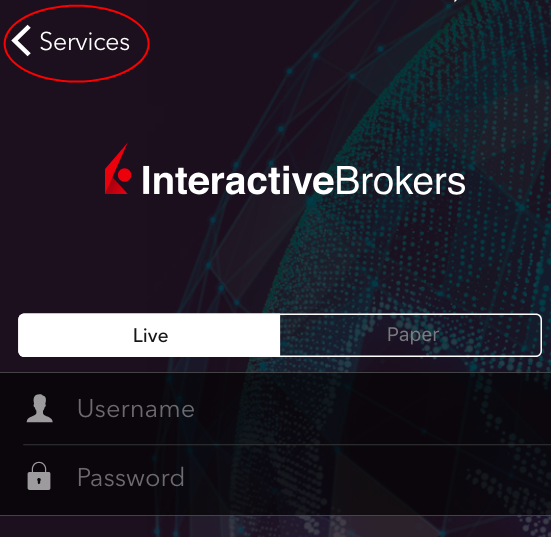
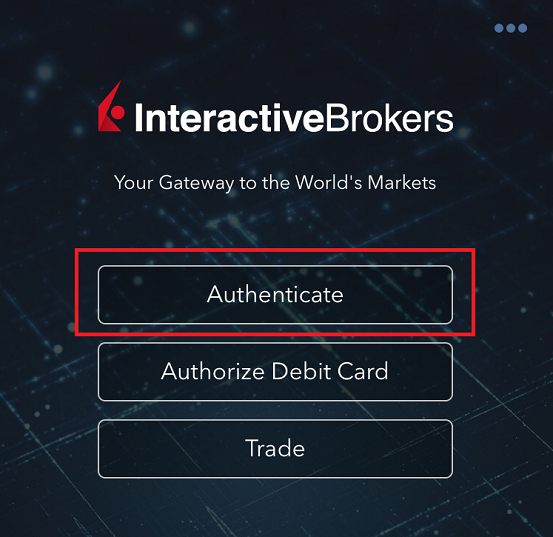

5. Enter the Challenge code you obtained at point 2. Then tap Generate Response (Figure 8). Once you have provided your security element (Figure 9), you will receive a Response String (Figure 10).
Figure 8 Figure 9 Figure 10
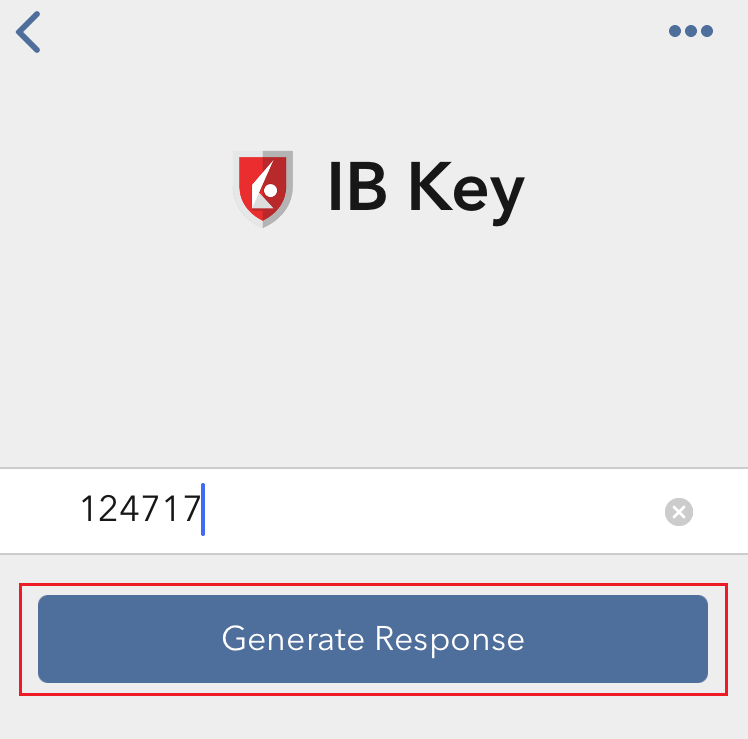
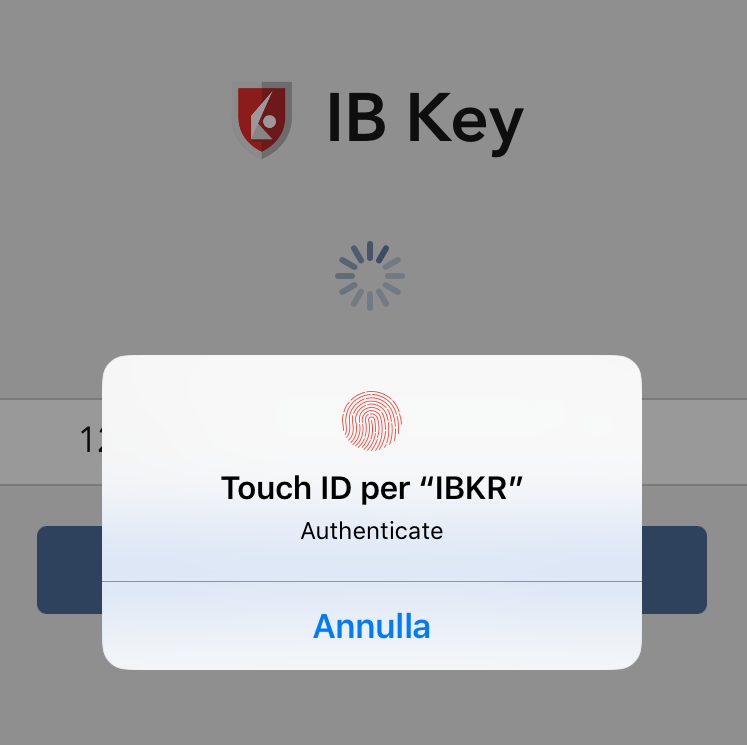
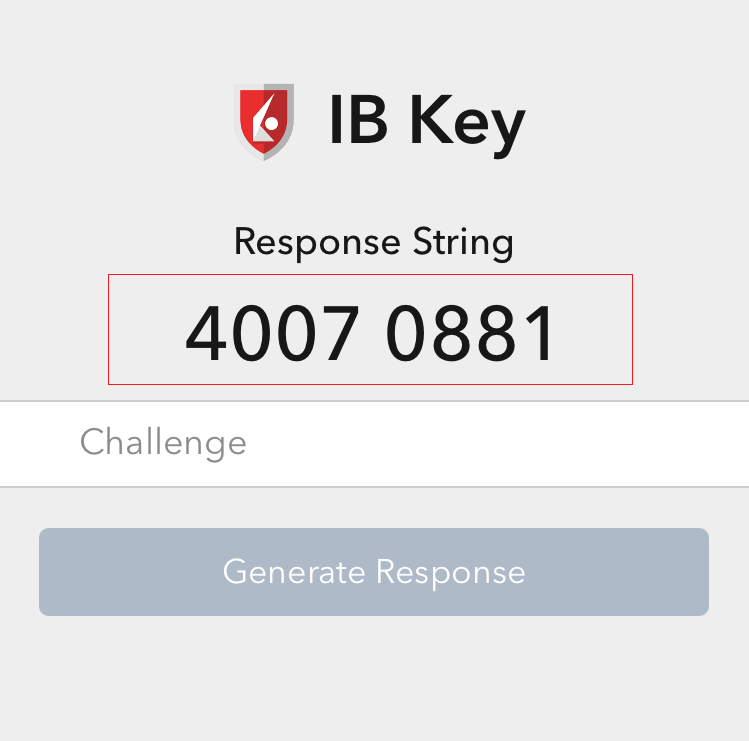
6. On your Trading device, enter the Response String into the "Enter response code" field and tap Send to finalize the authentication process.
.png)
Android

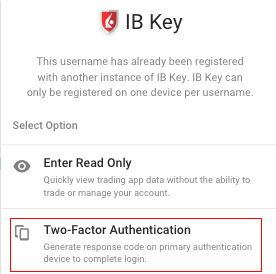
(1).png)

.png)
Figure 7 Figure 8
.png)
.png)
Figure 9 Figure 10
.png)

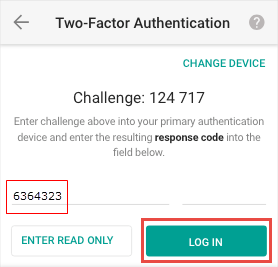
如何启用和使用SMS作为双因素验证方式
SMS(短信)作为一种双因素验证方式,可快速简便地执行验证任务。本文将向您说明如何设置手机号码通过短信接收验证码。
如何启用短信验证
要启用短信双因素验证,您需要有一个经验证的手机号码。如您在申请账户时未验证过您的手机号码,您可随时通过以下步骤完成验证:
- 登录客户端。
- 在侧边栏菜单中,依次点击设置 和使用者设置。点击手机号码对应的配置齿轮图标。
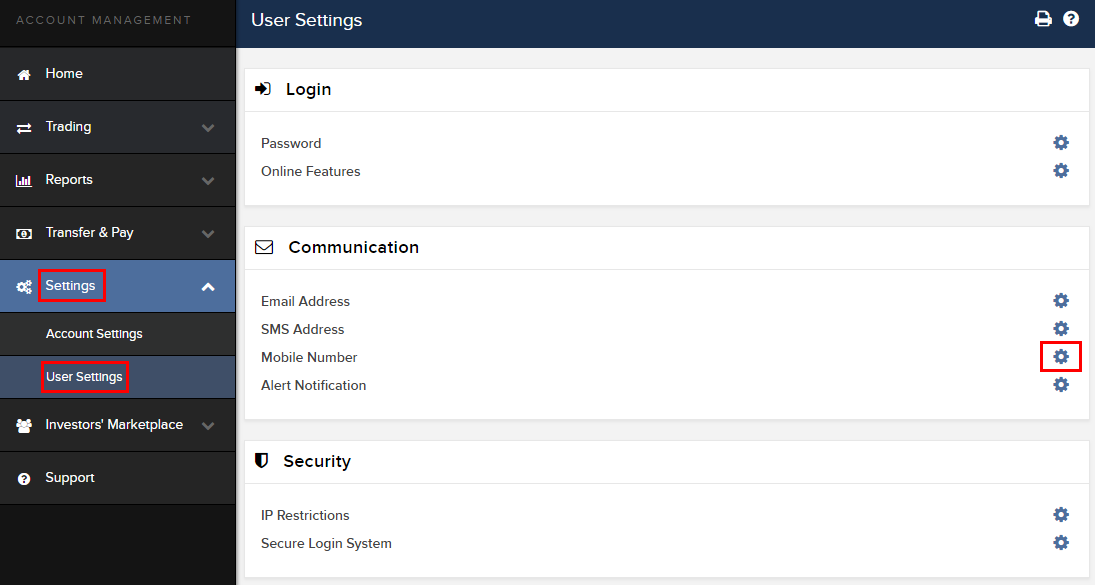
- 点击验证
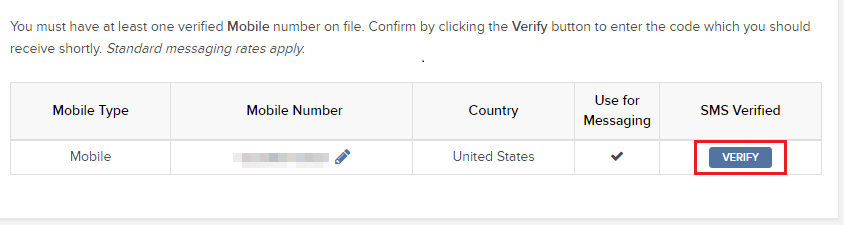
- 打开您手机的短信,您将看到我们发送给您的带有确认码的短信。
注意:短信发送时间有长有短,在某些情况下可能需要几分钟。需等待2分钟之后才能请求重发短信。
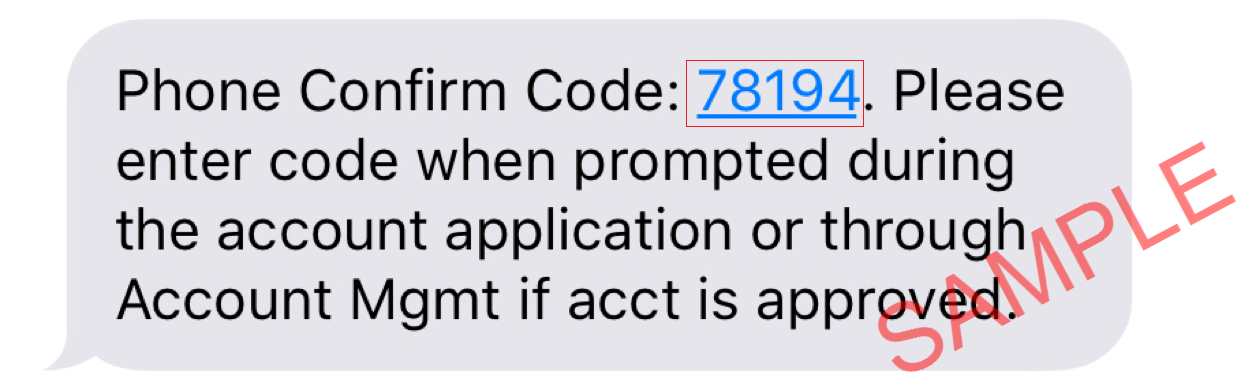
- 在确认码区域输入您收到的确认码,然后点击继续。
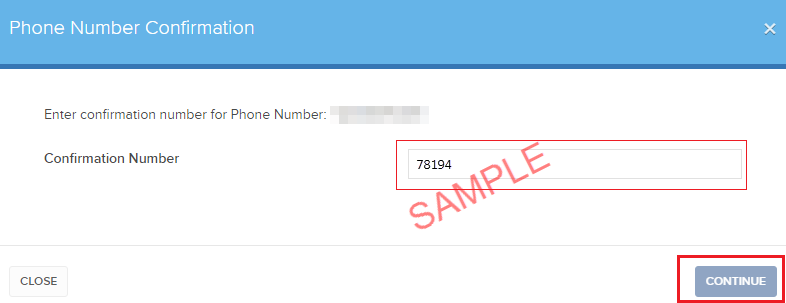
- 如果确认码被接受,则“已短信验证”栏会出现一个绿色的勾。点击继续完成操作。
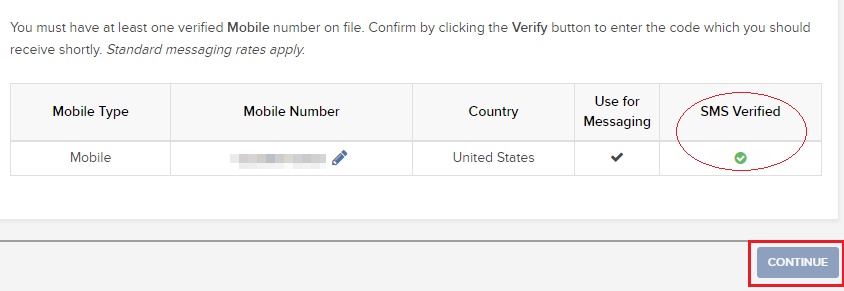
- 如您的使用者没有活跃的SLS设备,系统将自动启用短信作为双因素验证方式。
回到顶部
如何使用短信验证登录
一旦启用短信作为双因素验证方式,您便可按以下方法进行使用:
- 启动TWS或打开客户端
- 在相应区域输入用户名和密码,点击登录
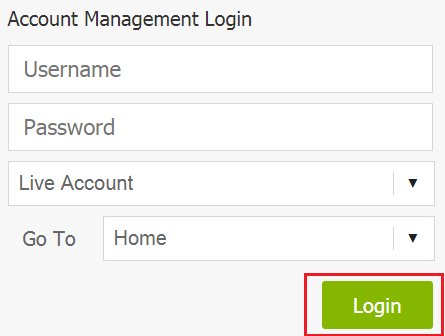
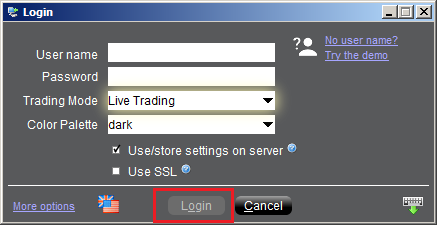
- 系统会提示您输入通过短信发送给您的验证码。请打开您手机的短信应,找到含有验证码的短信。
.png)
- 在登录页面的安全代码区域输入验证码,然后点击登录或确定
.png)
.png)
How to enable and use SMS as Two-Factor Authentication method
SMS as Two-Factor method is a quick and easy way to carry out your authentication tasks. This article explains how to set up your mobile phone number to receive authentication codes via SMS.
How to Enroll into SMS authentication
To enroll into SMS Two-Factor Authentication, you would need to have a verified mobile phone number on record. If the verification of your phone number was not completed during the account application, you can complete it at any time by following these steps:
- Log in to Client Portal.
- From the side menu, click on Settings and then on User Settings. Click on the configuration gear correspondent to Mobile Number.
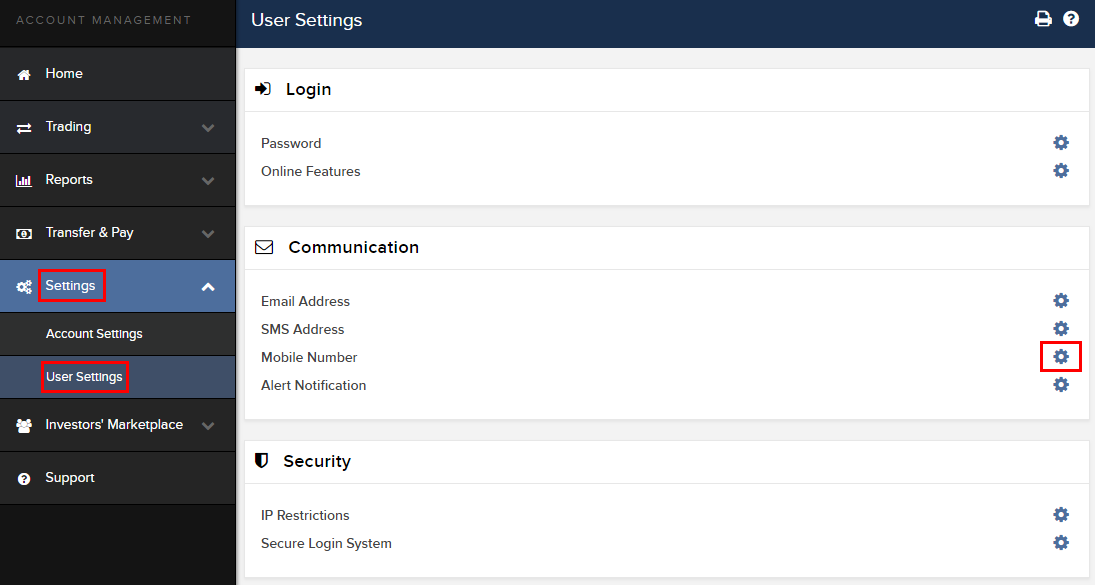
- Click on VERIFY
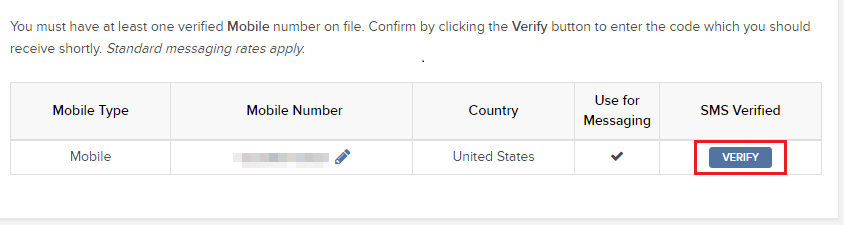
- Open your phone's text messages app and you will find the SMS with the Confirm Code we sent you.
NOTE: message delivery time may vary and in some circumstances it can take few minutes. A new SMS may only be requested every 2 minutes.
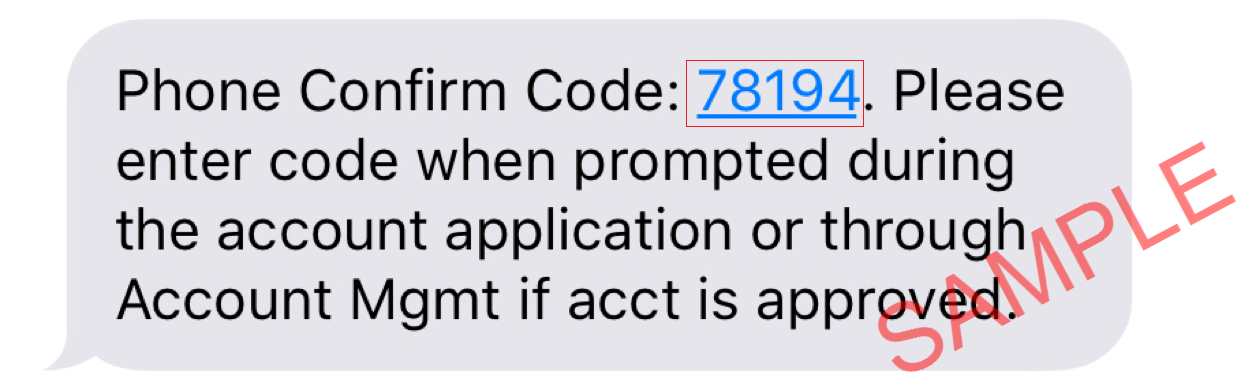
- Enter the Confirm Code you have received into the Confirmation Number field, then click CONTINUE.
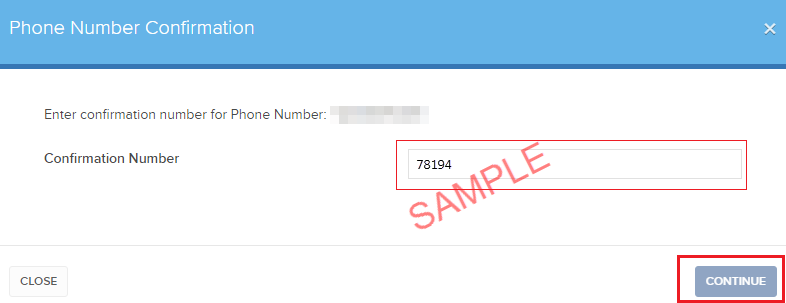
- If the code has been accepted, a green check mark will appear in the column SMS Verified. Click CONTINUE to finalize the procedure.
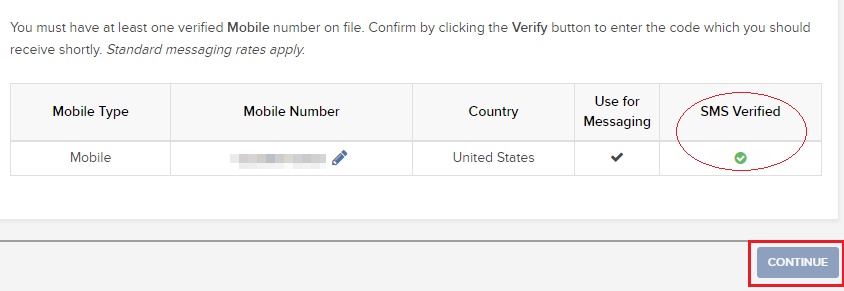
- If your user does not have an active SLS device, it will be automatically enrolled in SMS for Two-Factor Authentication shortly afterwards.
Back to top
How to login using SMS authentication
Once SMS has been enabled as 2-Factor Authentication method, you will be able to use it in the following way:
- Launch the TWS or go to the Client Portal
- Enter your username and password in the correspondent fields and click Login
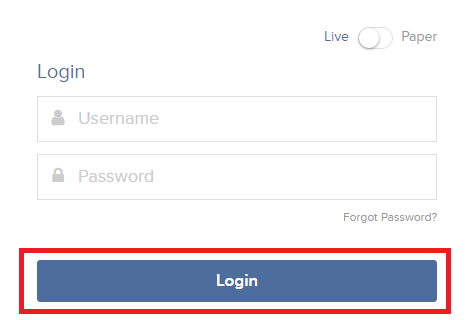
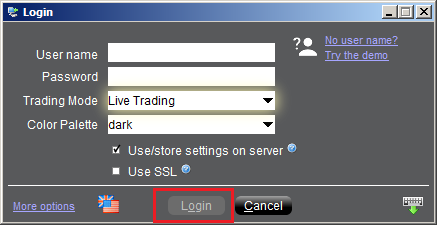
- You will then be prompted to enter the authentication code sent to you via SMS. Please open your phone's messages app and look for the message containing the code.
.png)
- Enter the authentication code in the Security Code field present on the login screen, and then click on Login or OK
.png)
.png)
IB TWS和IB Key整合为移动IBKR
概况
如何迁移账户使用者取决于您当前使用何种应用程序:
1. 您的智能手机仅用于交易(安装了IB TWS)- 点击此处
2. 您的智能手机仅用于验证(安装了IB Key) - 点击此处
3. 您的智能手机既用于交易,也用于验证(安装了IB TWS和IB Key) - 点击此处
4. 您的智能手机用于进行借记卡交易(安装了IB Key) - 点击此处
您是IB TWS用户
您使用手机上的IB TWS交易,但您未使用IB Key。
1. 在首次打开应用程序时,您将看到以下新的主页面。
图1是iOS设备上的移动IBKR主页面。图2是安卓设备的版本。
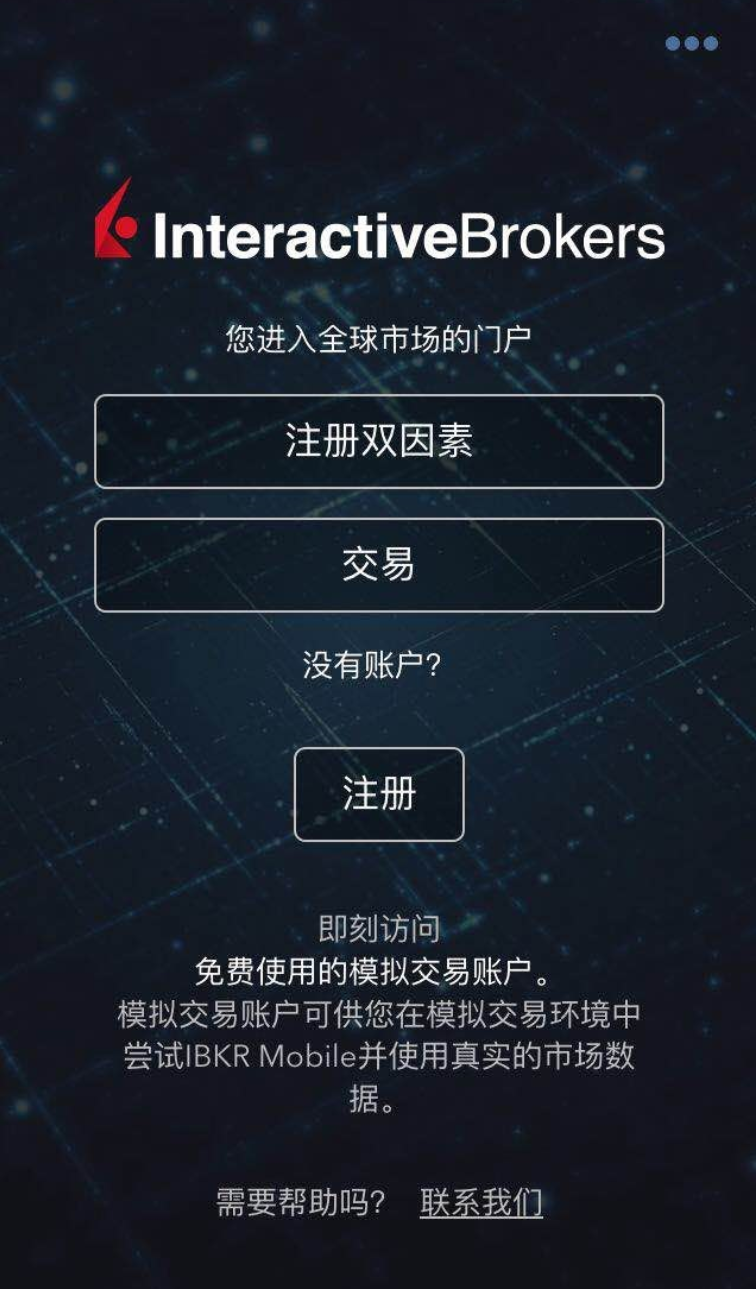
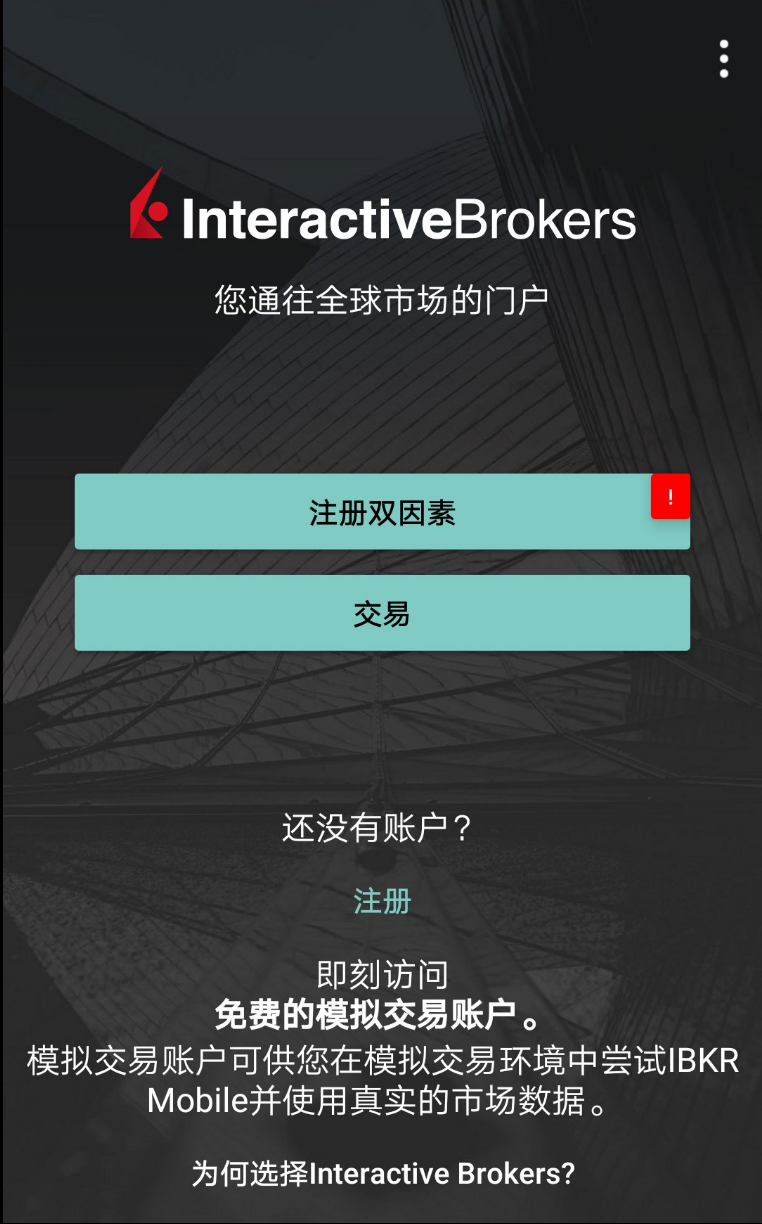
图1 图2
2. 点击“交易”按钮。
3. 应用程序的其它方面与您之前使用的一样。
通过“交易”页面访问其它功能
如您希望使用移动IBKR的其它功能,比如验证模块或借记卡功能:
对于iOS设备(图3)
1. 打开菜单上的“更多”(页面右下角)。
2. 滚动到页面底部。
对于安卓设备(图4)
1. 打开“应用”菜单
2. 滚动到底部的App设置
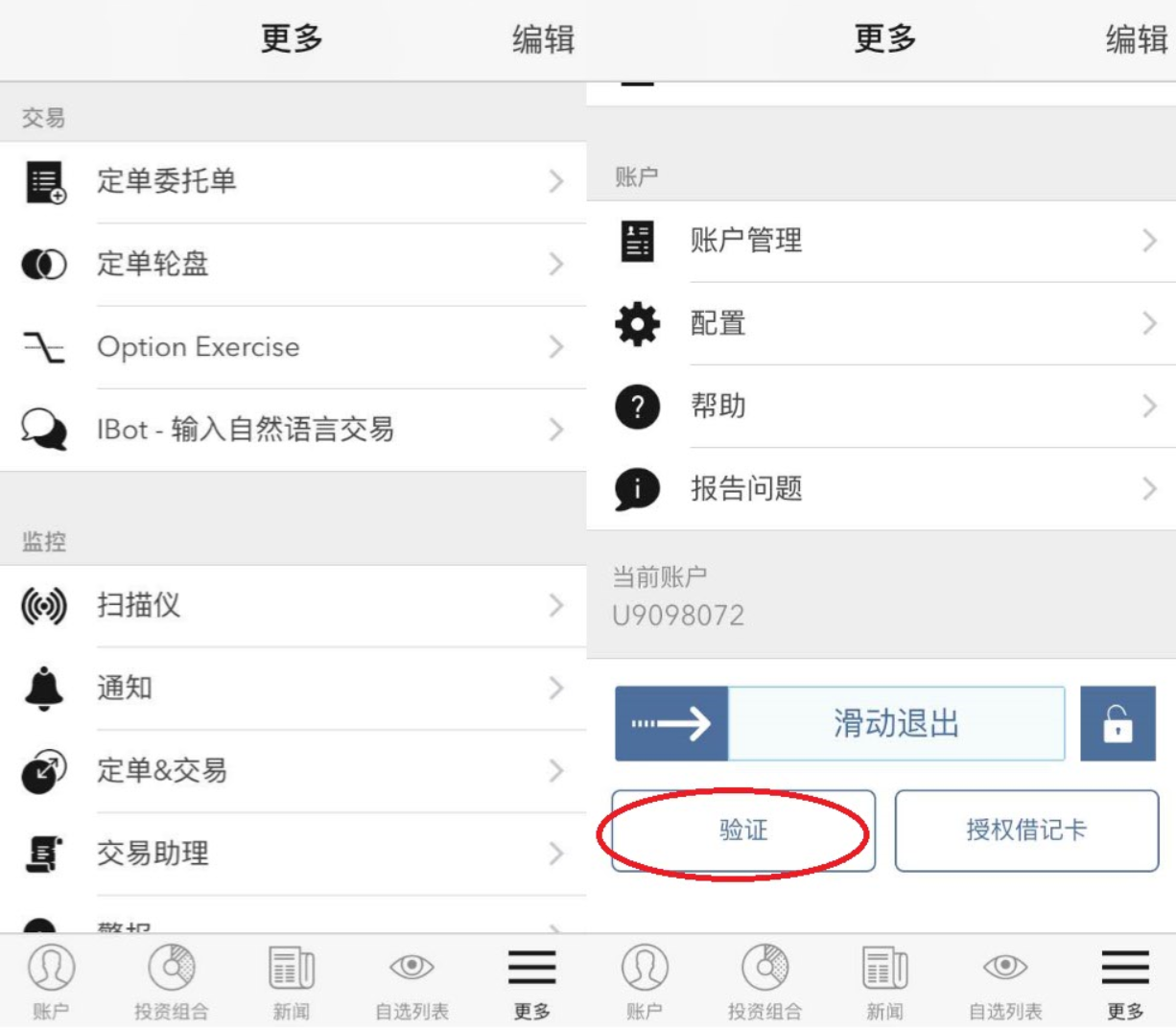
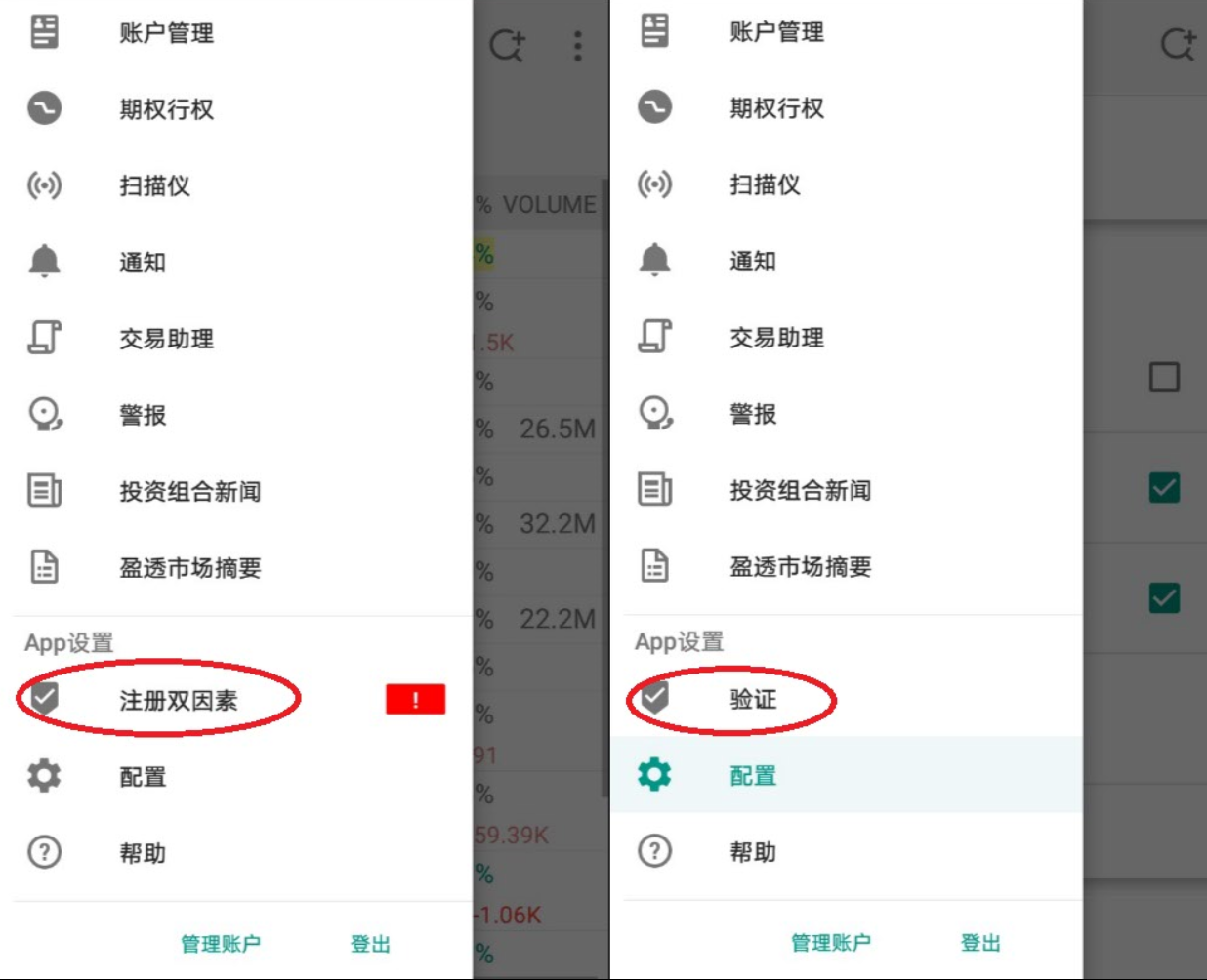
图3 图4
您是IB Key使用者
激活
1. 打开移动IBKR并点击“验证”。
2. 应用程序会检测设备上是否安装了IB Key并提示您下一步如何操作 - 要么自动迁移(图5),要么先更新、然后再自动迁移。
您也可选择之后再手动迁移。
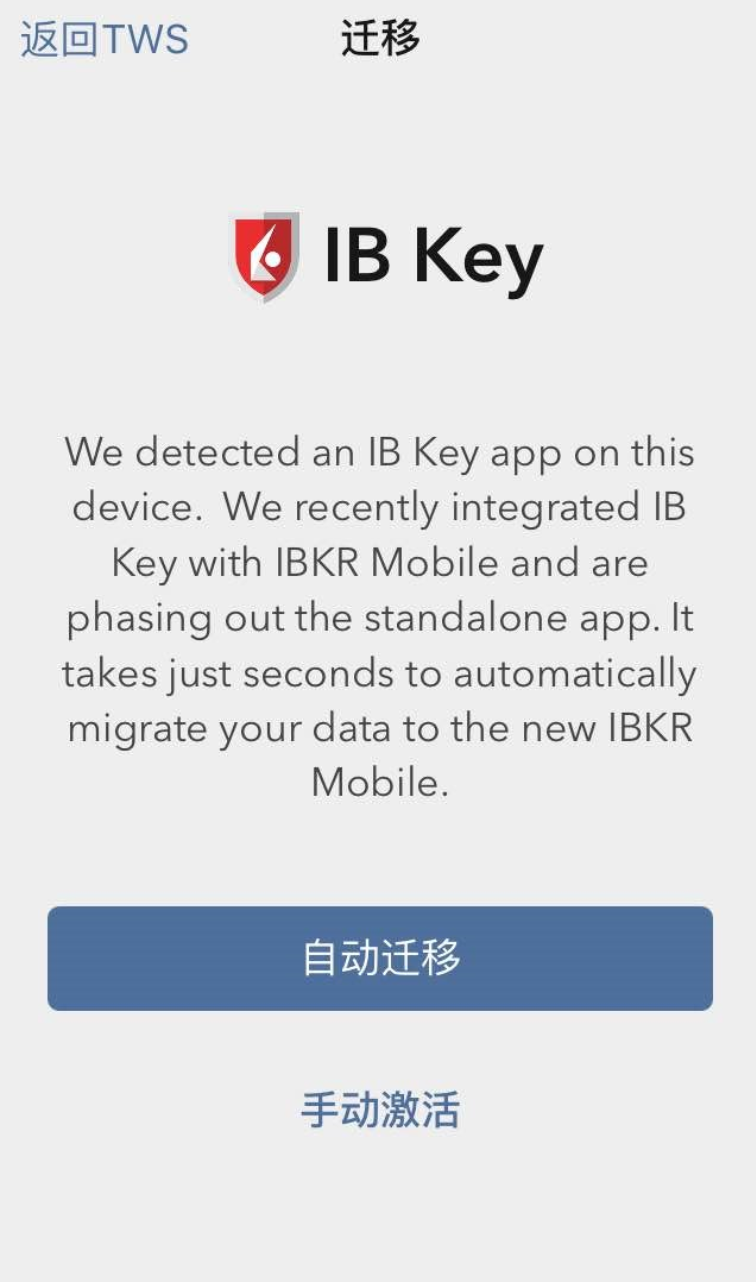

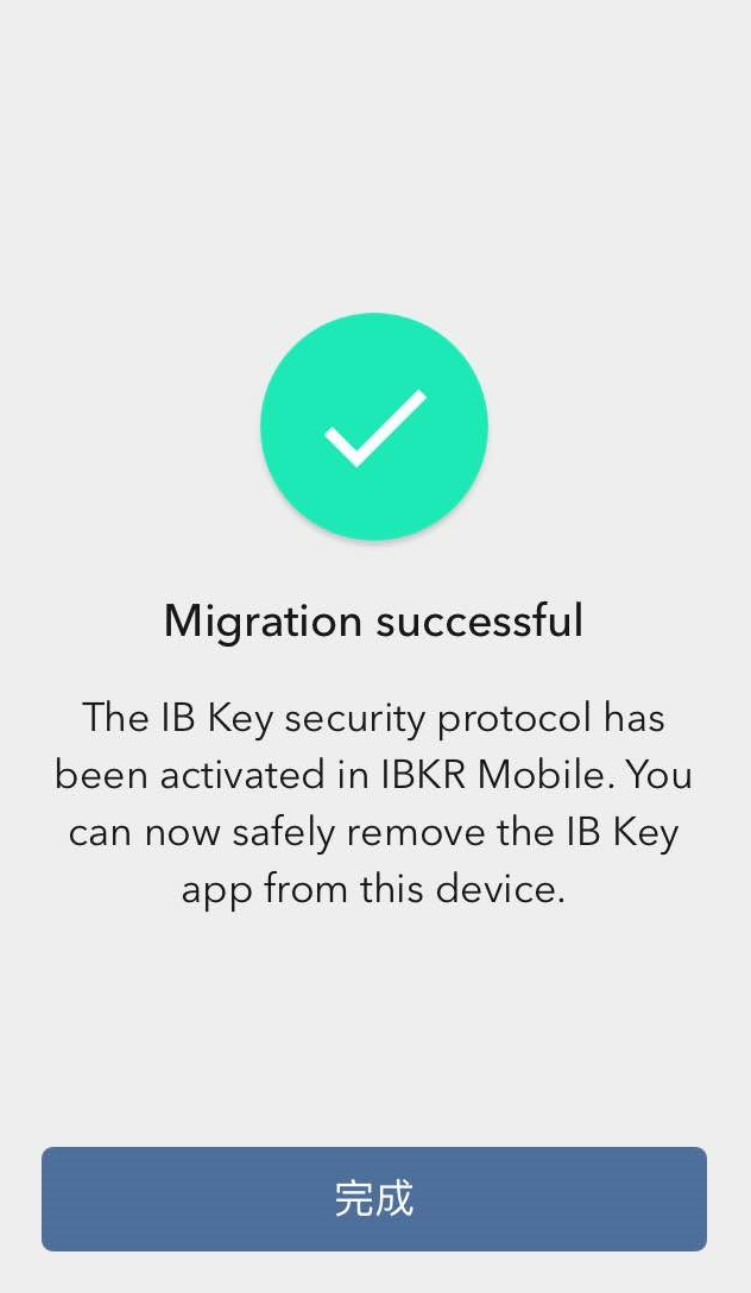
图5 图6 图7
迁移完成后,如您尝试运行独立的IB Key应用 - 即您之前验证过的IB Key - 您将看到以下界面(图8)。
.png)
图8
日常操作
A. 如您有网络连接,则日常登录没有任何变化 - 系统会使用无缝验证:
1. 在(TWS、账户管理、网页交易者或移动IBKR)的相应区域内输入您的登录信息。点击“登录”。
2. 系统会向您的手机发送一条通知 - 点击该通知。
3. 取决于您的设备,(在iOS设备上)将面部置于摄像头前或在指纹传感器上按压指纹,或(在安卓设备上)输入您的PIN码。系统会自动登录。
B. 如您没有互联网连接,您可通过验证-响应的模式使用移动IBKR:
1. 在(TWS、账户管理、网页交易者或移动IBKR)的相应区域内输入您的登录信息。点击“登录”。
2. 点击“我没有收到通知”。
3. 打开移动IBKR并点击“验证”。
4. 在您手机的“验证码”区域输入登录界面上显示的值。点击“生成”按钮。
5. 在登录界面的“响应字符串”区域输入您智能手机应用显示的值。点击“登录”。
您既是IB TWS的使用者,也是IB Key的使用者
1. 请先激活移动IBKR程序的“验证”模块(点击此处)。
2. 点击您新的移动IBKR应用主页面上的“交易”按钮登录交易界面(点击此处)。
您使用IB借记卡
1. 请先激活移动IBKR程序的“验证”模块(点击此处)。
2. 在移动IBKR应用的主页面上点击“借记卡”按钮。其它功能的使用和过去一样。
IB程序在安卓设备上的缓存维护
因为能完全重置发生故障的IBKR应用程序,此操作已被证明能解决多项问题。
对于安卓6.0(Marshmallow)及以上的操作系统
1. 进入手机的设置菜单
2. 在手机下方选择应用程序 ![]() 应用管理
应用管理


3. 向下滚动,选择要重置的IB程序。
.png)
4. 点击存储
.png)
5. 点击清除数据 ![]() 确定
确定
.png)
.png)
6. 确认数据已清除。
.png)
7. 重启手机
8. 重新打开应用程序
对于安卓5.0(Lollipop)及之前版本的操作系统
- 进入手机的设置菜单
- 在设备下方,选择应用程序

- 向下滚动,选择要重置的IB程序。

- 点击清除数据
 确定
确定


- 确认数据已清除。

- 重启手机
- 重新打开应用程序
注意:如果清除缓存并手动调整许可在重启安卓设备的情况下问题依然存在,则请联系IB客户服务进一步排查故障。
相关文章:
在同一台手机上重新安装移动IBKR验证程序(IB Key)
下列情况下需采用本文中介绍的恢复程序:
操作程序:
要重新启用移动IBKR验证程序(IB Key),请根据您手机的操作系统点击下方对应链接
iOS
-
打开移动IBKR应用程序。程序会询问您是否恢复设置。点击是
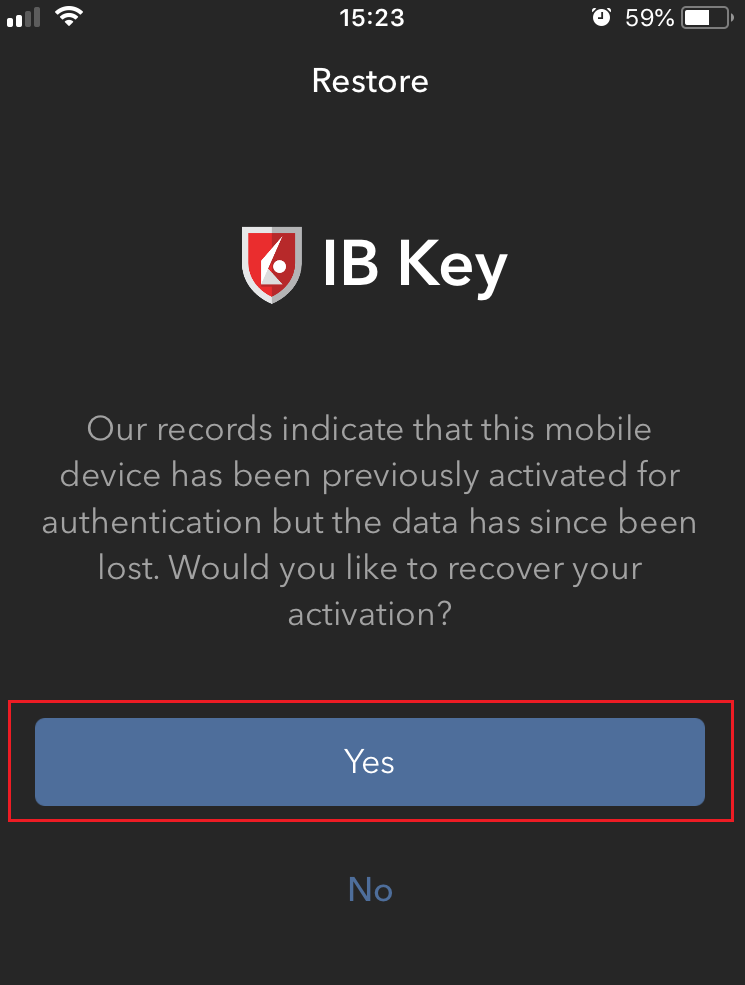
-
系统会根据您手机的硬件功能,提示您提供最初用来保护程序的安全要素(指纹、Face ID、PIN码)。请根据屏幕提示操作
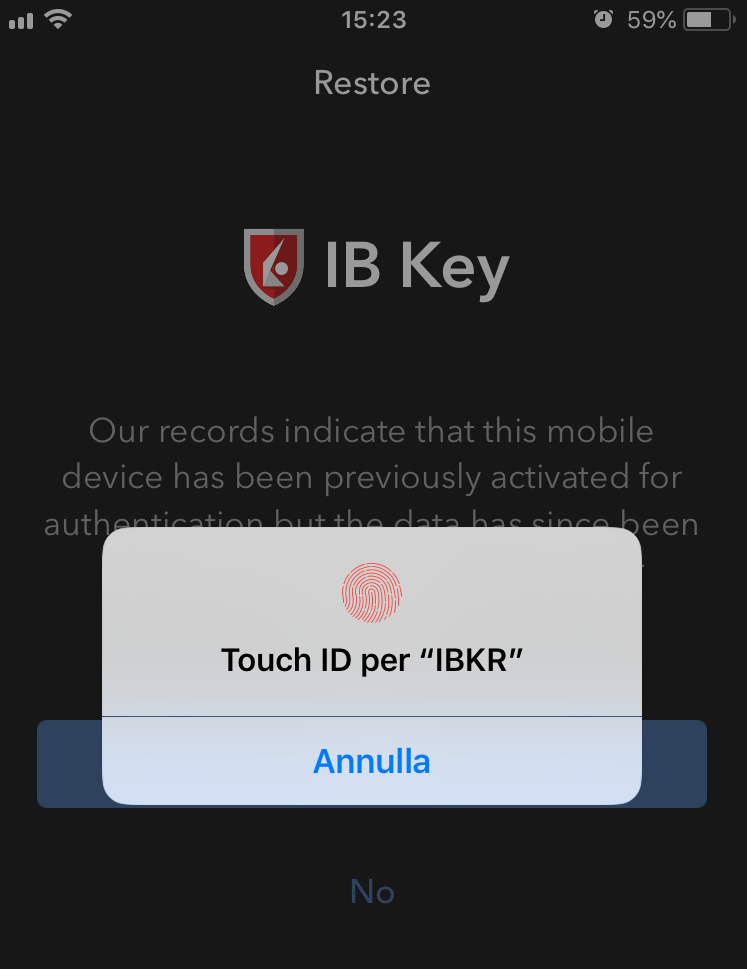
-
重新激活顺利完成后,您会看到一条确认消息。点击完成以最终完成该程序
.png)
安卓
-
打开移动IBKR应用程序。程序会询问您是否恢复设置。点击恢复设置
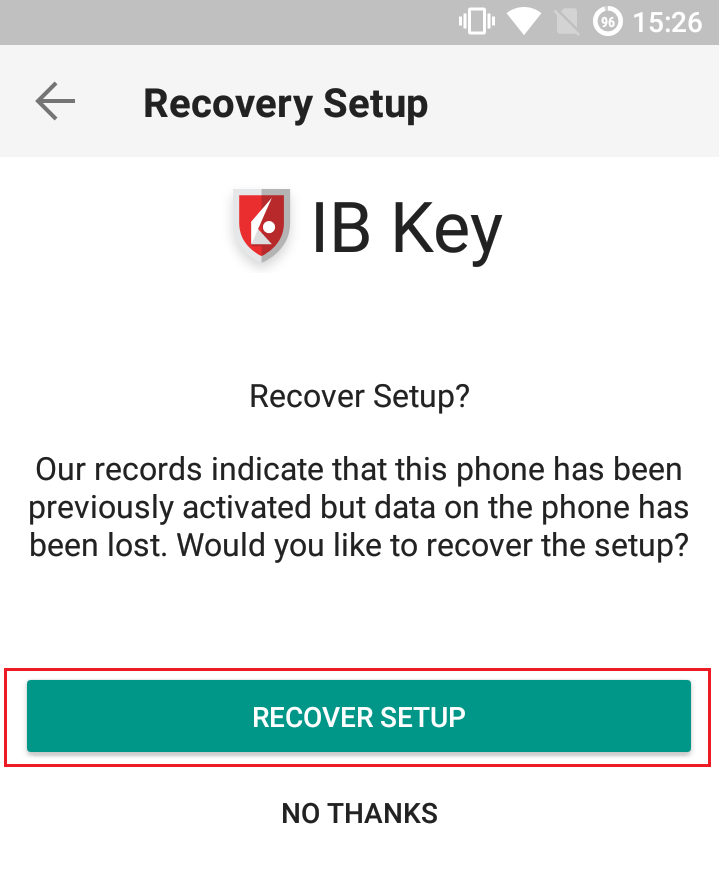
-
阅读恢复指南,然后点击继续
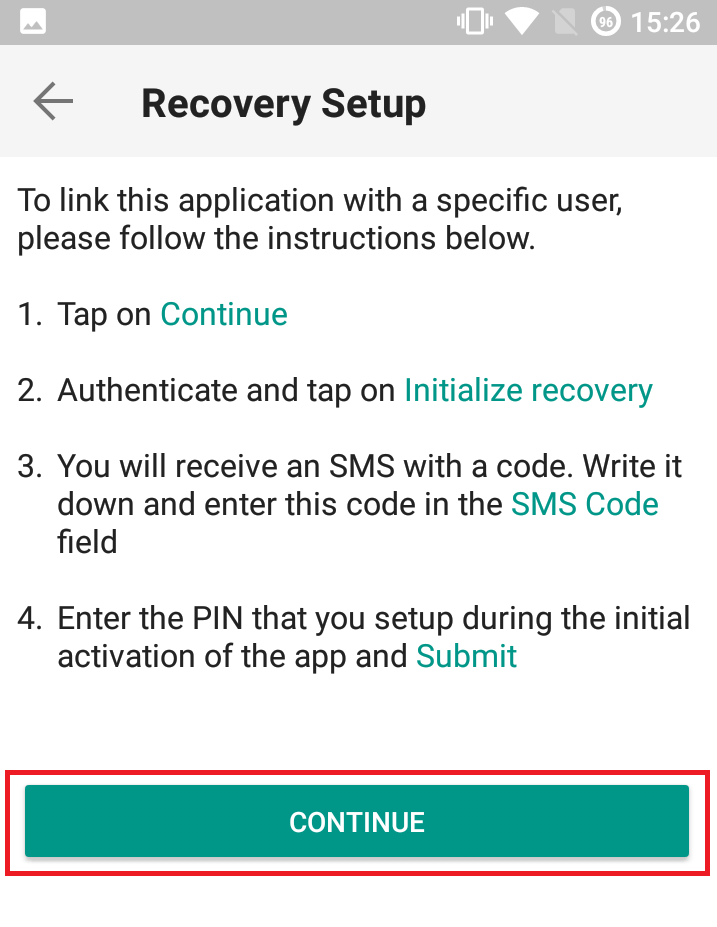
-
输入用户名和密码,然后点击初始化恢复
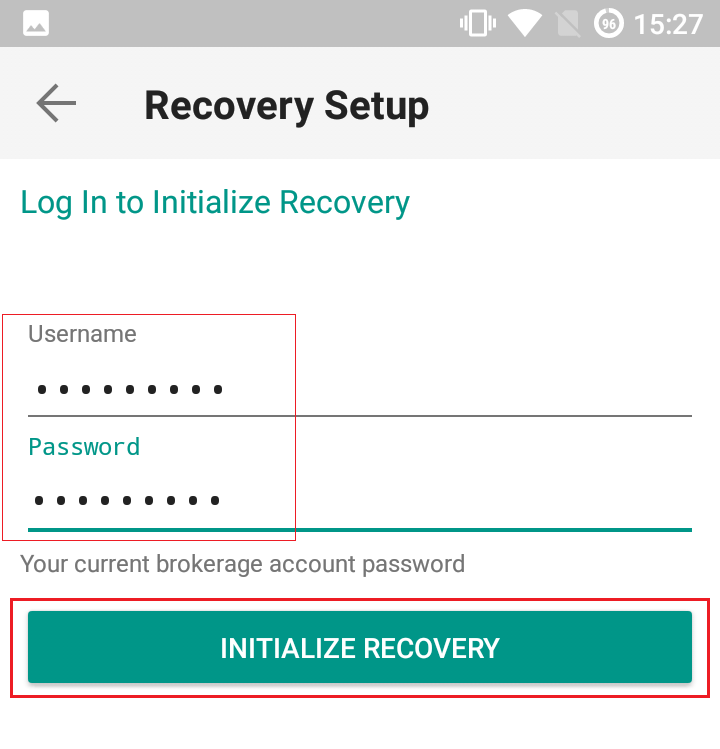
-
您会收到一条包含有激活码的短信(SMS)。将其输入到激活码对应框。 系统还会根据您手机的操作系统和硬件功能,提示您提供最初用来保护程序的安全要素(PIN码、指纹)。完成后,点击提交
.png)
-
重新激活顺利完成后,您会看到一条确认消息。点击完成以最终完成该程序