Verwendung der IBKR-Mobile-Authentifizierung (IB Key) ohne Benachrichtigung
Falls Ihr Smartphone keine Benachrichtigungen von IBKR Mobile empfangen kann, können Sie den Anmeldevorgang trotzdem mithilfe der IBKR-Mobile-Authentifizierung (IB Key) durchführen, die auf den folgenden Seiten für das jeweilige Betriebssystem beschrieben ist:
Das Gleiche gilt auch, wenn Sie mit Ihrem Smartphone keine Verbindung zum Internet herstellen können (Roaming, kein Empfang, keine Daten usw.)
Falls Ihr Smartphone keine Benachrichtigungen von IBKR Mobile empfangen kann, empfehlen wir Ihnen die in der IBKR-Wissensdatenbank beschriebenen Schritte zu befolgen.
Trading Platform Login Report - TWS / mobile
Introducing brokers may request login reports to obtain information regarding their client’s login activity to the various trading platforms and Client Portal. Although the content of this report may be customized to fit particular needs, the username, application type (TWS, Mobile Trader), and time of login in EST are the default contents. Delivery of this report is on a monthly basis and made available through the Client Portal. Based on the chosen contents of the report, however, FTP delivery may also be available.
Please note that this information is provided on a best efforts basis and may contain errors or omissions. The report should be used for informational purposes only and is subject to change without prior or additional notice. IBKR does not warrant that the information provided is accurate, timely or complete and urges clients to contact IBKR immediately should there be any concerns regarding account security or protection.
Wie kann ich einen Ersatz für mein Sicherheitsgerät bzw. einen vorübergehenden Sicherheitscode beantragen?
IBKR misst dem Schutz Ihres Kontos und Ihrer Vermögenswerte vor betrügerischen Übergriffen große Bedeutung zu. Das Secure-Login-System bietet Ihrem Konto zusätzlichen Schutz. Aus Sicherheitsgründen müssen alle Anträge für den Ersatz eines Sicherheitsgerätes telefonisch gemacht werden. Dafür wird die Identität des Kontoinhabers bzw. autorisierten Benutzer mündlich überprüft. Um Hilfe beim Zugriff auf Ihr Konto sofort zu erhalten und um einen Ersatz für Ihr Sicherheitsgerät zu beantragen,kontaktieren Sie bitte den IBKR-Kundenservice per Telefon, um sich wieder einloggen zu können.
Verweise
- Siehe KB69 für Informationen zur Gültigkeit vorübergehender Passcodes.
- Siehe KB1131 für eine Übersicht über das Secure-Login-System.
- Siehe KB2661 für Informationen und Verfahren im Zusammenhang mit Sicherheitsgeräten.
- Siehe KB2481 für Anweisungen zur gemeinsamen Nutzung des Sicherheitsgeräts zwischen zwei oder mehreren Benutzern.
- Siehe KB2545 für Anweisungen dazu, wie Sie sich erneut für das Secure-Login-System anmelden können.
- Siehe KB975 für Anweisungen zu Rücksendungen von Sicherheitsgeräten an IBKR.
- Siehe KB2260 für Anweisungen zur Aktivierung der Authentifizierung mit IB Key über IBKR Mobile.
- Siehe KB2895 für Informationen zum multiplen 2-Faktor-System (M2FS).
- Siehe KB1861 für Informationen zu Gebühren bzw. Kosten im Zusammenhang mit Sicherheitsgebühren.
Wie lange ist ein vorübergehender Sicherheitscode gültig?
IBKR wird einen vorübergehenden Code an Teilnehmer des Secure-Login-Systems herausgeben, für den Fall, dass sie ihr Sicherheitsgerät verlegt, verloren oder beschädigt haben. Der vorübergehende Code gibt Ihnen 2 Tage lang vollständigen Zugang zum Client Portal und den Handelsplattformen. Nach 2 Tagen kann der vorübergehende Code nicht mehr für den Zugriff auf die Handelsplattformen verwendet werden, aber für das Client Portal ist er weitere 8 Tage lang gültig. Der Zugriff auf das Client Portal ist jedoch ausschließlich auf das Ausdrucken oder Speichern der Online-Sicherheitscodekarte beschränkt.
Die Online-Sicherheitscodekarte ist hingegen 21 Tage lang gültig, wodurch dem Kontoinhaber die Möglichkeit gegeben wird, das verlegte Gerät wiederzufinden oder um fortwährenden Zugriff zu haben, für den Fall, dass das Gerät verloren ist oder beschädigt wurde bzw. ersetzt werden muss. Kontoinhaber, die ohne ihr physisches Sicherheitsgerät bleiben und die sich weder mit dem vorübergehenden Code oder der Online-Sicherheitscodekarte einloggen können, müssen den Kundenservice (ibkr.com/support) kontaktieren, um Zugriff auf ihr Konto zu erhalten.
Die schnellste Lösung zur Wiederherstellung des dauerhaften Zugangs auf Ihr Konto ist es, IBKR Mobile zu installieren und zu aktivieren. Details zur sofortigen Aktivierung der Smartphone-App erhalten Sie hier.
WICHTIGER HINWEIS
Im Einklang mit ihren Richtlinien gibt IBKR keine weiteren, vorübergehenden Codes hintereinander für ein Konto aus, sondern hilft Kunden, ihren Kontoschutz wieder auf das höchste Niveau zu bringen, der durch ein physisches Sicherheitsgerät gegeben ist.
Verweise
- Siehe KB70 für Anweisungen zur Beantragung eines vorübergehenden Codes.
- Siehe KB1131 für eine Übersicht zum Secure-Login-System.
- Siehe KB2661 für Informationen und Verfahren im Zusammenhang mit Sicherheitsgeräten.
- Siehe KB2481 für Anweisungen zur gemeinsamen Nutzung des Sicherheitsgeräts zwischen zwei oder mehreren Benutzern.
- Siehe KB2545 für Anweisungen dazu, wie Sie sich erneut für das Secure-Login-System anmelden können.
- Siehe KB1973 für Anweisungen zu Rücksendungen von Sicherheitsgeräten an IBKR.
- Siehe KB2260 für Anweisungen zur Aktivierung der Authentifizierung mit IB Key über IBKR Mobile.
- Siehe KB2895 für Informationen zum multiplen 2-Faktor-System (M2FS).
- Siehe KB1861 für Informationen zu Gebühren bzw. Kosten im Zusammenhang mit Sicherheitsgebühren.
IBKR Mobile Authentication (IB Key) Use Without Notifications
In case your smartphone is unable to receive IBKR Mobile notifications, you can still complete the login process using the IBKR Mobile Authentication (IB Key) Challenge/Response method, described on the following pages (according to your device operating system):
The same information applies to you if your phone has no Internet connectivity (you are in roaming, out of coverage, without an active mobile data plan, etc.)
If your smartphone is unable to receive IBKR Mobile notifications despite having Internet connectivity, we recommend you to perform the steps outlined in the IBKR Knowledge Base.
How to overcome the "Downloading settings from server failed" error
Store settings on server allows clients the ability to store their Trader Workstation (TWS) settings/configuration on the cloud and retrieve them at anytime from another computer. This feature allows you to use the layout of a specific user on two or more machines.
In some specific circumstances, the operation which stores/downloads the settings to/from the cloud may fail and the following error message may appear shortly after the TWS has loaded on the screen:
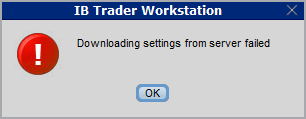
How to overcome this error message?
The underlying causes of this message are usually the following:
- ACCESS TO THE LOCAL MACHINE IS BLOCKED: A security setup, such as a firewall or antivirus, prevents the access of this computer to the cloud storage. This prevents TWS from accessing the remote server, thus disallowing the settings file upload or download. Recommended workaround: set up an exception on the firewall or antivirus in order to exclude the TWS executable file (c:\Jts\tws.exe) or the entire TWS folder (C:\Jts) from the real time security scan. The procedure to set an exclusion may vary, according to the software you are using, therefore we recommend consulting the user guide or the on-line documentation of your specific security program.
- ACCESS TO THE REMOTE SERVER IS BLOCKED: A firewall or proxy service blocks the communication with the cloud storage through the network on which this computer is. In this scenario, you (or your IT / Networking departments, in case you do not have the rights for such an operation) can modify the firewall or proxy settings to allow the computer to communicate with the cloud server s3.amazonaws.com on the TCP port 443. For additional details about the hosts/ports which needs to be allowed for the proper TWS operation, please see as well the section "DESKTOP TWS" of KB2816. Please refer to the documentation of your specific software in order to create specific rules for your firewall or proxy system.
How to check and solve connectivity issues affecting the Trader Workstation (TWS)
The Trader Workstation (TWS) software needs to connect to our gateways and market data servers in order to work properly. Connectivity issues affecting your local network or your Internet Service Provider network may negatively affect the TWS functionality. In this article we will indicate how to test your connectivity using an automated connectivity test web page.
How to test the connectivity using the automated "IB Connectivity Test" web page?
2) Please wait until all the tests have been completed and results have been displayed. If you see "Success" as outcome for all tests, your connectivity to IB Servers is reliable at the present moment. No additional connectivity troubleshooting or configuration should be needed.
3) If you see "Fail" as outcome for one or more test/s, please click on the link "Fail" itself in order to display the "IB Network Troubleshooting Guide". That section will help you conduct some manual tests to identify the cause of the failure.
Note for Corporative environments and Proxy server users: the automated "Connectivity Test" page may return misleading results in case your machine is accessing the Internet through a Proxy server. This usually happens if you are connected to a company network. If this is your case, we kindly ask you to contact your Network Administrator or your IT Team and ask them to perform a manual connectivity tests towards the destination servers indicated in the table on the top of the IB automated "Connectivity Test" web page itself. The manual connectivity test should be conducted using destination TCP ports 4000 and 4001. Should they prefer to have the server list in another format or should they need to set up the firewall / IP Management rules, you can forward them this page.
When and how should I increase the memory allocation for TWS?
Java Virtual Machine memory allocation
The Trader Workstation is a Java-based application. As any other Java applications, it executes within a Java virtual machine (JVM) which manages the interactions between the program and the underlying Operating System (OS).
The memory (RAM) which is allocated by the operating system to the JVM constitutes the heap space. That is the area where all the class instances and arrays needed by the application are allocated. The heap space is created when the JVM is started and it is dynamically freed-up by the Garbage Collector (GC), the Java memory manager. When the need arises, the Garbage Collector is invoked to free up the heap space by unloading Java classes and other code structures no longer used by the application.
If the heap space is undersized, the Garbage Collector may not be able reclaim memory at the needed pace or may have to be called too often, draining the processor (CPU) resources. When this happens, the application may slow down, be unresponsive or even crash completely.
To ensure a smooth TWS run, it is therefore sometimes necessary to change the memory allocation, according to the layout complexity and the needs of the application itself.
In which case I should change the TWS memory allocation?
How much memory should I allocate to TWS?
How can I change the memory allocation for the TWS?
Please follow one of the links below for the instructions, according to the Operating System and TWS release you are using
A. TWS version 972 and higher
The steps below are valid for all Operating Systems
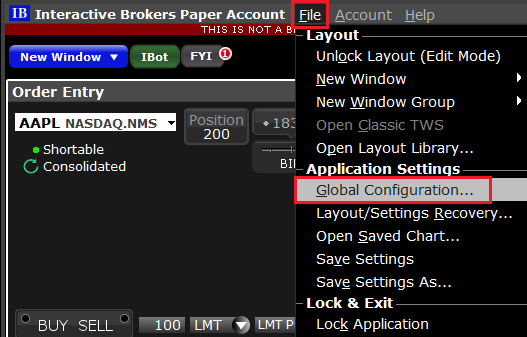
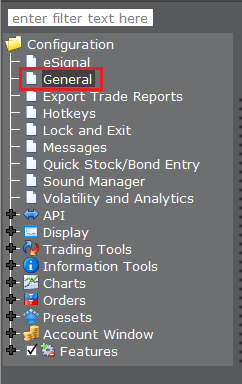
(1).png)
4) Click on Apply and then on OK
5) Shut down the TWS

B. TWS versions previous to 972
B.1 Your Operating System is Windows
1) Close TWS in case it is running
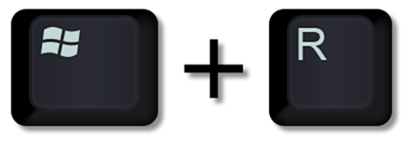
.png)
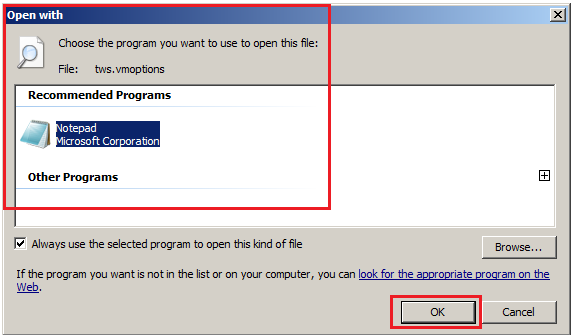
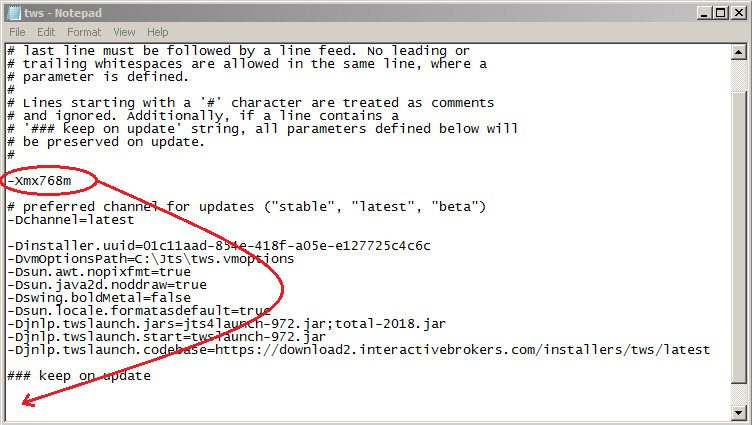
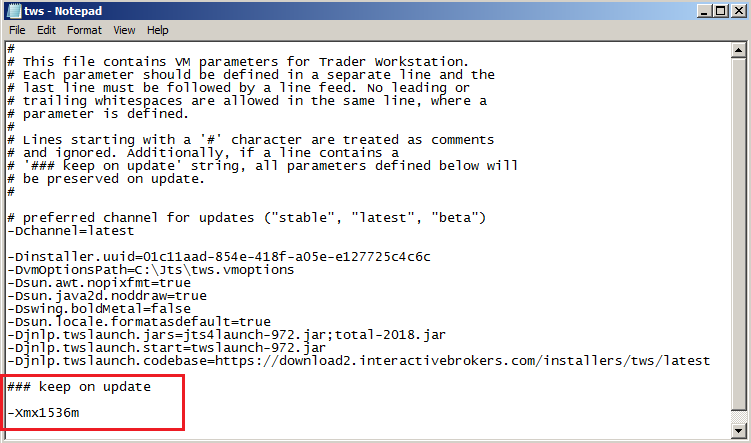
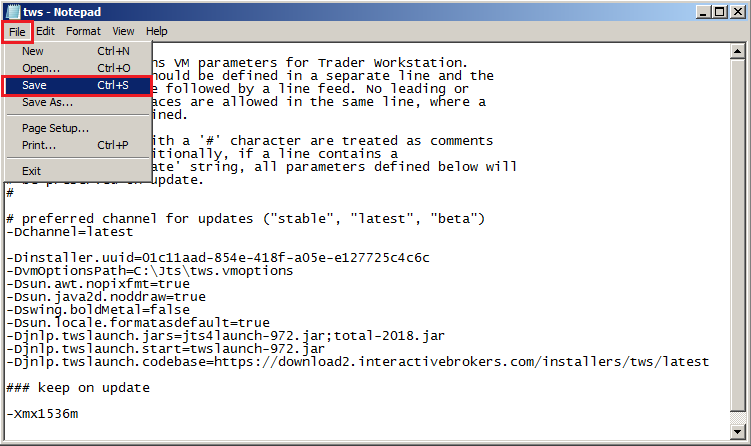


B.2 Your Operating System is Mac OS
.png)
3) On the Spotlight results panel, click on tws.vmoptions to open it. Should the system ask you how to open this file, click Choose Application... select a text editor (TextEdit, Smultron, TextWrangler...) of your choice and click Open
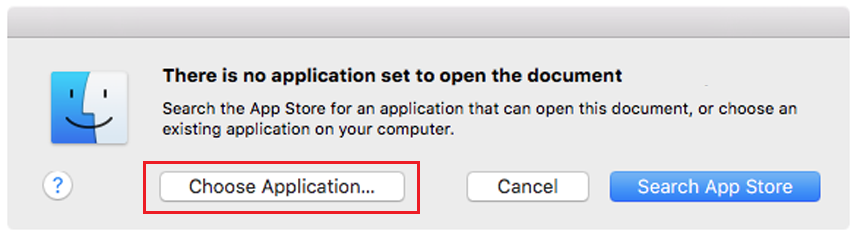
.png)
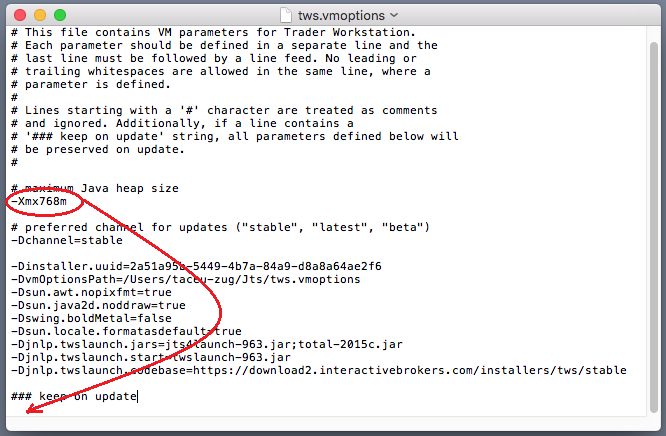
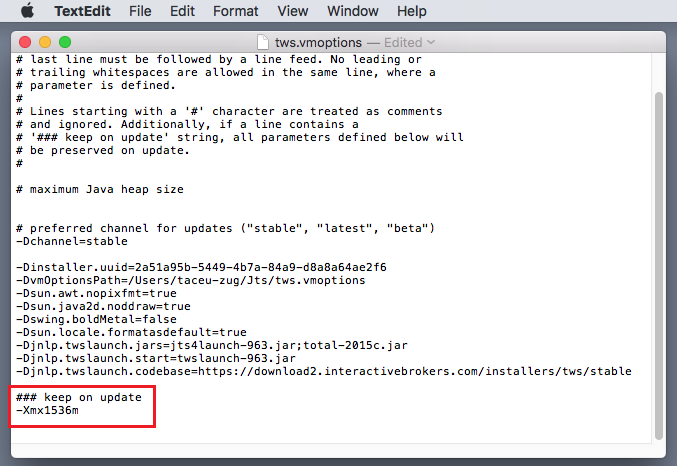
8) Launch the TWS with a double click on the Desktop shortcut Trader Workstation (Should you receive an error message, please see Note 3.
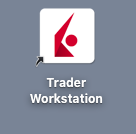
Notes
1. Available system RAM
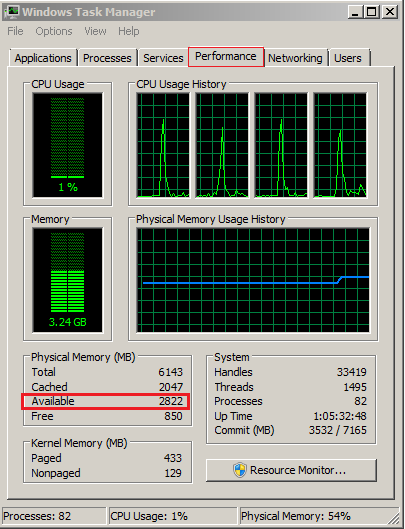
.png)
2. Limitations of 32-bit Operating Systems

3. Error: "Could not create the Java Virtual Machine"
So erhalten Sie eine Online-Sicherheitskarte
Mit der Online-Sicherheitscodekarte erhalten Sie vorübergehenden Zugang zu Ihrem Konto und Ihrer Handelsplattform für einen Zeitraum von 21 Tagen. Hierbei handelt es sich um eine Übergangslösung, die in einem der folgenden Fälle üblicherweise erforderlich sein kann:
A. Sie haben Ihr Sicherheitsgerät vorübergehend nicht bei sich und Sie warten darauf, wieder darauf zugreifen zu können.
B. Sie haben Ihr permanentes Sicherheitsgerät verloren und möchten entweder ein Ersatzgerät anfordern bzw. den Zugang zu Ihrem Konto aufrecht erhalten, während Sie auf die Lieferung eines neuen Gerätes warten.
Für die oben genannten Fälle gehen wir davon aus, dass Sie bereits den IBKR-Kundenservice kontaktiert und einen vorübergehenden Code erhalten haben (wie in KB70 erklärt). Sie können die Dauer Ihres vorübergehenden Zugangs wie folgt verlängern.
Aktivierungsvorgang
1. Öffnen Sie Ihren Browser und gehen Sie zur Website ibkr.com.
2. Klicken Sie auf Login.
.png)
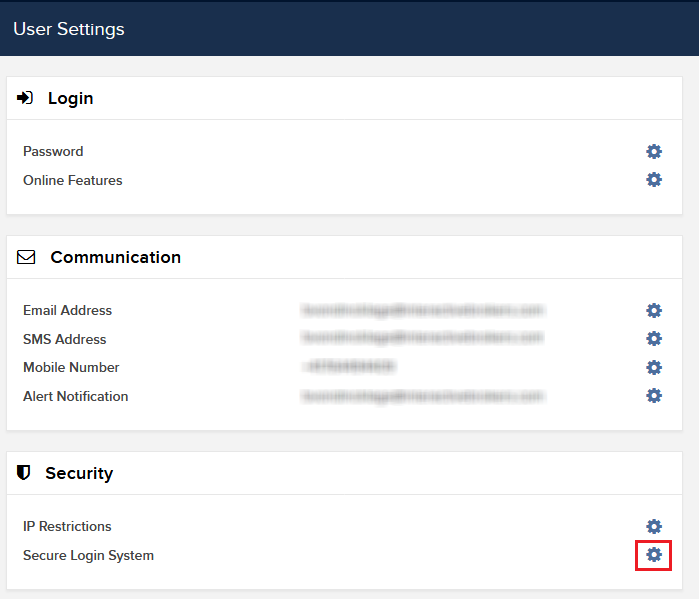
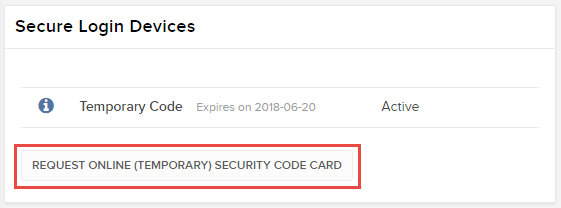
6. Ihre Online-Sicherheitskarte wird angezeigt. Klicken Sie auf „Drucken”2.
(1).png)
7. Bitte stellen Sie sicher, dass die Karte korrekt ausgedruckt wurde und dass alle Abschnitt gut lesbar sind. Klicken Sie danach auf „Weiter” .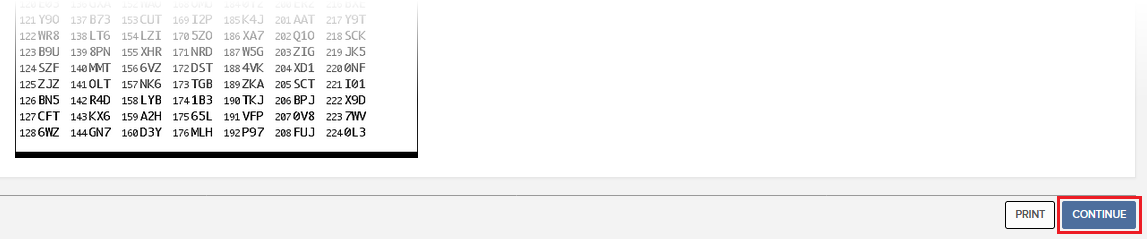
8. Es erscheinen zwei Indexzahlen auf dem Aktivierungsbildschirm. Suchen Sie die erste Indexzahl auf Ihrer Karte und geben Sie die entsprechenden drei Ziffern in das Feld „Kartenwerte”. Wiederholen Sie denselben Vorgang für die zweite Indexzahl und fügen Sie keinen Abstand zwischen den Ziffern-Codes ein. Klicken Sie danach auf „Weiter”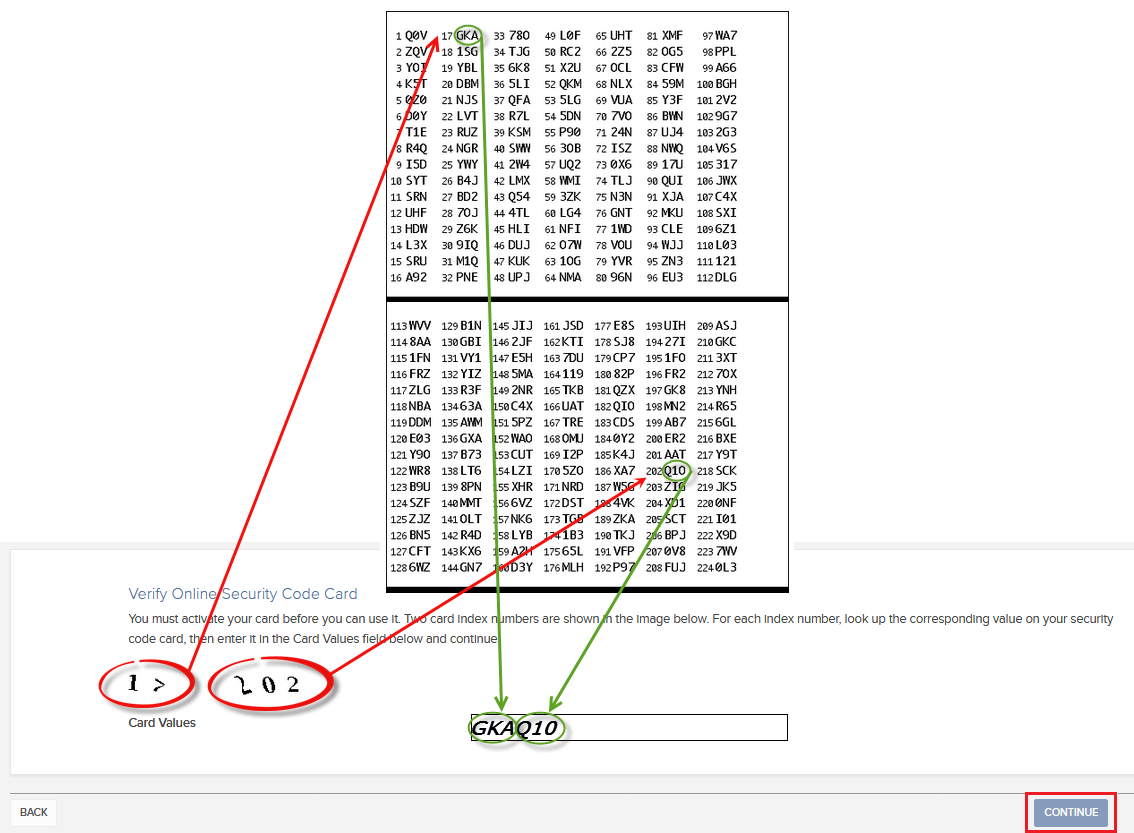 .
.
9. Sie werden eine Bestätigungsnachricht sehen, die das Verfallsdatum der Karte anzeigt. Klicken Sie auf „OK”, um den Vorgang abzuschließen..png)
Skript
1. Wenn Sie die klassische Kontoverwaltung verwenden, klicken Sie im Menü oben auf „Konto verwalten” > „Sicherheit” > „Secure-Login-System” > „Sicherheitsgerät”.
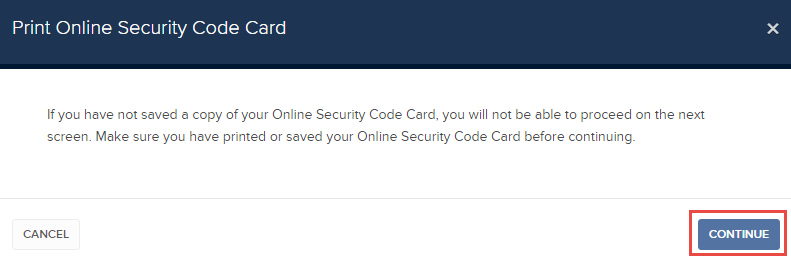
Verweise
- Siehe KB1131 für eine Übersicht zum Secure-Login-System.
- Siehe KB2203 für Anweisungen hinsichtlich der Beantragung einer ersatzweisen Digital Security Card+.
- Siehe KB2661 für Informationen und Verfahren im Zusammenhang mit Sicherheitsgeräten.
- Siehe KB2481 für Anweisungen zur gemeinsamen Nutzung des Sicherheitsgeräts zwischen zwei oder mehreren Benutzern.
- Siehe KB2545 für Anweisungen dazu, wie Sie sich erneut für das Secure-Login-System anmelden können.
- Siehe KB1973 für Anweisungen zu Rücksendungen von Sicherheitsgeräten an IBKR.
- Siehe KB2260 für Anweisungen zur Aktivierung der Authentifizierung mit IB Key über IBKR Mobile.
- Siehe KB2895 für Informationen zum multiplen Zwei-Faktor-System (M2FS).
- Siehe KB1861 für Informationen zu Gebühren bzw. Kosten im Zusammenhang mit Sicherheitsgebühren.
- Siehe KB69 für Informationen zur Gültigkeit vorübergehender Passcodes.
How to obtain an Online Security Code Card
The Online Security Code Card provides you temporary access to your account and trading platform for a duration of 21 days. This is an ad-interim solution usually needed in those cases:
A. You are temporarily away from your permanent security device and you are waiting to regain access to it.
B. You have lost your permanent security device and you want to either request a replacement or maintain access to your account while waiting for the delivery to happen.
For the cases mentioned above, we assume you have already notified IBKR Client Services and obtained a Temporary Code, as explained in KB70. You can now extend the duration of your temporary access as follows:
Activation procedure
1. Open your browser and go to the web page ibkr.com
2. Click on Login
.png)
.png)
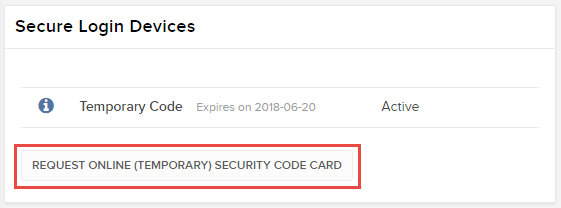
6. Your Online Security Card will be displayed. Click on Print2
(1).png)
7. Please make sure the card has been printed correctly in all its parts and it is clearly readable. Then click on Continue 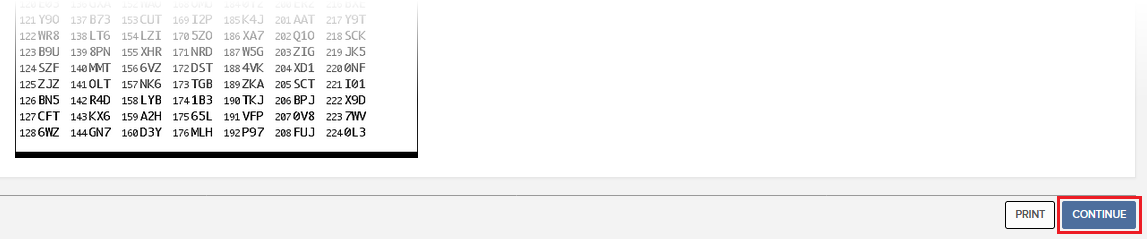
8. Two index numbers will appear on the activation screen. Locate the first index number on your card and enter the correspondent three digits code into the Card Values field. Then repeat the same operation for the second index number, leaving no spaces between the codes. Then click on Continue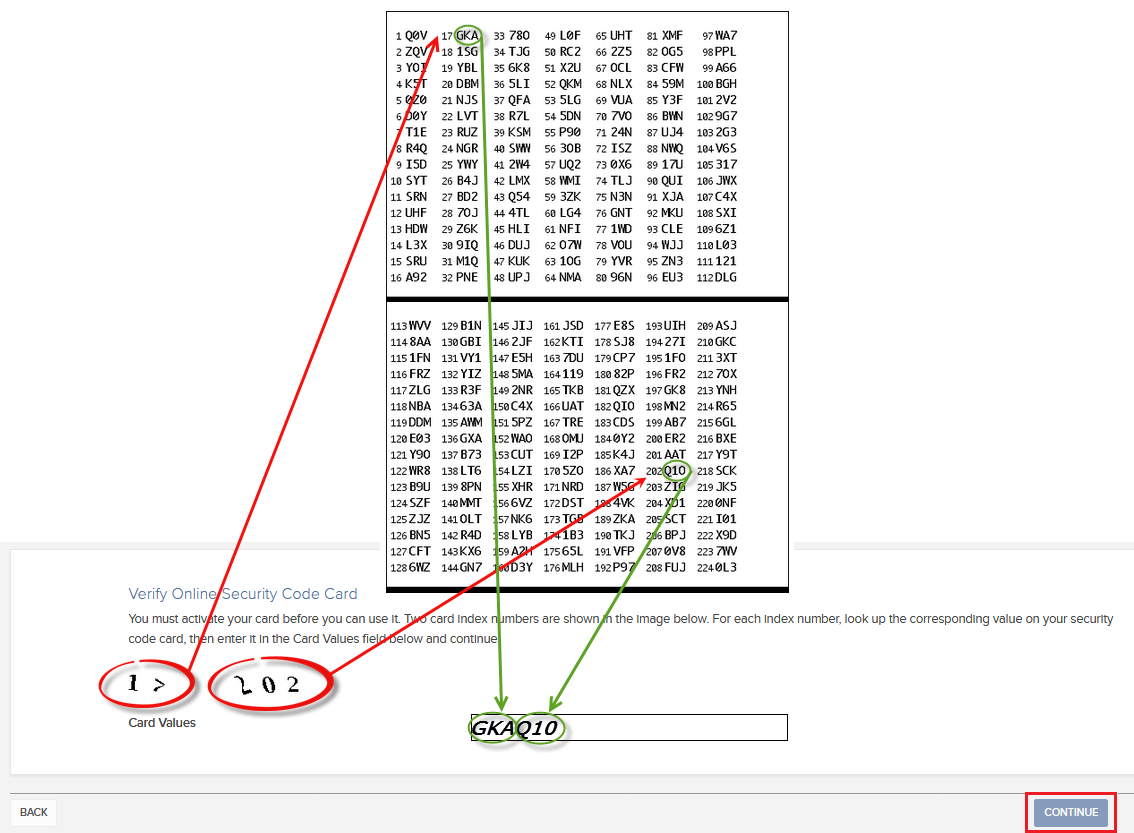
9. You will see a confirmation message stating the expiration date of the card. Click on OK to finalize the procedure.png)
Notes
1. If you use the Classic Account Management, click on the top menu Manage Account > Security > Secure Login System > Security Device
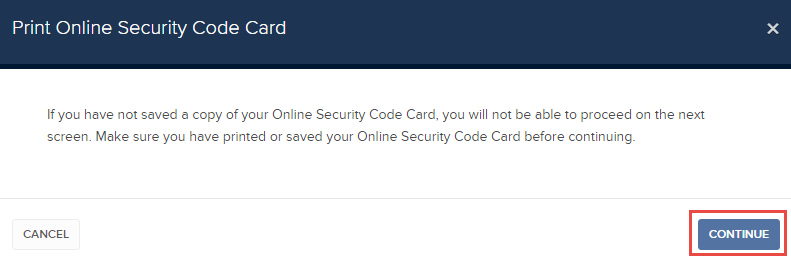
References
- See KB1131 for an overview of the Secure Login System
- See KB1943 for instructions on requesting a replacement Digital Security Card+
- See KB2636 for information and procedures related to Security Devices
- See KB2481 for instructions about sharing the Security Login Device between two or more users
- See KB2545 for instructions on how to opt back in to the Secure Login System
- See KB975 for instructions on how to return your security device to IBKR
- See KB2260 for instructions on activating the IB Key authentication via IBKR Mobile
- See KB2895 for information about Multiple Two-Factor Authentication System (M2FS)
- See KB1861 for information about charges or expenses associated with the security devices
- See KB69 for information about Temporary passcode validity

