Überblick über Marginmethodik
Einleitung
Weitere Informationsquellen
Instrumente zur Verwaltung und Nachverfolgung von Margins
Wie Sie feststellen können, ob Sie sich Geld von IBKR ausleihen
Weshalb war ich Gegenstand einer Liquidierung?
Die Mehrheit aller Liquidierungen erfolgt aufgrund von Margin-Verstößen. Es gibt zwei Hauptarten von Margin-Verstößen, die für Marginkonten gelten: Margin und Reg.- T-Margin.
Zusätzlich zu einem Margin-Defizit können Liquidierungen aufgrund von Exposure nach Verfall oder verschiedenen anderen kontospezifischen Gründen auftreten, die sowohl vom Kontotyp als auch von den spezifischen Beständen innerhalb des Kontos abhängig sind. Eine detaillierte Liste der Risikomanagement-Algorithmen, die angewendet werden, um die Kontenkonformität sicherzustellen und die zu Kontoliquidierungen führen können, finden Sie auf der IB-Website unter „Trading“ > „Margin“.
1. Verstoß gegen den Mindesteinschuss: In einem Konto muss das Kapital mit Beleihungswert (ELV) immer größer sein als die aktuelle Mindesteinschuss-Anforderung (MMR) auf den Positionen, die in dem Konto gehalten werden. Die Differenz zwischen ELV und MMR ist die aktuelle, überschüssige Liquidität; daher ist es für einige Personen einfacher, ihr Konto im Blick zu behalten, wenn sie sich merken, dass die aktuelle überschüssige Liquidität auf ihrem Konto immer positiv sein muss. Wenn die aktuelle, überschüssige Liquidität in einem Konto negativ wird, ist dies ein Verstoß gegen den Mindesteinschuss.
2. Reg-T-Verstoß: Im Saldo-Abschnitt des Kontofensters gibt es eine Zahl mit dem Titel „Special Memorandum Account (SMA)“. Die US-Notenbank (Fed) hat für dieses Konto einen Durchsetzungszeitraum; 15:50 Uhr - 17:20 Uhr ET an jedem Handelstag. Während Zeitfensters muss der SMA-Saldo positiv sein. Wenn der SMA zu irgendeinem Zeitpunkt zwischen 15:50 Uhr und 17:20 Uhr EST negativ ist, stellt dies einen Verstoß gegen die Reg-T-Margin dar.
Im Falle eines Margin-Verstoßes unterliegt das Konto einer automatischen Liquidierung auf Echtzeitbasis. Liquidierungen werden mit Market-Orders durchgeführt und jede/alle Positionen im Konto können liquidiert werden.
Was ist ein SMA-Konto und wie funktioniert es?
SMA bezieht sich auf Special-Memorandum-Konten, die weder Eigenkapital noch Bargeld enthalten, sondern vielmehr eine Kreditlinie darstellen, die geschaffen wird, wenn der Marktwert von Wertpapieren in einem Reg.-T-Marginkonto steigt. Der Zweck dieser Konten ist es, die Kaufkraft zu bewahren, die unrealisierte Gewinne für spätere Käufe bieten, die ohne diese Handhabung nur durch die Entnahme von überschüssigem Eigenkapital und dessen Einzahlung zum Zeitpunkt des späteren Kaufs sichergestellt werden könnten. In diesem Sinne hilft ein SMA einen stabilen Kontowert zu erhalten und unnötige Finanzierungstransaktionen zu minimieren.
Während das SMA steigt, wenn der Wert eines Wertpapiers steigt, nimmt es nicht ab, wenn das Wertpapier im Wert fällt. Das SMA sinkt nur, wenn Wertpapiere gekauft oder Bargeld abgehoben wird, und die einzige Einschränkung in Bezug auf seine Verwendung ist, dass die zusätzlichen Käufe oder Abhebungen das Konto nicht unter die Mindesteinschussanforderung bringen. Zu den Transaktionen, die zur Erhöhung des SMAs dienen, gehören Bareinzahlungen, Zinserträge oder erhaltene Dividenden (auf Dollar-zu-Dollar-Basis) oder Wertpapierverkäufe (50% des Nettoerlöses). Es ist wichtig zu beachten, dass der SMA-Saldo eine Aggregation aller historischen Buchungseinträge darstellt, die sich auf seine Höhe auswirken, beginnend mit dem Zeitpunkt der Eröffnung des Kontos. In Anbetracht der langen Zeitspanne und des Volumens der Buchungen, die dies typischerweise umfasst, ist ein Abgleich des aktuellen SMA-Standes aus den täglichen Kontoauszügen zwar machbar, aber unpraktisch.
Um die Funktionsweise von SMAs zu veranschaulichen, nehmen wir an, dass ein Kontoinhaber $5,000 einzahlt und Wertpapiere im Wert von $10,000 mit einem Beleihungswert von 50% kauft (oder einer Margin-Anforderung von 1 – Darlehenswert oder ebenfalls 50%). Der Vorher- und Nachher-Kontowert würde wie folgt aussehen:
|
Posten
|
Beschreibung
|
Ereignis 1 - Ersteinlage
|
Ereignis 2 - Aktienkauf
|
|
A.
|
Barbetrag
|
$5,000
|
($5,000)
|
|
B.
|
Long-Aktienmarktwert
|
$0
|
$10,000
|
|
C.
|
Nettoliquidierungskapital/EWL* (A + B)
|
$5,000
|
$5,000
|
|
D.
|
Ersteinschuss-Anforderung (B * 50%)
|
$0
|
$5,000
|
|
E
|
Verfügbare Mittel (C - D)
|
$5,000
|
$0
|
|
F.
|
SMA
|
$5,000
|
$0
|
|
G.
|
Kaufkraft
|
$10,000
|
$0
|
Als nächstes nehmen wir an, dass der Wert der Long-Aktienposition sich auf $12,000 erhöht. Dieser Anstieg im Marktwert von $2,000 würde zu einem SMA von $1,000 führen, wodurch der Kontoinhaber folgende Möglichkeiten hat: 1) Zusätzliche Wertpapiere im Wert von $2,000 kaufen, ohne zusätzliche Einlagen einzuzahlen unter Annahme einem Marginzinssatz von 50%; oder 2) $1,000 in bar auszahlen, das durch die Erhöhung des Debitsaldos finanziert werden kann, wenn im Konto keine Barmittel enthalten sind. Siehe unten:
|
Posten
|
Beschreibung
|
Ereignis 2 – Aktienkauf
|
Ereignis 3 - Erhöhung der Aktienposition
|
|
A.
|
Barbetrag
|
($5,000)
|
($5,000)
|
|
B.
|
Long-Aktienmarktwert
|
$10,000
|
$12,000
|
|
C.
|
Nettoliquidierungskapital/EWL* (A + B)
|
$5,000
|
$7,000
|
|
D.
|
Ersteinschuss-Anforderung (B * 50%)
|
$5,000
|
$6,000
|
|
E
|
Verfügbare Mittel (C - D)
|
$0
|
$1,000
|
|
F.
|
SMA
|
$0
|
$1,000
|
|
G.
|
Kaufkraft
|
$0
|
$2,000
|
*EWL (Kapital mit Darlehenswert) steht für den Darlehenswert, der in diesem Beispiel gleich viel wie das Nettoliquidierungskapital beträgt.
Schließlich ist zu beachten, dass es bei SMA sich um ein Reg.- T-Konzept handelt, das verwendet wird, um zu beurteilen, ob Wertpapierkonten, die von IB LLC geführt werden, mit den Overnight-Ersteinschussanforderungen konform sind. Es wird nicht verwendet, um zu bestimmen, ob Margin-Anforderungen entweder auf Intraday- oder Overnight-Basis eingehalten werden. Es wird auch nicht verwendet, um zu bestimmen, ob Rohstoffkonten ihre Margin-Anforderungen einhalten. Ebenso unterliegen Konten, die zu dem Zeitpunkt, an dem die Overnight- oder Reg.-T-Ersteinschussanforderungen in Kraft treten (15:50 ET), einen negativen SMA aufweisen, Positionsliquidierungen, um die Einhaltung der Einschussanforderungen sicherzustellen.
Allocation of Partial Fills
How are executions allocated when an order receives a partial fill because an insufficient quantity is available to complete the allocation of shares/contracts to sub-accounts?
Overview:
From time-to-time, one may experience an allocation order which is partially executed and is canceled prior to being completed (i.e. market closes, contract expires, halts due to news, prices move in an unfavorable direction, etc.). In such cases, IB determines which customers (who were originally included in the order group and/or profile) will receive the executed shares/contracts. The methodology used by IB to impartially determine who receives the shares/contacts in the event of a partial fill is described in this article.
Background:
Before placing an order CTAs and FAs are given the ability to predetermine the method by which an execution is to be allocated amongst client accounts. They can do so by first creating a group (i.e. ratio/percentage) or profile (i.e. specific amount) wherein a distinct number of shares/contracts are specified per client account (i.e. pre-trade allocation). These amounts can be prearranged based on certain account values including the clients’ Net Liquidation Total, Available Equity, etc., or indicated prior to the order execution using Ratios, Percentages, etc. Each group and/or profile is generally created with the assumption that the order will be executed in full. However, as we will see, this is not always the case. Therefore, we are providing examples that describe and demonstrate the process used to allocate partial executions with pre-defined groups and/or profiles and how the allocations are determined.
Here is the list of allocation methods with brief descriptions about how they work.
· AvailableEquity
Use sub account’ available equality value as ratio.
· NetLiq
Use subaccount’ net liquidation value as ratio
· EqualQuantity
Same ratio for each account
· PctChange1:Portion of the allocation logic is in Trader Workstation (the initial calculation of the desired quantities per account).
· Profile
The ratio is prescribed by the user
· Inline Profile
The ratio is prescribed by the user.
· Model1:
Roughly speaking, we use each account NLV in the model as the desired ratio. It is possible to dynamically add (invest) or remove (divest) accounts to/from a model, which can change allocation of the existing orders.
Basic Examples:
Details:
CTA/FA has 3-clients with a predefined profile titled “XYZ commodities” for orders of 50 contracts which (upon execution) are allocated as follows:
Account (A) = 25 contracts
Account (B) = 15 contracts
Account (C) = 10 contracts
Example #1:
CTA/FA creates a DAY order to buy 50 Sept 2016 XYZ future contracts and specifies “XYZ commodities” as the predefined allocation profile. Upon transmission at 10 am (ET) the order begins to execute2but in very small portions and over a very long period of time. At 2 pm (ET) the order is canceled prior to being executed in full. As a result, only a portion of the order is filled (i.e., 7 of the 50 contracts are filled or 14%). For each account the system initially allocates by rounding fractional amounts down to whole numbers:
Account (A) = 14% of 25 = 3.5 rounded down to 3
Account (B) = 14% of 15 = 2.1 rounded down to 2
Account (C) = 14% of 10 = 1.4 rounded down to 1
To Summarize:
A: initially receives 3 contracts, which is 3/25 of desired (fill ratio = 0.12)
B: initially receives 2 contracts, which is 2/15 of desired (fill ratio = 0.134)
C: initially receives 1 contract, which is 1/10 of desired (fill ratio = 0.10)
The system then allocates the next (and final) contract to an account with the smallest ratio (i.e. Account C which currently has a ratio of 0.10).
A: final allocation of 3 contracts, which is 3/25 of desired (fill ratio = 0.12)
B: final allocation of 2 contracts, which is 2/15 of desired (fill ratio = 0.134)
C: final allocation of 2 contract, which is 2/10 of desired (fill ratio = 0.20)
The execution(s) received have now been allocated in full.
Example #2:
CTA/FA creates a DAY order to buy 50 Sept 2016 XYZ future contracts and specifies “XYZ commodities” as the predefined allocation profile. Upon transmission at 11 am (ET) the order begins to be filled3 but in very small portions and over a very long period of time. At 1 pm (ET) the order is canceled prior being executed in full. As a result, only a portion of the order is executed (i.e., 5 of the 50 contracts are filled or 10%).For each account, the system initially allocates by rounding fractional amounts down to whole numbers:
Account (A) = 10% of 25 = 2.5 rounded down to 2
Account (B) = 10% of 15 = 1.5 rounded down to 1
Account (C) = 10% of 10 = 1 (no rounding necessary)
To Summarize:
A: initially receives 2 contracts, which is 2/25 of desired (fill ratio = 0.08)
B: initially receives 1 contract, which is 1/15 of desired (fill ratio = 0.067)
C: initially receives 1 contract, which is 1/10 of desired (fill ratio = 0.10)
The system then allocates the next (and final) contract to an account with the smallest ratio (i.e. to Account B which currently has a ratio of 0.067).
A: final allocation of 2 contracts, which is 2/25 of desired (fill ratio = 0.08)
B: final allocation of 2 contracts, which is 2/15 of desired (fill ratio = 0.134)
C: final allocation of 1 contract, which is 1/10 of desired (fill ratio = 0.10)
The execution(s) received have now been allocated in full.
Example #3:
CTA/FA creates a DAY order to buy 50 Sept 2016 XYZ future contracts and specifies “XYZ commodities” as the predefined allocation profile. Upon transmission at 11 am (ET) the order begins to be executed2 but in very small portions and over a very long period of time. At 12 pm (ET) the order is canceled prior to being executed in full. As a result, only a portion of the order is filled (i.e., 3 of the 50 contracts are filled or 6%). Normally the system initially allocates by rounding fractional amounts down to whole numbers, however for a fill size of less than 4 shares/contracts, IB first allocates based on the following random allocation methodology.
In this case, since the fill size is 3, we skip the rounding fractional amounts down.
For the first share/contract, all A, B and C have the same initial fill ratio and fill quantity, so we randomly pick an account and allocate this share/contract. The system randomly chose account A for allocation of the first share/contract.
To Summarize3:
A: initially receives 1 contract, which is 1/25 of desired (fill ratio = 0.04)
B: initially receives 0 contracts, which is 0/15 of desired (fill ratio = 0.00)
C: initially receives 0 contracts, which is 0/10 of desired (fill ratio = 0.00)
Next, the system will perform a random allocation amongst the remaining accounts (in this case accounts B & C, each with an equal probability) to determine who will receive the next share/contract.
The system randomly chose account B for allocation of the second share/contract.
A: 1 contract, which is 1/25 of desired (fill ratio = 0.04)
B: 1 contract, which is 1/15 of desired (fill ratio = 0.067)
C: 0 contracts, which is 0/10 of desired (fill ratio = 0.00)
The system then allocates the final [3] share/contract to an account(s) with the smallest ratio (i.e. Account C which currently has a ratio of 0.00).
A: final allocation of 1 contract, which is 1/25 of desired (fill ratio = 0.04)
B: final allocation of 1 contract, which is 1/15 of desired (fill ratio = 0.067)
C: final allocation of 1 contract, which is 1/10 of desired (fill ratio = 0.10)
The execution(s) received have now been allocated in full.
Available allocation Flags
Besides the allocation methods above, user can choose the following flags, which also influence the allocation:
· Strict per-account allocation.
For the initially submitted order if one or more subaccounts are rejected by the credit checking, we reject the whole order.
· “Close positions first”1.This is the default handling mode for all orders which close a position (whether or not they are also opening position on the other side or not). The calculation are slightly different and ensure that we do not start opening position for one account if another account still has a position to close, except in few more complex cases.
Other factor affects allocations:
1) Mutual Fund: the allocation has two steps. The first execution report is received before market open. We allocate based onMonetaryValue for buy order and MonetaryValueShares for sell order. Later, when second execution report which has the NetAssetValue comes, we do the final allocation based on first allocation report.
2) Allocate in Lot Size: if a user chooses (thru account config) to prefer whole-lot allocations for stocks, the calculations are more complex and will be described in the next version of this document.
3) Combo allocation1: we allocate combo trades as a unit, resulting in slightly different calculations.
4) Long/short split1: applied to orders for stocks, warrants or structured products. When allocating long sell orders, we only allocate to accounts which have long position: resulting in calculations being more complex.
5) For non-guaranteed smart combo: we do allocation by each leg instead of combo.
6) In case of trade bust or correction1: the allocations are adjusted using more complex logic.
7) Account exclusion1: Some subaccounts could be excluded from allocation for the following reasons, no trading permission, employee restriction, broker restriction, RejectIfOpening, prop account restrictions, dynamic size violation, MoneyMarketRules restriction for mutual fund. We do not allocate to excluded accountsand we cancel the order after other accounts are filled. In case of partial restriction (e.g. account is permitted to close but not to open, or account has enough excess liquidity only for a portion of the desired position).
Footnotes:
Willkommen bei Interactive Brokers
Ihr Konto ist nun mit Einlagen ausgestattet und bestätigt - das heißt, Sie können beginnen zu handeln. Die nachfolgenden Informationen werden Ihnen den Start als Neukunde bei Interactive Brokers erleichtern.
- Ihr Vermögen
- Konfigurieren Sie Ihr Konto für den Handel
- So funktioniert der Handel
- Handel in aller Welt
- Fünf Punkte zur Optimierung Ihres IB-Kundenerlebnisses
1. Ihr Vermögen
Allgemeine Informationen zu Einzahlungen und Auszahlungen/Abhebungen. Alle Transaktionen werden über Ihr sicheres Kontoverwaltungssystem abgewickelt.
Einzahlungen
Zunächst müssen Sie eine Einzahlungsbenachrichtigung erstellen. Nutzen Sie hierzu folgenden Navigationspfad: Kontoverwaltung > Guthabenverwaltung > Guthabentransfers > Transaktionstyp: „Einzahlung“. Hier erfahren Sie, wie Sie eine Einzahlungsbenachrichtigung erstellen. Der zweite Schritt besteht darin, dass Sie Ihre Bank beauftragen, die Banküberweisung unter Verwendung der Bankverbindung, die Ihnen im Zuge der Erstellung der Einzahlungsbenachrichtigung mitgeteilt wird, auszuführen.
Auszahlungen/Abhebungen
Erstellen Sie eine Auszahlungsanweisung. Nutzen Sie hierzu folgenden Navigationspfad: Kontoverwaltung > Guthabenverwaltung > Guthabentransfers > Transaktionstyp: „Auszahlung“. Hier erfahren Sie, wie Sie eine Auszahlungsanweisung erstellen.
Wenn Sie eine Auszahlung beantragen, die die geltenden Auszahlungslimits überschreitet, wird diese als außerordentliche Auszahlung behandelt. Dies bedeutet, dass wir den Bankkontoinhaber und das IB-Konto abgleichen müssen. Falls das Zielbankkonto bereits für eine Einzahlung verwendet wurde, wird die Auszahlung bearbeitet. Andernfalls müssen Sie den Kundenservice kontaktieren und die erforderlichen Dokumente bereitstellen.
Problembehebung
Einzahlungen: Meine Bank hat das Guthaben übersendet, aber es wurde meinem IB-Konto noch nicht gutgeschrieben. Mögliche Gründe:
a) Ein Guthabentransfer dauert 1-4 Geschäftstage
b) Es fehlt eine Einzahlungsbenachrichtigung. Sie müssen diese in der Kontoverwaltung erstellen und ein Ticket an den Kundenservice schicken.
c) Korrekturdaten fehlen. Ihr Name oder Ihre IB-Kontonummer fehlt in den Transferdetails. Bitte kontaktieren Sie Ihre Bank und bitten Sie um die vollständigen Korrekturdaten.
d) Ein bei IB eingeleiteter ACH-Transfer ist auf 100,000 USD je Zeitraum von 7 Geschäftstagen beschränkt. Wenn Sie ein Portfolio-Margin-Konto eröffnet haben, bei dem eine Ersteinlage von 110,000 USD erforderlich ist, ist eine Einzahlung per Banküberweisung ggf. eine bessere Lösung, um die Wartezeit zu verringern, bis Sie beginnen können zu handeln. Wenn Sie ACH als Methode auswählen, können Sie entweder eine Wartezeit von knapp 2 Wochen in Kauf nehmen oder ein temporäres Downgrade auf ein Reg-T-Konto als mögliche Lösung erwägen.
Auszahlungen: Ich habe eine Auszahlung beantragt, aber das Guthaben wurde noch nicht meinem Bankkonto gutgeschrieben. Mögliche Gründe:
a) Ein Guthabentransfer dauert 1-4 Geschäftstage
b) Abgelehnt. Überschreitung des maximal möglichen Auszahlungsbetrags. Bitte prüfen Sie den Barsaldo Ihres Kontos. Beachten Sie, dass aus regulatorischen Gründen ab Einzahlung des Guthabens eine Haltefrist von 3 Tagen gilt, ehe das Guthaben ausgezahlt/abgehoben werden kann.
c) Ihre Bank hat das Guthaben zurückgesendet. Vermutlich stimmen die Namen des empfangenden Kontos und des sendenden Kontos nicht überein.
2. Konfigurieren Sie Ihr Konto für den Handel
Unterschied zwischen Cash- und Marginkonten: Falls Sie sich für unsere FastTrack-Kontoeröffnung entschieden haben, ist Ihr Konto automatisch ein Cash-Konto mit Handelsberechtigungen für US-Aktien. Wenn Sie Leverage nutzen und auf Marginbasis handeln möchten, erfahren Sie hier, wie Sie ein Upgrade Ihres Kontos auf ein Reg-T-Margin-Konto durchführen können.
Handelsberechtigungen
Um mit einem bestimmten Instrument in einem bestimmten Land handeln zu können, müssen Sie über die Kontoverwaltung die entsprechenden Handelsberechtigungen beantragen. Bitte beachten Sie, dass Handelsberechtigungen kostenlos sind. Möglicherweise werden Sie jedoch gebeten, Risikoinformationsdokumente zu unterzeichnen, die von örtlichen Aufsichtsbehörden benötigt werden. Hier erfahren Sie, wie Sie Handelsberechtigungen beantragen können.
Marktdaten
Wenn Sie für ein bestimmtes Produkt oder eine bestimmte Börse Echtzeit-Marktdaten beziehen möchten, müssen Sie ein Marktdatenpaket abonnieren und Abonnementgebühren an die entsprechende Börse entrichten. Hier erfahren Sie, wie Sie Marktdaten abonnieren können.
Der Marktdatenassistent hilft Ihnen bei der Auswahl des richtigen Datenpakets. Bitte sehen Sie sich dieses Video an, indem die Funktionsweise erläutert wird.
Kunden können für Ticker, zu denen sie kein Abonnement abgeschlossen haben, kostenlose verzögerte Marktdaten beziehen. Klicken Sie dazu auf die Schaltfläche „Kostenlose verzögerte Marktdaten“ in der entsprechenden Tickerzeile.
Beraterkonten
Werfen Sie einen Blick in unseren „Getting Started Guide“ für Berater. Hier erfahren Sie, wie Sie für Ihr Beraterkonto weitere Benutzer anlegen können, diesen Zugriffsrechte erteilen und vieles mehr.
3. So funktioniert der Handel
Wenn Sie den Umgang mit unserer Handelsplattformen erlernen möchten, ist die Trader-Akademie die beste Anlaufstelle für Sie. Dort finden Sie unsere Live-Webinare und Webinaraufzeichnungen in 10 Sprachen, sowie Touren und Dokumente zu unseren verschiedenen Handelsplattformen.
Trader Workstation (TWS)
Traders, die ausgefeilte Trading-Tools verwenden möchten, können unsere Market-Maker-entwickelte Trader Workstation (TWS) verwenden. Mit dieser Plattform können Sie dank einer benutzerfreundlichen tabellarischen Oberfläche Ihre Handelsgeschwindigkeit und Effizienz optimieren. Es werden über 60 Ordertypen und aufgabenspezifische Tools für sämtliche Trading-Stile angeboten und Kontosalden und Kontoaktivitäten können in Echtzeit geprüft und überwacht werden. Testen Sie die zwei verfügbaren Varianten:
TWS Mosaic: intuitiv und benutzerfreundlich, einfacher Handelszugang, Ordermanagement, Watchlisten und Charts, zusammengestellt in einer Ansicht, oder
Klassische TWS: Erweitertes Ordermanagement für Trader, die komplexere Tools und Algorithmen.
Allgemeine Beschreibung und Informationen / Kurzanleitung / Benutzerhandbuch
Interaktive Touren: TWS Grundlagen / TWS Konfiguration / TWS Mosaic
Platzierung einer Transaktion: Video zur klassischen TWS / Video zu Mosaic
Trading-Tools: Allgemeine Beschreibung und Informationen / Benutzerhandbuch
Anforderungen: Installation von Java für Windows / Installation von Java für MAC / Port 4000 und 4001 müssen offen sein
Login in die TWS / Download der TWS
WebTrader
Trader, die eine einfache und besonders übersichtliche Oberfläche bevorzugen, können unseren HTML-basierten WebTrader verwenden. Mit dieser Anwendung können Sie sich völlig unkompliziert Marktdaten anzeigen lassen, Orders übermitteln und Ihr Konto und Ihre Ausführungen kontrollieren. Nutzen Sie die aktuellste WebTrader-Version für Ihren jeweiligen Browser.
Kurzanleitung / WebTrader-Benutzerhandbuch
Einführung: Video zum WebTrader
Platzierung einer Transaktion: Video zum WebTrader
Login in den WebTrader
MobileTrader
Mit unseren Softwarelösungen für Mobilgeräte können Sie unterwegs Handel mit Ihrem IB-Konto betreiben. Die mobileTWS für iOS und die mobileTWS für BlackBerry sind speziell für diese Beliebten Modelle entwickelte Anwendungen, während die allgemeine MobileTrader-App auf den meisten anderen Smartphone-Typen unterstützt wird.
Allgemeine Beschreibung und Informationen
Ordertypen: Verfügbare Ordertypen und Beschreibungen / Videos / Tour / Benutzerhandbuch
Paper-Trading: Allgemeine Beschreibung und Informationen / So erhalten Sie ein simuliertes Paper-Trading-Konto
Sobald Ihr simuliertes Konto angelegt wurde, können Sie die Marktdaten aus Ihrem realen Konto mit dem Paper-Trading-Konto teilen: Kontoverwaltung > Konto verwalten > Einstellungen > Paper-Trading
4. Handel in aller Welt
IB-Konten sind Multiwährungskonten. In Ihrem Konto können Sie gleichzeitig mehrere verschiedene Währungen halten, was Ihnen den Handel mit verschiedenen Produkten in aller Welt in einem einzigen Konto ermöglicht.
Basiswährung
Ihre Basiswährung ist die Umrechnungswährung für Ihre Kontoauszüge und die Währung, die zur Berechnung Ihrer Margin-Anforderungen verwendet wird. Sie legen die Basiswährung für Ihr Konto im Rahmen des Kontoeröffnungsprozesses fest. Kunden können ihre Basiswährung jederzeit in der Kontoverwaltung ändern.
Wir wandeln Devisenpositionen automatisch in Ihre Basiswährung um.
Währungsumwandlungen müssen manuell vom Kunden vorgenommen werden. In diesem Video erfahren Sie, wie Sie eine Währungsumwandlung ausführen.
Wenn Sie eine Position in einer Währung eröffnen möchten, die Sie nicht in Ihrem Konto haben, haben Sie zwei Möglichkeiten:
A) Währungsumwandlung
B) IB-Margindarlehen (nicht für Cash-Konten verfügbar)
In diesem Kurs finden Sie eine Erläuterung der Funktionsweisen von Forex-Transaktionen
5. Fünf Punkte zur Optimierung Ihres Kundenerlebnisses
1. Kontraktsuche
Hier finden Sie unsere sämtlichen Produkte, Symbole und Spezifikationen.
2. IB Wissensdatenbank
Die Wissensdatenbank ist eine Sammlung aus Glossarbegriffen, Hilfe-Artikeln, Problemlösungstipps und Leitfäden, die Sie bei der Verwaltung Ihres IB-Kontos unterstützen können. Geben einfach in das Suchfeld ein, was Sie wissen möchten, und finden Sie Ihre Antwort.
3. Kontoverwaltung
Während unsere Trading-Plattformen Ihnen Zugang zu den Märkten gewähren, bietet die Kontoverwaltung Ihnen Zugang zu Ihrem IB-Konto. In der Kontoverwaltung können Sie Aufgaben rund um Ihr Konto ausführen, wie zum Beispiel Guthaben ein- und auszahlen, Kontoauszüge ansehen, Marktdaten- und Nachrichtenabonnements anpassen, Handelsberechtigungen ändern und Ihre persönlichen Informationen verifizieren oder ändern.
Login in die Kontoverwaltung / AM-Kurzanleitung / AM-Benutzerhandbuch
4. Das Secure-Login-System
Um Ihnen online das größtmögliche Maß an Sicherheit zu gewähren, hat Interactive Brokers das Secure-Login-System (SLS) eingeführt. Bei diesem System erfolgt der Zugriff auf Ihr Konto mittels einer Zwei-Faktoren-Authentifizierung - d. h. Ihre Identität wird bei der Anmeldung unter Verwendung von zwei Sicherheitsfaktoren überprüft: 1) ein Faktor, der auf Ihrem Wissen basiert (Eingabe Ihres Benutzernamens und Passworts), und 2) ein Faktor, der auf etwas in Ihrem physischen Besitz basiert (ein von IB bereitgestelltes Sicherheitsgerät, das zufällige, einmalig verwendbare Sicherheitscodes generiert). Da sowohl Kenntnis über Ihren Benutzernamen und Ihr Passwort als auch der physische Besitz des Sicherheitsgerätes für eine erfolgreiche Anmeldung im Konto erforderlich sind, wird die Gefahr eines Zugriffs auf Ihr Konto durch eine andere Person als Sie durch die Teilnahme am Secure-Login-System praktisch ausgeschlossen.
Aktivierung Ihres Sicherheitsgerätes / Erhalt einer Sicherheitscodekarte / Rücksendung Ihres Sicherheitsgerätes an IB
Sollten Sie Ihr Passwort vergessen oder Ihre Sicherheitscodekarte verloren haben, kontaktieren Sie uns bitte telefonisch für sofortigen Support.
5. Kontoauszüge und Berichte
Unsere Kontoauszüge und Berichte lassen sich ganz einfach erstellen und anpassen und decken alle Aspekte Ihres Kontos bei Interactive Brokers ab. Hier erfahren Sie, wie Sie Ihre Umsatzübersichten öffnen können.
Ordervorschau - Auswirkungen auf Risikogebühren überprüfen
IB stellt Ihnen eine Funktion zur Verfügung, mit der Kontoinhaber überprüfen können, ob und in welchem Maße sich eine Order auf die voraussichtlichen Risikogebühren auswirken würde. Diese Funktion sollte vor der Übermittlung einer Order verwendet werden, damit Sie bereits vorab über die resultierenden Gebühren informiert sind. So haben Sie die Möglichkeit, Änderungen an der Order vorzunehmen, noch bevor Sie diese übermitteln, um ggf. die anfallenden Gebühren zu verringern oder zu aufzuheben.
Sie können diese Funktion aktivieren, indem Sie mit der rechten Maustaste die Orderzeile anklicken. Daraufhin öffnet sich die Ordervorschau. Dieses Fenster enthält einen Link mit der Bezeichnung „Auswirkungen auf Risikogebühren prüfen“ (s. rote Markierung in Abbildung I).
Abbildung I
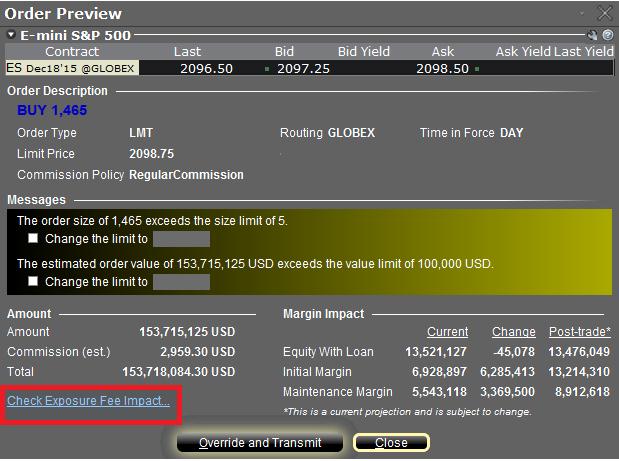
Wenn Sie diesen Link anklicken, wird das Fenster erweitert. Sie sehen nun eine Übersicht über ggf. anfallende Risikogebühren für die aktuellen Positionen, sowie die Veränderung der Gebühr bei Ausführung der angezeigten Order und die Gesamtgebührensumme nach Ausführung der Order (s. rote Markierung in Abbildung II unten). Diese Beträge werden weiter in die jeweiligen Produktklassen aufgeschlüsselt, für die die Gebühren anfallen (z. B. Aktien, Öl). Kontoinhaber können dieses Fenster einfach schließen, ohne die Order zu übermitteln, falls die Auswirkungen auf die Risikogebühren sich als zu groß erweisen.
Abbildung II
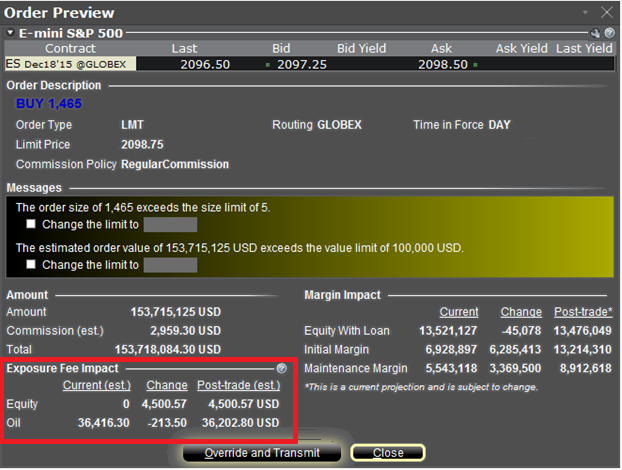
In Artikel KB2275 erhalten Sie Informationen zur Verwendung des RiskNavigator von IB für die Verwaltung und Vorabberechnung von Risikogebühren. Informationen zur Kontrolle der Gebühren über das Kontoübersichtsfenster erhalten Sie in Artikel KB2344.
Order Preview - Check Exposure Fee Impact
IB provides a feature which allows account holders to check what impact, if any, an order will have upon the projected Exposure Fee. The feature is intended to be used prior to submitting the order to provide advance notice as to the fee and allow for changes to be made to the order prior to submission in order to minimize or eliminate the fee.
The feature is enabled by right-clicking on the order line at which point the Order Preview window will open. This window will contain a link titled "Check Exposure Fee Impact" (see red highlighted box in Exhibit I below).
Exhibit I
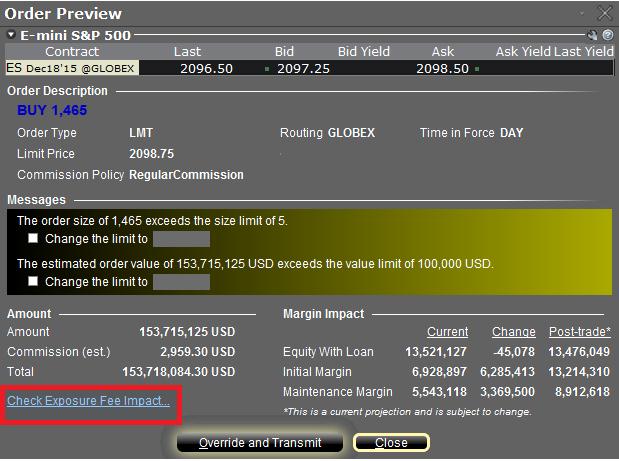
Clicking the link will expand the window and display the Exposure fee, if any, associated with the current positions, the change in the fee were the order to be executed, and the total resultant fee upon order execution (see red highlighted box in Exhibit II below). These balances are further broken down by the product classification to which the fee applies (e.g. Equity, Oil). Account holders may simply close the window without transmitting the order if the fee impact is determined to be excessive.
Exhibit II
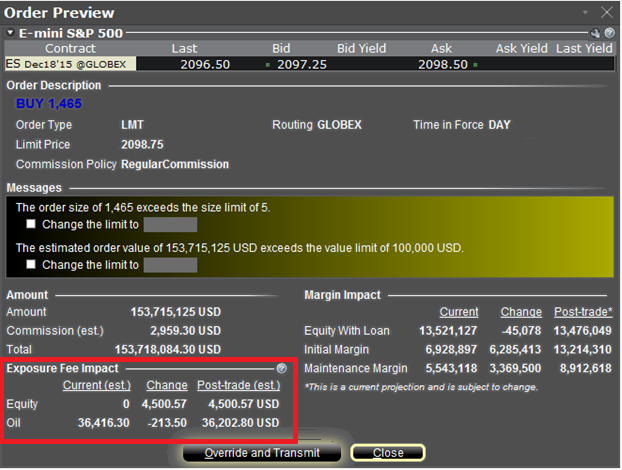
Please see KB2275 for information regarding the use of IB's Risk Navigator for managing and projecting the Exposure Fee and KB2344 for monitoring fees through the Account Window
Important Notes
1. The Estimated Next Exposure Fee is a projection based upon readily available information. As the fee calculation is based upon information (e.g., prices and implied volatility factors) available only after the close, the actual fee may differ from that of the projection.
2. The Check Exposure Fee Impact is only available for accounts that have been charged an exposure fee in the last 30 days
Welcome to Interactive Brokers
Now that your account is funded and approved you can start trading. The information below will help you getting
started as a new customer of Interactive Brokers.
- Your Money
- Configure your account to trade
- How to trade
- Trade all over the World
- Five points to enrich your IB experience
1. Your Money
Deposits & Withdrawals General Info. All transactions are administered through your secure Account Management
Deposits
First, you create a deposit notification through your Account Management > Funding > Fund Transfers > Transaction Type: “Deposit” How to create a deposit notification. The second step is to instruct your Bank to do the wire transfer with the bank details provided in your Deposit Notification.
Withdrawals
Create a withdrawal instruction via your secure Account Management > Funding > Fund Transfers > Transaction Type: "Withdrawals" How to create a withdrawal instruction
If you instruct a withdrawal over the Withdrawal limits, it will be considered an exceptional withdrawal and we will therefore need to match bank account holder and IB account. If destination bank account has been used for a deposit, withdrawal will be processed; otherwise, you must contact customer service and provide the documents needed.
Troubleshooting
Deposits: My bank sent the money but I do not see it credited into my IB account. Possible reasons:
a) A fund transfer takes 1-4 business days
b) A Deposit Notification is missing. You have to create it via your Account Management and send a ticket to Customer Service
c) Amending details are missing. Your name or IB account number is missing in the transfer details. You have to contact your bank and ask for the full amending details.
d) ACH initiated by IB is limited to 100k USD in a 7 business period. If you opened a Portfolio Margin account where the initial requirement is 110k, a wire deposit might be the better deposit option to reduce wait time for your first trade. If selecting ACH a wait time of almost 2 weeks or a temporary downgrade to RegT can be possible solutions.
Withdrawals: I have requested a withdrawal but I do not see the money credited to my bank account. Possible reasons:
a) A fund transfer takes 1-4 business days
b) Rejected. Over the max it can be withdrawn. Please check your account cash balance. Note that for regulatory requirements, when the funds are deposited, there is a 3 day holding period before they can be withdrawn.
c) Your bank returned the funds. Probably because receiving bank account and remitting bank account names do not match.
2. Configure your account to trade
Difference between Cash and Margin accounts: If you have chosen the FastTrack application, by default your account type is a cash account with US stock permission. If you would like to get leverage and trade on margin, here how to upgrade to a RegT Margin account
Trading Permissions
In order to be able to trade a particular asset class in a particular country, you need to get the trading permission for it via your Account Management. Please note that trading permissions are free. You might however be asked to sign risk
disclosures required by local regulatory authorities. How to Request Trading Permissions
Market Data
If you want to have market data in real-time for a particular product/exchange, you need to subscribe to a market data package charged by the exchange. How to subscribe to Market data
The Market data assistant will help you choose the right package. Please watch this Video explaining how it works.
Customers have the option to receive delayed market data for free by clicking the Free Delayed Data button from a non-subscribed ticker row.
Advisor Accounts
Have a look at the user guide getting started as advisors. Here you see how to create additional users to your advisor account and grant them access and much more.
3. How to trade
The Trader's University is the place to go when you want to learn how to use our Platforms. Here you will find our webinars, live and recorded in 10 languages and tours and documentation about our various Trading Platforms.
Trader Workstation (TWS)
Traders who require more sophisticated trading tools can use our market maker-designed Trader Workstation (TWS), which optimizes your trading speed and efficiency with an easy-to-use spreadsheet interface, support for more than 60 order types, task-specific trading tools for all trading styles, and real-time account balance and activity monitoring. Try the two models
TWS Mosaic: for intuitive usability, easy trading access, order management, watchlist, charts all in one window or
TWS Classic: the Advanced Order Management for traders who need more advanced tools and algos.
General Description and Information / Quick start guide / Usersguide
Interactive Tours: TWS Basics / TWS configuration / TWS Mosaic
How to place a trade: Video Classic TWS / Video Mosaic
Trading tools: General Description and Information / Users guide
Requirements: How to install Java for Windows / How to install Java for MAC / Port 4000 and 4001 needs to be open
Login TWS / Download TWS
WebTrader
Traders who prefer a clean and simple interface can use our HTML-based WebTrader, which makes it easy to view market data, submit orders, and monitor your account and executions. Use the latest WebTrader from every browser
Quick Start Guide / WebTrader User's Guide
Introduction: Video WebTrader
How to place a Trade: Video WebTrader
Login WebTrader
MobileTrader
Our mobile solutions allow you to trade your IB account on the go. The mobileTWS for iOS and the mobileTWS for BlackBerry are custom-designed for these popular models, while the generic MobileTrader supports most other Smart phones.
General Description and Information
Order Types Order Types available and Description / Videos / Tour / Users guide
Paper Trading General Description and Information / How to get a Paper Trading Account
Once your paper account is created, you can share the market data of your real account with your paper trading account: Account Management > Manage Account > Settings > Paper trading
4. Trade all over the World
IB accounts are multi-currency accounts. Your account can hold different currencies at the same time, this allows you to trade multiple products around the world from a single account.
Base Currency
Your base currency determines the currency of translation for your statements and the currency used for determining margin requirements. Base currency is determined when you open an account. Customers may change their base currency at any time through Account Management.
We do not automatically convert currencies into your Base currency
Currency conversions must be done manually by the customer. In this video you can learn how to do a currency conversion.
In order to open a position denominated in a currency that you do not have in your account, you have two possibilities:
A) Currency conversion.
B) IB Margin Loan. (Not available for Cash Accounts)
Please see this course explaining the mechanics of a foreign transaction.
5. Five points to enrich your IB experience
1. Contract Search
Here you will find all our products, symbols and specifications.
2. IB Knowledge Base
The Knowledge Base is a repository of glossary terms, how-to articles, troubleshooting tips and guidelines designed to assist IB customers with the management of their IB accounts. Just enter in the search button what you are looking for and you will get the answer.
3. Account Management
As our trading platforms give you access to the markets, the Account Management grants you access to your IB account. Use Account Management to manage account-related tasks such as depositing or withdrawing funds, viewing your statements, modifying market data and news subscriptions, changing your trading permissions, and verifying or changing your personal information.
Log In Account Management / AM Quick Start Guide / AM Users Guide
4. Secure Login System
To provide you with the highest level of online security, Interactive Brokers has implemented a Secure Login System (SLS) through which access to your account is subject to two-factor authentication. Two-factor authentication serves to confirm your identity at the point of login using two security factors: 1) Something you know (your username and password combination); and 2) Something you have (an IB issued security device which generates a random, single-use security code). As both knowledge of your username/password and physical possession of the security device are required to login to your account, participation in the Secure Login System virtually eliminates the possibility of anyone other than you accessing your account.
How to Activate your Security Device / How to Obtain a Security Code Card / How to return Security device
In case you forgot your password or lost your security code card, please call us for immediate assistance.
5. Statements and Reports
Easy to view and customize, our statements and reports cover all aspects of your Interactive Brokers account. How to view an Activity Statement
Overview of Margin Methodologies
Introduction
Where to Learn More
Tools provided to monitor and manage margin
How to determine if you are borrowing funds from IBKR
Why does IBKR calculate and report a margin requirement when I am not borrowing funds?
