Trading Platform Login Report - TWS / mobile
Introducing brokers may request login reports to obtain information regarding their client’s login activity to the various trading platforms and Client Portal. Although the content of this report may be customized to fit particular needs, the username, application type (TWS, Mobile Trader), and time of login in EST are the default contents. Delivery of this report is on a monthly basis and made available through the Client Portal. Based on the chosen contents of the report, however, FTP delivery may also be available.
Please note that this information is provided on a best efforts basis and may contain errors or omissions. The report should be used for informational purposes only and is subject to change without prior or additional notice. IBKR does not warrant that the information provided is accurate, timely or complete and urges clients to contact IBKR immediately should there be any concerns regarding account security or protection.
Utiliser l'authentification IBKR Mobile (IB Key) sans notifications
Si votre smartphone ne peut pas recevoir de notifications IBKR Mobile, vous pouvez quand même terminer le processus de connexion en utilisant la méthode d'authentification IBKR Mobile (IB Key) Challenge/Réponse, décrite à la page suivante (selon le système d'exploitation de votre appareil) :
Les mêmes informations s'appliquent si votre téléphone n'a pas de connexion Internet (vous êtes en itinérance, hors couverture réseau, sans plan de données mobiles actif, etc.)
Si vous ne pouvez pas recevoir les notifications IBKR Mobile sur votre smartphone même en ayant une connexion à Internet, nous vous recommandons de suivre les étapes indiquées dans la base de connaissances IBKR.
Combien de temps dure un code de sécurité temporaire ?
IBKR fournira un code de sécurité temporaire aux membres du système d'accès sécurisé, dans l'éventualité où leur a été égaré, perdu ou endommagé. Le code de sécurité temporaire permet de fournir un accès complet au Portail Client et aux plateformes de trading pour une période de 2 jours. Après ces 2 jours, le code de sécurité temporaire ne pourra plus être utilisé pour accéder aux plateformes de trading mais pourra être utilisé pour accéder au Portail Client pour 8 jours supplémentaires. L'accès au Portail Client sera cependant limité pour l'impression ou l'enregistrement de la carte de codes de sécurité en ligne.
La carte de codes de sécurité en ligne dure pendant 21 jours et permet au titulaire de compte de localiser l'appareil égaré ou avoir un accès continu, si l'appareil a été perdu ou endommagé et doit être remplacé. Les titulaires de compte n'ayant pas d'appareil de sécurité physique et qui ne peuvent pas se connecter avace le code de sécurité temporaire ou la carte de codes de sécurité en ligne, devront contacter le Service clientèle (ibkr.com/support) pour accéder à leur compte.
La solution la plus rapide pour restaurer l'accès permanent à votre compte est d'installer et activer l'authentification IBKR Mobile avec IB Key. Retrouvez des informations concernant l'activation instantanée de l'appli, ici.
REMARQUE IMPORTANTE
Conformément à sa politique, IBKR ne donnera pas de code de sécurité consécutifs à un compte, mais fera tout son possible pour restaurer la protection du compte au plus haut niveau, c'est-à-dire avec un appareil de sécurité physique.
Références
- Consultez KB70 pour les instructions de demande d'un code de sécurité temporaire
- Consultez KB1131 pour une présentation du Système d'accès sécurisé
- Consultez KB2663 pour plus d'informations et procédures concernant les dispositifs de sécurité
- Consultez KB2481 pour le partage de l'appareil de connexion sécurisée entre deux ou plus d'utilisateurs
- Consultez KB2545 pour la procédure d'adhésion complète au Système d'accès sécurisé
- Consultez KB2067 pour savoir comment retourner votre appareil de connexion sécurisée à IBKR
- Consultez KB2260 pour la procédure d'activation de l'authentification IB Key via IBKR Mobile
- Consultez KB2895 pour plus d'informations sur le système d'authentification à 2 facteurs (M2FS)
- Consultez KB1861 pour plus d'informations sur les frais liés aux appareils de connexion sécurisée
Comment demander un appareil d'accès sécurisé de remplacement ou un code de sécurité temporaire ?
IBKR s'engage à protéger votre compte et vos actifs contre les pratiques frauduleuses. Le système d'accès sécurisé fournit un second niveau de sécurité à votre compte. Pour des raisons de sécurité, toutes les demandes de remplacement doivent être faites par téléphone et uniquement après que l'identité du titulaire de compte ou de l'utilisateur autorisé a été autorisé verbalement. Si vous avez besoin d'accéder votre compte immédiatement et obtenir un appareil de sécurité de remplacement, veuillez contacter le Service clientèle IBKR par téléphone pour restaurer la connexion.
Références
- Consultez KB69 pour plus d'informations sur la validité des codes de sécurité temporaires
- Consultez KB1131 pour une présentation du Système d'accès sécurisé
- Consultez KB2663 pour plus d'informations et procédures concernant les dispositifs de sécurité
- Consultez KB2481 pour le partage de l'appareil de connexion sécurisée entre deux ou plus d'utilisateurs
- Consultez KB2545 pour la procédure d'adhésion complète au Système d'accès sécurisé
- Consultez KB2067 pour savoir comment retourner votre appareil de connexion sécurisée à IB
- Consultez KB2260 pour la procédure d'activation de l'authentification IB Key via IBKR Mobile
- Consultez KB2895 pour plus d'informations sur le système d'authentification à 2 facteurs (M2FS)
- Consultez KB1861 pour plus d'informations sur les frais liés aux appareils de connexion sécurisée
IBKR Mobile Authentication (IB Key) Use Without Notifications
In case your smartphone is unable to receive IBKR Mobile notifications, you can still complete the login process using the IBKR Mobile Authentication (IB Key) Challenge/Response method, described on the following pages (according to your device operating system):
The same information applies to you if your phone has no Internet connectivity (you are in roaming, out of coverage, without an active mobile data plan, etc.)
If your smartphone is unable to receive IBKR Mobile notifications despite having Internet connectivity, we recommend you to perform the steps outlined in the IBKR Knowledge Base.
How to overcome the "Downloading settings from server failed" error
Store settings on server allows clients the ability to store their Trader Workstation (TWS) settings/configuration on the cloud and retrieve them at anytime from another computer. This feature allows you to use the layout of a specific user on two or more machines.
In some specific circumstances, the operation which stores/downloads the settings to/from the cloud may fail and the following error message may appear shortly after the TWS has loaded on the screen:
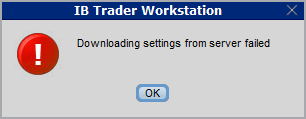
How to overcome this error message?
The underlying causes of this message are usually the following:
- ACCESS TO THE LOCAL MACHINE IS BLOCKED: A security setup, such as a firewall or antivirus, prevents the access of this computer to the cloud storage. This prevents TWS from accessing the remote server, thus disallowing the settings file upload or download. Recommended workaround: set up an exception on the firewall or antivirus in order to exclude the TWS executable file (c:\Jts\tws.exe) or the entire TWS folder (C:\Jts) from the real time security scan. The procedure to set an exclusion may vary, according to the software you are using, therefore we recommend consulting the user guide or the on-line documentation of your specific security program.
- ACCESS TO THE REMOTE SERVER IS BLOCKED: A firewall or proxy service blocks the communication with the cloud storage through the network on which this computer is. In this scenario, you (or your IT / Networking departments, in case you do not have the rights for such an operation) can modify the firewall or proxy settings to allow the computer to communicate with the cloud server s3.amazonaws.com on the TCP port 443. For additional details about the hosts/ports which needs to be allowed for the proper TWS operation, please see as well the section "DESKTOP TWS" of KB2816. Please refer to the documentation of your specific software in order to create specific rules for your firewall or proxy system.
How to check and solve connectivity issues affecting the Trader Workstation (TWS)
The Trader Workstation (TWS) software needs to connect to our gateways and market data servers in order to work properly. Connectivity issues affecting your local network or your Internet Service Provider network may negatively affect the TWS functionality. In this article we will indicate how to test your connectivity using an automated connectivity test web page.
How to test the connectivity using the automated "IB Connectivity Test" web page?
2) Please wait until all the tests have been completed and results have been displayed. If you see "Success" as outcome for all tests, your connectivity to IB Servers is reliable at the present moment. No additional connectivity troubleshooting or configuration should be needed.
3) If you see "Fail" as outcome for one or more test/s, please click on the link "Fail" itself in order to display the "IB Network Troubleshooting Guide". That section will help you conduct some manual tests to identify the cause of the failure.
Note for Corporative environments and Proxy server users: the automated "Connectivity Test" page may return misleading results in case your machine is accessing the Internet through a Proxy server. This usually happens if you are connected to a company network. If this is your case, we kindly ask you to contact your Network Administrator or your IT Team and ask them to perform a manual connectivity tests towards the destination servers indicated in the table on the top of the IB automated "Connectivity Test" web page itself. The manual connectivity test should be conducted using destination TCP ports 4000 and 4001. Should they prefer to have the server list in another format or should they need to set up the firewall / IP Management rules, you can forward them this page.
When and how should I increase the memory allocation for TWS?
Java Virtual Machine memory allocation
The Trader Workstation is a Java-based application. As any other Java applications, it executes within a Java virtual machine (JVM) which manages the interactions between the program and the underlying Operating System (OS).
The memory (RAM) which is allocated by the operating system to the JVM constitutes the heap space. That is the area where all the class instances and arrays needed by the application are allocated. The heap space is created when the JVM is started and it is dynamically freed-up by the Garbage Collector (GC), the Java memory manager. When the need arises, the Garbage Collector is invoked to free up the heap space by unloading Java classes and other code structures no longer used by the application.
If the heap space is undersized, the Garbage Collector may not be able reclaim memory at the needed pace or may have to be called too often, draining the processor (CPU) resources. When this happens, the application may slow down, be unresponsive or even crash completely.
To ensure a smooth TWS run, it is therefore sometimes necessary to change the memory allocation, according to the layout complexity and the needs of the application itself.
In which case I should change the TWS memory allocation?
How much memory should I allocate to TWS?
How can I change the memory allocation for the TWS?
Please follow one of the links below for the instructions, according to the Operating System and TWS release you are using
A. TWS version 972 and higher
The steps below are valid for all Operating Systems
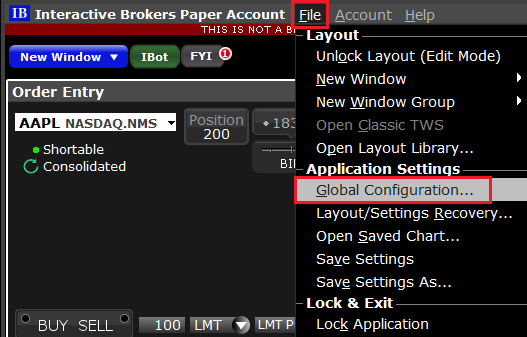
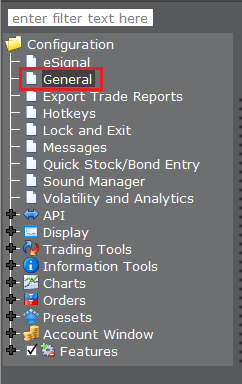
(1).png)
4) Click on Apply and then on OK
5) Shut down the TWS

B. TWS versions previous to 972
B.1 Your Operating System is Windows
1) Close TWS in case it is running
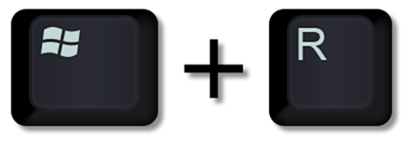
.png)
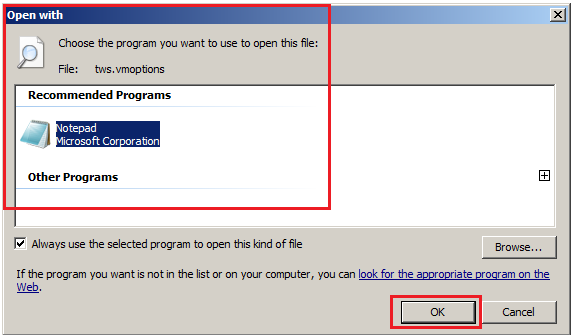
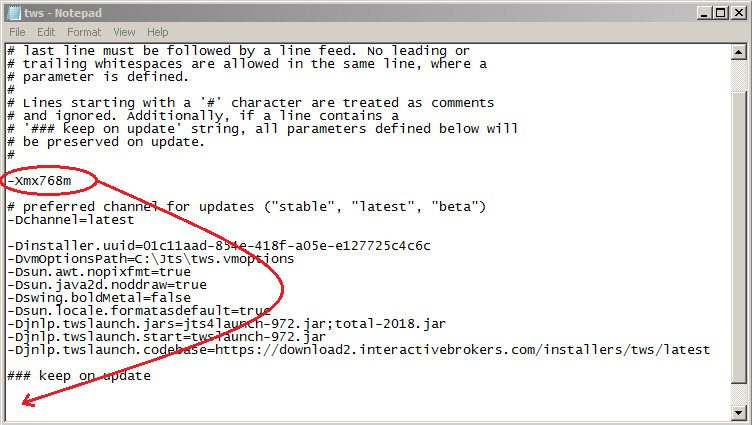
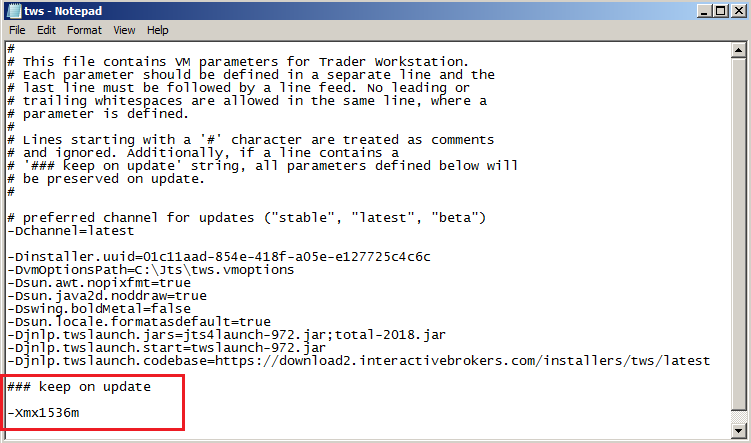
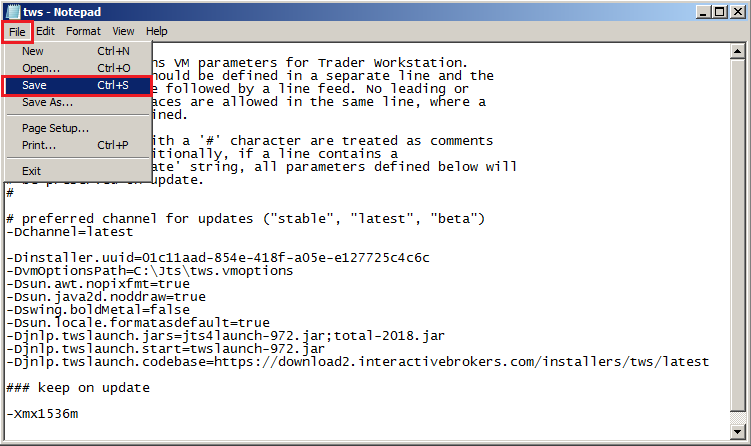


B.2 Your Operating System is Mac OS
.png)
3) On the Spotlight results panel, click on tws.vmoptions to open it. Should the system ask you how to open this file, click Choose Application... select a text editor (TextEdit, Smultron, TextWrangler...) of your choice and click Open
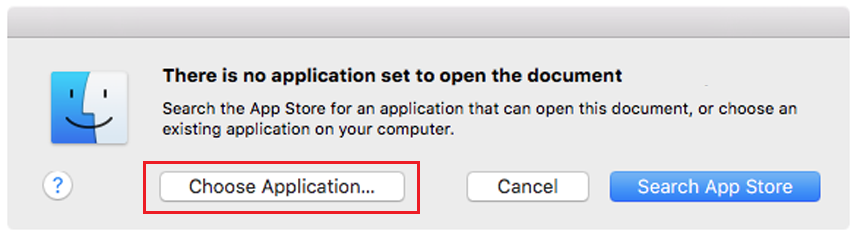
.png)
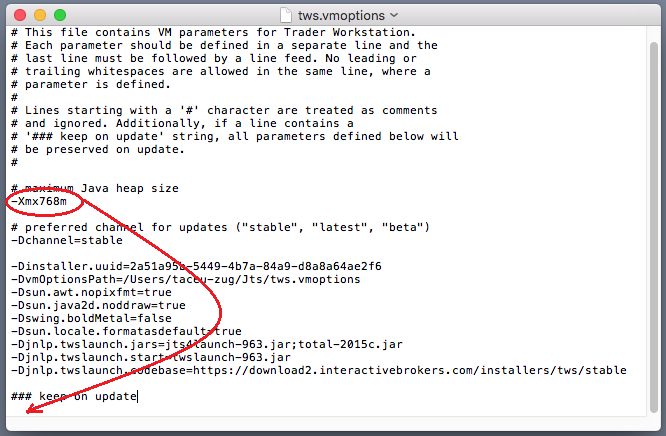
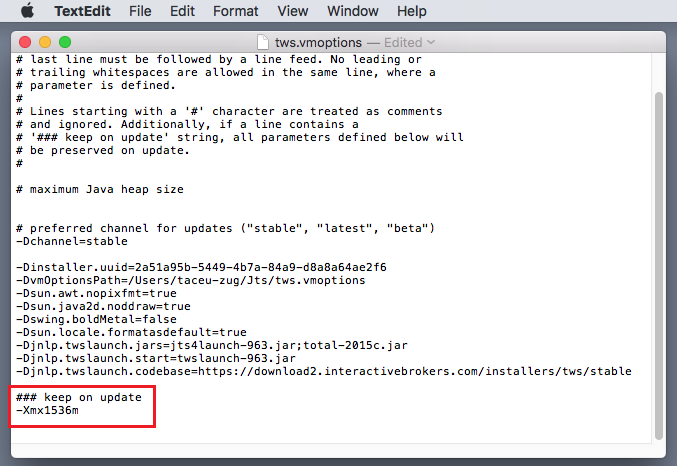
8) Launch the TWS with a double click on the Desktop shortcut Trader Workstation (Should you receive an error message, please see Note 3.
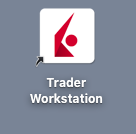
Notes
1. Available system RAM
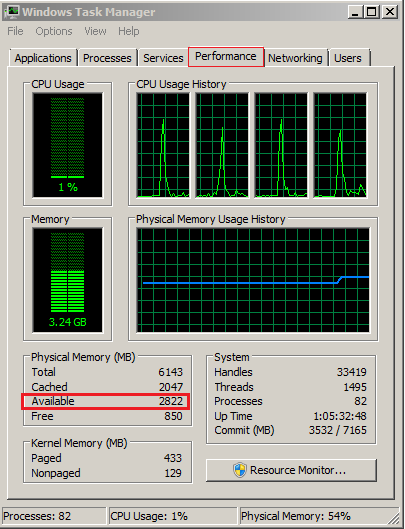
.png)
2. Limitations of 32-bit Operating Systems

3. Error: "Could not create the Java Virtual Machine"
Comment obtenir une carte de codes de sécurité en ligne
La carte de sécurité en ligne vous permet d'obtenir un accès temporaire à votre compte et plateforme de trading pendant 21 jours. Il s'agit d'une solution provisoire généralement utilisée dans les cas suivants :
A. Vous n'êtes actuellement pas en possession de votre appareil de sécurité permanent et vous attendez d'y avoir accès à nouveau.
B. Vous avez perdu votre appareil de sécurité et vous souhaitez faire une demande pour un nouveau ou maintenir l'accès à votre compte en attendant.
Pour les cas mentionnés ci-dessus, nous supposons que vous avez déjà contacté le Service clientèle IBKR et reçu un code de sécurité temporaire, comme expliqué dans KB70. Pour prolonger la durée de votre accès temporaire, veuillez procéder comme suit :
Procédure d'activation
1. Ouvrez votre navigateur et rendez vous sur la page ibkr.com
2. Cliquez sur Se connecter
.png)
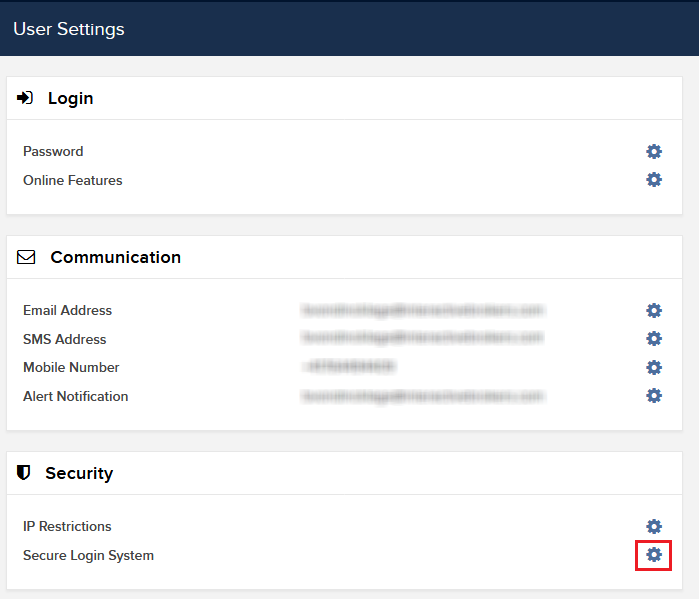
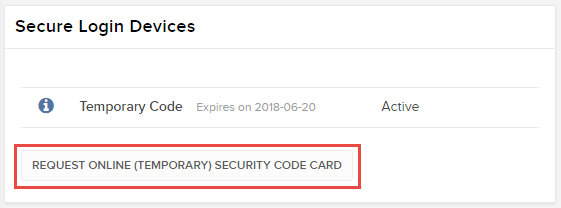
6. Votre carte de sécurité en ligne sera affichée. Cliquez sur Imprimer2
(1).png)
7. Veuillez vous assurez que la carte a bien été imprimée et que toutes les parties sont clairement lisibles. Cliquez ensuite sur Poursuivre 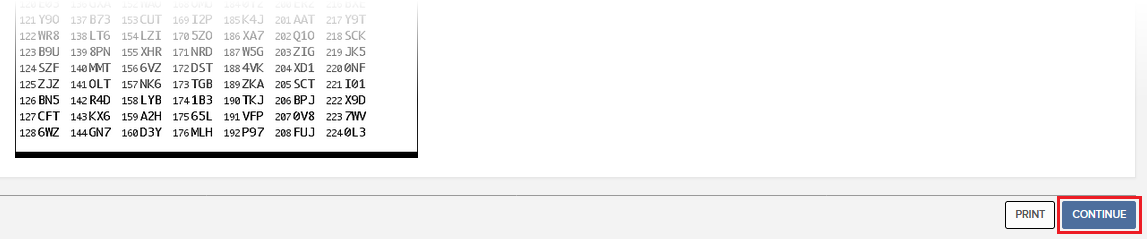
8. Deux chiffres apparaîtrons sur l'écran d'activation. Repérez le premier chiffre sur votre carte et saisissez le code à 3 caractères correspondant dans le champ Codes de sécurité. Répétez la même opération pour le deuxième nombre, sans espace entre les deux codes. Puis cliquez sur Poursuivre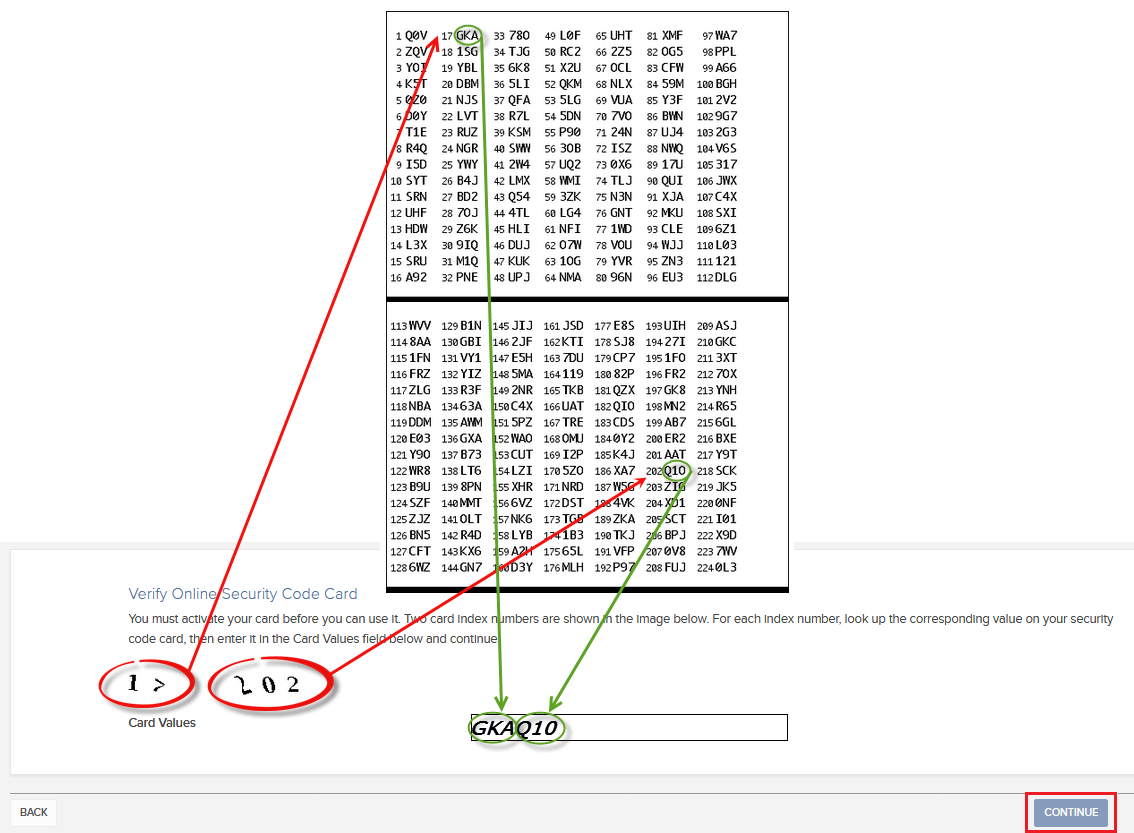
9. Un message de confirmation apparaîtra pour indiquer la date d'expiration de la carte. Cliquez sur OK pour finaliser la procédure.png)
Remarques
1. SI vous utiliser la Gestion de compte classique, cliquez sur le menu Gérer compte > Securité > Connexion sécurisée Systême > Appareil de sécurité
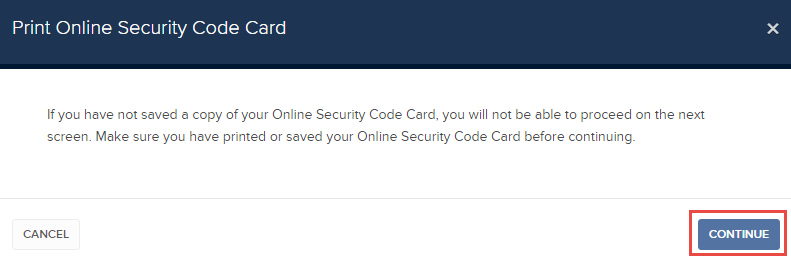
Références
- Consultez KB1131 pour une présentation du Système d'accès sécurisé
- Consultez KB2204 pour la procédure de remplacement de la Digital Security Card+
- Consultez KB2663 pour plus d'informations et procédures concernant les dispositifs de sécurité
- Consultez KB2481 pour le partage de l'appareil de connexion sécurisée entre deux ou plus d'utilisateurs
- Consultez KB2545 pour la procédure d'adhésion complète au Système d'accès sécurisé
- Consultez KB2067 pour savoir comment retourner votre appareil de connexion sécurisée à IBKR
- Consultez KB2260 pour la procédure d'activation de l'authentification IB Key via IBKR Mobile
- Consultez KB2895 pour plus d'informations sur le système d'authentification à 2 facteurs (M2FS)
- Consultez KB1861 pour plus d'informations sur les frais liés aux appareils de connexion sécurisée
- Consultez KB69 pour plus d'informations sur la validité des codes de sécurité temporaires
How to obtain an Online Security Code Card
The Online Security Code Card provides you temporary access to your account and trading platform for a duration of 21 days. This is an ad-interim solution usually needed in those cases:
A. You are temporarily away from your permanent security device and you are waiting to regain access to it.
B. You have lost your permanent security device and you want to either request a replacement or maintain access to your account while waiting for the delivery to happen.
For the cases mentioned above, we assume you have already notified IBKR Client Services and obtained a Temporary Code, as explained in KB70. You can now extend the duration of your temporary access as follows:
Activation procedure
1. Open your browser and go to the web page ibkr.com
2. Click on Login
.png)
.png)
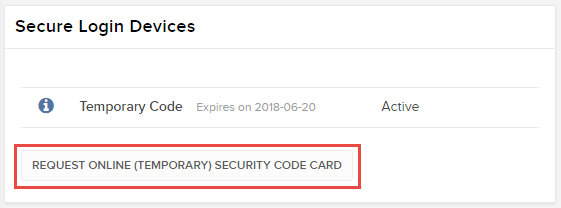
6. Your Online Security Card will be displayed. Click on Print2
(1).png)
7. Please make sure the card has been printed correctly in all its parts and it is clearly readable. Then click on Continue 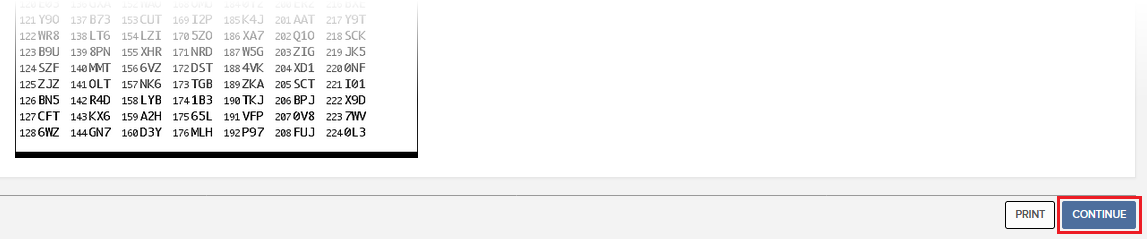
8. Two index numbers will appear on the activation screen. Locate the first index number on your card and enter the correspondent three digits code into the Card Values field. Then repeat the same operation for the second index number, leaving no spaces between the codes. Then click on Continue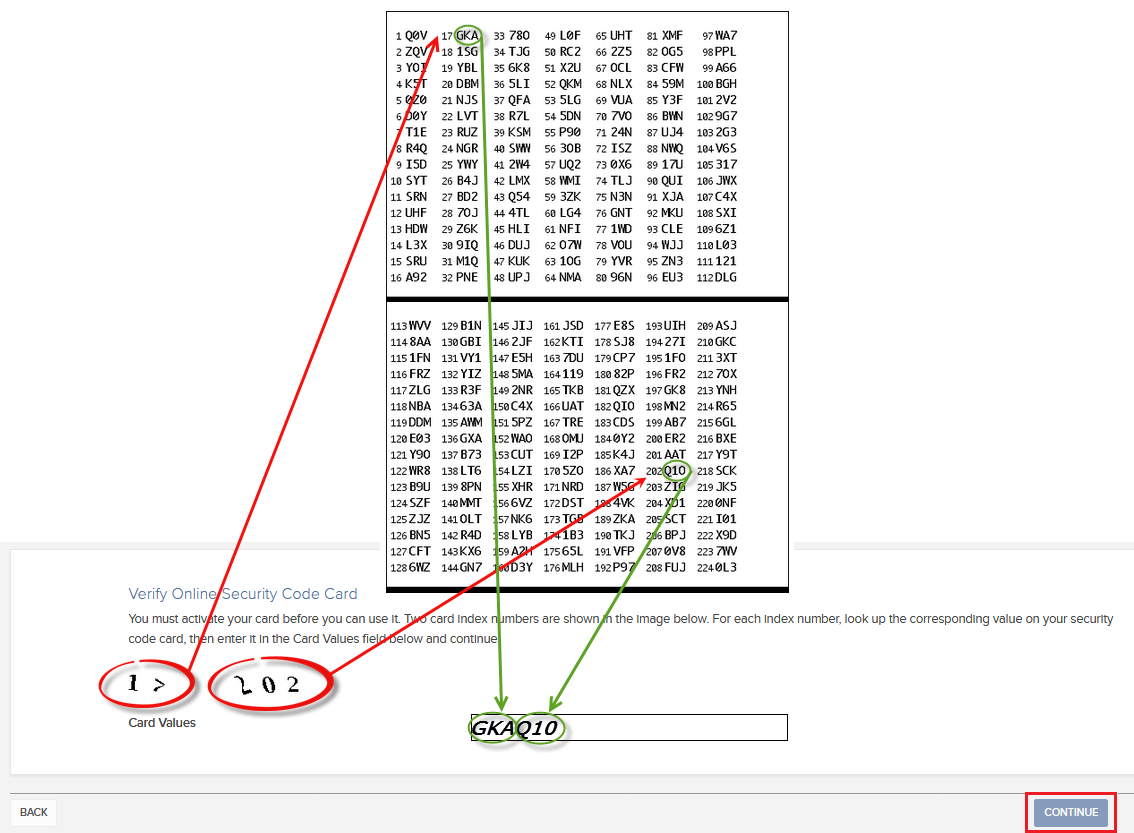
9. You will see a confirmation message stating the expiration date of the card. Click on OK to finalize the procedure.png)
Notes
1. If you use the Classic Account Management, click on the top menu Manage Account > Security > Secure Login System > Security Device
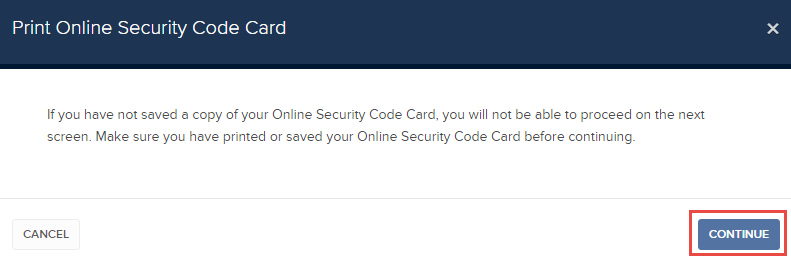
References
- See KB1131 for an overview of the Secure Login System
- See KB1943 for instructions on requesting a replacement Digital Security Card+
- See KB2636 for information and procedures related to Security Devices
- See KB2481 for instructions about sharing the Security Login Device between two or more users
- See KB2545 for instructions on how to opt back in to the Secure Login System
- See KB975 for instructions on how to return your security device to IBKR
- See KB2260 for instructions on activating the IB Key authentication via IBKR Mobile
- See KB2895 for information about Multiple Two-Factor Authentication System (M2FS)
- See KB1861 for information about charges or expenses associated with the security devices
- See KB69 for information about Temporary passcode validity

