Как настроить доставку и уведомления о сообщениях от службы поддержки
Чтобы настроить Ваши предпочтения в "Центре сообщений":
1. Войдите на Портал клиентов
2. Откройте меню пользователя (значок силуэта в правом верхнем углу) и выберите Безопасный центр сообщений.
3. Нажмите на значок Предпочтения (изображение шестеренки) рядом с кнопкой "Создать".
4. Откроется окно предпочтений
5. В выпадающих меню выберите основной и вторичный язык сообщений
6. В разделе Безопасная отправка сообщений выберите желаемые способы доставки.
7. Нажмите СОХРАНИТЬ.
Обращаем Ваше внимание, что из соображений безопасности получение полных сообщений по электронной почте или СМС невозможно. Информация, предоставляемая по электронной почте или SMS, является суммарной.
Подробнее о настройке "Центра сообщений" можно узнать в руководстве по "Порталу клиентов".
Changes to the Interactive Brokers Canada Inc. Client Agreement
Overview:
To address changes in our business, technology, services, markets, and other factors, Interactive Brokers Canada Inc. has revised the terms of our standard client agreement (Form 3206) ("Amended IB CAN Client Agreement").
For IB CAN accounts opened prior to June 9, 2021, the Amended IB CAN Agreement will be effective as of June 25, 2021. Continuing to maintain an IBKR account after June 25, 2021 shall constitute acceptance of the Amended IB CAN Client Agreement.*
The full text of the Amended IB CAN Client Agreement can be reviewed here:
https://gdcdyn.interactivebrokers.com/Universal/servlet/Registration_v2....
Sections or subsections (indicated in parentheses) of the Amended IB CAN Client Agreement that are new include, but are not limited to:
• Notice Requirements and Amendment of Terms (3)
• Special Risks of Algorithmic Orders (5 B)
• Payment for Orders and Rebates (6)
• Order Execution (8 C on pre-trade filters)
• Designation of Trusted Contact Person (12)
• U.S. Residents (14)
• Margin (15 B iii, iv and v)
• Closing Rights Positions Prior to Expiration (17)
• Mutual Funds (18)
• Worthless and Non-Transferable Securities (19)
• Position Limits (20)
• Unclaimed Property (29)
• Commissions and Fees, Interest Charges, Funds (33 C, D and E)
• Exposure Fees (34 B)
• Risks Regarding Political and Governmental Actions (36)
• Fractional shares (37 B)
• Indemnification (41)
• Fast and Volatile Markets (43)
• Physically Deliverable Futures (Schedule A / referenced in 32) *
Sections or subsections of the Amended Client Agreement that are not entirely new but have been substantively amended include, but are not limited to:
• Client Agreement (1)
• No Advice Regarding Investment, Tax, Trading or Account Type (2)
• Responsibility for Client Orders/Trades (4)
• Order Routing (5 A)
• Order Execution (8 A and B)
• Confirmations and Reporting Errors (9)
• Proprietary Trading – Display of Customer Orders (10)
• Client Qualification (11)
• Margin (15 B i and ii)
• Liquidation of Positions and Offsetting Transactions (16 all subsections)
• Universal Accounts (22)
• Short Sales (23)
• IBKR's Right to Loan/Pledge Assets (24)
• Security Interest (25)
• Event of Default (27)
• Suspicious Activity (28)
• Multi-Currency Function in IBKR Accounts (30 all subsections)
• Commodity Options and Futures Not Settled in Cash (32 all subsections)
• Commissions and Fees, Interest Charges, Funds (33 A and B)
• Account Deficits (34 A)
• Limitation of Liability (40 A)
• Client Must Maintain Alternative Trading Arrangements (42)
• Equity Options (57)
• Futures and Futures Options (58)
*Client's indication of an intent to make or take delivery on any Covered Contract as defined in Schedule A of the Amended Client Agreement shall constitute acceptance of the Amended Client Agreement as of the date of Client's indication of such intent, even if prior to June 25, 2021.
Поправки в клиентском соглашении Interactive Brokers LLC (Форма 3203)
Ввиду изменений в нашей деловой политике, технологиях, услугах, рынках, а также других факторов компания Interactive Brokers LLC обновила условия стандартного клиентского соглашения (Форма 3203) ("Обновленное соглашение с клиентом IB LLC").
Для счетов IB LLC, открытых до 16 апреля 2021 года, новое соглашение вступит в силу 11 июня 2021 года. Пользование Вами счетом IBKR после 11 июня 2021 года будет рассматриваться как принятие "Обновленного соглашения с клиентом IB LLC".*
Полный текст соглашения (Amended IB LLC Client Agreement) доступен здесь: https://gdcdyn.interactivebrokers.com/Universal/servlet/Registration_v2....
В число новых разделов и подразделов (в квадратных скобках) клиентского соглашения IB LLC входят:
- Notice Requirements and Amendment of Terms (Требование об уведомлении и изменение условий соглашения) [3]
- Special Risks of Algorithmic Orders (Особые риски алгоритмических ордеров) [5 B]
- Payment for Orders and Rebates (Плата за ордера и ретроспективная скидка) [6]
- Order Execution (Исполнение ордеров) [8 C]
- Designation of Trusted Contact Person (Назначение доверенного контактного лица) [12]
- Custodial Accounts (Попечительские счета) [14]
- Margin (Маржа) [15 B iii, iv и v]
- Closing Rights Positions Prior to Expiration (Закрытие позиций до истечения срока) [17]
- Mutual Funds (Взаимные фонды) [18]
- Worthless and Non-Transferable Securities (Обесцененные и не подлежащие переводу бумаги) [19]
- Position Limits (Ограничения позиций) [20]
- Unclaimed Property (Невостребованное имущество) [29]
- Commissions and Fees, Interest Charges, Funds (Комиссии и сборы, процентные ставки, средства) [33 C, D и E]
- Exposure Fees (Плата за риск) [34 B]
- Risks Regarding Political and Governmental Actions (Риски, связанные с политическими и правительственными мерами) [36]
- Fractional shares (Дробные акции) [37 B]
- Indemnification (Гарантии защиты) [41]
- Fast and Volatile Markets (Быстрые и волатильные рынки) [43]
- Physically Deliverable Futures (Фьючерсы с физической поставкой) [Приложение A / ссылка в подразделе 32]*
В число разделов и подразделов (в квадратных скобках) клиентского соглашения IB LLC, претерпевших значительные изменения, входят:
- Client Agreement (Клиентское соглашение) [1]
- No Advice Regarding Investment, Tax, Trading or Account Type (Отсутствие консультации по инвестиционным, налоговым или торговым вопросам)[2]
- Responsibility for Client Orders/Trades (Ответственность за ордера/торговые сделки клиента) [4]
- Order Routing (Маршрутизация ордеров) [5 A]
- Order Execution (Исполнение ордеров) [8 A и B]
- Confirmations and Reporting Errors (Подтверждения и сообщения об ошибках) [9]
- Proprietary Trading – Display of Customer Orders (Собственные торговые операции – Публикация ордеров клиента) [10]
- Client Qualification (Квалификация клиента) [11]
- Margin (Маржа) [15 B i и ii]
- Liquidation of Positions and Offsetting Transactions (Ликвидация позиций и компенсационные сделки) [16, все подразделы]
- Universal Accounts (Универсальные счета) [22]
- Short Sales (Продажи без покрытия на срок) [23]
- IBKR’s Right to Loan/Pledge Assets (Право IBKR на передачу активов Клиента в кредит/залог) [24]
- Security Interest (Обеспечительное право) [25]
- Event of Default (Случай невыполнения обязательств) [27]
- Suspicious Activity (Подозрительная деятельность) [28]
- Multi-Currency Function in IBKR Accounts (Мультивалютные операции по счетам IBKR) [30, все подразделы]
- Commodity Options and Futures Not Settled in Cash (Товарные опционы и фьючерсы, оплачиваемые не в наличной форме) [32, все подразделы]
- Commissions and Fees, Interest Charges, Funds (Комиссии и сборы, процентные ставки, средства) [33 A и B]
- Account Deficits (Отрицательное сальдо счета) [34 A]
- Limitation of Liability (Ограничение ответственности) [40 A]
- Client Must Maintain Alternative Trading Arrangements (Клиент должен иметь альтернативные возможности ведения торговли) [42]
*Выражение клиентом намерения совершить или получить поставку по какому-либо контракту, определенному в Приложении A "Обновленного клиентского соглашения", приравнивается к согласию с условиями обновленного соглашения с даты выражения такого намерения, даже если она предшествует 11 июня 2021 года.
Changes to the Interactive Brokers LLC Client Agreement (Form 3203)
To address changes in our business, technology, services, markets, and other factors, Interactive Brokers LLC has revised the terms of our standard client agreement (Form 3203) ("Amended IB LLC Client Agreement").
For IB LLC accounts opened prior to April 16, 2021, the Amended IB LLC Agreement will be effective as of June 11, 2021. Continuing to maintain an IBKR account after June 11, 2021 shall constitute acceptance of the Amended IB LLC Client Agreement.*
The full text of the Amended IB LLC Client Agreement can be reviewed here: https://gdcdyn.interactivebrokers.com/Universal/servlet/Registration_v2....
Sections or subsections (indicated in parentheses) of the Amended IB LLC Client Agreement that are new include, but are not limited to:
- Notice Requirements and Amendment of Terms (3)
- Special Risks of Algorithmic Orders (5 B)
- Payment for Orders and Rebates (6)
- Order Execution (8 C on pre-trade filters)
- Designation of Trusted Contact Person (12)
- Custodial Accounts (14)
- Margin (15 B iii, iv and v)
- Closing Rights Positions Prior to Expiration (17)
- Mutual Funds (18)
- Worthless and Non-Transferable Securities (19)
- Position Limits (20)
- Unclaimed Property (29)
- Commissions and Fees, Interest Charges, Funds (33 C, D and E)
- Exposure Fees (34 B)
- Risks Regarding Political and Governmental Actions (36)
- Fractional shares (37 B)
- Indemnification (41)
- Fast and Volatile Markets (43)
- Physically Deliverable Futures (Schedule A / referenced in 32)*
Sections or subsections of the Amended Client Agreement that are not entirely new but have been substantively amended include, but are not limited to:
- Client Agreement (1)
- No Advice Regarding Investment, Tax, Trading or Account Type (2)
- Responsibility for Client Orders/Trades (4)
- Order Routing (5 A)
- Order Execution (8 A and B)
- Confirmations and Reporting Errors (9)
- Proprietary Trading – Display of Customer Orders (10)
- Client Qualification (11)
- Margin (15 B i and ii)
- Liquidation of Positions and Offsetting Transactions (16 all subsections)
- Universal Accounts (22)
- Short Sales (23)
- IBKR’s Right to Loan/Pledge Assets (24)
- Security Interest (25)
- Event of Default (27)
- Suspicious Activity (28)
- Multi-Currency Function in IBKR Accounts (30 all subsections)
- Commodity Options and Futures Not Settled in Cash (32 all subsections)
- Commissions and Fees, Interest Charges, Funds (33 A and B)
- Account Deficits (34 A)
- Limitation of Liability (40 A)
- Client Must Maintain Alternative Trading Arrangements (42)
*Client’s indication of an intent to make or take delivery on any Covered Contract as defined in Schedule A of the Amended Client Agreement shall constitute acceptance of the Amended Client Agreement as of the date of Client's indication of such intent, even if prior to June 11, 2021.
IBKR Notes FAQs
What are IBKR Notes?
IBKR notes are short term debt securities issued periodically by IBG LLC. Interactive Brokers LLC (IB), a broker-dealer affiliate of IBG LLC is the sole placement agent for the Notes. The U.S. dollar denominated Notes are issued at face value in $1,000 increments and the minimum subscription is $10,000. The Notes mature no later than the 30th day following issuance but may be redeemed sooner. The Notes pay a fixed rate of interest, which is set by adding a spread to the effective Federal Funds rate as reported by the New York Federal Reserve Bank on the morning of the date the Notes are sold to the purchaser. The minimum Rate is 0.50% per annum, and all interest is due and payable upon the earlier of the date of redemption or maturity of the Notes.
Who is eligible to invest in IBKR Notes?
Clients who are Accredited Investors are eligible to subscribe to IBKR Notes. If you are interested in further information about this private placement, you may confirm your Accredited Investor status and access the restricted IBKR Notes Program section of the Client Portal, which contains the confidential Offering Memorandum, Subscription Agreement and other information about the IBKR Notes Program.
Only US persons will be able to participate at this time.
Additional Information
Where can I sign up for IBKR Notes?
Qualified clients can use the button above or follow the below procedure to request to participate in the IBKR Notes program:
- Log in to Client Portal
- Select Settings followed by Account Settings
- In the Configuration section, next to Invest in IBKR Notes, you can see your account’s enrollment status in the program.
- If you are not enrolled, you can sign up by clicking the Configure (gear) icon next to Invest in IBKR Notes.
- You must read the agreement, sign your name, and click Submit to enroll.
How are the rates determined for IBKR Notes?
The issuer sets the interest rate for each Notes issuance at its discretion. The minimum interest rate for a Notes issuance is 0.50%. When there is a new Notes issuance, IBG LLC announces a Spread rate at least two days in advance. The Interest Rate on the Note is the Spread Rate plus the Benchmark Rate, which is the Federal Funds Rate on the morning of the new issuance.
Can I choose which IBKR Notes to invest in?
Yes. So long as you are enrolled in the IBKR Notes Program and have indicated via the Client Portal your intention to participate in future Notes Program issuances, you have a standing order to automatically purchase Notes from the Issuer, if and when offered by the Issuer, with free credit balances in your IBKR account (the “Free Cash Balance” is generally defined as cash in your IBKR account in excess of margin requirements and short stock value). IBKR provides controls to allow you to place parameters on your standing order, including, a maximum amount of Notes to purchase (in dollars) and a minimum Free Cash Balance to leave in your account after purchasing the Notes.
What are the minimum and maximum investment sizes for IBKR Notes?
Investors must purchase a minimum of $10,000 in aggregate principal amount of Notes and may not purchase more than $25,000,000 in aggregate principal amount. Notes are issued only in book-entry form, in denominations of $1,000 and integral multiples of $1,000.
Can IBKR Notes be redeemed early?
The Notes are redeemable prior to maturity only at the option of the Issuer. If the Issuer redeems the Notes prior to maturity, you will receive a notice of redemption. The principal and accrued and unpaid interest to and excluding the date of redemption will be credited to your IBKR account. Notes holders do not have the option to redeem their Notes holdings early.
Can I change my investment preferences in IBKR Notes?
Yes, you may change your Maximum Investment Amount and Minimum Uninvested Cash amount at any time by notifying us through Client Portal. You may also temporarily or permanently suspend your participation by setting the “Invest in All Upcoming Notes” preference to Off.
If you suspend your participation in the Notes Program, IBKR will not sell you Notes during any future issuances, but you will continue to hold existing Notes in your account until the earlier of their maturity or redemption. You may re-activate your participation in the Notes Program though the Client Portal at any time by setting the “Invest in All Upcoming Notes” preference to On.
Can I terminate my participation in the IBKR Notes program?
You may terminate your participation in the IBKR Notes Program at any time by notifying us through the Client Portal. IBKR may also terminate your participation in the Notes Program at any time and for any reason, including if you no longer meet the eligibility requirements or if you do not reaffirm that you meet such requirements upon our request. If your participation in the program is terminated, IBKR will not sell you Notes in any future issuance, but you will continue to hold existing Notes in your account until the earlier of their maturity or redemption. In addition, you will not be permitted to re-activate your participation in the Notes program without re-enrollment.
How are IBKR Notes reported on my Activity Statement?
IBKR Notes will be reported like a Bond on your Activity Statement. You will see Bond activity in various sections of your statement including the Performance Summary, Open Positions, Trades, and Financial Instrument Information sections. During the holding period, accrued interest is not reflected on the statement. Interest payments will be reflected upon redemption or maturity.
What happens if an IBKR Notes offering is oversubscribed?
In the event that an IBKR Notes offering is oversubscribed, IBKR will allocate notes to potential investors at its sole discretion. There is no guarantee that any potential investor, including you, will be allocated Notes.
Will the returns for IBKR Notes be included in Portfolio Analyst?
Yes, returns for IBKR Notes will be included in your Portfolio Analyst reports.
Are Notes Transferable?
No. Notes cannot be transferred between accounts at IBKR or to an external account. Notes must remain in the account they were initially allocated to until they mature (unless redeemed early by IBKR).
What happens if I close my account before my IBKR Note matures?
Clients must hold the Notes until they mature (unless redeemed early by IBKR). If you would like to close your account while you hold Notes, you may submit a close account request and request a transfer of your assets. However, Notes are non-transferrable, and the account will remain open until the Notes have matured and all assets have been transferred out of your account. During this period, account fees and charges may continue to apply. Please contact Customer Service should your account closure request be pending due to an existing Notes position before processing.
Can an advisor invest in IBKR Notes on behalf of their clients?
Yes. Advisors with trading discretion over their client accounts can invest in IBKR Notes on behalf of eligible clients through the IBKR CRM.
Are IBKR Notes included in the Net Liquidation Value calculation for fee-based advisor clients?
Yes. The value of the IBKR Notes in an IBKR account will be included in the calculation of Net Liquidation Value (NLV) fees. Interest will also be included in the calculation.
If I place a trade that uses the minimum required spare cash to invest in IBKR Notes, will my notes be liquidated?
The minimum spare cash requirement to invest in IBKR Notes is checked only when placing the initial Notes investment. It is not required to be maintained while the Note is outstanding.
Are IBKR Notes included in my Equity with Loan Value?
Yes, IBKR Notes are included in calculating your Equity with Loan Value.
If my account is in a margin deficit, will IBKR liquidate IBKR Notes?
If your account is in a margin deficit, IBKR will not liquidate your investment in IBKR Notes.
Additional Information
Where can I find the IBKR Notes Offering Memorandum?
The IBKR Notes Offering Memorandum is available at the time of enrollment as well as within the IBKR Notes page in the Client Portal. You may access this page by selecting Settings followed by Account Settings and Invest in IBKR Notes within the configuration section, and clicking the download Offering Memorandum link.
Are IBKR Notes marginable?
No. IBKR Notes are non-marginable and are ineligible for use as margin collateral. Additionally, the Initial Purchase will be capped to the USD cash balance in an account. An investment in IBKR Notes is not allowed if the purchase causes a USD debit balance.
Does the interest rate on an IBKR Note vary by amount invested?
No. All holders of a specific Note receive the same interest rate regardless of their individual investment amount.
How liquid are IBKR Notes?
The Notes are illiquid. No public market exists for the Notes. They are non-transferable and cannot be traded.
Are IBKR Notes “cash equivalents”?
No. IBKR Notes are illiquid short term debt investments. Cash equivalents generally are highly liquid instruments which are readily convertible into known amounts of cash.
How often are IBKR Notes issued?
Notes are issued at the discretion of the issuer.
What is the notice period for new IBKR Notes issuances?
There is a two-day notice period prior to newly issued Notes being allocated to your account. For example, if a new issuance notification is sent on Monday, the Note will post to your account on Wednesday evening. Interest begins accruing on settlement date (T+1), which would be Thursday.
How is interest calculated for IBKR Notes?
IBKR conforms to international standards for day-counting when calculating the interest paid on IBKR Notes.
IBKR utilizes the 30/360-day count convention, which means that interest income is determined based on a 360-day year. The actual number of calendar days each Note will be outstanding for is 30. But the number of days which accrue interest may be greater or lesser than 30 based on the specific time period Notes are issued, redeemed or mature.
Are Notes insured by SIPC, FDIC or any other entity?
No, the Notes are not insured by SIPC, FDIC or any other entity.
Any information provided about the IBKR Notes Program by Interactive Brokers LLC should not be construed as a solicitation or recommendation of any investment product. Each investor should review and determine independently whether or not IBKR Notes is suitable for them to invest in. In addition, all investors interested in IBKR Notes should review the details and associated risks found within the offering memorandum, accessible through the Client Portal.
Санкции по отдельным ценным бумагам Китая
США объявили о введении новых санкций в отношении определенных китайских ценных бумаг, которые начнут действовать 1 февраля, 9 марта и 15 марта 2021 года. Они являются дополнением к санкциям, вступившим в силу 11 января. Также ввод некоторых санкций был отложен с 28 января до 27 мая 2021 года.
Санкции запрещают лицам США покупать обращаемые на рынке ценные бумаги (включая опционы и другие деривативы) определенных компаний, связанных с военным сектором Китайской Народной Республики (т.н. "Ценные бумаги CCMC", от англ. Communist Chinese military companies). Вы получили это уведомление, поскольку на Вашем счете есть позиции по крайней мере с одной из ценных бумаг, на которые с 9 марта 2021 года будут распространяться санкции.
В отношении кого действуют санкции?
На настоящий момент санкции действуют только в отношении "лиц США". К таким лицам относится "любой гражданин США; иностранный гражданин, постоянно проживающий в США; юридическое лицо, учрежденное в соответствии с законодательством США или любой юрисдикции США (включая иностранные филиалы); или любое лицо на территории США". Это определение включает клиентов IBKR, которые проживают или являются гражданами США, учреждены в США или находятся во владении лиц США.
Какие ограничения будут действовать в отношении клиентов IBKR, являющихся лицами США?
После вступления санкций в силу 1 февраля, 9 марта и 15 марта (согласно списку ниже) лица США не смогут покупать соответствующие ценные бумаги, за исключением покупки с целью закрыть существующую короткую позицию. Закрыть такие позиции можно в течение 10 месяцев с момента введения санкций, т.е. до 1 декабря, 9 января или 15 января при условии, что биржи осуществляют такие сделки и клиринговые палаты произведут по ним расчет. С настоящего момента ордера на открытие позиций и входящие переводы санкционных бумаг не принимаются.
Какие типы ценных бумаг попадают под санкции?
Санкции относятся ко всем ценным бумагам, включая акции, облигации, варранты, опционы и другие деривативы, например, американские депозитарные расписки Санкции также распространяются на ETF, индексные фонды и взаимные фонды с бумагами CCMC
Какие именно ценные бумаги попадают под санкции?
Как уже упоминалось, первая волна санкций произошла 11 января 2021 года. Ниже перечислены все ценные бумаги CCMC, а также дата вступления санкций в силу.
Ценные бумаги CCMC
|
Название компании
|
Дата вступления в силу
|
|
Advanced Micro-Fabrication Equipment Inc. (AMEC)
|
15/03/2021
|
|
Aero Engine Corporation of China
|
11/01/2021
|
|
AECC Aviation Power
|
27/05/2021
|
|
Aviation Industry Corporation of China (AVIC)
|
11/01/2021
|
|
Beijing Zhongguancun Development Investment Center
|
15/03/2021
|
|
China Academy of Launch Vehicle Technology (CALT)
|
11/01/2021
|
|
China Aerospace Science and Industry Corporation (CASIC)
|
11/01/2021
|
|
China Aerospace Science and Technology Corporation (CASC)
|
11/01/2021
|
|
China Communications Construction Company (CCCC)
|
11/01/2021
|
|
China Construction Technology Co. Ltd. (CCTC)
|
01/02/2021
|
|
China Electronics Corporation (CEC)
|
11/01/2021
|
|
China Electronics Technology Group Corporation (CETC)
|
11/01/2021
|
|
China General Nuclear Power Corp.
|
11/01/2021
|
|
CGN Power Co. Ltd.
|
27/05/2021
|
|
China International Engineering Consulting Corp. (CIECC)
|
01/02/2021
|
|
China Mobile Communications Group
|
11/01/2021
|
|
China Mobile LTD.
|
09/03/2021
|
|
China National Aviation holding Co. Ltd. (CNAH)
|
15/03/2021
|
|
China National Chemical Corporation (ChemChina)
|
11/01/2021
|
|
China National Chemical Engineering Co. Ltd.
|
27/05/2021
|
|
China National Chemical Engineering Group Co., Ltd. (CNCEC)
|
11/01/2021
|
|
China National Nuclear Corp.
|
11/01/2021
|
|
China National Nuclear Power Co. Ltd.
|
27/05/2021
|
|
China National Offshore Oil Corp. (CNOOC)
|
01/02/2021
|
|
CNOOC Limited
|
09/03/2021
|
|
China North Industries Group Corporation (Norinco Group)
|
11/01/2021
|
|
China North Industries Corp.
|
27/05/2021
|
|
Norinco International Corporation Ltd.
|
27/05/2021
|
|
China Nuclear Engineering & Construction Corporation (CNECC)
|
11/01/2021
|
|
China Railway Construction Corporation (CRCC)
|
11/01/2021
|
|
China Shipbuilding Industry Corporation (CSIC)
|
11/01/2021
|
|
China Shipbuilding Industry Group Power Co. Ltd.
|
27/05/2021
|
|
China South Industries Group Corporation (CSGC)
|
11/01/2021
|
|
China Spacesat
|
11/01/2021
|
|
China State Construction Group Co., Ltd.
|
11/01/2021
|
|
China State Construction Engineering Corp. Ltd.
|
27/05/2021
|
|
China State Shipbuilding Corporation (CSSC)
|
11/01/2021
|
|
China Telecommunications Corp.
|
11/01/2021
|
|
China Telecom Corp. Ltd.
|
09/03/2021
|
|
China Three Gorges Corporation Limited
|
11/01/2021
|
|
China United Network Communications Group Co. Ltd.
|
11/01/2021
|
|
China United Network Communications Corp. Ltd.
|
27/05/2021
|
|
China UNICOM Hong Kong Ltd.
|
09/03/2021
|
|
Commercial Aircraft Corporation of China, Ltd. (COMAC)
|
15/03/2021
|
|
CRRC Corp.
|
11/01/2021
|
|
Dawning Information Industry Co (Sugon)
|
11/01/2021
|
|
Global Tone Communication Technology Co. Ltd. (GTCOM)
|
15/03/2021
|
|
GOWIN Semiconductor Corp.
|
15/03/2021
|
|
Grand China Air Co. Ltd. (GCAC)
|
15/03/2021
|
|
Hangzhou Hikvision Digital Technology Co., Ltd. (Hikvision)
|
11/01/2021
|
|
Huawei
|
11/01/2021
|
|
Inspur Group
|
11/01/2021
|
|
Inspur International Ltd.
|
27/05/2021
|
|
Luokong Technology Corporation (LKCO)
|
15/03/2021
|
|
Offshore Oil Engineering Co. Ltd
|
27/05/2021
|
|
Panda Electronics Group
|
11/01/2021
|
|
Semiconductor Manufacturing International Corp. (SMIC)
|
01/02/2021
|
|
Sinochem Corp.
|
27/05/2021
|
|
Sinochem Group Co. Ltd.
|
11/01/2021
|
|
Sinochem International Corp.
|
27/05/2021
|
|
Xiaomi Corporation
|
15/03/2021
|
Мы оповестим Вас в случае, если правительство США опубликует новые распоряжения. Ссылка на указ о введении санкций доступна здесь, а актуальное распоряжение Министерства финансов США доступно здесь.
Sanctions Related to Certain Chinese Securities
The U.S. announced additional sanctions related to certain Chinese securities scheduled to go into effect on February 1, March 9, and March 15, 2021. These are an extension of the sanctions regarding other Chinese companies that went into effect on January 11. The U.S. has also recently announced that the application of sanctions against certain Chinese securities will be delayed from January 28 to May 27, 2021.
These sanctions prohibit U.S. persons from purchasing publicly traded securities, including options and other derivatives, of certain companies affiliated with the military of the People's Republic of China. We sent you this notice because you hold a position in at least one of the securities the U.S. has stated will be subject to the sanctions effective March 9, 2021.
Who will the sanctions apply to?
Currently, the sanctions only apply to "U.S. persons." A U.S. person includes, "any United States citizen, permanent resident alien, entity organized under the laws of the United States or any jurisdiction within the United States (including foreign branches), or any person in the United States." The definition of U.S. Persons includes IBKR clients who are resident in, citizens of or incorporated in the U.S, or owned by U.S. persons.
What restrictions will the sanctions place on IBKR Customers who are U.S. Persons?
U.S. Persons may not buy any of the sanctioned securities after the effective date of the sanctions-February 1, March 9, or March 15 as listed below-unless the purchase is to close an existing short position. They may close existing positions in these securities up until June 2, 2022 assuming the listing exchanges offer trading and the clearinghouse will settle the trades. In recognition of these actions, opening orders and inbound transfers of sanctioned securities will not be accepted, effective immediately.
What types of securities do the sanctions cover?
The sanctions cover all securities, including stocks, bonds, warrants, options and other derivatives such as ADRs. The sanctions also cover ETFs, index funds and mutual funds that include the CCMC securities.
What individual securities are subject to the sanctions?
As we noted above, sanctions on the first wave of CCMC securities went into effect on January 11, 2021. We have listed below all of the CCMC issuers whose securities are subject to sanctions and the effective date of those sanctions.
CCMC Securities
|
Name of Company
|
Effective Date
|
|
Advanced Micro-Fabrication Equipment Inc. (AMEC)
|
3/15/2021
|
|
Aero Engine Corporation of China
|
1/11/2021
|
|
AECC Aviation Power
|
5/27/2021
|
|
Aviation Industry Corporation of China (AVIC)
|
1/11/2021
|
|
Beijing Zhongguancun Development Investment Center
|
3/15/2021
|
|
China Academy of Launch Vehicle Technology (CALT)
|
1/11/2021
|
|
China Aerospace Science and Industry Corporation (CASIC)
|
1/11/2021
|
|
China Aerospace Science and Technology Corporation (CASC)
|
1/11/2021
|
|
China Communications Construction Company (CCCC)
|
1/11/2021
|
|
China Construction Technology Co. Ltd. (CCTC)
|
2/1/2021
|
|
China Electronics Corporation (CEC)
|
1/11/2021
|
|
China Electronics Technology Group Corporation (CETC)
|
1/11/2021
|
|
China General Nuclear Power Corp.
|
1/11/2021
|
|
CGN Power Co. Ltd.
|
5/27/2021
|
|
China International Engineering Consulting Corp. (CIECC)
|
2/1/2021
|
|
China Mobile Communications Group
|
1/11/2021
|
|
China Mobile LTD.
|
3/9/2021
|
|
China National Aviation holding Co. Ltd. (CNAH)
|
3/15/2021
|
|
China National Chemical Corporation (ChemChina)
|
1/11/2021
|
|
China National Chemical Engineering Co. Ltd.
|
5/27/2021
|
|
China National Chemical Engineering Group Co., Ltd. (CNCEC)
|
1/11/2021
|
|
China National Nuclear Corp.
|
1/11/2021
|
|
China National Nuclear Power Co. Ltd.
|
5/27/2021
|
|
China National Offshore Oil Corp. (CNOOC)
|
2/1/2021
|
|
CNOOC Limited
|
3/9/2021
|
|
China North Industries Group Corporation (Norinco Group)
|
1/11/2021
|
|
China North Industries Corp.
|
5/27/2021
|
|
Norinco International Corporation Ltd.
|
5/27/2021
|
|
China Nuclear Engineering & Construction Corporation (CNECC)
|
1/11/2021
|
|
China Railway Construction Corporation (CRCC)
|
1/11/2021
|
|
China Shipbuilding Industry Corporation (CSIC)
|
1/11/2021
|
|
China Shipbuilding Industry Group Power Co. Ltd.
|
5/27/2021
|
|
China South Industries Group Corporation (CSGC)
|
1/11/2021
|
|
China Spacesat
|
1/11/2021
|
|
China State Construction Group Co., Ltd.
|
1/11/2021
|
|
China State Construction Engineering Corp. Ltd.
|
5/27/2021
|
|
China State Shipbuilding Corporation (CSSC)
|
1/11/2021
|
|
China Telecommunications Corp.
|
1/11/2021
|
|
China Telecom Corp. Ltd.
|
3/9/2021
|
|
China Three Gorges Corporation Limited
|
1/11/2021
|
|
China United Network Communications Group Co. Ltd.
|
1/11/2021
|
|
China United Network Communications Corp. Ltd.
|
5/27/2021
|
|
China UNICOM Hong Kong Ltd.
|
3/9/2021
|
|
Commercial Aircraft Corporation of China, Ltd. (COMAC)
|
3/15/2021
|
|
CRRC Corp.
|
1/11/2021
|
|
Dawning Information Industry Co (Sugon)
|
1/11/2021
|
|
Global Tone Communication Technology Co. Ltd. (GTCOM)
|
3/15/2021
|
|
GOWIN Semiconductor Corp.
|
3/15/2021
|
|
Grand China Air Co. Ltd. (GCAC)
|
3/15/2021
|
|
Hangzhou Hikvision Digital Technology Co., Ltd. (Hikvision)
|
1/11/2021
|
|
Huawei
|
1/11/2021
|
|
Inspur Group
|
1/11/2021
|
|
Inspur International Ltd.
|
5/27/2021
|
|
Luokong Technology Corporation (LKCO)
|
3/15/2021
|
|
Offshore Oil Engineering Co. Ltd
|
5/27/2021
|
|
Panda Electronics Group
|
1/11/2021
|
|
Semiconductor Manufacturing International Corp. (SMIC)
|
2/1/2021
|
|
Sinochem Corp.
|
5/27/2021
|
|
Sinochem Group Co. Ltd.
|
1/11/2021
|
|
Sinochem International Corp.
|
5/27/2021
|
|
Xiaomi Corporation
|
3/15/2021
|
We will provide you with an update if the U.S. government issues additional guidance. For reference, the U.S. Executive Order announcing the sanctions is available here and guidance provided to date is available here.
Устранение проблем авторизации на "Портале клиентов"
Нажмите на одну из ссылок ниже, которая ближе всего описывает Вашу проблему:
- Сообщение об ошибке "Неверное имя пользователя или пароль"
- Сообщение об ошибке "Не удалось войти" после ввода кода безопасности
- Я не помню свое имя пользователя и/или пароль
- У меня временно нет доступа к своему устройству безопасности
- Мое устройство безопасности утеряно или повреждено
- Я получил(а) временный код доступа, и он истек
- Я получил(а) онлайн-карту кодов безопасности, и срок ее действия истек
- Я жду доставку физического устройства безопасности и не могу войти в аккаунт
- Я могу войти с помощью временного кода доступа в "Портал клиентов", но не могу войти в торговую платформу
- У меня есть устройство безопасности и я хочу его активировать
- Сообщение об ошибке "Недопустимый символ" после ввода имени пользователя
ВАЖНОЕ ПРИМЕЧАНИЕ. Если Вам не удалось решить проблему с доступом к аккаунту с помощью данной информации, обратитесь в свой центр службы поддержки. Также примите к сведению, что в целях безопасности обращения за помощью в восстановлении имени пользователя и/или пароля необходимо делать по телефону; во время звонка требуется пройти проверку личности. Перечень центров службы поддержки, контактные телефоны и часы работы можно найти на странице: ibkr.com/support
1. Сообщение об ошибке "Неверное имя пользователя или пароль".
Убедитесь, что при вводе имени пользователя выключен Caps Lock, т.к. это поле чувствительно к регистру и должно быть заполнено строчными буквами.
ПРЕДУПРЕЖДЕНИЕ СИСТЕМЫ БЕЗОПАСНОСТИ. Если в течение 24 часов было совершено 10 неудачных попыток входа подряд, то вход в аккаунт будет заблокирован, даже если после этого будет введено верное имя пользователя и пароль. Эта мера безопасности защищает от взлома методом угадывания пароля. Блокировка будет действовать в течение 24 часов с последней неудачной попытки входа.
Если Вы полагаете, что Ваш счет был (или в скором времени будет) заблокирован из-за нескольких неудачных попыток входа, позвоните в свой центр службы поддержки. Помощь по вопросам авторизации осуществляется только по телефону и после подтверждения личности владельца счета.
2. Сообщение об ошибке "Не удалось войти" после ввода кода безопасности
a. Если Вы подключаетесь с помощью временного кода доступа, обратите внимание, что буквенные символы чувствительны к регистру и должны быть введены заглавными.
b. Если Вы подключаетесь с помощью карты безопасности или электронного устройства, убедитесь, что между символами нет пробелов.
3. Я не помню свое имя пользователя и/или пароль
В целях безопасности обращения за помощью в восстановлении имени пользователя и/или пароля необходимо делать по телефону; во время звонка требуется пройти проверку личности. Звонить необходимо в центр службы поддержки в своем регионе.
4. У меня временно нет доступа к своему устройству безопасности
Если в данный момент Вы не имеете доступа к своему устройству безопасности, то можете обратиться в свой центр службы поддержки по телефону, и после проверки личности Вам предоставят временный код доступа.
Временный код доступа – это фиксированный буквенно-цифровой код, который заменяет случайно сгенерированный код, получаемый с помощью устройства безопасности, и обеспечивает полный доступ к "Порталу клиентов" и торговым платформам на 2 дня. Чтобы получить доступ на более долгий срок и усилить защиту счета, войдите в "Портал клиентов" с помощью временного кода доступа и распечатайте онлайн-карту кодов безопасности, которая будет служить заменой устройства безопасности на срок до 3-х недель.
Когда истечет срок действия временного кода доступа или онлайн-карты кодов безопасности или Вы снова получите доступ к устройству безопасности, войдите в "Портал клиентов" и повторно активируйте свое устройство безопасности.
5. Мое устройство безопасности утеряно или повреждено
В случае утери или поломки устройства безопасности Вам следует обратиться в нашу службы поддержки, чтобы запросить замену устройства и получить временный доступ к счету. Отправка нового устройства занимает от 3-х до 14-ти дней в зависимости от страны проживания. Временный доступ можно получить с помощью онлайн-карты кодов безопасности. Эту карту можно распечатать или сохранить на компьютере как изображение после получения временного кода доступа для входа в "Портал клиентов".
6. Я получил(а) временный код доступа, и он истек
Временный код доступа обеспечивает полный доступ к "Порталу клиентов" и торговым платформам на 2 дня. После этого код нельзя использовать для входа в торговую платформу, но в течение еще 10 дней с его помощью можно войти в "Портал клиентов". Однако доступ к "Порталу клиентов" ограничен, и в нем можно только распечатать или сохранить онлайн-карту кодов безопасности.
Если срок Вашего временного кода доступа для входа в "Портал клиентов" еще не истек, Вы можете распечатать или сохранить онлайн-карту кодов безопасности, которая дает полный доступ к "Порталу клиентов" и торговым платформам на 21 день. Если Вы не можете войти в "Портал клиентов", обратитесь в центр службы поддержки в своем регионе.
7. Я получил(а) онлайн-карту кодов безопасности, и срок ее действия истек
Онлайн-карта кодов безопасности обеспечивает полный доступ к "Порталу клиентов" и торговым платформам на 21 день. Таким образом, держатель счета имеет достаточно времени, чтобы восстановить доступ к старому устройству безопасности или запросить и получить новое.
Если Вы не можете войти с помощью онлайн-карты кодов безопасности, обратитесь в свой центр службы поддержки за помощью, а также чтобы предоставить информацию о состоянии Вашего постоянного устройства безопасности.
8. Я жду доставку физического устройства безопасности и не могу войти в аккаунт
В зависимости от страны проживания, доставка физического устройства безопасности на Ваш адрес может занять от 2-х дней для жителей США до 2-х недель для остальных счетов. Обращаем Ваше внимание, что постоянные устройства автоматически активируются после определенного периода, если держатель счета не активировал его вручную. В таком случае, если Вы не можете войти в свой аккаунт, обратитесь в отдел технической поддержки по телефону 1-877-442-2757.
Если срок Вашего временного кода доступа для входа в "Портал клиентов" еще не истек, Вы можете распечатать или сохранить онлайн-карту кодов безопасности, которая дает полный доступ к "Порталу клиентов" и торговым платформам на 21 день.
Если Вы не можете войти в "Портал клиентов", обратитесь в центр службы поддержки в своем регионе.
10. У меня есть устройство безопасности и я хочу его активировать
Чтобы активировать новое устройство или временно недоступное устройство, для которого необходимо получить временный код доступа, войдите в "Портал клиентов" и выберите в меню повторную активацию устройства безопасности. После активации устройства временный код доступа и онлайн-карта кодов безопасности будут заблокированы.
11. Сообщение об ошибке "Недопустимый символ" после ввода имени пользователя
Введите имя пользователя заново, убедившись, что в нем нет пробелов и специальных символов (например: !@#$%^&*(.,”:...и т.д.).
Как использовать обратный звонок для получения кода аутентификации
Если Вы активировали двухфакторную аутентификацию по SMS, то можете использовать для получения кодов аутентификации обратный голосовой звонок. Статья содержит пошаговые инструкции для настройки обратного голосового звонка для авторизации на наших платформах.
Портал клиентов
1. Нажмите на "Не получили код безопасности?" (Didn't receive a security code?).
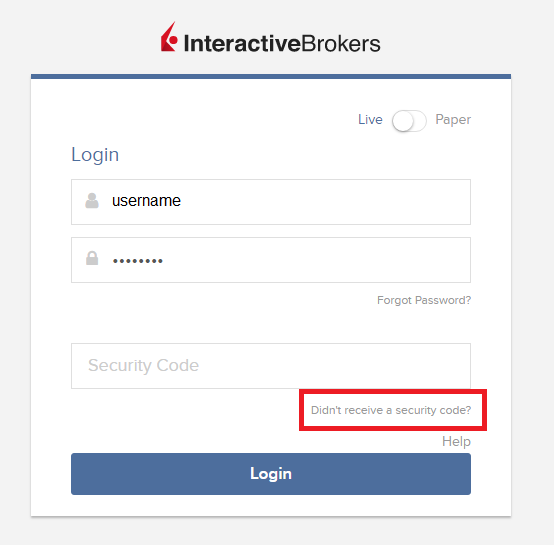
2. Из двух вариантов выберите "Голосовое сообщение" (Voice) и дождитесь звонка.
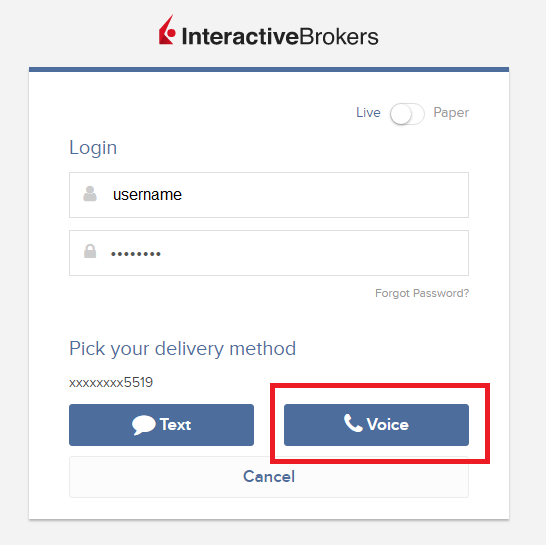
3. Вызов должен начаться в течение минуты. Будьте готовы записать код, который услышите по телефону.
TWS
1. Нажмите "Запросить новый код безопасности" (Request new Security Code).
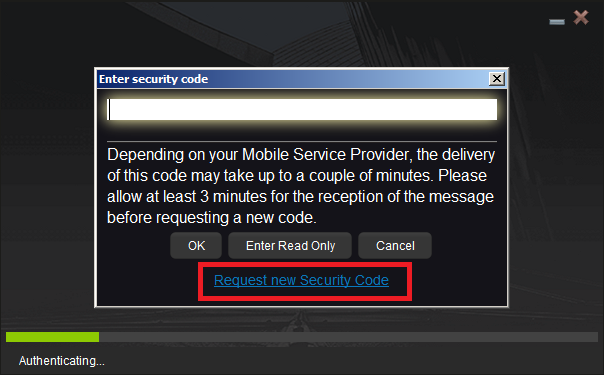
2. Из двух вариантов выберите "Голосовое сообщение" (Voice) и нажмите OK. Дождитесь звонка.
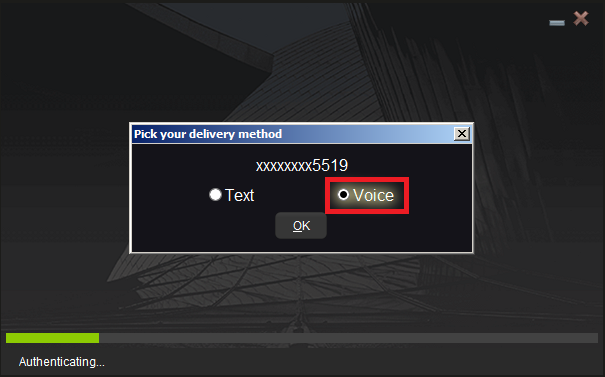
3. Вызов должен начаться в течение минуты. Будьте готовы записать код, который услышите по телефону.
Примечание. Функция голосового вызова доступна только в последней и бета-версии TWS.
IBKR Mobile – iOS
1. Нажмите "Запросить новый код" (Request New Code).
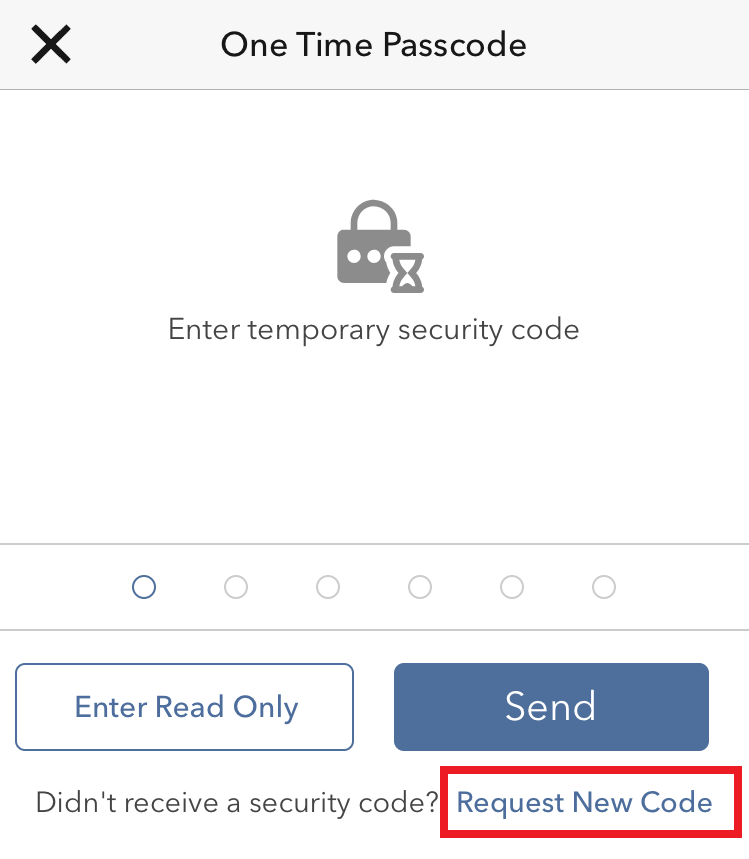
2. Из двух вариантов выберите "Голосовое сообщение" (Voice) и дождитесь звонка.
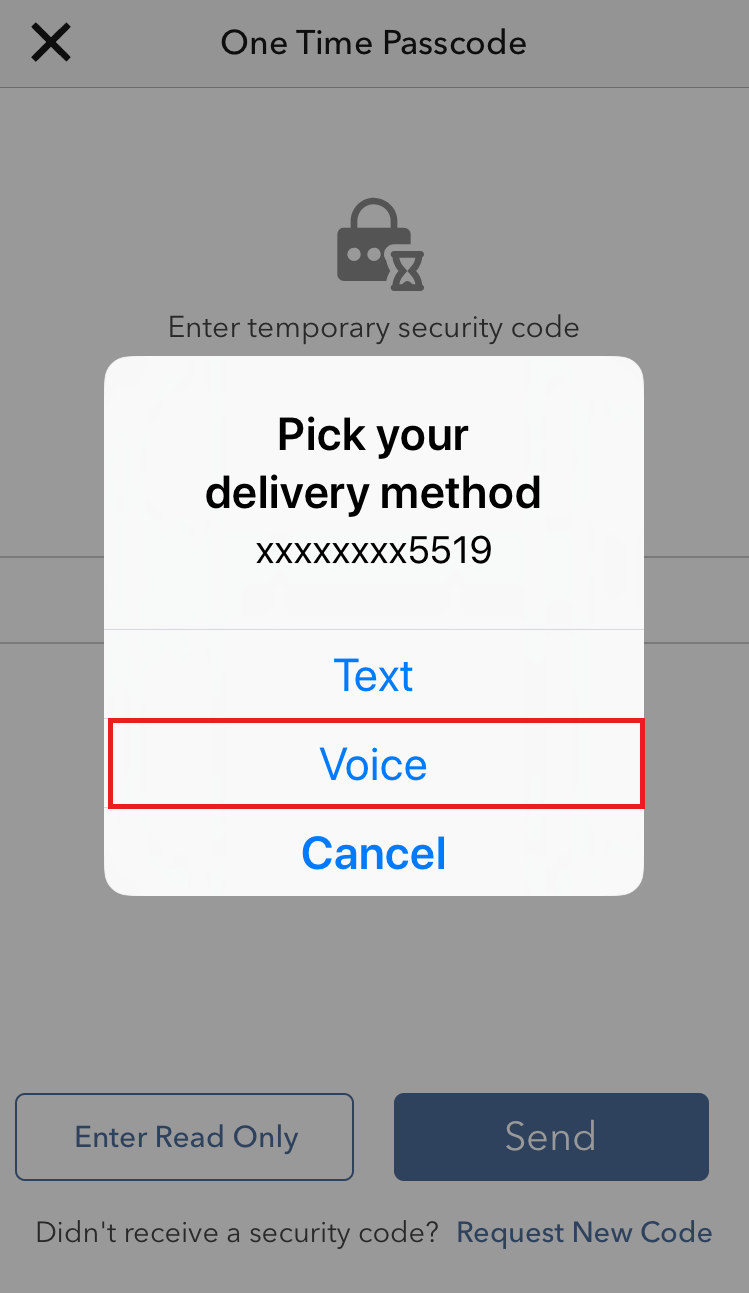
3. Вызов должен начаться в течение минуты. Будьте готовы записать код, который услышите по телефону.
IBKR Mobile – Android
1. Нажмите "Запросить новый код безопасности" (Request New Security Code).
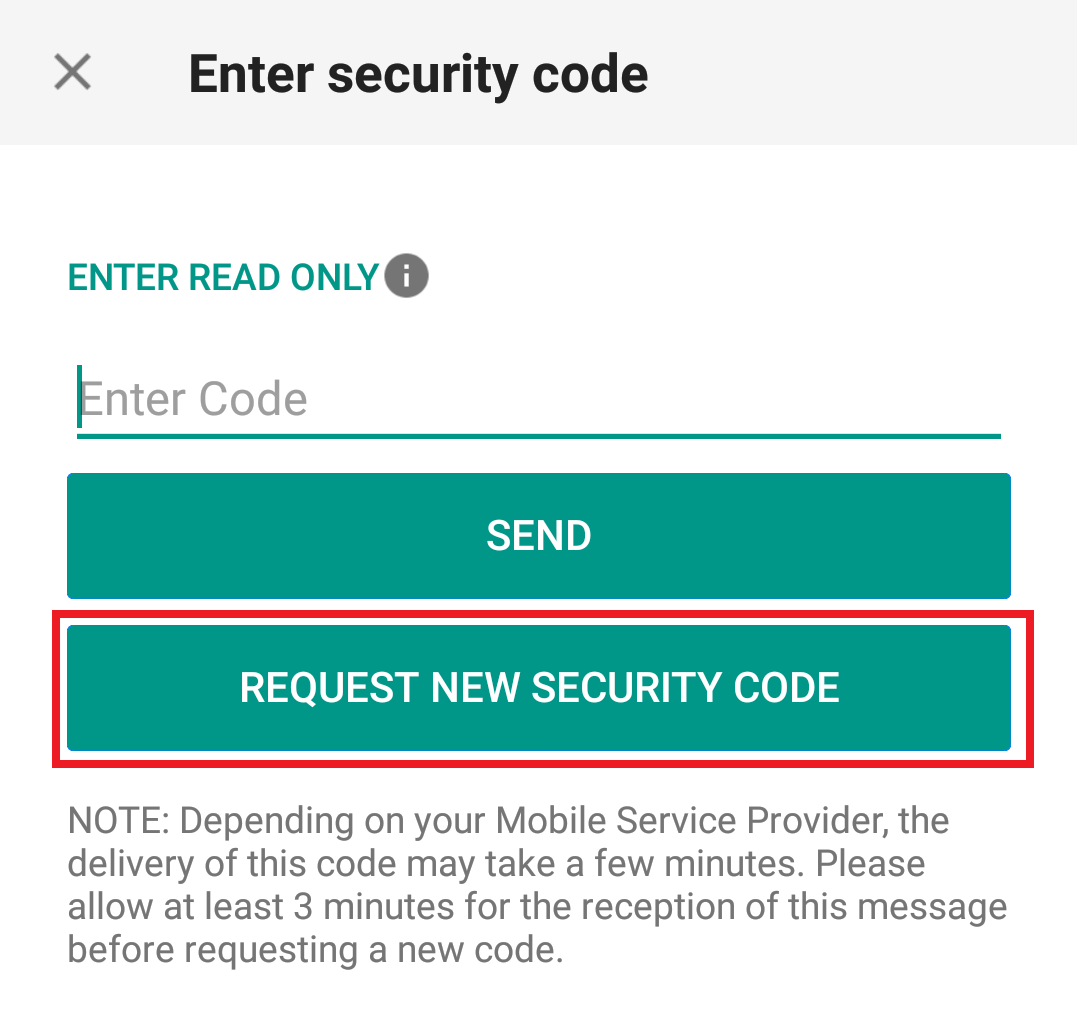
2. Из двух вариантов выберите "Голосовое сообщение" (Voice) и дождитесь звонка.
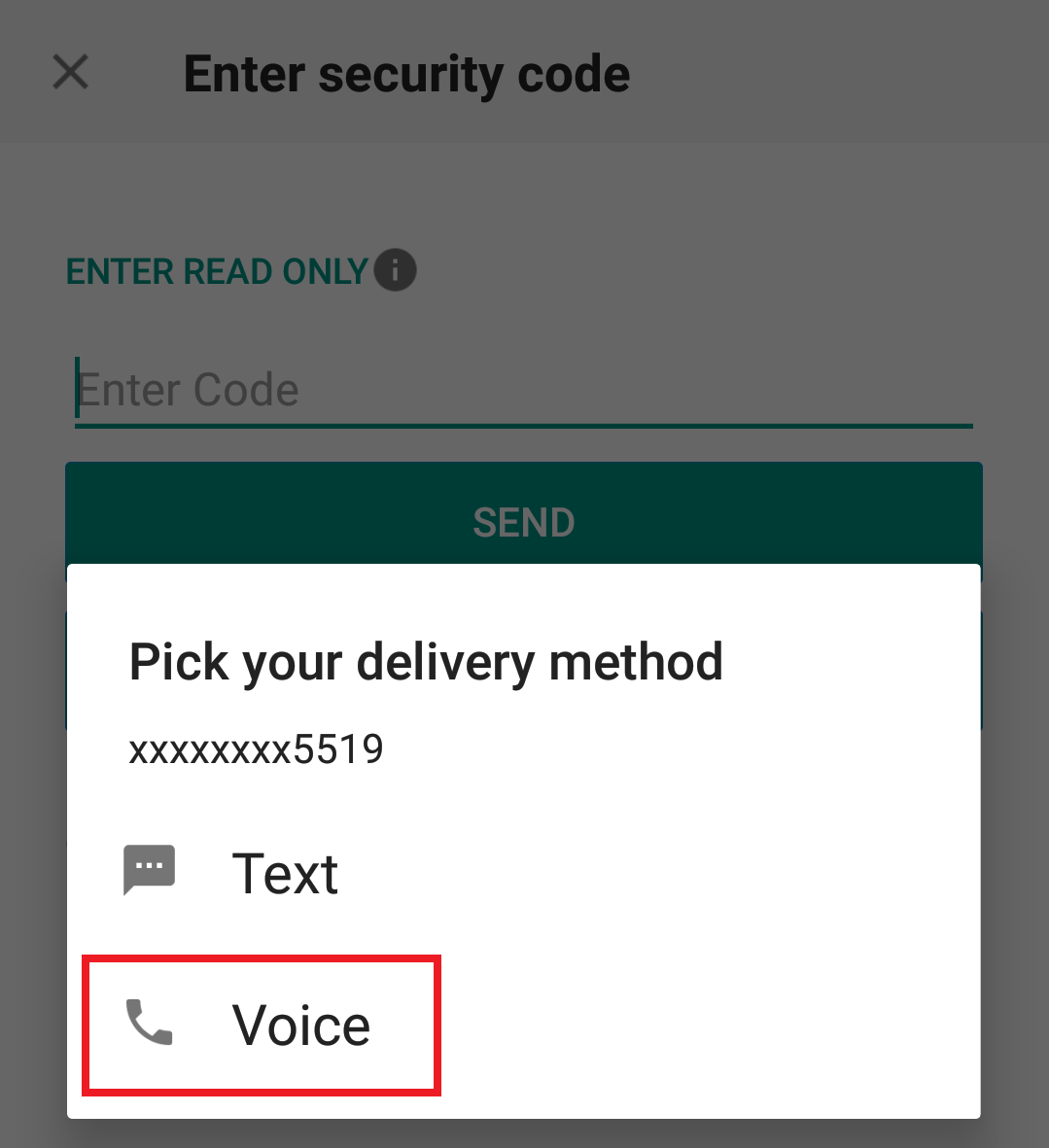
3. Вызов должен начаться в течение минуты. Будьте готовы записать код, который услышите по телефону.
Справка:
- Как авторизоваться с помощью SMS
- Общая информация о "Системе безопасного входа"
- Информация и инструкции по устройствам безопасности
- Аутентификация с помощью IBKR Mobile
Как запросить новое устройство безопасного входа или временный код доступа?
IBKR прилагает все усилия для защиты счетов и активов клиентов от несанкционированного доступа. "Система безопасного входа" обеспечивает дополнительный уровень защиты счета. В целях безопасности все запросы о смене устройства можно делать только по телефону; также во время звонка держатель счета или уполномоченный пользователь должен пройти проверку личности. Если Вам нужна помощь с доступом к счету и получением нового устройства безопасности, позвоните в службу поддержки IBKR .
Справка
- Статья KB69: информация о сроке действия временного кода доступа
- Статья KB1131: общая информация о "Системе безопасного входа"
- Статья KB2636: информация и руководства для устройств безопасности
- Статья KB2481: инструкции о совместном использовании устройства безопасного входа двумя и более пользователями
- Статья KB2545: как повторно присоединиться к "Системе безопасного входа"
- Статья KB975: как вернуть устройство безопасности в IB
- Статья KB2260: как активировать аутентификацию по IB Key через IBKR Mobile
- Статья KB2895: информация о двухфакторной системе на нескольких устройствах (M2FS)
- Статья KB1861: информация о сборах и издержках, связанных с устройствами безопасности
