IBKR Mobile Authentication as a Two-Factor Solution
At IBKR, we are committed to protecting your account through the use of 2-Factor log in protection. With 2-factor protection, account access is provided through use of "Something you Know" (i.e. entry of user name and password combination) along with "Something you Have" (i.e., a tool which generates a random code to be entered after the user name and password). This 2-Factor protection is intended to mitigate the risk of online hackers (who've acquired your password via malware or social engineering) accessing your account.
While IBKR offers multiple 2-Factor options, IBKR Mobile Authentication is generally viewed as the most convenient to access and operate. Outlined below are some of the convenience factors offered by this app.
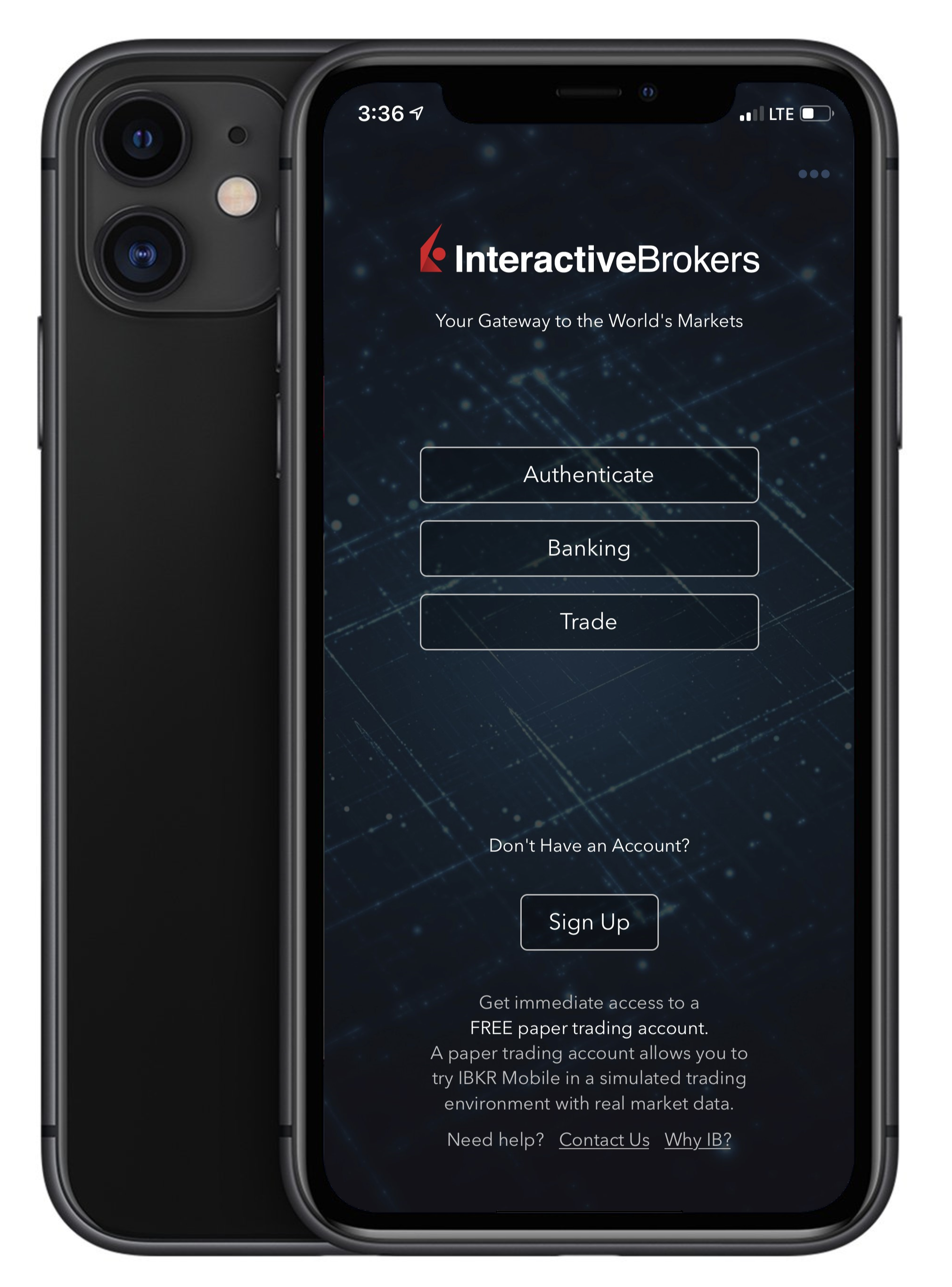
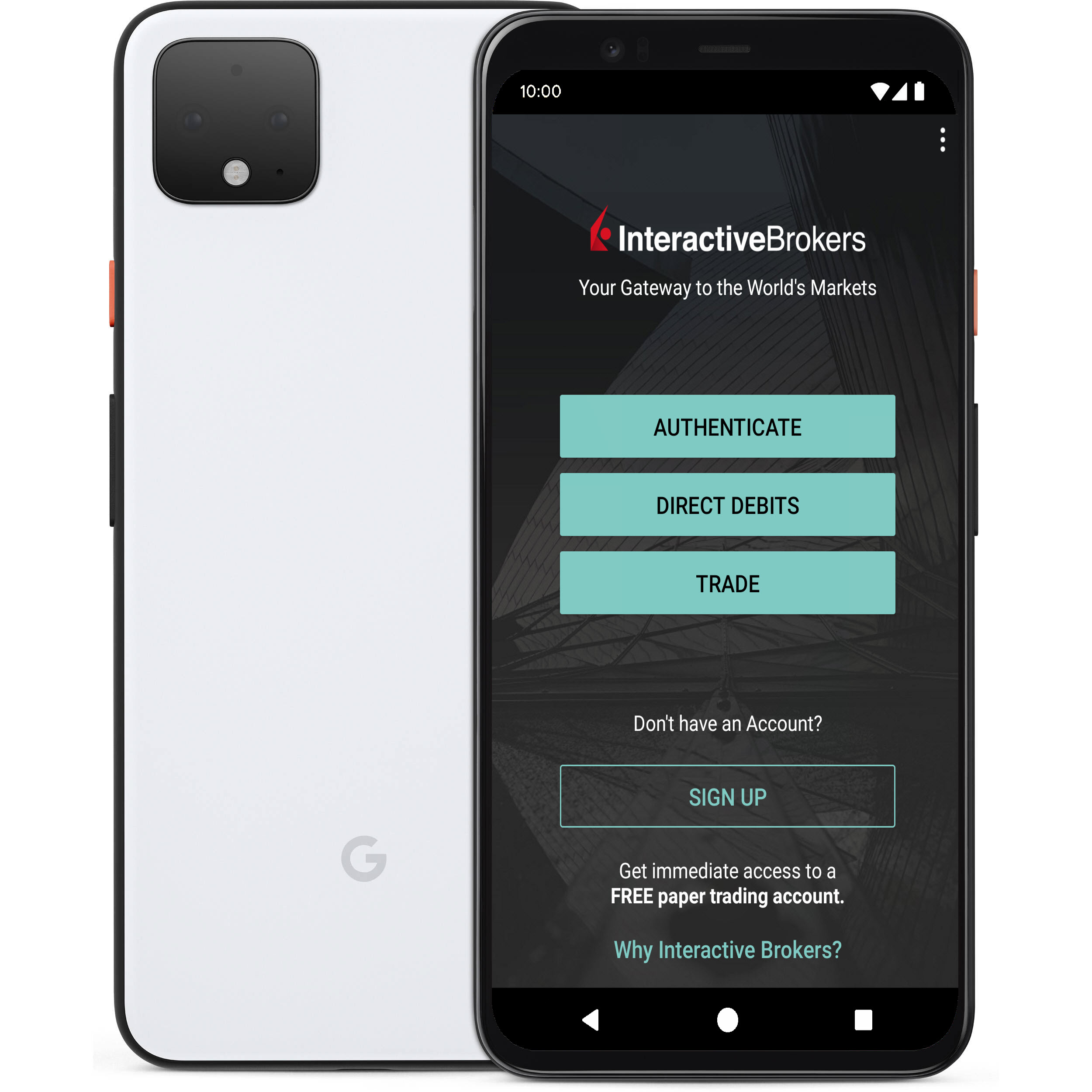
1. Always Available:
Your smartphone is always with you, as well as your tool to grant you secure access to your IBKR account.
2. Convenient:
No additional devices to carry, track and watch out for. In the event of loss or change of phone, IBKR Client Services can assist you to get the app back up and running at a moment’s notice.
3. Quick Activation:
A couple of minutes within the download of the app, you can already use it to authenticate into your account.
4. No Shipping, Delivery or Return:
No delivery delays, no return of devices with depleted batteries. A quick download suffices.
5. Secure, but quick and No-Hassle Login with our Seamless Authentication:
When logging into the Trading Platforms or the Client Portal, you only need to enter your username and password - IBKR will send you a notification and you will use the IB Key protocol to complete the authentication, via your mobile biometrics or PIN, depending on your configuration.
6. Allows for multiple users to authenticate with the same app:
If you have one security device for your personal IBKR account, one for your joint account with your spouse and one for your business account you will be happy to know that you can activate the same app for all those users (and more).
7. Available for every smartphone, everywhere:
IBKR Mobile can be downloaded from the Apple App Store if you have an iPhone. Android phone users can get the app as usual from the Google Play store. Clients in China can obtain the application on both Baidu and the 360.cn stores.
8. Works even Offline:
Should your phone be offline (e.g. when on vacation or with a bad reception), you can still use IBKR Mobile Authentication. Even though Seamless Authentication won't be accessible, the application can generate the codes you need to access your account and trade.
9. Secure delivery for your Password Reset:
With IBKR Mobile installed and the IB Key authentication activated, you can have the IBKR Client Services send you a temporary password to your phone in a secure way without exposing it through text messages and other means of communication.
10. Small footprint:
IBKR Mobile can be downloaded even on the most restrictive data plans and be installed on your smartphone without hogging resources. The application size and its operational use of resources are limited to the absolute minimum, while not compromising on its security.
For a general overview of IBKR Mobile Authentication including installation, activation and operation, please see KB2260.
如何验证您的手机号码
本文将向您说明如何验证您的手机号码。
如您在申请账户时未验证过您的手机号码,您可随时通过以下步骤完成验证:
- 登录账户管理。
- 在侧边栏菜单中,依次点击设置 和用户设置。点击手机号码对应的配置齿轮图标。如您使用的是传统账户管理,您可通过管理账户 -> 账户信息 -> 详情 -> 个人信息菜单,点击“修改”链接找到该板块。
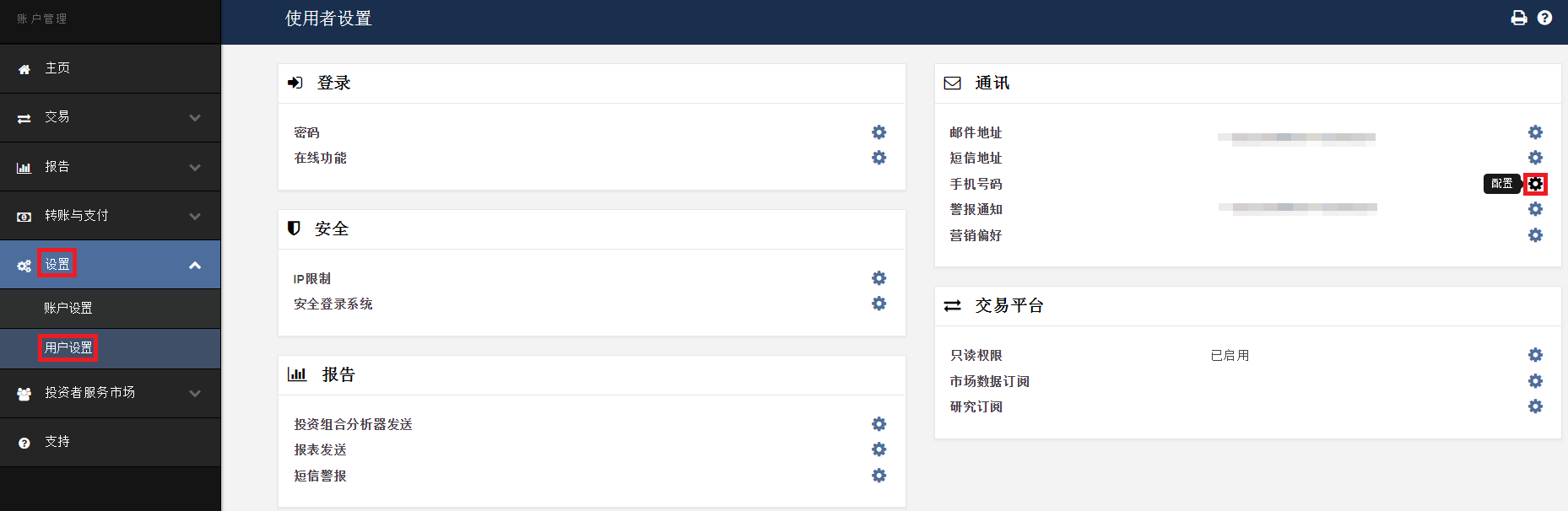
- 点击验证

- 打开您手机的短信应用,您将看到我们发送给您的带有确认码的短信。
注意:短信发送的时间有长有短,在某些情况下可能需要几分钟。
.png)
- 在确认号码区域输入您收到的确认码 ,然后点击继续。
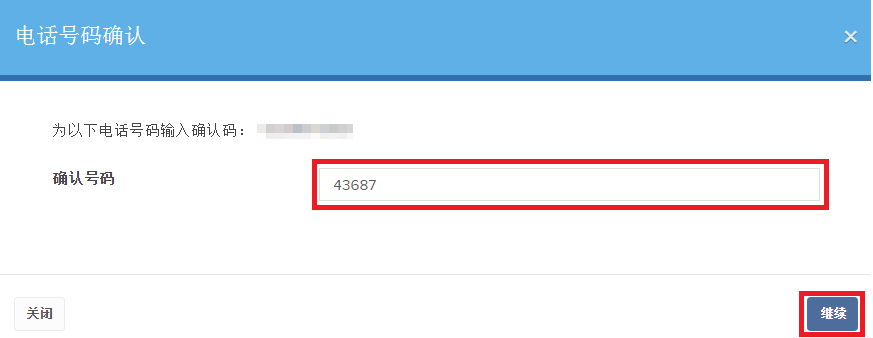
- 如该确认码被接受,则“短信已验证”栏目下会出现一个绿色的勾。点击继续完成操作。

- 如您的用户没有活跃的SLS设备,该用户将很快自动被纳入短信双因素验证项目。有关如何通过短信完成登录验证的说明,请见KB3196。
IBKR Mobile Authentication (IB Key) Reinstallation on the Same Phone
The recovery procedure explained in this article is required in case:
Procedure:
In order to re-enable IBKR Mobile Authentication (IB Key), please click on one of the below links, according to your smartphone Operating System
Apple iOS
-
Launch the IBKR Mobile app. Whenever possible, the app will ask you to recover the setup. Tap Yes
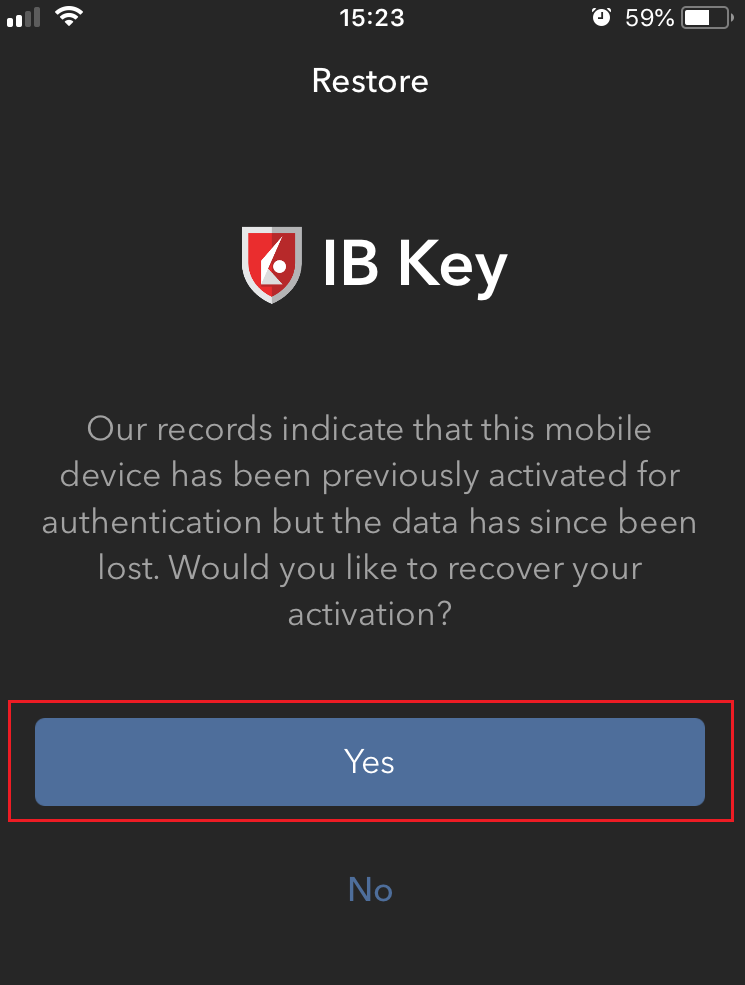
-
According to your phone hardware capabilities, you will be prompted to provide the security element originally used to secure the app (Fingerprint, Face ID, PIN). Please follow the on-screen instructions for this step
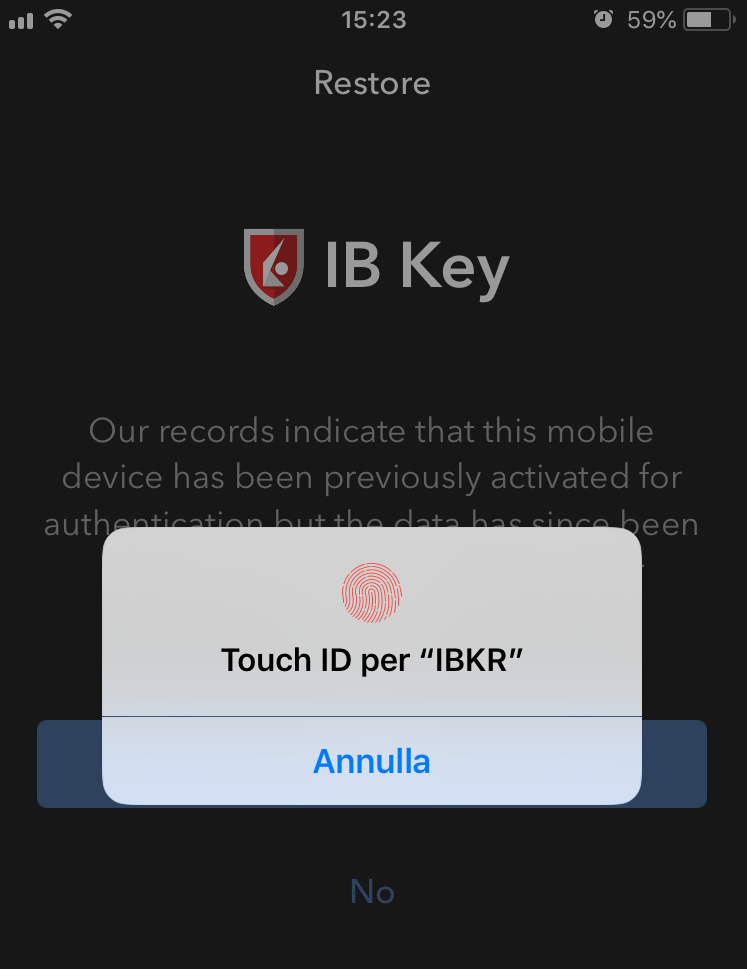
-
If the reactivation has been successfully completed, you will see a confirmation message. Tap Done to finalize the procedure
.png)
Android
-
Launch the IBKR Mobile app. Whenever possible, the app will ask you to recover the setup. Tap Recover Setup
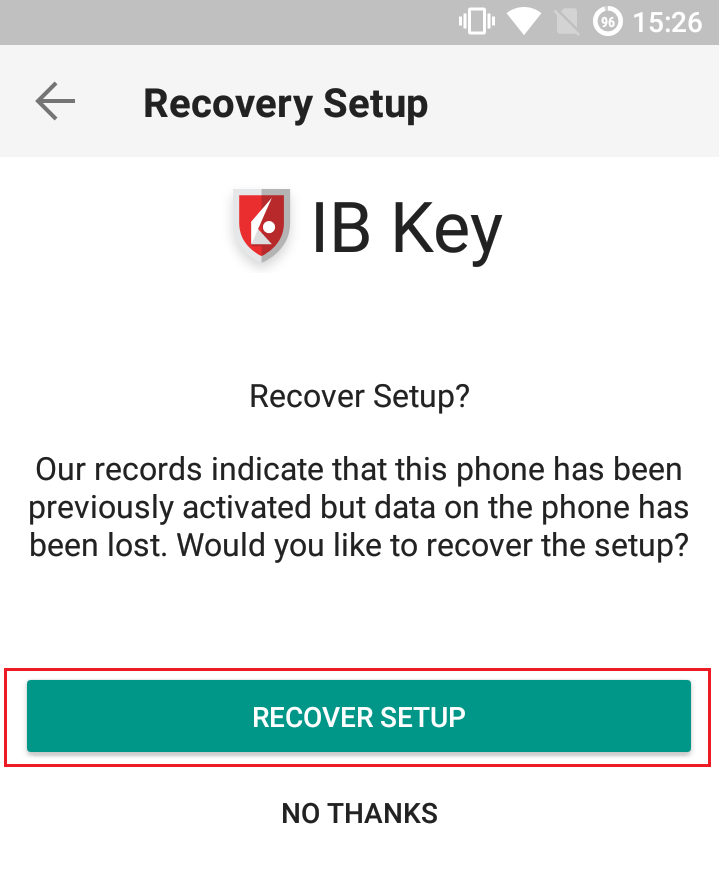
-
Review the Recovery directions and tap Continue
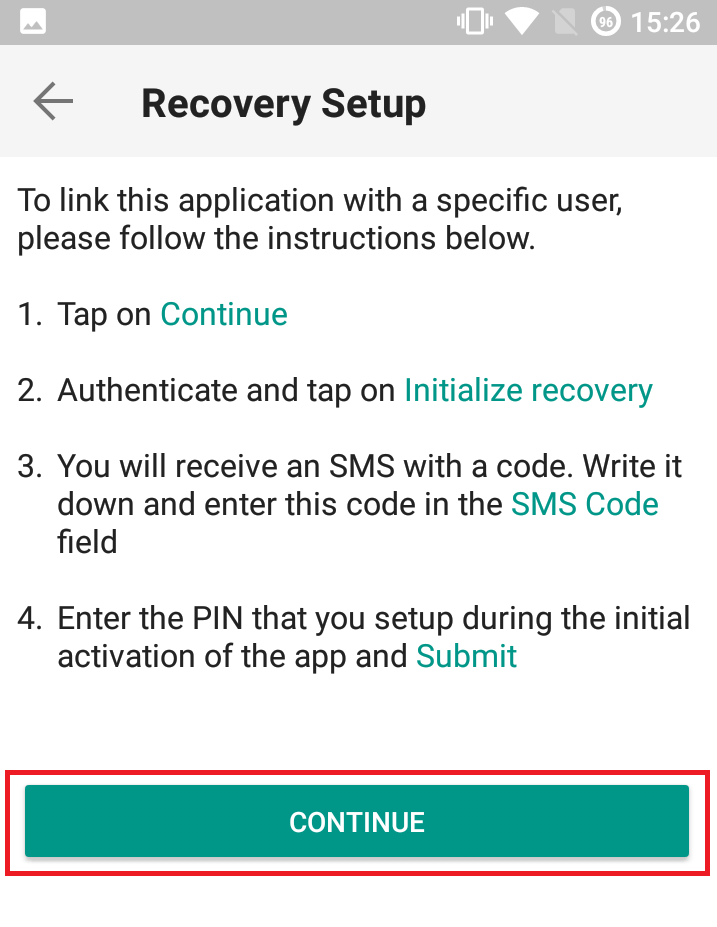
-
Enter your credentials and tap Initialize Recovery
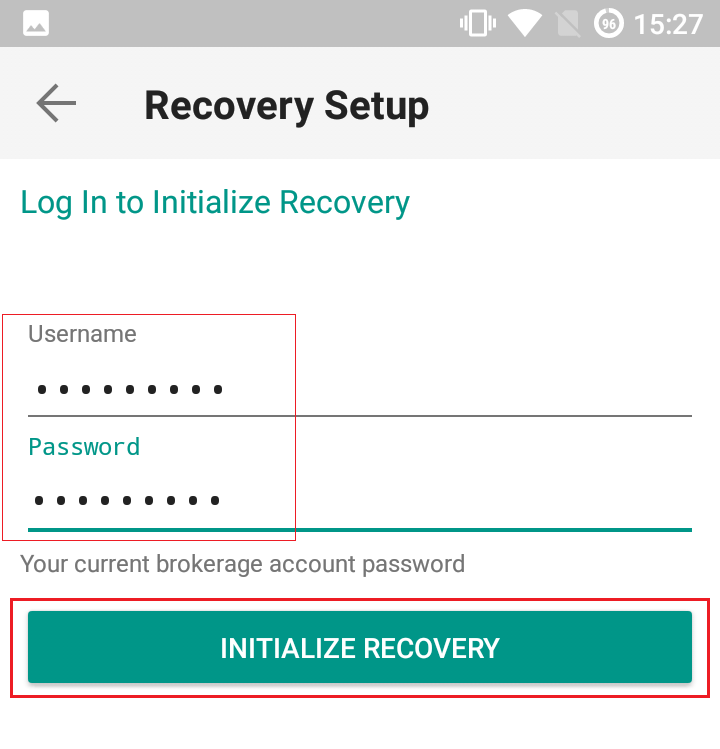
-
You will receive an text message (SMS)containing an Activation Token. Enter it in the Activation Code field. According to your phone operating system and hardware capabilities, you might be prompted to provide as well the security element you originally used to secure the app (PIN, Fingerprint). Once done, tap Submit
.png)
-
If the reactivation has been successfully completed, you will see a confirmation message. Tap Done to finalize the procedure
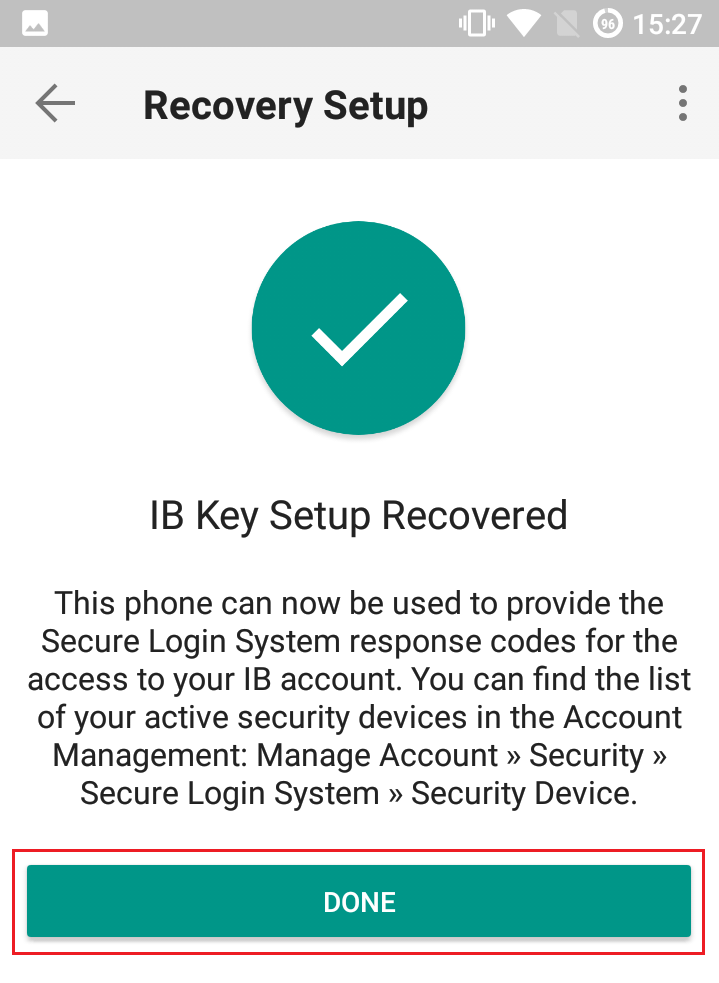
References
Cache Maintenance for IB apps on Android
This procedure has proved to work as a solution for several issues, since it produces a complete reset of the malfunctioning IBKR app.
For Android OS 6.0 (Marshmallow) and higher
1. Go to your phone's Settings Menu
2. Below the Phone section, select Applications ![]() Application Manager
Application Manager
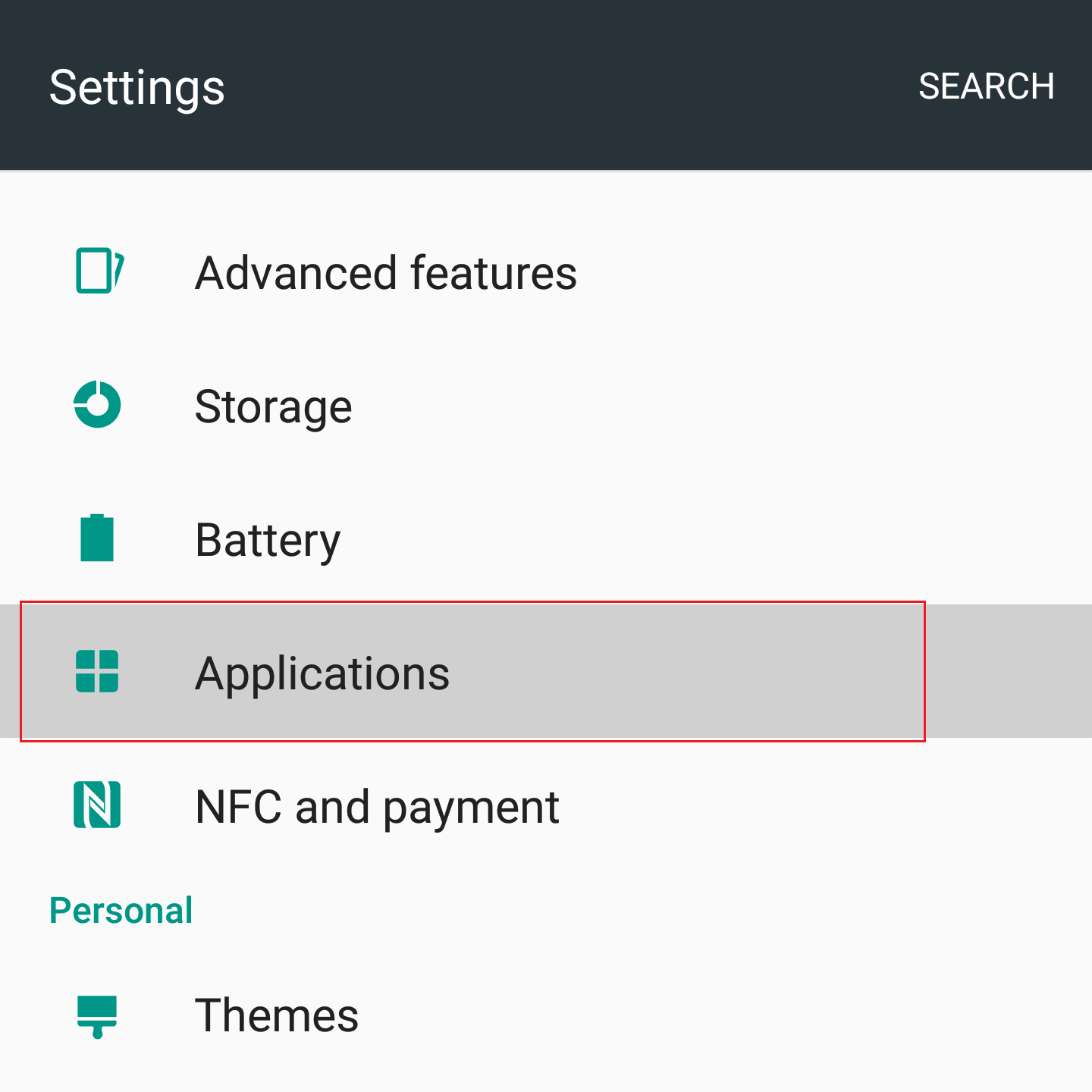
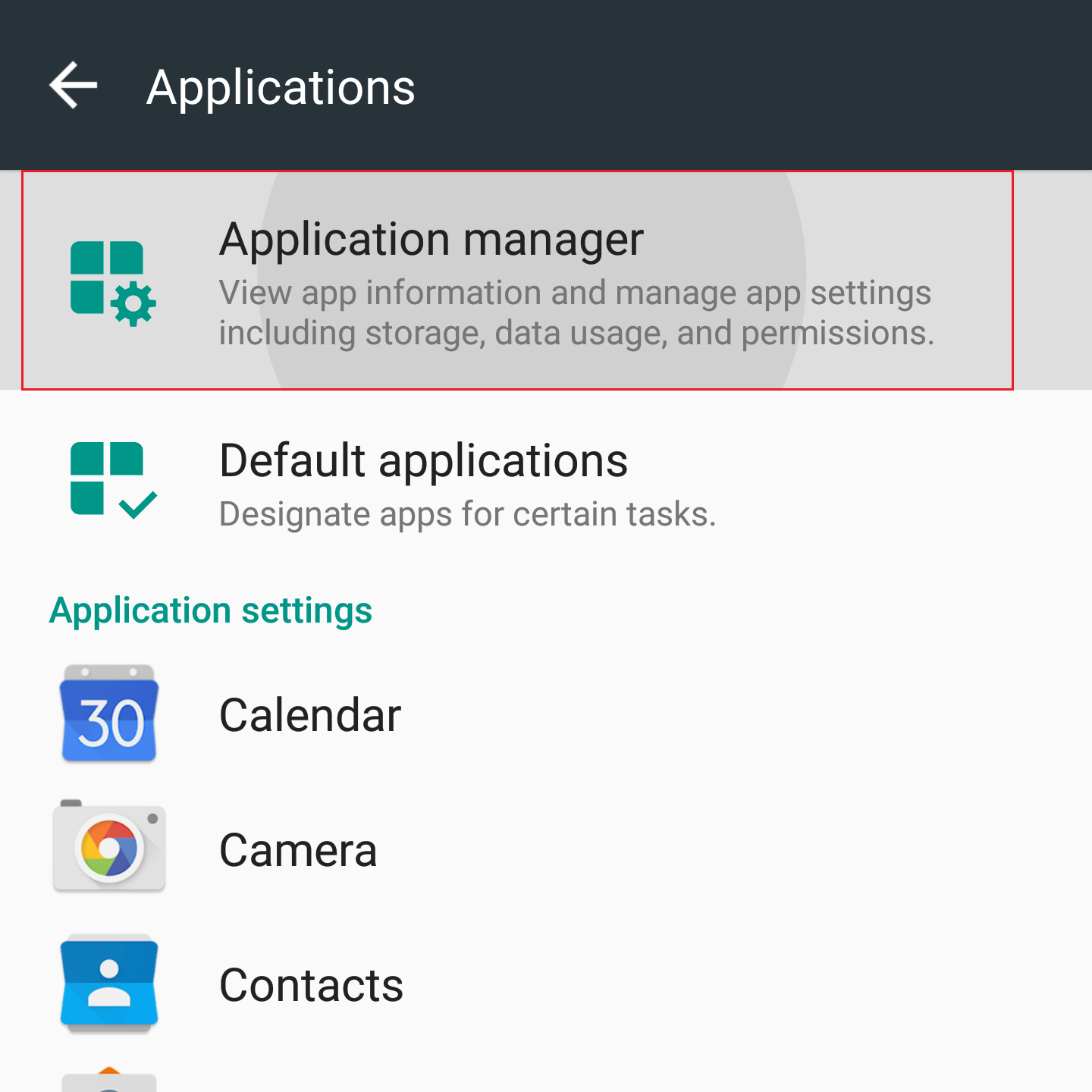
3. Scroll down and select the corresponding IB app which needs to be reset.
.png)
4. Tap on Storage
.png)
5. Tap on Clear Data ![]() OK
OK
.png)
.png)
6. Confirm Data has been cleared.
.png)
7. Reboot the phone
8. Re-Launch app
For Android OS 5.0 (Lollipop) and previous versions
- Go to your phone Settings Menu
- Below the Device section, select Apps
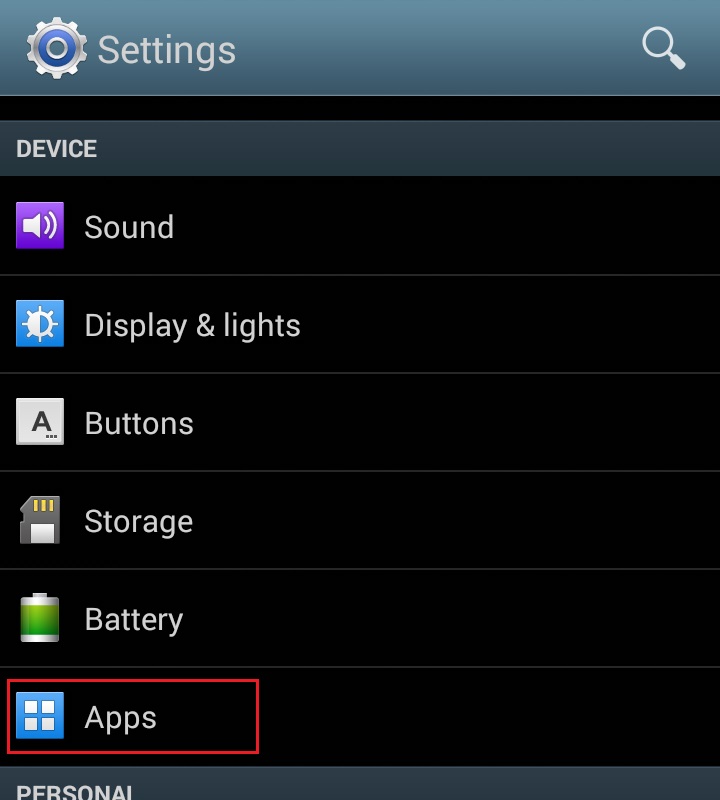
- Scroll down and select the corresponding IB app which needs to be reset.
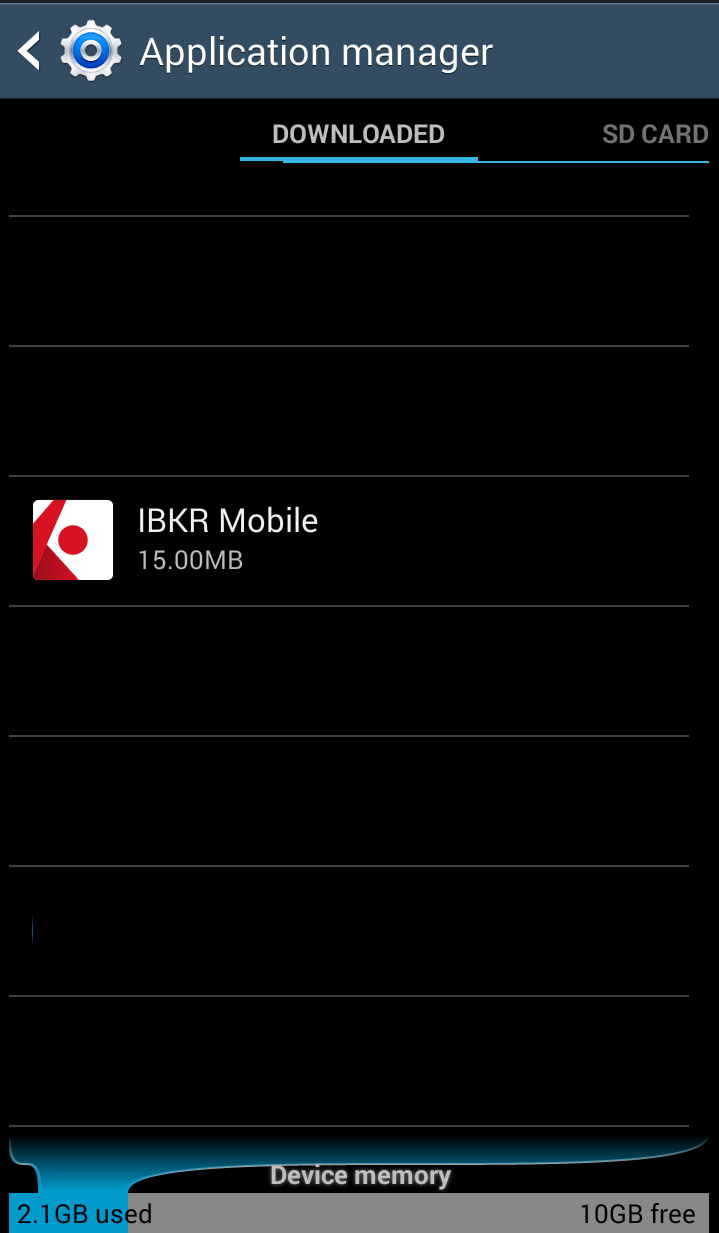
- Tap on Clear data
 OK
OK
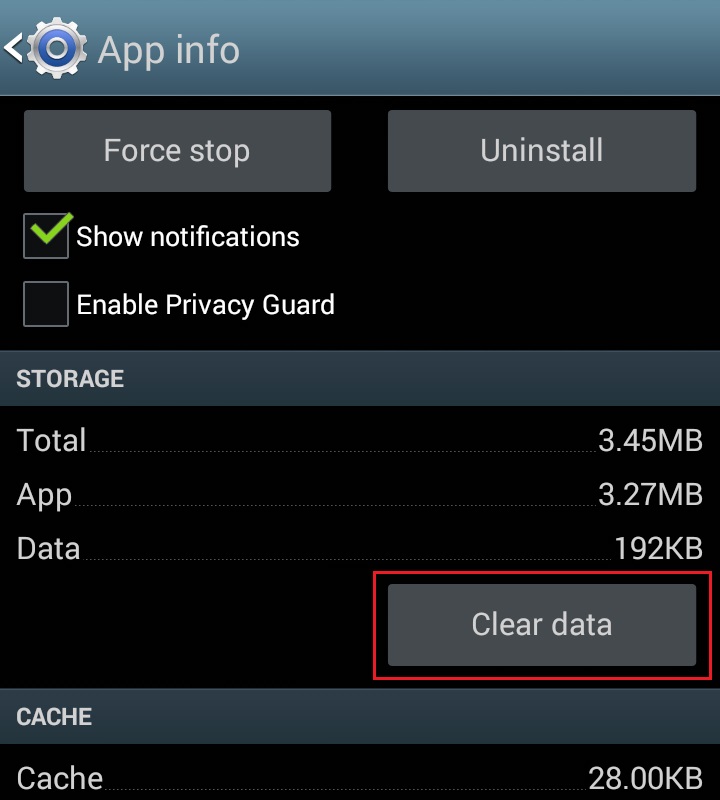
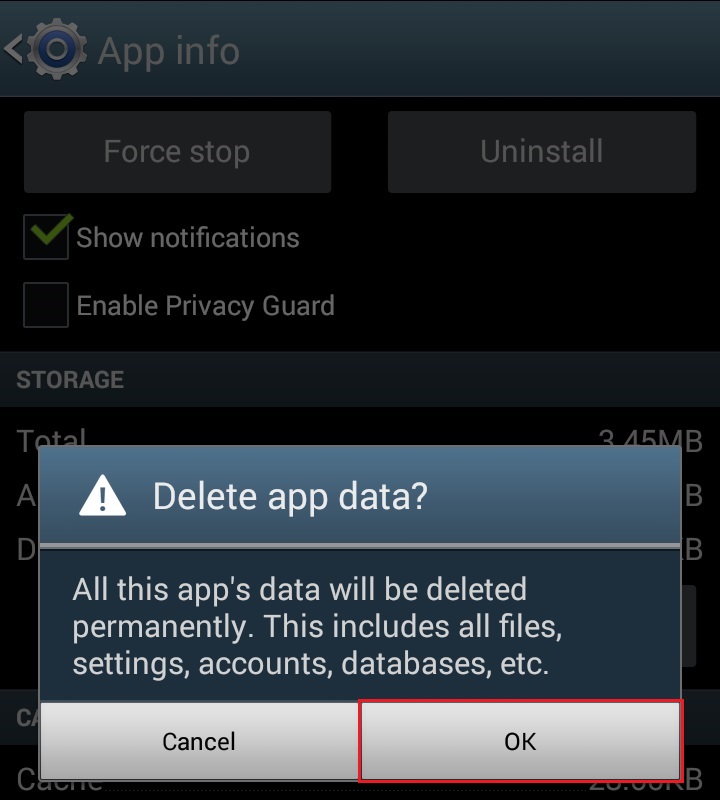
- Confirm Data has been cleared
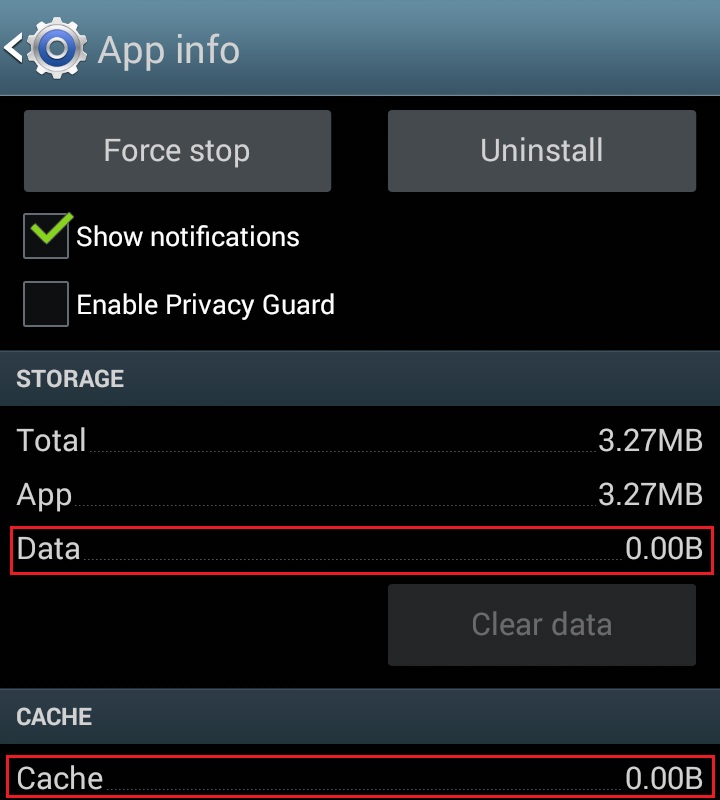
- Reboot Phone
- Re-Launch app
Note: If after clearing the cache, manually adjusting the permissions and restarting your Android Device, the issue persists, please contact IB Customer Service for further troubleshooting.
Related Articles:
- For IB Key on Android overview refer to KB2277
- For IB Key Recovery process on Android refer to KB2748
如何共享安全设备
IBKR允许个人在单个账户或其名下多个账户内使用多个不同的用户名。不想持有多个实物安全设备的个人可以选择将名下账户多个使用者合并、共享一个设备。下方列出了共享设备的要求和操作步骤。
要求
只有满足下列所有条件才能共享实物安全设备:
a) 参与使用者属于同一实体;或虽属于不同实体但身份信息相同(出生日期、国籍、法定居住国家、身份文件类型与号码、美国公民和居民的社会安全号码)。
b) 参与使用者当前没有临时安全设备(临时码、在线安全代码卡)。
|
安全等级 |
设备名称 |
设备图像 |
| 最高 | 数码安全卡+(DSC+) | 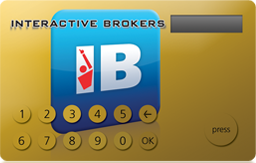 |
| 最低 | 安全代码卡(SLS卡) | 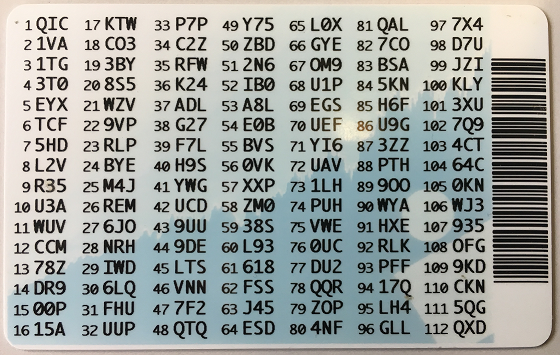 |
操作步骤:
1. 确定保护等级最高的设备和设备所属的使用者。我们称该等使用者为设备所有者
2. 用提出请求的使用者(不是设备所有者)登录客户端
(1).png)
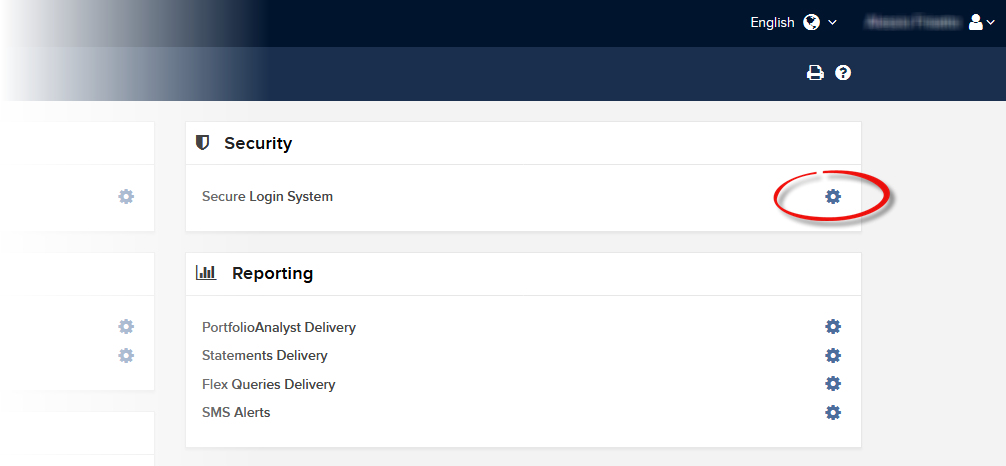
.png)

.png)
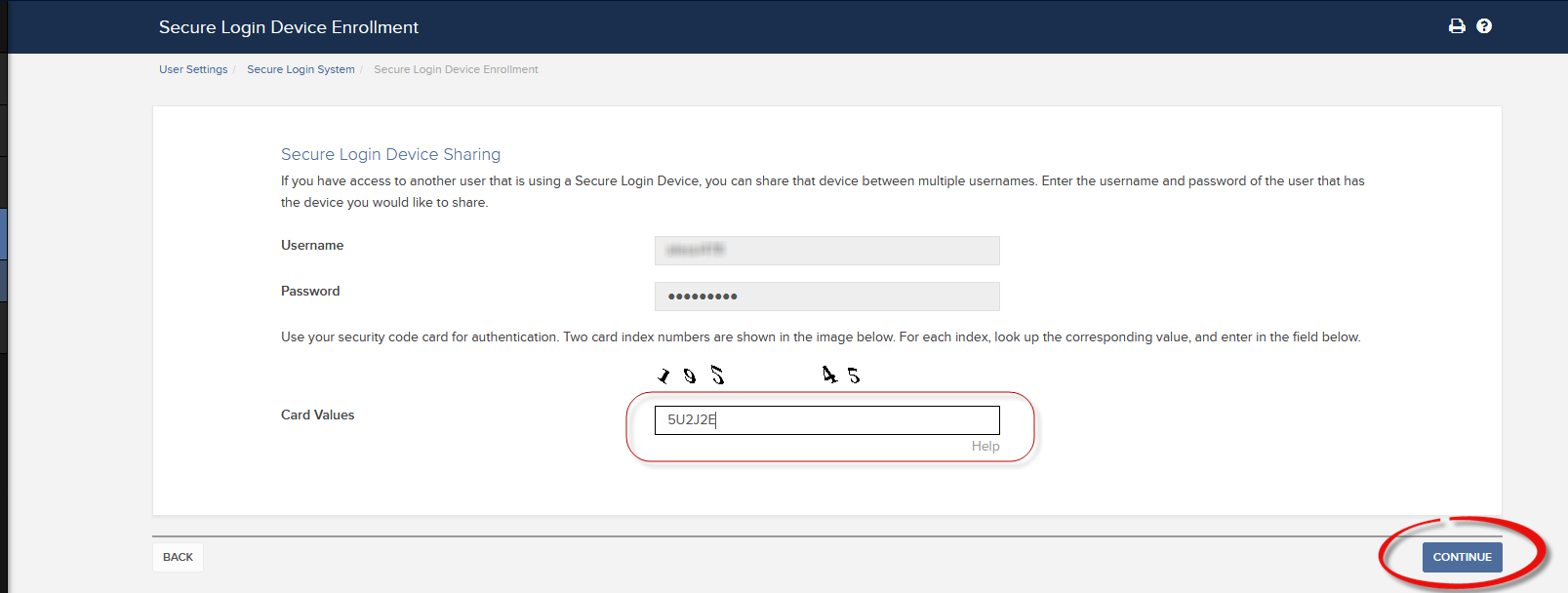
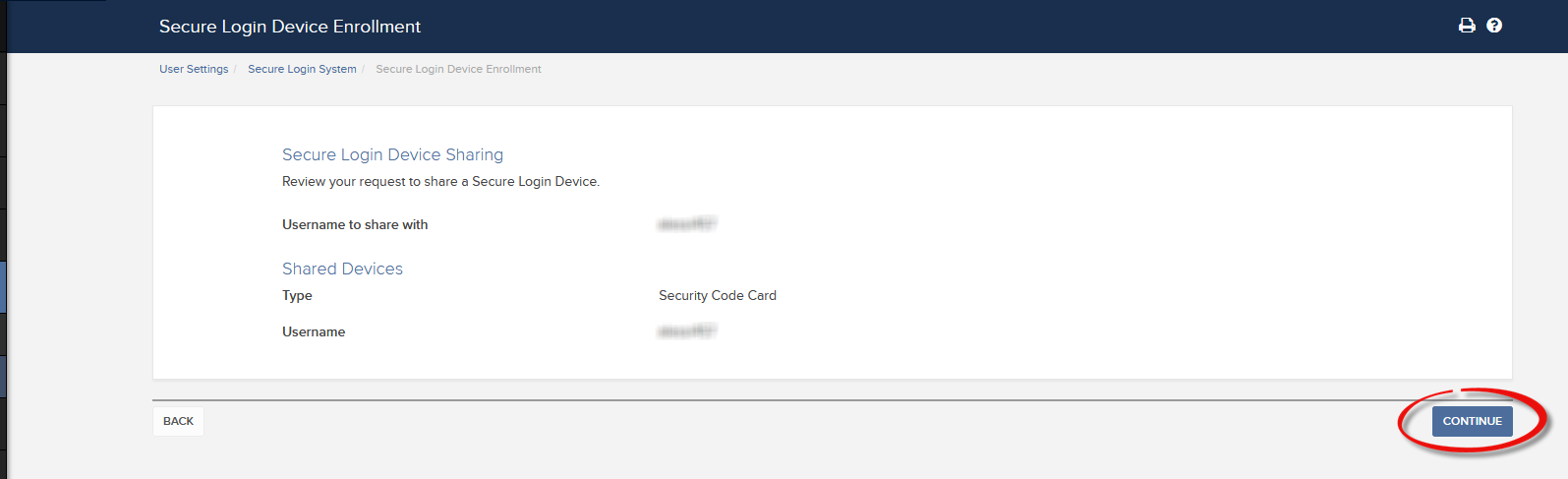
a. 大多数情况下,您的共享请求都会自动立即获批、处理并实施。如果需要您的合规部门批准,在批准完成前,请求会保持待定状态。
c. 下方为最常见的错误信息及其原因:
- 设备安全等级低:如果请求共享的设备安全等级相对更低,便会出现此错误提示。请选择安全等级最高的设备进行共享。
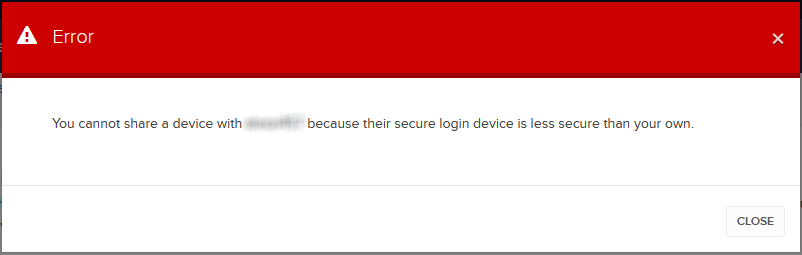
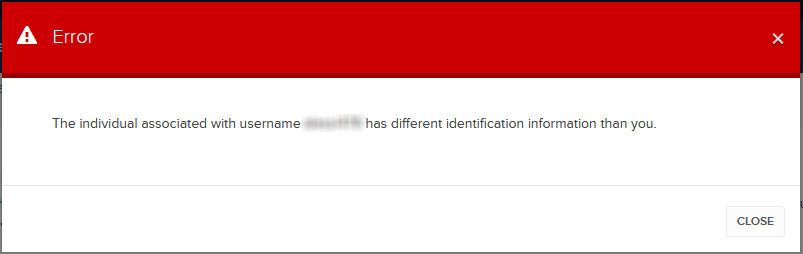
参考文章:
- 安全登录系统概述:KB1131或ibkr.com/sls
- 多重双因素验证系统(M2FS):KB2895
- 如何在多个使用者之间共享安全登录设备:KB2481
- 如何在退出后重新加入安全登录系统:KB2545
- 退出安全登录系统后的安全考虑:KB1198
- 安全设备是否收取任何费用?KB1861
- 如何排除客户端登录故障:KB1132
- 如何排除交易平台登录故障:KB1133
我能否申请替换安全登录设备或临时安全代码?
IBKR致力于保护您的账户和账户资产,防止欺诈行为。安全登录系统则为您的账户提供了额外一层安全保障。出于安全考虑,所有替换安全设备申请都必须通过电话咨询并且只能在账户持有人或被授权使用者的身份经过本人口头核验后才能处理。需要立即登录账户和更换安全设备的客户,请致电IBKR客户服务恢复登录。
参考
- KB69:有关临时密码有效期的信息
- KB1131:安全登录系统概述
- KB2636:安全设备相关信息与操作流程
- KB2481:在多个使用者之间共享安全登录设备的相关说明
- KB2545:退出后重新加入安全登录系统的相关说明
- KB975:如何将安全设备退还给IB
- KB2260:通过移动IBKR激活IB Key验证
- KB2895:多重双因素系统(M2FS)
- KB1861:安全设备费用信息
PIN码设置指南
某些用来登录您IBKR账户的安全设备在申请或激活时需创建一个数字或字母与数字组合的PIN码。
该PIN码可提供额外的一层保护,有效防止意外拿到您的设备但又未被授权的个体操作设备。因此,选择一个您容易记住且别人难以猜到的密码尤为重要。
下方列出了一系列您创建PIN码时应考虑的指导原则或最佳方案:
- 请勿使用您的生日
- 请勿使用您孩子或者任何直系亲属的生日
- 请勿使用您个人或者办公地址信息,如街道名称、门牌号码、邮政编码
- 请勿使用您身份证件信息(如社保号或者身份证号码)
- 请勿使用电话号码
对于PIN码的非数字部分,请避免使用:
- 您本人或您的家庭成员或亲属的姓名首字母,或您所在城市的名称或球队的名称
- 您本人、您的家庭成员或亲属的姓和/或名
我们建议在PIN码中包含大小写字母和数字。
要满足以上要求构造一个方便记忆的PIN码,您可以想一个句子,然后将该句子的首字母组合起来。
安全设备更换费用
通过IBKR安全登录系统登录其账户的账户持有人会获得一个安全设备,其在用户名密码保护外提供了一层额外的保护,用以防止网络黑客和其他未经授权人士访问您的账户。尽管IBKR对此设备的使用不收取任何费用,但某些版本的设备需账户持有人在账户关闭时归还,否则会产生更换费用。如果设备遗失、被盗或者损坏,现有的账户持有人也需支付此更换费用(请注意,由于电池故障退回更换的设备不收取更换费用)。
此外,尽管IBKR只有在设备被确认为遗失、被盗、损坏或者未归还的情况下才会收取更换费用,但在设备发放时账户便需留有一笔金额等于更换费用的预备金来确保设备能正常归还。此预备金不会影响账户可用于交易的资产,但在设备归还前,账户会被限制全额取款或转账(即不能提取预备金余额)。
下表为各个设备的更换费用。
| 安全设备 | 更换费用 |
| 安全代码卡1 | $0.001 |
| 数码安全卡+ | $20.00 |
要了解如何归还安全设备的说明,请参见KB975
1安全代码卡在账户关闭时无需归还,可在剩余资金全部取出且账户完全关闭后销毁或丢弃。账户关闭后,若想访问客户端查看、获取活动报表和税收文件,只需通过现有用户名和密码登录即可。此类安全设备已不再发行。
如何在线更改密码
能登录客户端的账户持有人可以依次选择设置>使用者设置,然后在“登录”部分点击“密码”旁边的齿轮图标来更改密码。 密码必须为6到40个字符长度,且至少包含一个字母和一个数字字符。
不能登录客户端的账户持有人可以通过在线密码重置工具更改密码。密码设置仍须遵循上述规则。您可以点击此处、或使用客户端登录窗口底部的“忘记密码?”链接或点击TWS登录失败时显示的链接请求重置密码。
IMPORTANT NOTE
只有较新的IBKR软件版本支持超过8个字符长度的密码。更多详情请参见客户端的密码重置页面。账户持有人也可以联系客户服务就更改密码获取帮助。出于安全目的,所有登录问题和密码相关请求只有在核实完账户持有人身份之后才会予以处理解决。
如何重新加入安全登录系统
选择了退出安全登录系统(SLS)的客户可能会面临一定的风险且会受到某些限制(如不能交易粉纸市场和场外柜台交易系统股票)。考虑到这些因素以及SLS提供的保护,您可能会决定重新完全加入安全登录系统。下述文章提供了完成此操作的详细步骤说明。
请注意,要修改安全设置,您的使用者需具有适当的访问权限。如果您的使用者没有权限更改安全设置,系统会给您一则通知并向您指出具备该等权限的使用者。
要重新加入安全登录系统,请按以下步骤操作:
1. 打开浏览器,访问网页ibkr.com.
(1).png)
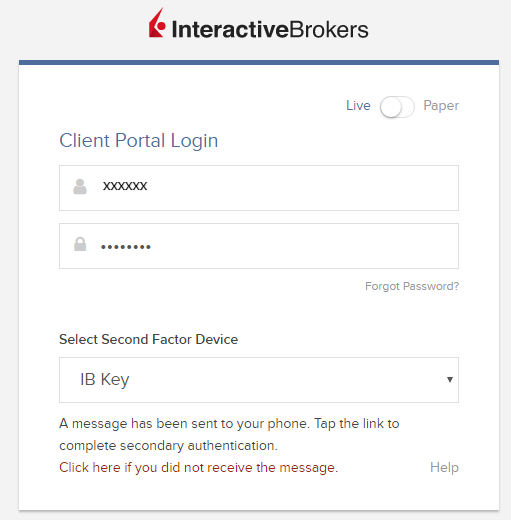
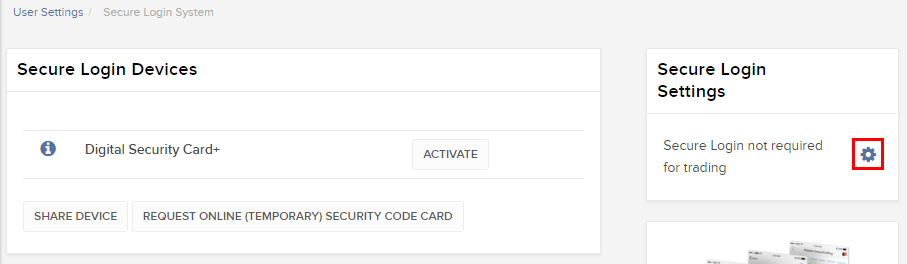
.png)
.png)
注
1. 如您使用的是旧版客户端,请在顶部菜单点击管理账户,然后点击安全 > 安全登录系统 > 安全登录系统退出。然后选择您的使用者对应的行旁边的重新加入单选按钮。

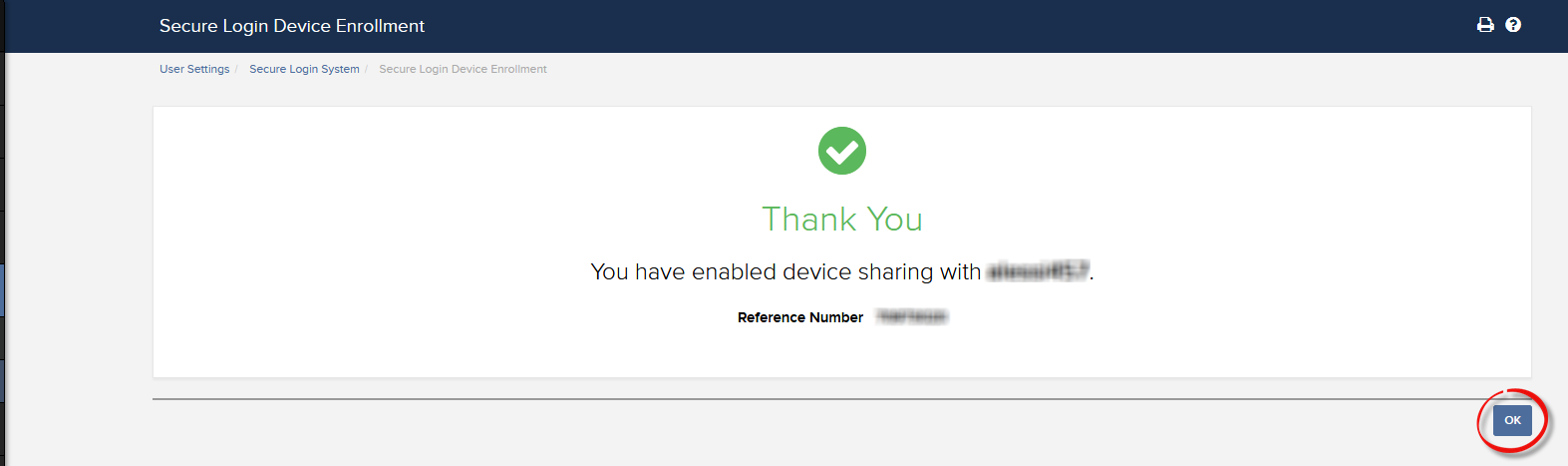
.png)