Security Device Replacement Charge
Account holders logging into their account via IBKR's Secure Login System are issued a security device, which provides an additional layer of protection to that afforded by the user name and password, and which is intended to prevent online hackers and other unauthorized individuals from accessing their account. While IBKR does not charge any fee for the use of the device, certain versions require that the account holder return the device upon account closing or incur a replacement fee. Existing account holders are also subject to this replacement fee in the event their device is lost, stolen or damaged (note that there is no fee to replace a device returned as a result of battery failure).
In addition, while IBKR does not assess a replacement fee unless a determination has been made that the device has been lost, stolen, damaged or not returned, a reserve equal to the fee will placed upon the account upon issuance of the device to secure its return. This reserve will have no effect upon the equity of the account available for trading, but will act as limit to full withdrawals or transfers until such time the device is returned (i.e., cannot withdraw the reserve balance).
Outlined below are the replacement fee associated with each device.
| SECURITY DEVICE | REPLACEMENT FEE |
| Security Code Card1 | $0.001 |
| Digital Security Card + | $20.00 |
For instructions regarding the return of security devices, please see KB975
1 The Security Code Card is not required to be returned upon account closing and may be destroyed and discarded once remaining funds have been returned and the account has been fully closed. Access to Client Portal after closure for purposes of viewing and retrieving activity statements and tax documents is maintained using solely the existing user name and password combination. This type of two-factor security is no longer being issued.
¿Cómo puedo devolver el dispositivo de acceso seguro a Interactive Brokers?
Si por alguna razón necesita devolver su dispositivo de acceso seguro a
Interactive Brokers, por favor, siga las siguientes instrucciones.
1. Descargue e imprima el “Formulario de Devolución de Acceso
Seguro”
2. Complete el formulario y haga un paquete con el dispositivo.
3. Envie su paquete a la dirección indicada abajo.
Para su seguridad, se recomienda utilizar una compañía que ofrezca un
número de rastreo (por ejemplo UPS, FedEx, DHL o USPS), ya que
usted será responsable de la devolución del token. Por favor, espere tres días
después
del envío para que su cuenta refleje la recepción por parte de IB del
dispositivo. Por favor, tenga en cuenta que el tiempo de entrega puede variar
debido a los retrasos del operador de carga.
Acción Adicional para Las Devoluciones de Reemplazo
Si se trata de una devolución para reemplazo y no por el cierre de una
cuenta, por favor llame a nuestro equipo de soporte técnico al 1-877-442-
2757, opción 2 y luego opción 6 para que nos notifique de su aparato
defectuoso y le proporcionaremos con un código temporal de seguridad que
le permitira seguir teniendo acceso a su cuenta hasta que reciba su nuevo
dispositivo de acceso seguro.
Para los usuarios de Platino:
Si esta devolviendo un dispositivo seguro de Platino (negro en forma de
una calculadora cuadrada) y requiere un dispositivo de reemplazo tendrá que
ir al Menú Gestión de Cuenta o Account Management, para solicitar un
nuevo dispositivo. Esto es necesario debido a las características de seguridad
de este dispositivo. Sólo se puede solicitar un nuevo
dispositivo después de que IB haya reconocido que ha recibido el
dispositivo devuelto.
Esto se debe ha que un solo dispositivo a la vez puede estar vinculada a su
cuenta. Una vez ordenado, por favor asegúrese de imprimir la página de
confirmación que contiene su número de PIN y la frase de única que se
necesita para activar el nuevo dispositivo.
Para los usuarios de los Alpine:
Si va a devolver un dispositivo de Alpine conexión segura (azul de forma
ovalada) IB reemplaza el dispositivo con base en las respuesta positiva de
"Sí" a las preguntas del questionario de dispositivos STP Formulario Return:
"¿Es necesario un dispositivo de reemplazo?"
No hay medidas adicionales que debe tomar en la página web.
Para preguntas y aclaraciones, por favor póngase en contacto con uno de
nuestros especialistas en seguridad al 1-877-442 2757, opción 2 y luego la
opción 6 o envie un correo electrónico a tac@interactivebrokers.com
Dirección postal para clientes de EE.UU. y Canadá: Dirección postal de
la UE y los clientes asiáticos:
Mailing Address for US & Canadian Client:
Interactive Brokers, LLC.
|
Mailing address for EU, & Asian Clients:
Interactive Brokers (U.K.) LTD
|
Securities Account Protection for Interactive Brokers India Customers
Customer accounts domiciled under Interactive Brokers India Pvt. Limited,(IBI) are awarded different account protection services than our IB-LLC and IB-UK clients. There are two major exchanges, the National Stock Exchange of India (NSE) and the Bombay Stock Exchange (BSE), each one has established their own guidelines for investor grievances against exchange members and/or sub –brokers.
National Stock Exchange of India (NSE)
The NSE has established an Investor Protection Fund with the objective of compensating investors in the event of defaulters' assets not being sufficient to meet the admitted claims of investors, promoting investor education, awareness and research. The Investor Protection Fund is administered by way of registered Trust created for the purpose. The Investor Protection Fund Trust is managed by Trustees comprising of Public representative, investor association representative, Board Members and Senior officials of the Exchange.
The Investor Protection Fund Trust, based on the recommendations of the Defaulters' Committee, compensates the investors to the extent of funds found insufficient in Defaulters' account to meet the admitted value of claim, subject to a maximum limit of Rs. 11 lakhs (1.1 million USD) per investor per defaulter/expelled member.
Bombay Stock Exchange (BSE)
Currently trading is not offered on the BSE by Interactive Brokers.
Tips for selecting your security questions and answers
The security questions represent just one component of the security framework which IB has put into place to protect your account. We offer the following simple tips for selecting your security questions and answers in order to make the most effective use of this security measure:
1. Choose questions having answers that you can remember in the future and answer consistently.
2. Use one-word answers whenever possible.
3. Be careful with spaces. If you use "San Diego" as an answer to one of your security questions, the system will reject "SanDiego."
4. Avoid using quirky or nonsensical answers as they'll likely to be difficult to remember later.
5. Select a question which cannot be easily guessed or researched, has many possible answers and where the probability of guessing the correct answer is low.
6. Select a question for which the answer is unlikely to be known by others such as a family member, close friend, relative, ex-spouse, or significant other.
7. Choose a question having an answer which is stable and not likely to change over time.
What is the purpose of the security questions?
IB requires applicants to select and provide answers to three security questions each selected from a separate pool of questions having varying degrees of complexity. In the event we receive a telephone inquiry involving sensitive information, prior to acknowledging or discussing any account specific information with the caller we will first look to verify that caller's identity. This is accomplished through a multi-tier security process, one tier which requires that the caller answer a randomly selected security question. The caller must provide an answer to the security question which exactly matches the answer we have on file. Otherwise, the request for information will be denied and a potential lock-down placed upon the account.
Troubleshooting Trading Platform Login Failures
Click on the link below which best describes your situation:
a. If operating with a temporary passcode, note that alpha characters are case sensitive and are required to be input in upper case format
b. If operating a security card or electronic device, note that there are no spaces between characters
c. Ports 4000/4001 are being blocked. These ports are often blocked from public connections such as hotels, cafes, etc. and required to be open to accommodate Inbound/Outbound TCP protocol. In addition, if you have a router connected to your computer, these ports must be open on the router.*
*Please click here to check your connectivity status: IBKR Dedicated Connectivity Test Page.
Troubleshooting Client Portal Login Failures
Click on the link below which best describes your situation:
- Receiving “Invalid user name password combination” message
- Receiving “Login Failed” message upon entering security device values
- I’ve forgotten my user name and/or password
- I’m temporarily without possession of my security device
- My security device has been lost or damaged
- I’ve been issued a temporary passcode which has expired
- I’ve been issued an online security card which has expired
- I’m awaiting delivery of my physical security device and can now no longer log into my account
- I am able to log into Client Portal with my temporary passcode but not the trading platform
- I am in possession of my security device and wish to activate it
- Receiving “BAD CHARACTER” message after entering my user name
IMPORTANT NOTE: If you are unable to resolve your account access issue from the information above, please contact your local Client Services Center. Also note that for security purposes, all requests for login assistance must be initiated via telephone as it requires prior verification of the account holder's identity. A listing of Client Services Centers, contact numbers and hours of operations may be found via the following website link: ibkr.com/support
1. Receiving “Invalid user name password combination” message.
Make sure that the Caps Lock key is not on as user name is case sensitive and is required to be input in lower case format.
IMPORTANT SECURITY NOTICE: If an account experiences 10 consecutive failed Client Portal login attempts within any 24-hour period, it will be locked out from login regardless of subsequent attempts using the correct user name and password combination. This lock out, intended as a security measure to prevent hackers from random attempts to guess the password, will remain in force until 24 hours have passed since the last unsuccessful log in attempt.
If you believe that your account has or is about to be been locked due to consecutive failed login attempts, you will need to contact to contact your regional Client Services Center via telephone for assistance. Note that assistance for log in matters is only provided via telephone and after the identity of the account holder has been verified.
2. Receiving “Login failed” message upon entering security device values
a. If operating with a temporary passcode, note that alpha characters are case sensitive and are required to be input in upper case format
b. If operating a security card or electronic device, note that there are no spaces between characters
3. I’ve forgotten my user name and/or password
For security purposes, all requests for assistance with a user name and/or password must be initiated via telephone and require prior verification of the account holder’s identity. Requests are to be directed to one of the regional Client Services Center.
4. I’m temporarily without possession of my security device
If you are temporarily without possession of your security device, interim access may be provided by contacting your regional Client Services Center via telephone where, once your identity has been verified, you will be provided with a temporary passcode.
The temporary passcode is a static alpha-numeric code which replaces the randomly generated code provided through your security device and which will provide full access to Client Portal and the trading platforms for 2 days. Should a lengthier period of interim access be necessary, and to obtain enhanced protection, it is recommended that you use the temporary passcode to log into Client Portal and print out the on-line security card which will operate as a replacement to your security device for up to 3 weeks.
After the expiration of the temporary passcode or on-line security card, or if you regain possession of your security device beforehand, you will need to log into Client Portal and select the menu option to re-activate your security device.
5. My security device has been lost or damaged
In the case of a lost or damaged security device, you will need to contact our Client Services Center to arrange for a replacement and to provide for interim access. As the time frame for shipping a replacement device may range form 3 to 14 days depending upon your country of residence, interim access is provided via an on-line security card. The on-line security card may be retrieved for printing or saving as an image to your desktop once a temporary passcode has been provided for Client Portal access.
6. I’ve been issued a temporary passcode which has expired
The temporary passcode is intended to provide full access to both Client Portal and the trading platforms for a period of 2 days. After 2 days, the temporary passcode may no longer be used to access the trading platforms but may be used to access Client Portal for an additional period of 10 days. The Client Portal access, however, is limited solely for the purpose of printing or saving the on-line security card.
If your window of access to Client Portal using the temporary passcode remains, you may print or save the on-line security card through which full access to both Client Portal and the trading platforms is provided for a period of 21 days. If you are unable to log into Client Portal, you will need to contact your regional Client Services Center for assistance.
7. I’ve been issued an online security card which has expired
The on-line security card is intended to provide full access to both Client Portal and the trading platforms for a period of 21 days. This time frame, while limited, is intended to provide sufficient opportunity for the account holder to either regain possession of a temporarily unavailable security device or request and receive a replacement device.
If you are unable to log in using the on-line security card, you will need to contact your regional Client Services Center for assistance and to provide information as to the status of your permanent security device.
8. I’m awaiting delivery of my physical security device and can now no longer log into my account
Depending upon your location, the physical security device should be delivered to the address of record on your account within 2 days in the case of US residents and within 2 weeks for all other accounts. It’s important to note that the permanent devices are set to automatically activate after a set time frame if not yet manually activated by the account holder. If this is the case and you encounter difficulties logging into your account, please contact our Technical Assistance Department at 1-877-442-2757.
9. I am able to log into Client Portal with my temporary passcode but not the trading platform.
If your window of access to Client Portal using the temporary passcode remains, you may print or save the on-line security card through which full access to both Client Portal and the trading platforms is provided for a period of 21 days.
If you are unable to log into Client Portal, you will need to contact your regional Client Services Center for assistance.
10. I am in possession of my security device and wish to activate it.
To activate either a replacement device or one which was temporarily unavailable and which required issuance of a temporary passcode, you will need to log into Client Portal and select the reactivate security device menu option. Once reactivated, neither the temporary passcode nor on-line security card will remain operable.
11. Receiving “BAD CHARACTER” message after entering my user name.
Re-enter your user name and make sure that you do not include any spaces or characters which are not either alpha or numeric (e.g. !@#$%^&*(.,”:...etc.).
Overview of Secure Login System
Table of contents
- Benefits of Enrollment
- How to enroll
- Lost, Damaged or Temporarily Unavailable Device
- Types of Devices
- Withdrawal Limits
The security of your assets and personal information is of utmost concern to us and we are committed to taking the steps necessary to ensure you are protected from the moment you open your account.
Benefits of Enrollment
- Higher withdrawals thresholds over both single and five day rolling periods.
- Ability to change your banking instructions and email address without contact from a member of our Security Team.
- Ability to effect ACH & EFT funding transactions beyond an initial USD 20,000 account funding transaction.
- The ability to share a single device among multiple usernames registered to the same individual.
How to Enroll
Lost, Damaged or Temporarily Unavailable Device
Types of Devices
- SMS - A quick and easy way to complete the Two-Factor Authentication through text messages (SMS) sent to your mobile phone number.
- IBKR Mobile – An all-in-one mobile app offering a convenient digital solution for your Two-Factor Authentication needs. The IBKR Mobile Authentication (IB Key) module found within the app supports both fingerprint/facial recognition and PIN configuration1 and is available for both Android phones and iPhones.
- Digital Security Card+ - For accounts with an equity of $1M USD or equivalent. It has the same size and shape of a credit card and it is electronic, requiring the user to enter a PIN code as an additional layer of protection.
Note:
For iPhone users you must have either Touch ID, Face ID, or Passcode enabled (refer to: Set up Touch ID or Set up Face ID for directions). Touch ID or Face ID is the recommended choice. PIN/Passcode supports up to 12 hours of trading access while fingerprint/facial recognition allows for 30+ hours as long as you authenticate at least once during this time period. Please see further details mentioned in our User's guide for Extended Trading Access.
Withdrawal Limits
Clients who participate in the Secure Login System enjoy enhanced withdrawal capabilities, while clients who do not participate are subject to daily and weekly withdrawal restrictions. The amount that a participating client may withdraw or transfer over a given one- or five-day period increases commensurate with the protective value of the device and is outlined in the table below.
| Security Device | Maximum Withdrawal per Day | Maximum Withdrawal in 5 Business Days |
|---|---|---|
| None | 50K USD | 100K USD |
| SMS | 200K USD | 600K USD |
| IBKR Mobile Authentication (IB Key) | 1M USD | 1M USD |
| Security Code Card* | 200K USD | 600K USD |
| Digital Security Card* | 1M USD | 1.5M USD |
| Digital Security Card+ | Unlimited | Unlimited |
| Platinum*/Gold* | Unlimited | Unlimited |
Additional Information
Use cases where assistance with system access is required
Please click on the use case below which best describes your login issue for guidance as to how to proceed:
I. No Access to Account Management or TWS
1. I forgot my User Name and/or password
2. I am temporarily without possession of my security device
3. My security device is lost or damaged
4. My temporary passcode has expired
5. My on-line security card has expired
II. Partial Access (Account Management only)
1. I am able to log into Account Management with my temporary passcode but not the trading platform
III. Full Access to both Account Management and TWS
1. I am in possession of my security device and wish to activate it.
For security purposes, all requests for assistance with a User Name and/or password must be initiated via telephone and require prior verification of the caller’s identity. Click here for a list of IB’s regional Customer Service center contact numbers.
If you are temporarily without possession of your security device, interim access may be provided by contacting your regional Customer Service center via telephone where, once your identity has been verified, you will be provided with a temporary passcode.
This temporary passcode is a static alpha-numeric code which replaces the random code supplied by your security device and which will provide full access to both Account Management and the trading platforms for 2 days. Should a lengthier period of interim access be necessary and to obtain enhanced protection, it is recommended that you use the temporary passcode to log into Account Management and print out the on-line security card which will operate as a replacement to your security device for up to 3 weeks.
After the expiration of the temporary passcode or on-line security card, or if you regain possession of your security device beforehand, you will need to log into Account Management and select the menu option to re-activate your security device.
In the case of a lost or damaged security device, you will need to contact our Customer Service center to arrange for a replacement and to provide for interim access. As the time frame for shipping a replacement device may range form 3 to 14 days depending upon your country of residence, interim access is provided via an on-line security card. The on-line security card may be retrieved for printing or saving as an image to your desktop once a temporary passcode has been provided for Account Management access.
The temporary passcode is intended to provide full access to both Account Management and the trading platforms for a period of 2 days. After 2 days, the temporary passcode may no longer be used to access the trading platforms but may be used to access Account Management for an additional period of 10 days. The Account Management access, however, is limited solely for the purpose of printing or saving the on-line security card.
If your window of access to Account Management using the temporary passcode remains, you may print or save the on-line security card through which full access to both Account Management and the trading platforms is provided for a period of 21 days. If you are unable to log into Account Management, you will need to contact your regional Customer Service center for assistance.
The on-line security card is intended to provide full access to both Account Management and the trading platforms for a period of 21 days. This time frame, while limited, is intended to provide sufficient opportunity for the account holder to either regain possession of a temporarily unavailable security device or request and receive a replacement device.
If you are unable to log in using the on-line security card, you will need to contact your regional Customer Service center for assistance and to provide information as to the status of your permanent security device.
If your window of access to Account Management using the temporary passcode remains, you may print or save the on-line security card through which full access to both Account Management and the trading platforms is provided for a period of 21 days.
If you are unable to log into Account Management, you will need to contact your regional Customer Service center for assistance.
To activate either a replacement device or one which was temporarily unavailable and which required issuance of a temporary passcode, you will need to log into Account Management and select the reactivate security device menu option. Once reactivated, neither the temporary passcode nor on-line security card will remain operable.
How to change the PIN of your Secure Login Device
Interactive Brokers recommends that you change your PIN regularly to add an extra layer of security.
NOTE: If you do not know your current PIN, you would need to call Interactive Brokers directly to have it reset. Please use any of the phone numbers listed under: ibkr.com/support
Below you will find the procedure for changing the PIN code of your Security Device, according to the device type you are currently using:
- Digital Security Card Plus (DSC+)
- IBKR Mobile for Android
(This procedure is not applicable to iOS devices because the PIN used is from your smartphone)
Digital Security Card Plus (DSC+)
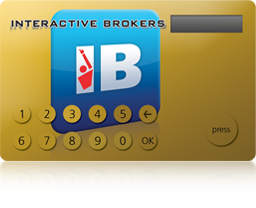
The PIN of the DSC+ has to be changed from the Client Portal page, following the steps below:
- Log into Client Portal using your security device and click the Menu icon in the top-left.
- Select the menu options Settings --> User Settings --> Secure Login System
- Click on the wheel (Configure)
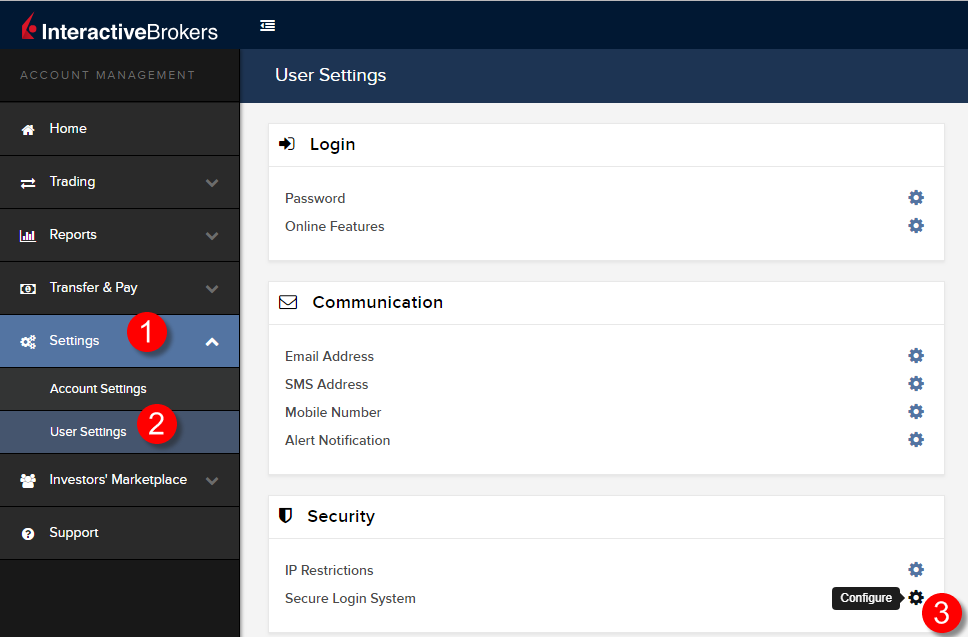
- Click the i (Information) icon next to your active DSC+
.png)
- Click on Change PIN in the lower right of the pop up
.png)
- Enter the new PIN you would like to use and confirm it. A Challenge Code will be displayed. Operate your DSC+ with the Challenge Code and your new PIN in order to generate a Response code. Enter it into the Passcode field and click Continue
.png)
- If the new PIN has been accepted by the system, you will see to a confirmation page. Click OK on the bottom right to complete the procedure.
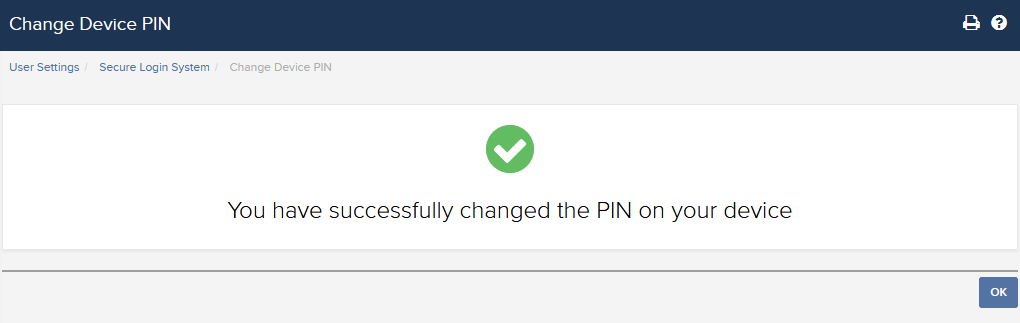
IBKR Mobile for Android Users
.png)
Open the IBKR Mobile App.
-
Tap the Services button in te upper-left corner
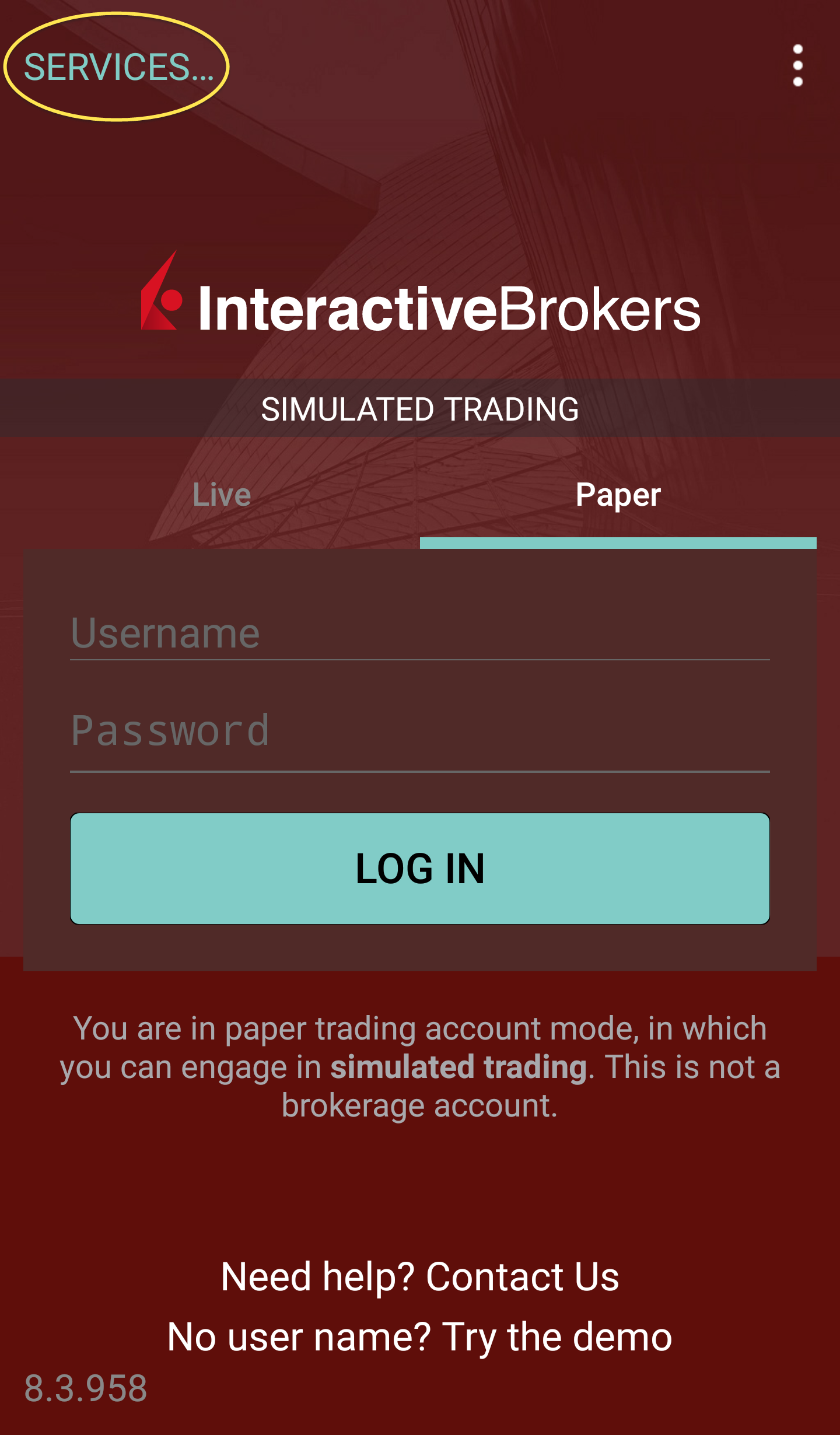
- Tap the button Authenticate
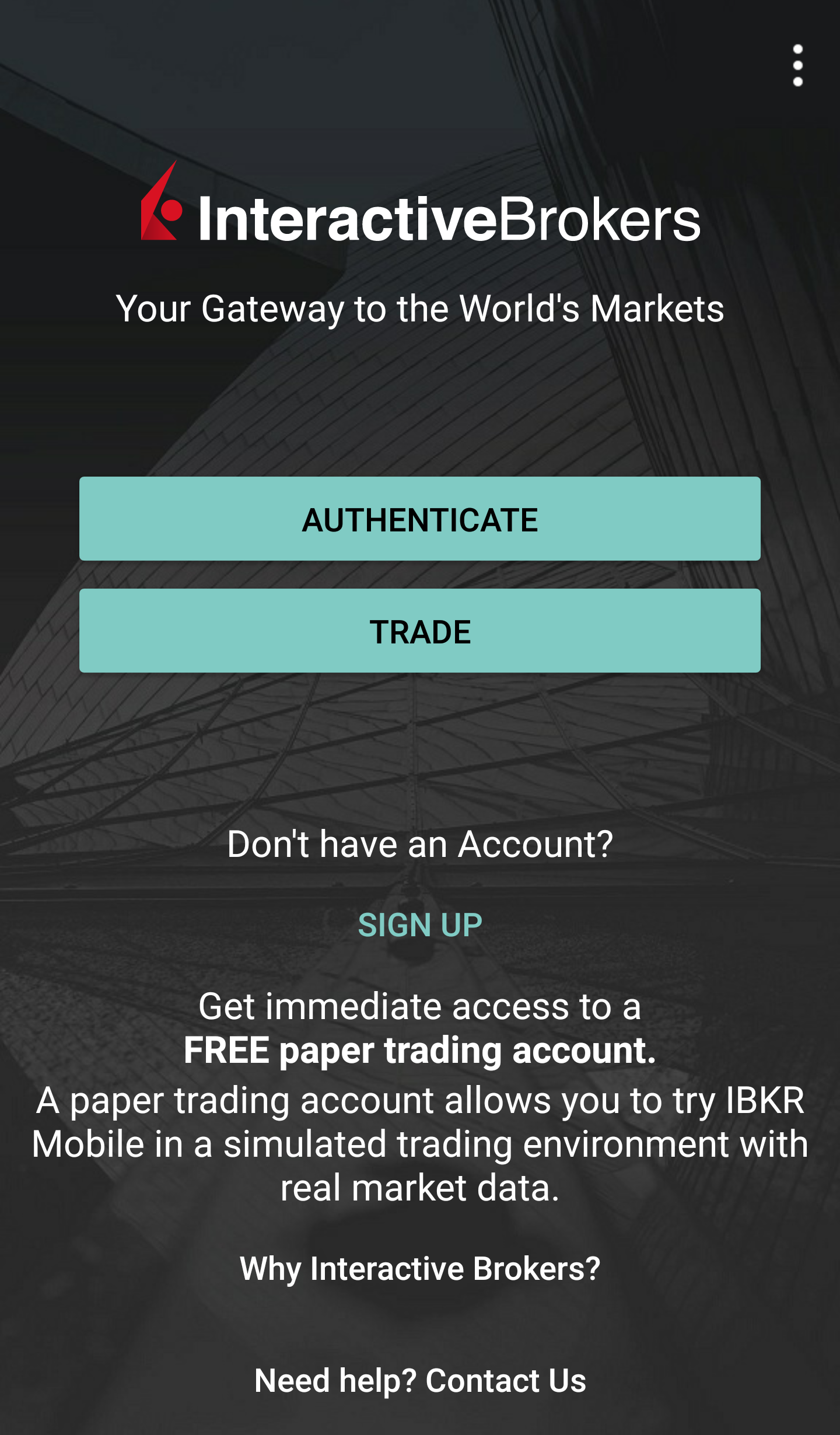
-
Tap Change PIN. Some phones may require you to scroll down to see the option.
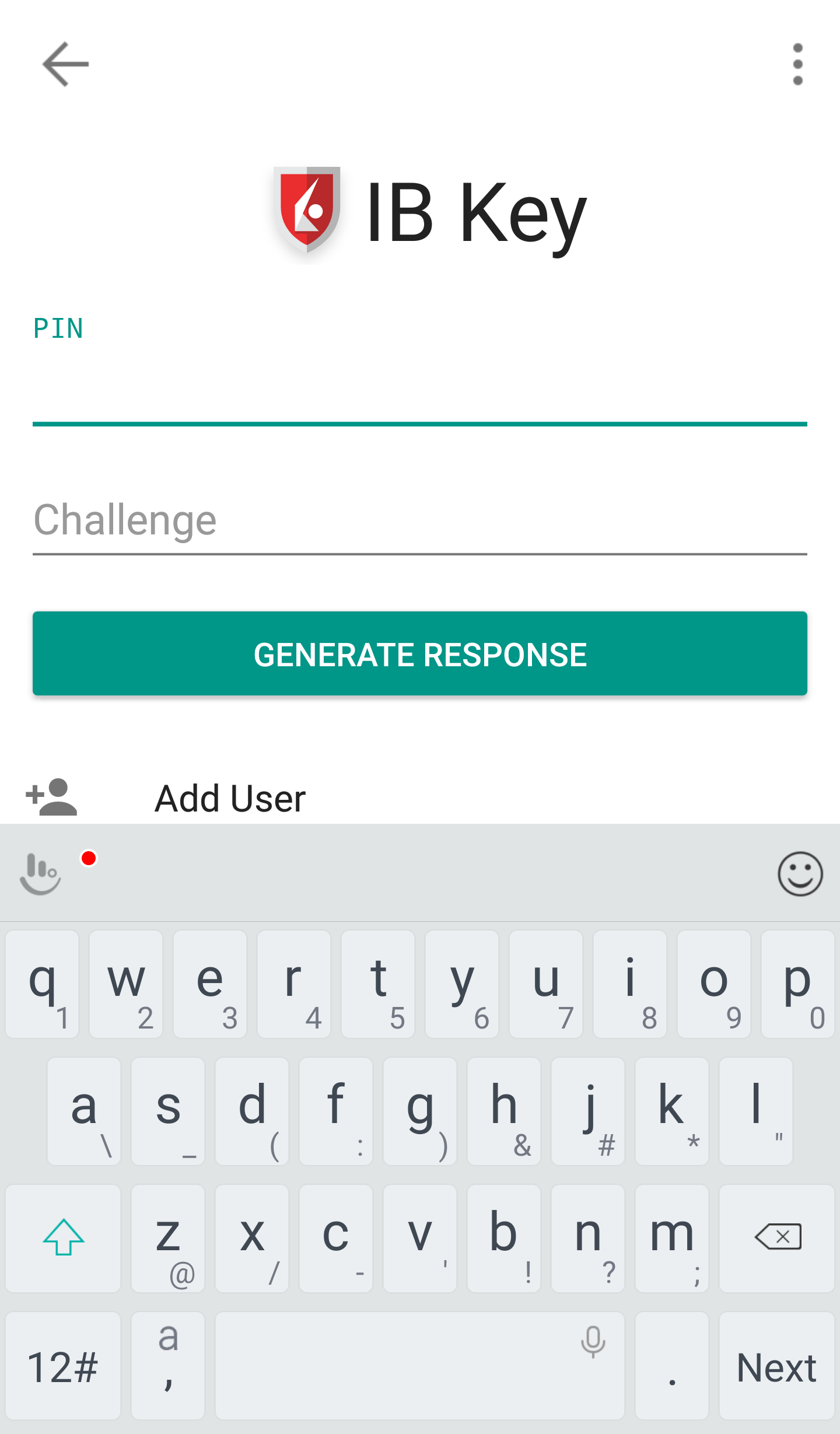
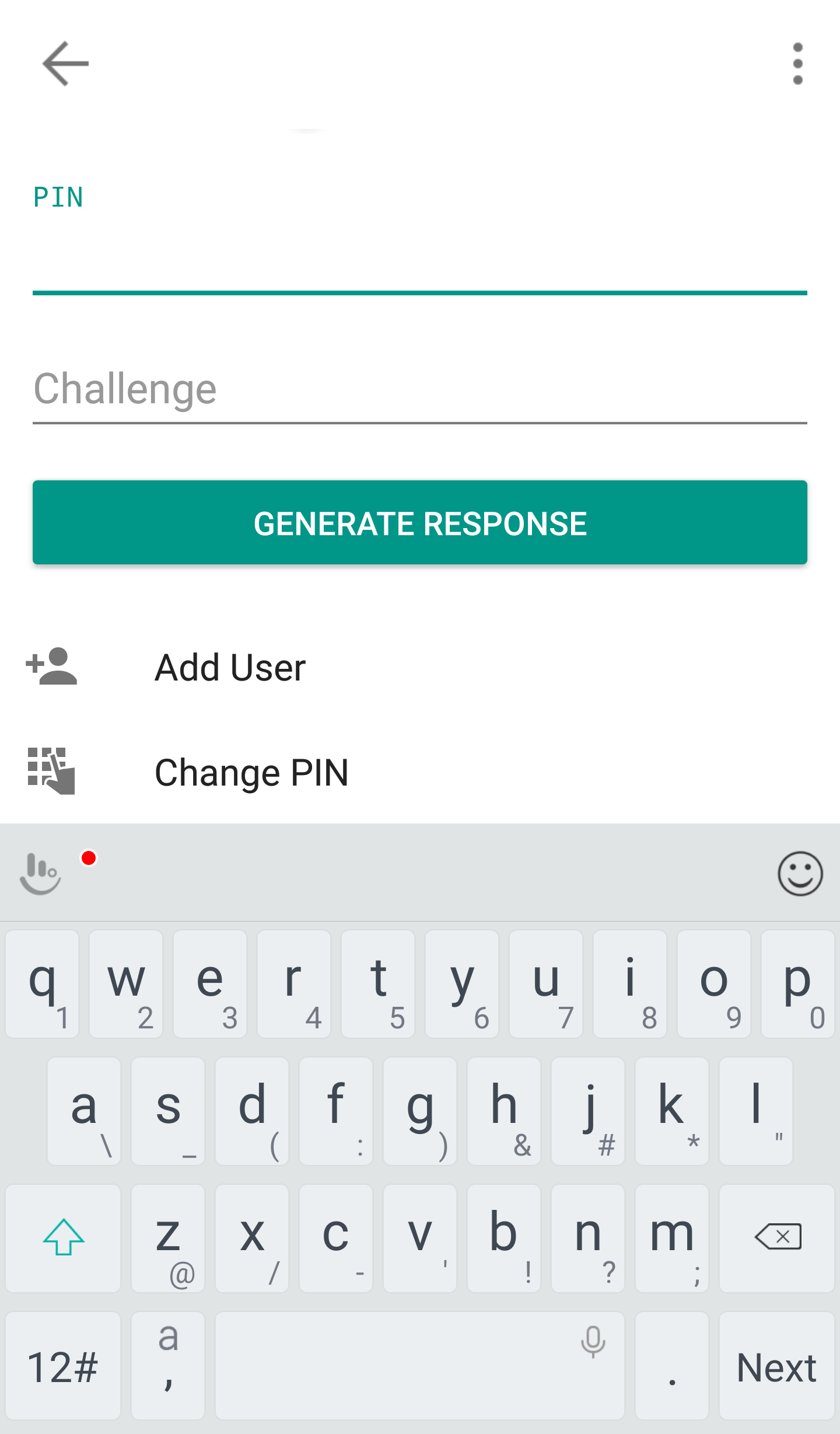
- Enter your username, password, current PIN, and your new PIN twice. Click Submit. Some phones may require you to scroll down to see all the items.

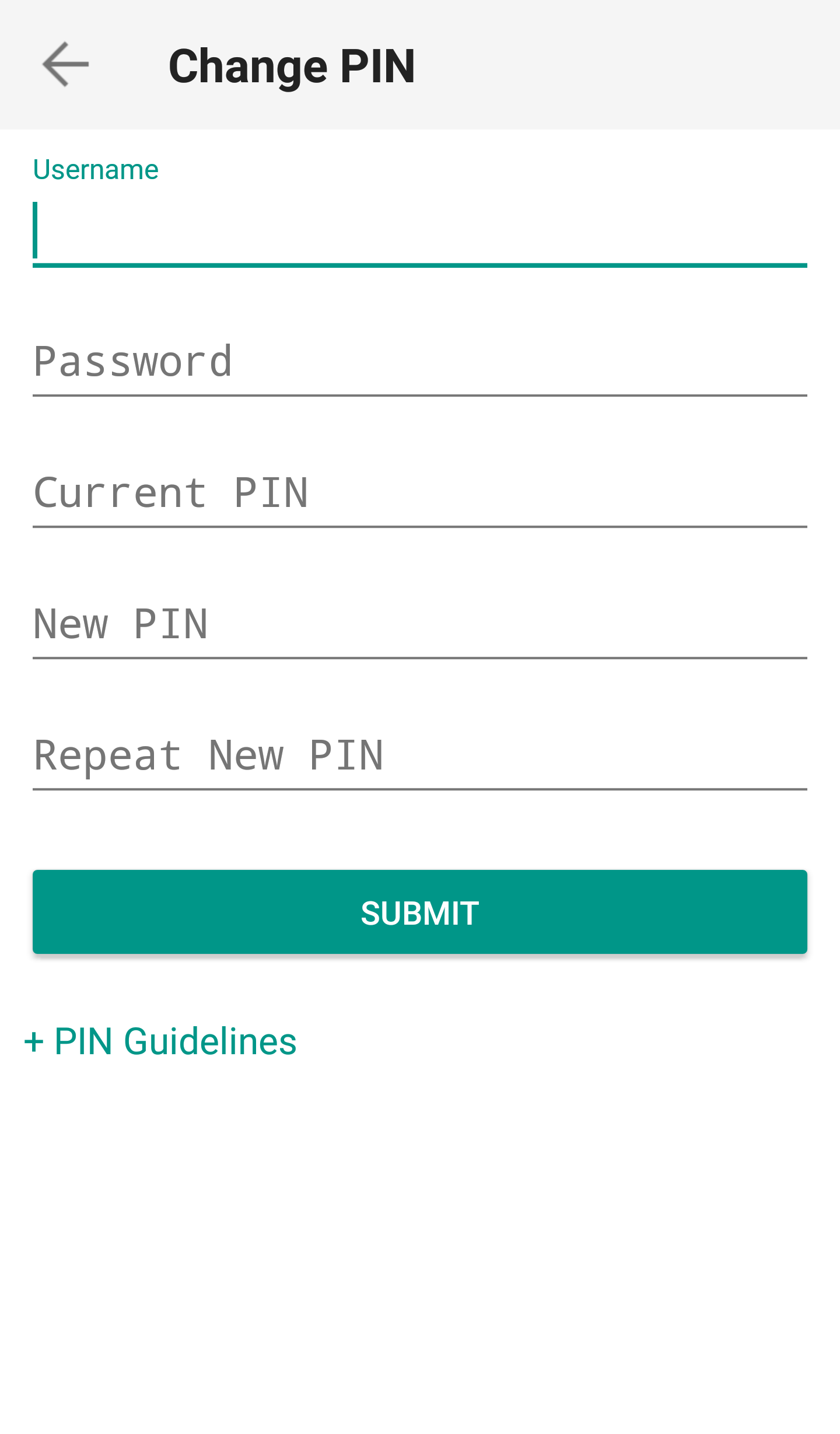
- The PIN has been successfully changed. Tap on Done.
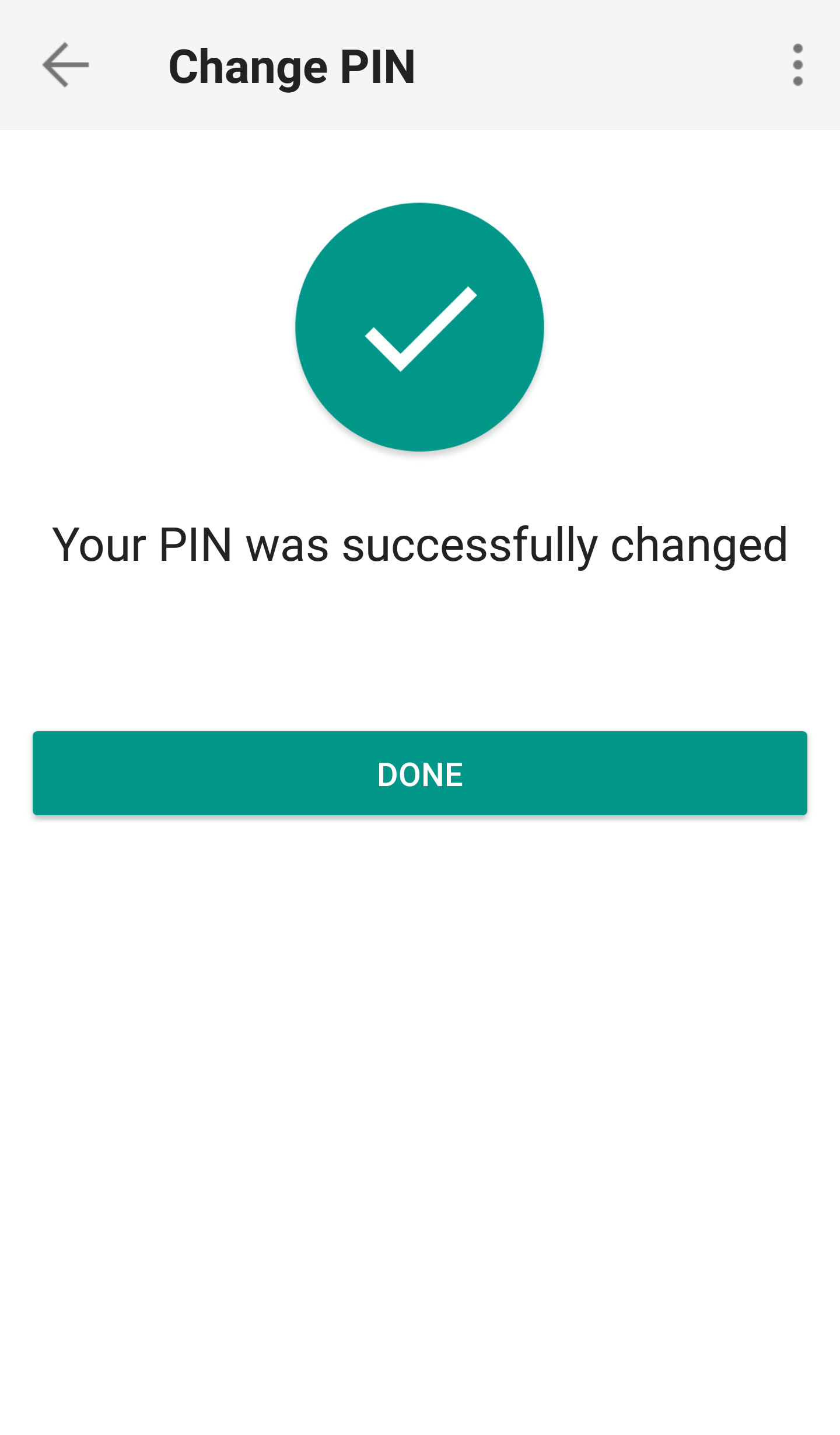
Once the PIN has been successfully changed, you can close the IBKR Mobile app and log in to Client Portal or to your trading platform using the new PIN.
